How to Change Your Samsung Galaxy S10 Lock Screen

One of the many amazing things about the Samsung Galaxy S10 and S10+ is the big 6.1 and 6.4-inch HD displays. When you have the opportunity to enjoy a large display like that, you want to make the most of it.
There are a lot of customization options for the S10, and among them is changing the lock screen. Like most Galaxy phones, the S10 allows you to change the lock screen and home screen wallpaper separately, if you so choose.
There are two ways to go about it. And in this article, we’re going to show you how to manage your lock screen effortlessly.
Method 1 – From Your Phone’s Gallery
One of the things that can get a bit confusing with all Samsung smartphones is that the Wallpaper and Themes settings only leads to the Samsung theme store app.
And if what you’re trying to do is apply one of your own images to the lock screen, that feature will get you nowhere.
So, what do you do if you want to put a picture of your pet or a newly downloaded HD wallpaper on your S10 lock screen? All you need to do is follow these steps:
- Open the Gallery folder on your Samsung S10.
- Tap on the image you want to use.
- In the top right corner of the screen, select the three vertical dots.
- Select the “Set as Wallpaper” option.
- You will get to choose “Home screen,” “Lock screen,” or both.
That’s all there is to it. This is by far the quickest and easiest way to change the wallpaper on your S10 lock screen.
You can use any image you have in your gallery, including the ones you’ve downloaded from the internet and the pictures you’ve taken by yourself. The Galaxy S10 will even let you use GIFs as your lock screen, which is a neat new feature you can get creative with.
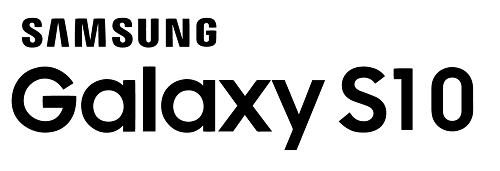
Method 2 – From Samsung Theme Store
If you don’t have a series of awesome photos for use on your S10 lock screen, you can rely on the Samsung theme store to find some great stuff. Here’s how you’d go about changing your S10 lock screen via the Samsung store:
- Go to “Settings.” The easiest way to do it is to pull down the notification bar and select the gear icon.
- Tap on “Wallpapers and themes.”
- Browse through images and select the one you like.
- Then, select “Download,” followed by “Apply.”
- You’ll be prompted to choose where you want to apply the image. Just tap, “Lock screen.”
However, keep in mind that some of the wallpapers and themes in the Samsung store are not free. So, if you want to browse and download the free wallpapers, click the “Free” tab

Managing Dynamic Lock Screen on Galaxy S10
Because the lock screen is the first thing you see on your phone, and many times per day, things can get boring pretty quickly. That may mean that you’d have to change your lock screen often and go through one of the two methods described above.
But for Samsung S10 users, there’s an option that can ensure that their lock screen selections stay fresh. This feature is called Dynamic Lock screen, and it’s been a much-welcomed addition to the Samsung UI.
Essentially, it automatically updates your lock screen background and surprises you with something new every time. All you have to do is enable it in your settings. And this is how you do it:
- Open “Settings” on your Samsung S10.
- Select “Lock screen.”
- Then switch on the “Dynamic lock screen” button.
Your lock screen will now be dynamic. You’ll be able to download a new fresh pack of wallpapers that will decorate your S10 display every two weeks.
In addition to this great feature, you also get the option to swipe and change the images by yourself. The swipe button will be visible on the right side of the screen, and once you swipe it you’ll be able to see the categories of wallpapers available. You can choose from Landscapes, Pets, Art, and others.
Where to Download HD Wallpapers for Your S10 Display?
If you don’t want to rely on the Samsung Dynamic Lock Screen to have gorgeous wallpapers on your home and lock screens, you don’t have to. Fortunately, there are many Android Wallpaper apps, where you can download HD images.
A particularly popular app is Walli because it features artists all over the world and provides unique options. Another excellent option for your S10 is the Muzei Live Wallpaper app that decorates your lock screen with famous works of art.
If you’re a fan of vector graphics and wondering where you could get high-res wallpapers, Vectorify da home is not going to disappoint.
Keep Your S10 Lock Screen Fun and Fresh
Sometimes when you’re trying to change your lock screen on a Galaxy S10, things can get a bit overwhelming. There are so many wallpaper apps, and even the Samsung theme store has an excellent selection.
Ultimately, you might decide to keep the same wallpaper on your lock screen for months at a time. What’s important, though, is that you always know how to change it when it’s time for something new.
What’s your favorite type of image to use on your lock screen? Let us know in the comments section below.

















One thought on “How to Change Your Samsung Galaxy S10 Lock Screen”