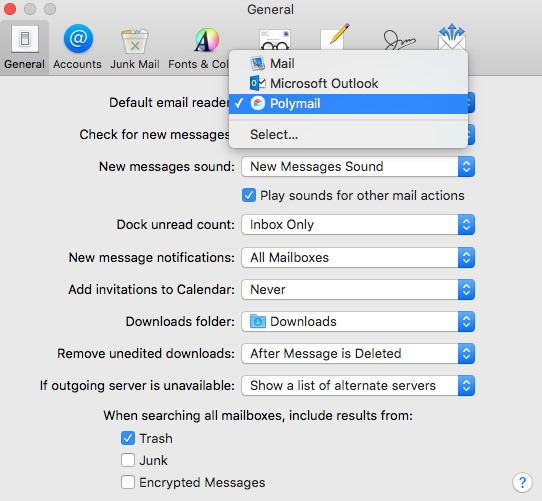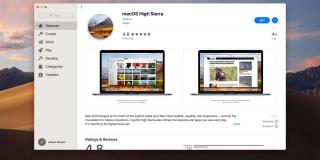Change the Default Mail App in OS X

Apple has included a series of default applications in OS X that they hope you’ll love and want to use regularly. Calendar, iTunes and Pages are three such stock OS X apps. Mail, Apple’s email program that’s found in both OS X and iOS, is another built-in app that comes standard with any Mac, iPhone and iPad.
While the Mail application is O.K. for most users, those who manage multiple email accounts or need to sift through and file away thousands of emails per day, may find it lacking. And that’s when you may decide it’s time to switch the default Mail app in OS X to a piece of software that’s a better fit for your needs.
Changing which application is in charge of your mail means that new mail links will open automatically in your favored email app instead of the Apple Mail app, and that your new email application will handle all of your incoming and outgoing mail.
How to change your default email app
In order to switch out Mail for something else, you’re going to have to go back into the actual Mail app one last time. These four steps will get you up and running with your new email program in no time.
Step one: Open Apple’s Mail program by single-clicking on the icon in your Dock or in Launchpad, or by double-clicking the icon in your Applications folder.
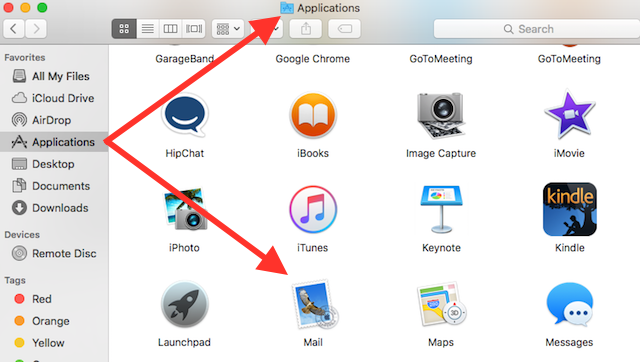
Step two: From the menu at the top-left of your screen, choose Mail, then Preferences.
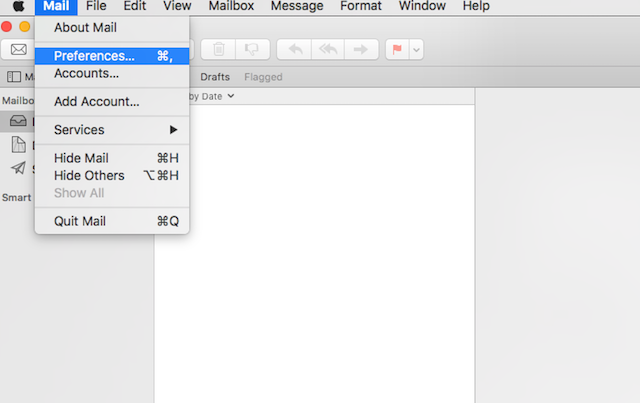
Step three: Tap on the General button, the first option in the upper-left corner.
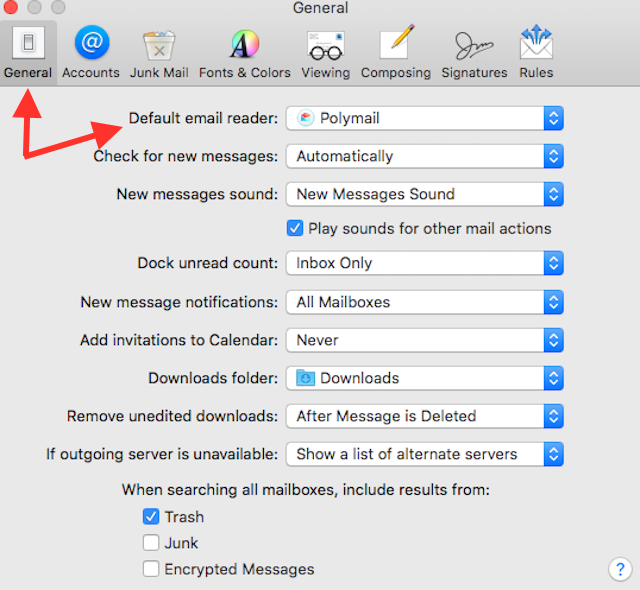
Step four: Under the first option, choose the app you wish to be your default email program. Apple will automatically list which email programs you have installed. If your program isn’t listed in the available options, choose Select, which will direct you to your Applications folder where you can pick your default email software manually.