How to Change the Voice on Google Home and Nest Speakers
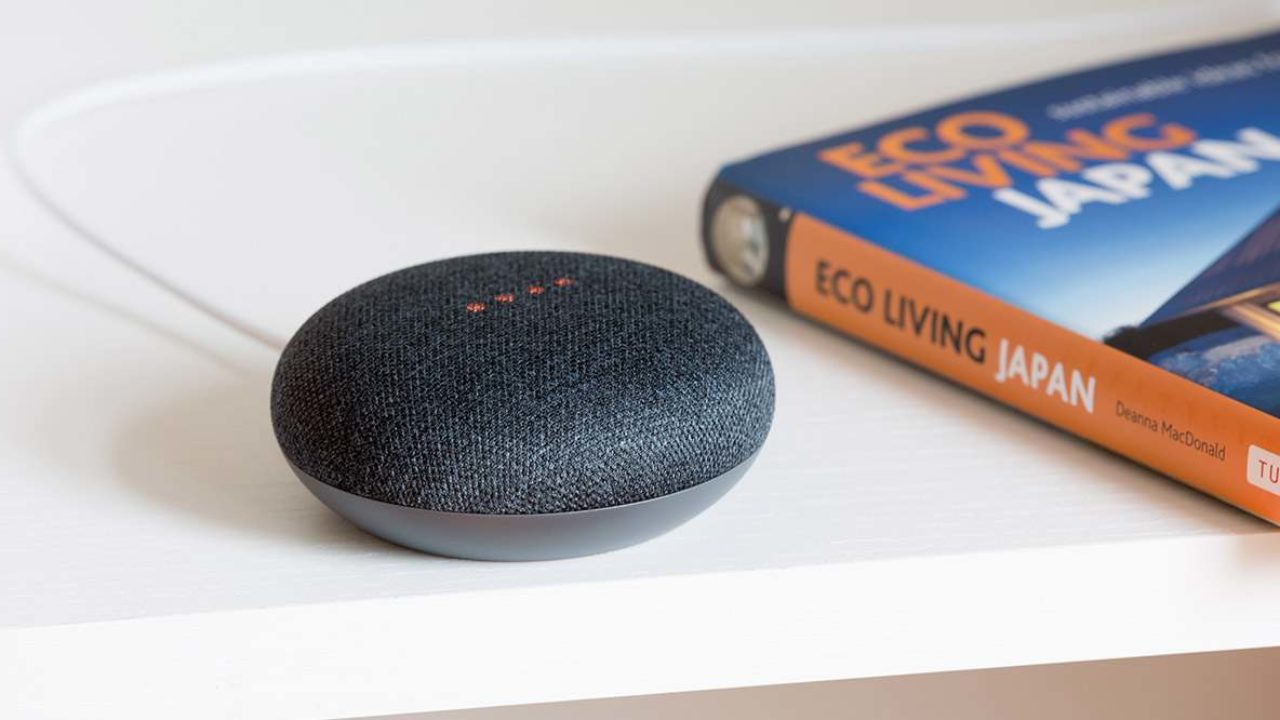
Since the release of Google’s first Assistant-powered smart speaker in 2016, Google has been one of the top choices for anyone looking to sync their smart home with voice activation. One of the company’s strengths comes from their customization options, and not just in your choice of fabric color when you pick up a Google Home or Google Nest smart speaker.
No, Google has also made it possible to customize how your Assistant sounds, so that requests for alarms, timers, lights, and more all line up with your own personal preferences.
Read on to find out more about the process of customizing Google Assistant’s features, its functionality, and how to use voice commands for different actions.
Changing the Voice of Google Assistant
Before changing your Google Assistant’s voice, bear in mind that all your Google devices will have a new voice after you change it on one device. Here’s how you can change your Assistant’s voice on Android or iOS:
- Connect all your devices to the same home Wi-Fi and make sure you’re using the same account on all of them.
- Go to the Google Home app.
- Click on your account icon.
- Click on “Assistant Settings” and choose “Assistant.”
- Click on “Assistant Voice” and find a voice that you like.
Celebrity Voices on Google Assistants
The first two celebrities who agreed to lend their voices to Google Assistant were John Legend and Issa Rae. With Google’s Deep Mind AI, they can easily replicate any human voice and considerably reduce the time required to create a realistic Google Assistant experience. Keep in mind that these celebrities decided to have a cameo appearance, so their voices won’t have the full functionality of default Google Assistant voices.
You can hear these new voices when you ask some of these questions:
- “Hey, Google, tell me a secret.”
- “HeyGoogle, sing me a song.”
- “Hey, Google, tell me something funny.”
All Google devices that have Google Assistant support these cameo appearances, and since they’re trendy, Google is now working to provide some new ones.

What Can You Do with Google Assistant?
Google Assistant works as a virtual assistant, which helps you with everyday tasks, making your work more efficient. Instead of typing every message or search inquiry, you can now use voice commands to do these things for you. Here’s what you can do:
- Send messages and emails
- Answer calls
- Find locations
- Find out what’s the weather like
- Set up reminders and alarms
- Control smart devices
Setting Up Google Assistant
Here’s how you can activate Google Assistant on your Google device and start using it:
- Open the Google app.
- Click on “More” to access “Settings.”
- In the Settings menu, choose “Google Assistant.”
- Click on the “Phone” option and then “Enable Google Assistant.”
- Finally, enable “Hey Google” to activate it.
To activate Google Assistant, you can use either the “Hey Google” or “Okay Google” command. In some cases, you need to have your phone unlocked for this to work, while on Pixel phones, it will work even if your phone’s screen is switched off.
If you want to open your Google Assistant using buttons instead, you can press and hold the home button. In case you have one of the new phones without a home button, you can use gestures and swipe from the bottom right or left side of the screen.
Google Assistant Devices

There are two types of devices with Google Assistant:
- Devices with built-in Assistant
- Devices that work with Assistant control
How Devices with Built-In Assistant Work?
These are the devices that come with Google Assistant:
- Smartphones and tablets with new Android OS
- Pixel phones
- Smart speakers and displays like Google Duo and Google Home
- Chromebooks
- Google TV and Android TV
Devices That Work with Google Assistant
Google Assistant can control any smart device connected to the same Wi-Fi network. Here are some examples of what you can control with your Google Assistant:
1. Lights
Your Google Assistant can control your lamps and lightbulbs in your smart home, which is useful if you want your lights on before you get inside the house or apartment.
2. Music
Headphones and speakers, especially Google Pixel Buds, can be turned on and off with simple voice commands. You can also skip songs or increase the volume. Using your Google Assistant to manage music and playlists will be more comfortable than ever if you have a Pixel phone
3. Smart Watches
Every smart watch that runs on Google OS works well with Google Assistant, and even while you’re running, you can check the weather, set reminders, and send emails without touching anything.
Useful Google Assistant Commands
Here’s a list of some of the most commonly used Google Assistant commands:
- “Good morning” opens your morning routines.
- “Wake me up” sets a morning alarm.
- “Set a reminder for” automatically adds reminders to your Google Calendar.
- “Turn on Subtitles” will automatically add subtitles to any video you’re watching.
- “Find my Phone” will make your phone ring until you locate it.
- “Tell me a Joke” will make your Assistant choose a joke from its library.
“Hey, Google, how are you today?”
Google Assistant seems like a simple tool, but it’s a complex AI that improves and grows every day.
Now that you’re familiar with the process of changing the voice of your Google Assistant, you can start playing with its other features too. You can begin by asking all the questions you want and try sending messages with a voice command. But be careful, it might become a bit addictive!
What command will you try out first? Have you ever asked Google Assistant, “How are you”?
Let us know in the comments section below.




















