How to Change Your Voicemail
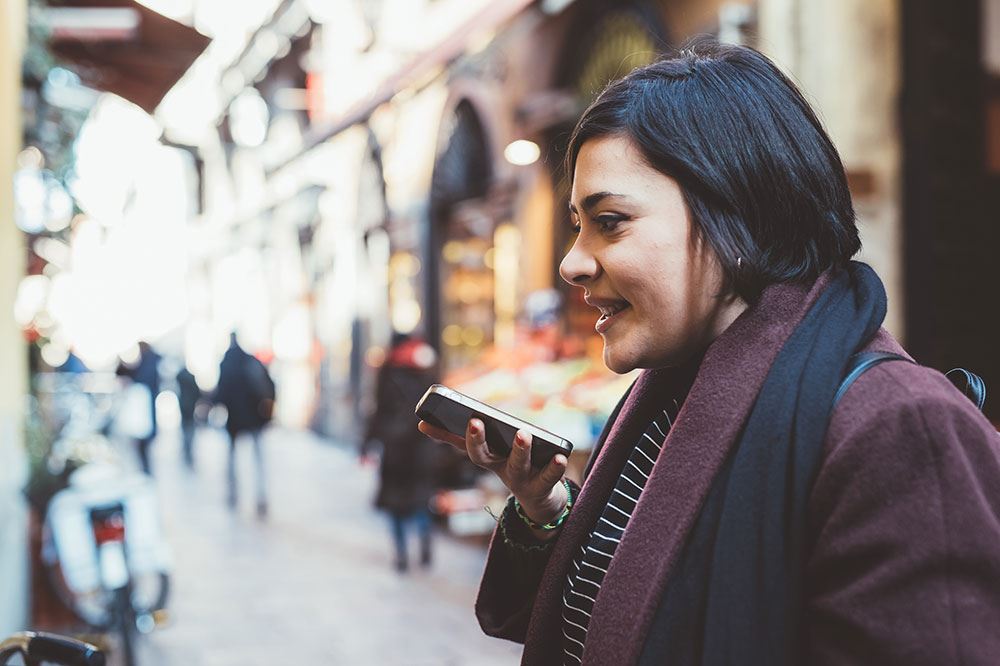
These days, pretty much all of us have a smart phone. Devices which seem to come with the expectation that you’ll answer any messages or calls the moment you get them. Gone are the days of sending a letter and waiting around a week to hear back. No, now you must reply, and you must reply now!
That, or hide the reject button and transfer the call to voicemail. Much easier than dealing with an unexpected phone call at an inopportune moment. However, making sure that your voicemail message does its job without being rude is an ongoing battle sometimes. Here’s what you need to do to change your voicemail message on the biggest US carriers.
AT&T
- Tap on the Phone app on your device’s home screen.
- Tap on and hold the 1 key. This will make your phone connect to AT&T’s voicemail system.
- Tap on 3 to get to the Greetings options.
- Tap on 1 to choose to record a new voicemail message.
- Wait for the prompt, and record your new message. Press # when you are done.
- Listen to and follow the instructions to save your recording as your new message.

Google Fi
Android 6 (Marshmallow)
- Tap on the Google Fi app on your device’s home screen.
- Tap on the Account tab.
- Under Phone settings, tap on Voicemail.
- Tap on Manage greeting.
- Tap on the Microphone button to record a new voicemail message, or skip ahead to step 8.
- Tap on Keep to save the new message, or on Redo to try another one.
- Enter a name for the message and tap on Save.
- Tap the down arrow button next to the voicemail message you want to use.
- Tap on Set as active.
Android 5 (Lollipop)
- From your device’s home screen, tap on the Phone app.
- Press and hold 1 to get the app to call your voicemail service.
- Enter your PIN, and tap on #.
- Tap * to get to the menu.
- Tap on 4 to get to the settings options.
- Tap on 1 to change your greeting.
- Listen to and follow the instructions.
iPhone
- Tap on the Google Fi app on your iPhone’s home screen.
- Drag open the Side drawer, and tap on Voicemail settings.
- Tap on Manage greeting.
- Tap on the Microphone button to record a new voicemail message, or skip to step 7.
- Tap on Save if you’re satisfied with the new message, or tap on Redo to try again.
- Enter a name for your new message, then tap on Save.
- Tap on the down arrow next to the name of the message you want to use.
- Tap on Set as active.

Sprint
- Go to the Phone app from your device’s home screen.
- Tap on and hold the 1 key to access Sprint’s Voicemail service.
- Tap on 3 to go to Personal Options.
- Tap on 2 to get to the Greetings menu.
- Tap on 1 to get to the Voicemail greeting options.
- Tap on 1 to record a new message, or tap on 2 to use Sprint’s default voicemail message.
- Listen to and follow the instructions to record your new message. Tap on # when you’re finished with your recording.
- Tap on 1 to save your recording as your new voicemail message.
T-Mobile
- Open the Phone app from your device’s home screen.
- Tap on and hold the 1 button to get it to call T-Mobile’s voicemail service.
- Tap on the * button to get to the main menu.
- Tap on 3 to go to the Voicemail Greeting options.
- Tap on 2 to start the process to record a new message. Wait for your old message to be. played, then follow the instructions to confirm you want to change the message.
- When you are told to, record your new voicemail message, then press # when you’re done.
- Tap on 1 to save your new recording as your voicemail message.
Verizon
- Go to the Phone app from your device’s home screen.
- Enter *86, then press the call button. This will take you to Verizon’s voicemail service.
- Enter your voicemail PIN when prompted, then tap on #.
- Tap on 4 to go to Personal Options.
- Tap on 3 to go to Greetings.
- Tap on 1 to start the process to change your voicemail message.
- Listen to and follow the instructions to select a previously recorded message, or to record and save a new one.
US Cellular
- Tap on the Phone app on the home screen of your device.
- Dial *86 then press call to get to US Cellular’s voicemail service.
- Tap on 3 to go to Greetings.
- Tap on 1 so start the process to record a new voicemail message.
- Listen to and follow the instructions to go through the recording process.
“I’m Sorry, the Number You Have Called Is Busy Doing Something More Interesting”
There are a number of ways you can make your voicemail message more interesting or efficient, depending on what you use your phone for and what sort of calls you’re expecting. Using the methods above, you should be able to work out how to freshen up your voicemail message, and to make sure that people leave you the information you need. Or leave you alone, whatever you have in mind.
If you’ve got a favorite voicemail message that you think’s worth sharing, why not tell us all about it in the comments section below?


















