Trouble With Your Mac? How to Check Your Apple Support Options

Having a potential hardware problem with your Mac? Not sure if your AppleCare coverage is still active? After you make super-sure that your backups are functioning, the first thing to do is to find out whether you can get service from Apple. After all, wouldn’t it be great if you didn’t have to pay for that repair yourself? Luckily, macOS has a built-in way to find out if your computer still qualifies for support, so let’s have a look and learn how to check your Apple support options!
To get started, first click the Apple icon in the menu bar at the top-left of the screen and select About This Mac.
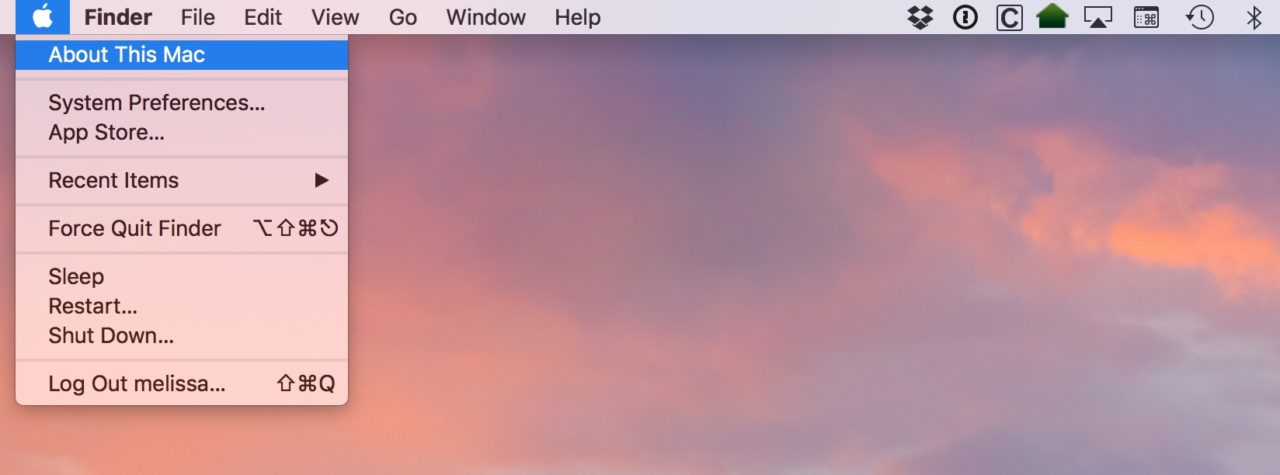
From the About This Mac window that appears, click the Service tab.
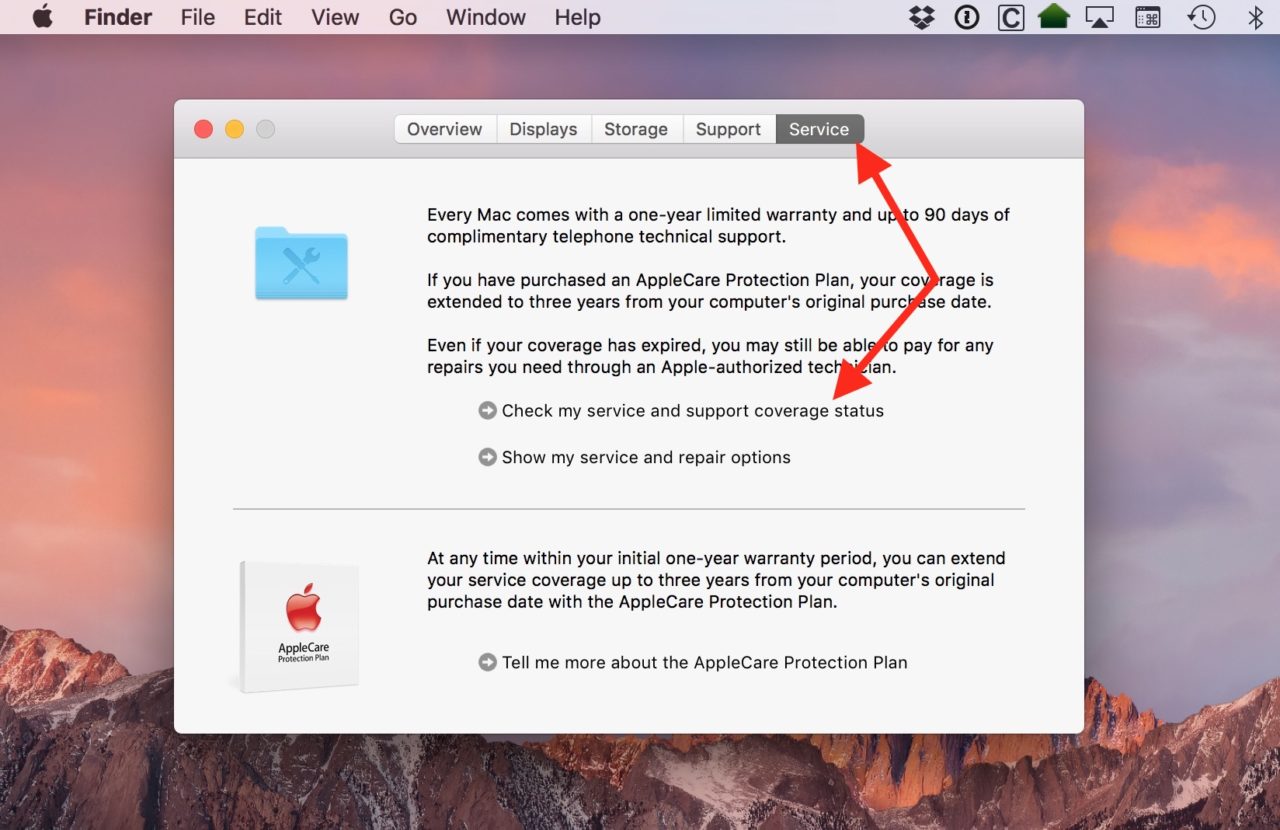
On the Service tab, click Check my service and support coverage status. macOS will warn you that it needs to send your Mac’s serial number to Apple. Every Mac has a unique serial number and this is how Apple determines a Mac’s support eligibility. If you’re OK with sending that info, click Allow.
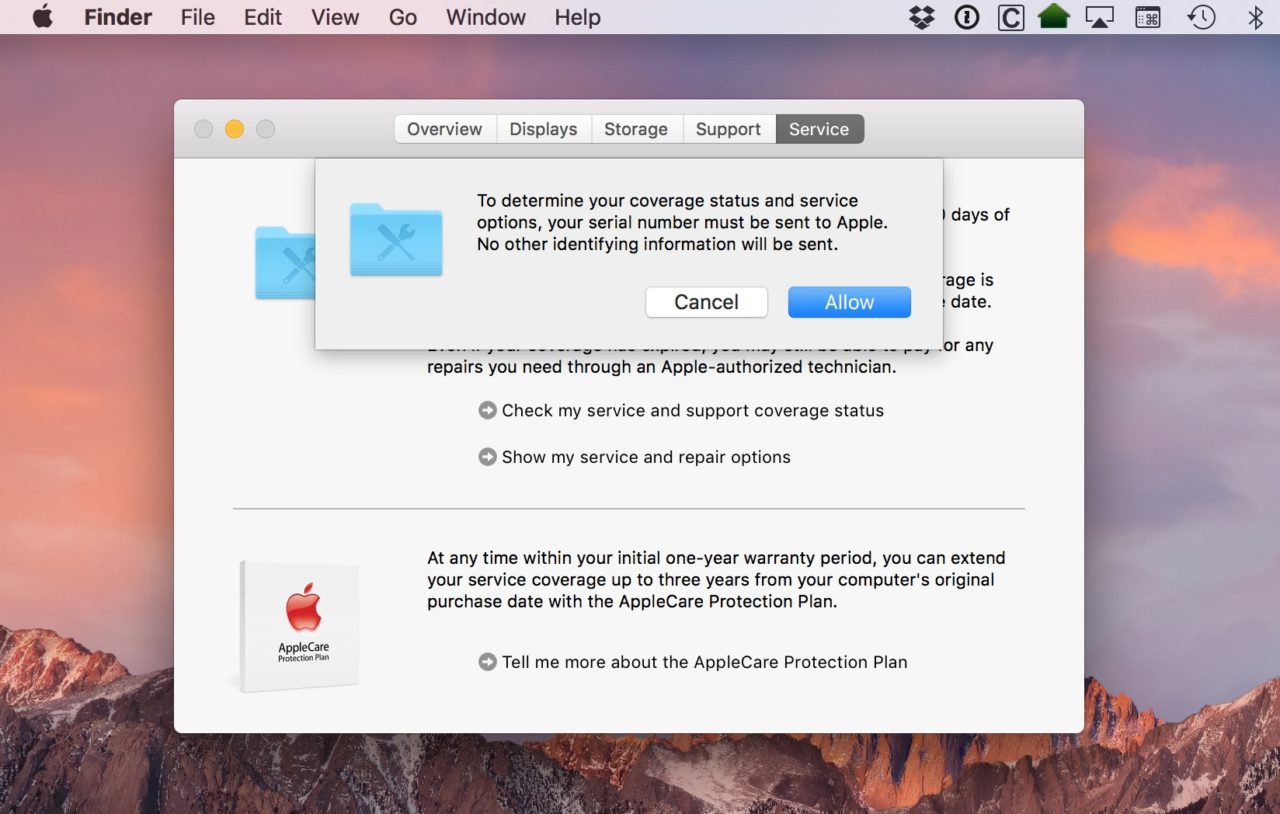
Clicking Allow will automatically launch your Mac’s default browser and present you with a “CAPTCHA” challenge to prove that you’re not a bot. Just type the code you see in the gray box into the entry box below. Some of these CAPTCHA images can be difficult to read, so click Refresh Code to get another one that may be easier to decipher. You can also click Vision Impaired to receive an audio code.
Once you enter the CAPTCHA correctly (good luck) and press Continue, you’ll see a page outlining the details of your Mac, including its exact model designation and year, purchase date information, and the status of your support options.
So, as you can see, my Mac is an early 2015 13-inch MacBook Pro, but since I didn’t purchase AppleCare, my free support options have expired. That doesn’t mean I can’t get support at all, but absent some special recall, I’ll be paying for any hardware issues that may arise.
Anyway, if you do need help, there are links on that page to contact Apple support or set up a repair if necessary. So if your screen is flickering or your drive seems to be failing, this is a good place to start! I suppose “good” is subjective, though, because any place you’re in that involves a broken Mac can’t really be all that awesome. You have my sympathies if that’s the case.




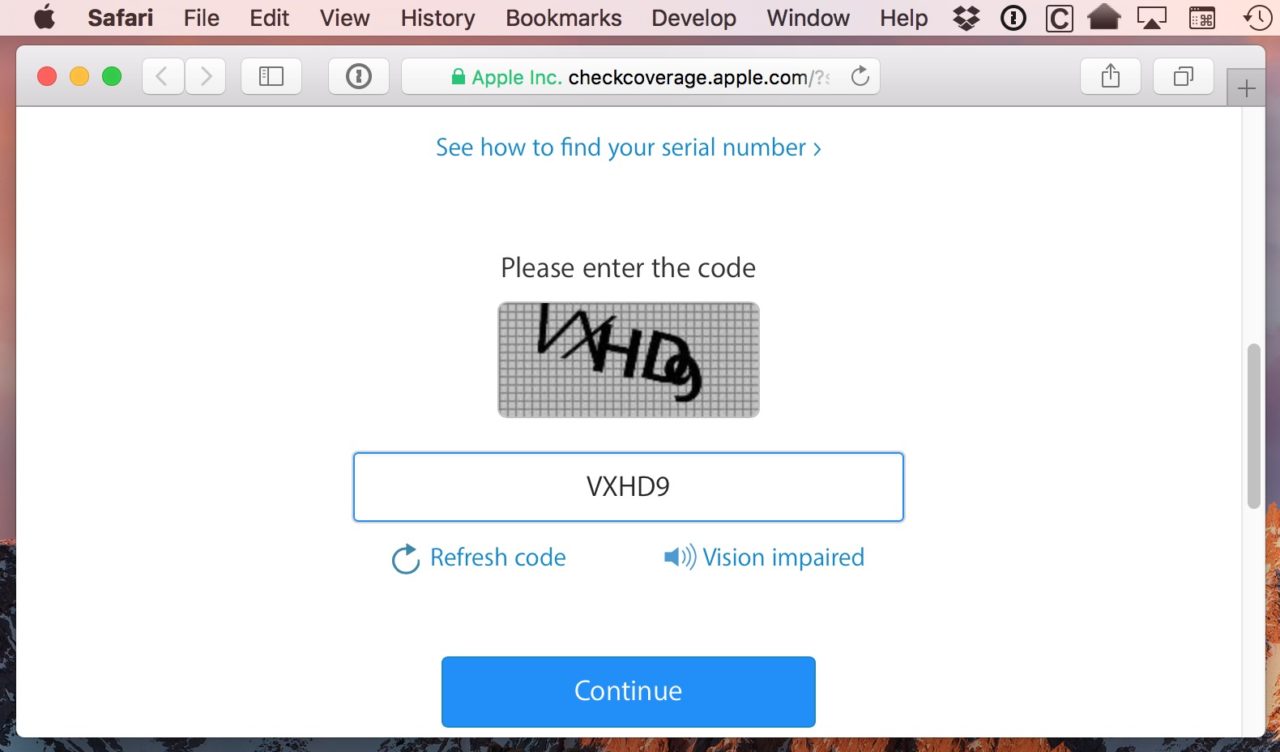
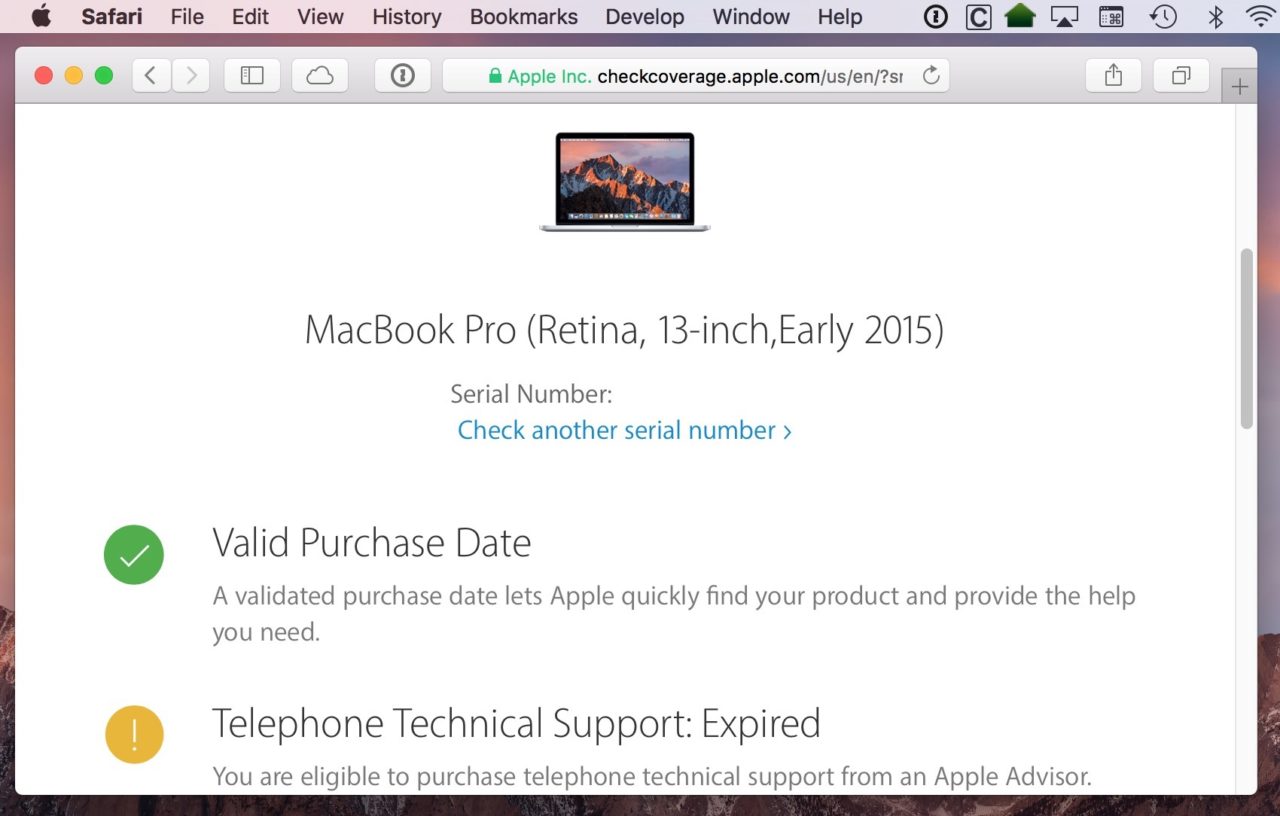













One thought on “Trouble With Your Mac? How to Check Your Apple Support Options”