How to Check the Bios Version on Your Windows 10 PC

Anyone who has explored how computers work at least has a vague familiarity with BIOS. Your BIOS appear when you start your computer up, but for most users, it’s not something you’re looking to explore further. However, knowing how your BIOS work can really help improve your PC. BIOS, an acronym for Basic Input/Output System, is firmware your computer uses to begin hardware initialization when you hit that start button, and as such, it occasionally receives updates and bug fixes your might not even be aware of. These updates can help speed up Windows 10, or fix a potential crash that could see your computer freeze up and lose data.
BIOS is low-level system software, and it’s meant to simply do its job. But are you supposed to update it and why? And before doing so, do you even know how to check what version of BIOS you’re using on your Windows 10 PC?
Checking Your BIOS version
Checking a setting in your Windows 10 isn’t that hard to find. The same goes for checking the BIOS version. It’s displayed in the BIOS menu itself. And it’s good to know that you don’t have to reboot to check the version number. You can check the BIOS version in two ways.
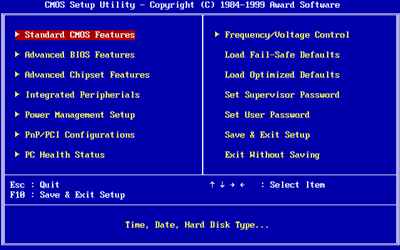
Command Prompt
The most common way of going about this is to use the Command Prompt.
- Go to Start and type “command prompt” in the search box.
- Click on the search result (don’t run it as an administrator).
- Type this command “wmic bios get smbiosbiosversion” and hit Enter.
- Now you’ll be able to see the version number of the BIOS that’s in your current PC.
System Information Window
Another way to find out which BIOS version is currently on your PC is through the System Information Window. For Windows 10, this is what you need to do:
- Press Windows key + R
- Type “msinfo32” into the Run box. Hit Enter.
- Check the BIOS version number under System Summary. See the “BIOS Version/Date”.
What Is BIOS Anyway?
Unlike the operating system that runs your computer, like Windows 10, your computer’s BIOS is located on a chip on your computer’s motherboard. BIOS is a basic input/output system. Modern computers are now using the UEFI firmware instead of BIOS, but UEFI plays a similar role.
Flashing BIOS
Flashing BIOS is a term that is used when you want to update a computer’s motherboard. The main purpose of this process is to increase both compatibility and the performance of the computer. It might have become a simpler process over the years, but it’s not something that anyone can do without some assistance. As there’s a chance of permanently damaging your computer.
Updating your BIOS starts with looking for the files on the motherboard manufacturer’s website. Sometimes it can be done while still in Windows. With older motherboards, however, you need to have a special tool downloaded that can be used when booting the computer into DOS. You might even have to create a bootable USB drive, as problems can occur.

Should You Update Your BIOS?
You might be wondering if it’s time to update your BIOS. But it’s probably best to understand what that means for your computer. A BIOS update doesn’t bring any big software upgrades or performance improvements.
If your Windows 10 PC is working properly, you probably shouldn’t go for a BIOS update. Chances are, you won’t notice any difference after the update, anyway. You might even experience additional bugs with the new version of BIOS.
The reason this could happen is that the version of the BIOS your computer came with went through stringent testing. Also, if your computer loses power when you’re flashing the BIOS, it can cause a problem that will ultimately prevent you from booting your computer.
So, when exactly should you update your BIOS? If you need hardware support is one reason to do it. Some motherboard manufacturers create support for new CPU’s, and other types of hardware. If you’re looking to upgrade your computer’s CPU, you should update your BIOS.
Another reason to go through the tricky process of BIOS update is to fix bugs in your computer. Often, the manufacturer will even advise you to update BIOS. If you’re experiencing bugs that you can’t seem to fix, going to tech support can provide a solution.
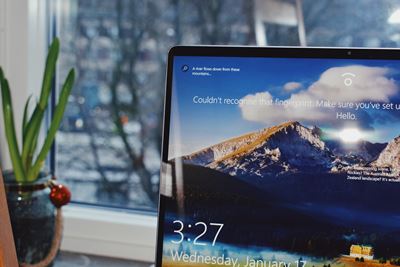
Don’t Fix What’s Not Broken
BIOS is like the quiet part of your computer. It’s not meant to be noticed or tinkered with – unless you absolutely have to! It’s really easy to check which version of BIOS your Windows 10 computer is using. If you’re experiencing bugs in your computer, it’s probably not BIOS’ fault. Check the Windows update instead. But if you have to update BIOS, make sure you know what you’re doing.
Which version of BIOS does your PC have? Do you think you should update it? Let us know in the comments section below.
















