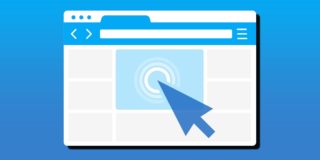How To Use a Chrome Extension to Limit Time on Websites
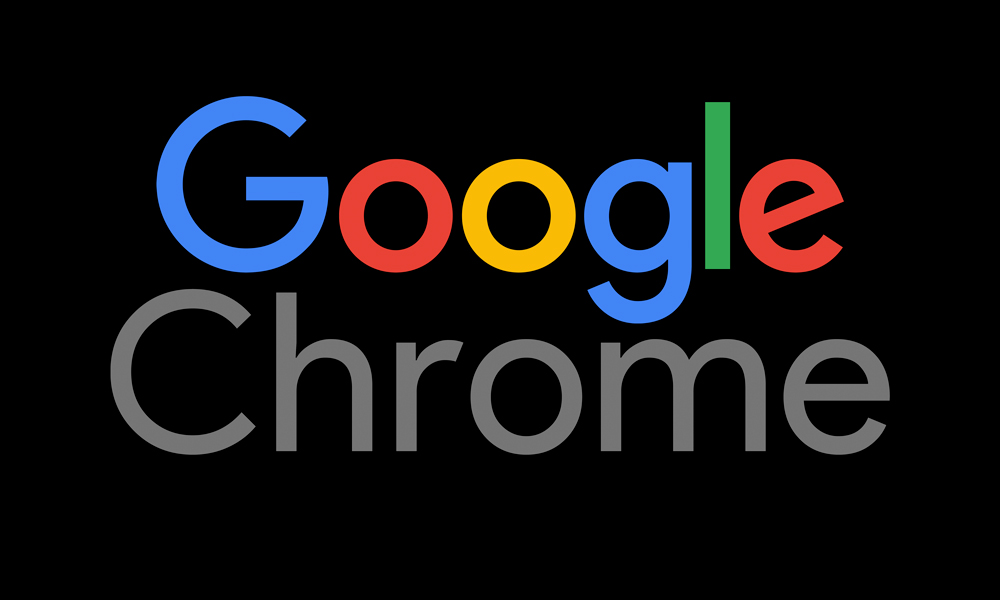
Chrome extensions can help you with a huge range of tasks. They can make it easier to shop, organize your emails, and they can also help you increase your productivity. Let’s see how you can use Chrome extensions to stay away from time-wasting sites and quit procrastinating.
A Standard Block
The simplest way to cut the time spent on a certain site is to log out and kill the tab. However, not many people can stay away from time-wasting sites for long. That’s why there is such a demand for extensions that can block your access to Facebook, YouTube, Reddit, Tumblr, and other sites.
For example, if you use the StayFocusd productivity extension, you can set a time period during which distracting sites will be out of your reach. This app also allows you to group sites and block them in bulks.
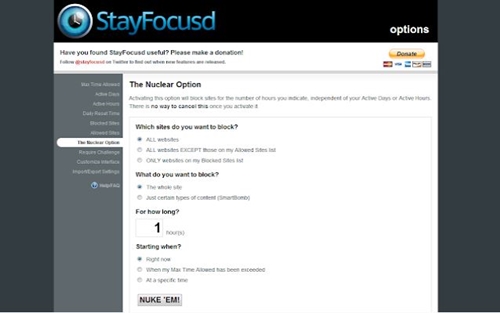
This method is effective for people who can make a deal with themselves not to cheat. However, the temptation may get overwhelming when boredom starts creeping in through the cracks. That’s why the StayFocusd app offers another level of blocking.
A Master Block
There is a more powerful blocking option you can consider. StayFocusd calls it the Nuclear Option, while other apps have their own names for it. The purpose of this option is to override all settings you made thus far and completely prohibit access to the sites you can’t stay off of.
There’s no way to override the Nuclear Option once you activate it. There is also the Challenge option you can agree to. In this case, instead of letting you freely change the settings, StayFocusd requires you to complete a small (and frustrating) challenge before you gain access to the settings.
Time Limit
Quitting your favorite sites cold turkey can seem too harsh to some. If you’re just starting out and need a milder approach, you can just set a limit to the time you spend on Facebook, YouTube, or Pinterest during your work hours.
Many Chrome extensions can help you with that. Have in mind that the methods may vary from app to app and that you might need to try several different apps before you settle on one.
Following the recipe of the globally popular Pomodoro concept, Strict Workflow divides your working hours into work and rest intervals. As you might have already guessed, it’s 25 minutes of work, followed by 5 minutes of rest. There’s a longer rest after every four 30-minute cycles. While the work period is on, Strict Workflow locks access to distracting sites. When the rest period rolls in, you have to click to activate the break timer.
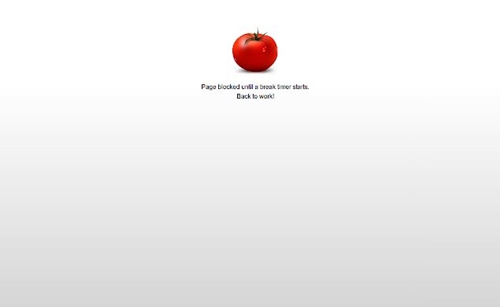
On the other hand, Productivity Owl uses a more interactive approach. This extension will let you access any site. However, an animation of the Productivity Owl will appear on every page together with the countdown timer. Once the time expires, the owl will close the said tab.
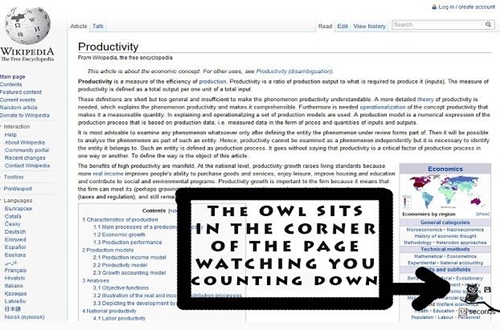
Turn Off Inactive Tabs
Procrastinators are notorious for the multitude of unnecessary tabs they keep open in their browsers. To reduce time wasting, you might want to kill all inactive tabs.
The OneTab extension offers a neat way of doing this. It closes all inactive tabs after a certain amount of time. After that, it lists links to the closed tabs in one remaining tab, leaving you to decide whether you want to revisit them or not. This helps save your computer’s RAM and it extends your battery life if you’re on a laptop.
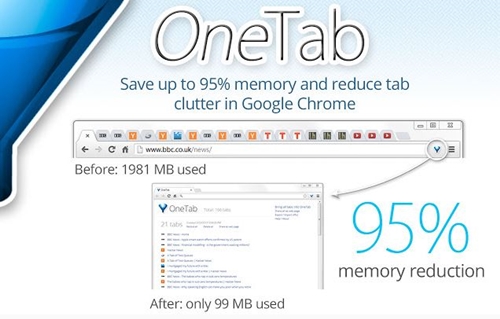
The Productivity Owl extension simply kills off all tabs after they’ve been inactive for a certain amount of time. 15 minutes is the default setting. This feature is not active during your free time periods.
Track Your Time
Sometimes, an insight into our bad habits is all it takes to overcome or curb them. There are also productivity extensions for Chrome that focus on informing their users about their online behavior. For some users, this is more useful than just blocking sites.
For example, WasteNoTime, while it is a blocker app, truly shines in the insight section. It tracks the time you spend online and where you’re spending it. The detailed breakdown of your online activities can help you decide which sites to ditch. You’ll also identify the most wasteful periods during your work hours.
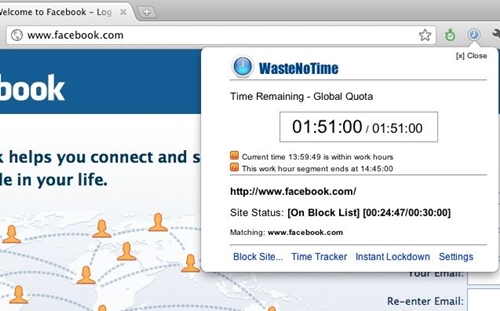
The Clockify Time Tracker extension can’t block sites for you, so it’s best to use it in combination with a blocker extension. However, this extension can give you detailed info on your online behavior. Have in mind that this is just a simplified Chrome extension of the Clockify app.
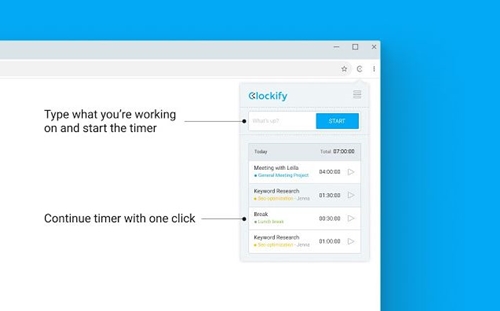
Kick Out Pictures and Videos
If you’re easily distracted, you might want to simplify the pages you see. For example, Just Read blocks out all the ads, pop-up videos, and images that might appear on a webpage and draw your attention away. That way, you’ll still get to read the important info and you won’t have a chance to click on a link and find yourself looking at cat videos 3 hours later.
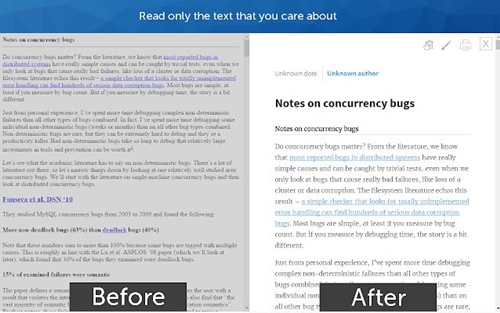
Create a Simple To-Do List
If you find it hard to organize your day, you might want to start making simple to-do lists every morning. There are many Chrome extensions that can help you with this. However, our favorite is Todoist. This app is simple, non-distracting, and down to the point.
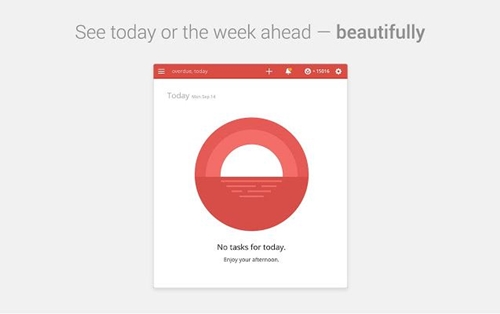
It is there to help you make to-do lists and keep track of your goals. It is very functional but with minimalistic design, to keep you focused on what’s ahead.
Set Productivity Goals
Daily productivity is the key to good long-term performance. Win the Day is one of the best apps in this category. You can set goals and deadlines for up to 13 weeks ahead and break them down into any number of sub-goals and checkpoints. With detailed plans laid out, you’re less likely to fall behind.
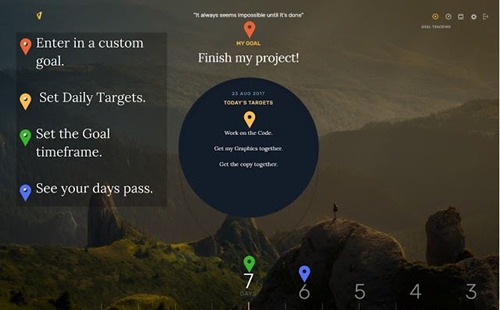
Once you’ve set everything, the app will count the time down and give you reminders for the unfinished tasks. This extension can help you create new habits, as well. You can work on up to three habits at a time.
Carpe Diem!
Like all methods and devices people use to improve their lives, Chrome extensions are only effective if you have the determination necessary to make lasting changes. These tools can’t turn anyone into a productive person, but they can provide help on the quest for productivity.
What are your favorite productivity extensions? How do you use them and have they really helped you perform better at work?