Best Chrome Extensions for Recording Your Screen Capture

Screen Capture software can be beneficial to all kinds of uses. You can use it to record tutorial videos of all sorts, but you can also use them to save your favorite movie, video, or even a conversation with a friend.
Screen capture software gave rise to millions of YouTube channels for gamers, programmers, musicians, and so on. So, if you want to record and share your work with the rest of the world, you should get a reliable program. Stick with us and find out which Chrome extensions are best for screen recording.
1. Screencastify
When you start searching for screen capture Chrome extensions, Screencastify will appear at the top of the page. It’s a simple extension that allows you to save everything you’ve captured straight to your Google Drive. That makes things much easier when you want to share your videos online, and you don’t have to use your PC’s storage to save the videos.
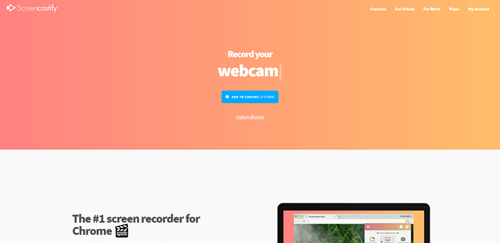
Another great thing about this extension is that you can use it outside the browser to capture your desktop screen. All you have to do is to click on the large “Record” button, and the extension will capture everything happening on the screen.
Not only that, Screencastify allows you to record audio as well. Select the microphone icon and you can record any sound on tour computer. You can also record webcam videos, and the extension has some other useful recording options. The first 50 10-minute recordings are free, but after that, the Premium plan comes at an affordable price.
2. Hippo Video
If you’re looking for a screen capture extension that can help you with your marketing efforts, Hippo Video would be the best choice. Of course, you can use it to record what’s happening on the screen, but it comes with a few unique features you won’t find on other Chrome extensions. One of them is the ability to choose the quality of the video – resolutions between 360p and 1080p are available. It also allows you to collect your customers’ reviews and testimonials, which is super-handy for business owners.
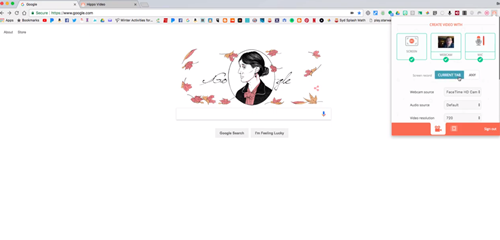
When you click on “Advanced Settings” you will see a wide range of customization options for recording. Customizable features include the aspect ratio, webcam size, and resolution of the video. You can also blur the video, add click animations, and much more.
You can try Hippo Video for free. It allows you to record three videos a month, but they will have the Hippo Video watermark. If you want to remove it, you will have to buy at least the Basic plan that costs around 30 dollars a month.
The basic program allows you to post recorded videos directly to Youtube and other similar websites, and you’ll also get a comprehensive video editing tool. Some of the extra features include video SEO, subtitles, user roles, and much more.
3. Loom
Loom is an excellent alternative to Screencastify because it looks and feels very similar. You can use it to record your screen with a single click. Even though Loom is a Chrome extension, it allows you to record screens in Microsoft Outlook, Slack, and other apps. It is possible to capture videos straight from your desktop, and you can even record webcam videos as well.
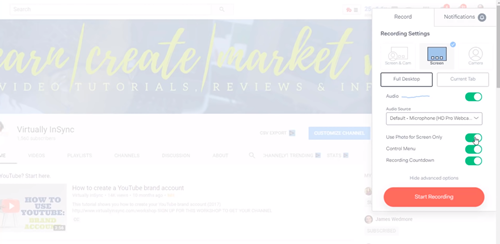
Unlike the previous extensions, Loom doesn’t have the video length or number limits. It’s widely used by gamers and IT experts who post their videos on YouTube. It’s missing mouse highlights and a drawing tool, but it does allow you to protect your videos with a password.
You also get a free video trimming tool with it to cut the recorded videos to size. It’s one of the most affordable screen recording extensions for Chrome, and it comes with unlimited cloud storage, annotation tools, and video counter.
4. Nimbus Capture
Nimbus Capture offers some unique screen capture features that make video editing much easier. For example, you can use Nimbus to record the entire screen or just one area of the screen.
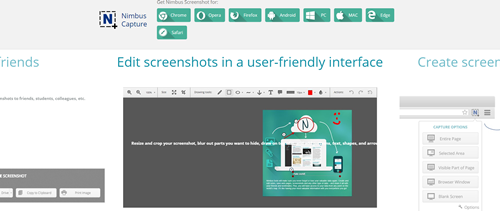
The extension comes with other useful features as well. You can use the draw tool to highlight certain areas of the screen. The blur tool allows you to protect sensitive information, and you also get the text box tool and a set of cropping tools.
It’s great for making tutorials, and it allows you to create keyboard shortcuts to make the process even easier. The extension needs a little getting used to, but once you get a hang of it, you will be able to make high-quality videos in no time.
5. HYFY Screen Recorder (Drift)
HYFY Screen Recorder is one of the latest screen recorder extensions for Chrome. It allows you to record everything on the screen, and you can also record audio. The app does a fantastic job of tracking your mouse movements. The extension is straightforward to use, and it allows you to capture the entire screen or just one tab in your Chrome browser.
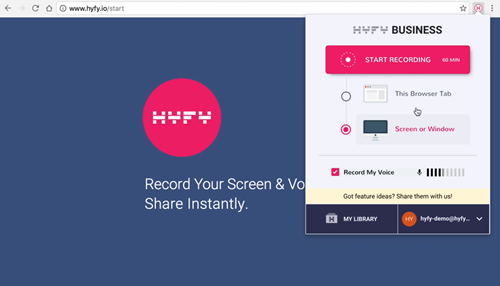
When you’re done recording, the extension will provide you with a unique link to your video. You can share the video with others by sending them the link. The maximum length of a recorded video is 60 minutes and the app allows you to manage video formats and add extra effects after you’re finished. The app changed its name to Drift recently, but it’s still the same platform.
Quick and Easy Way for Recording Your Screen
Chrome extensions like these are great for recording your screen and sharing the videos online. You get everything you need to create high-quality tutorial videos at an affordable price. Most of the extensions come with a bunch of video editing tools, as well.
What Chrome extension do you use to record your screen? Why have you picked it and would you give a chance to another one? Share your thoughts with us in the comment section below.
















