Chrome Nanny Extension Review
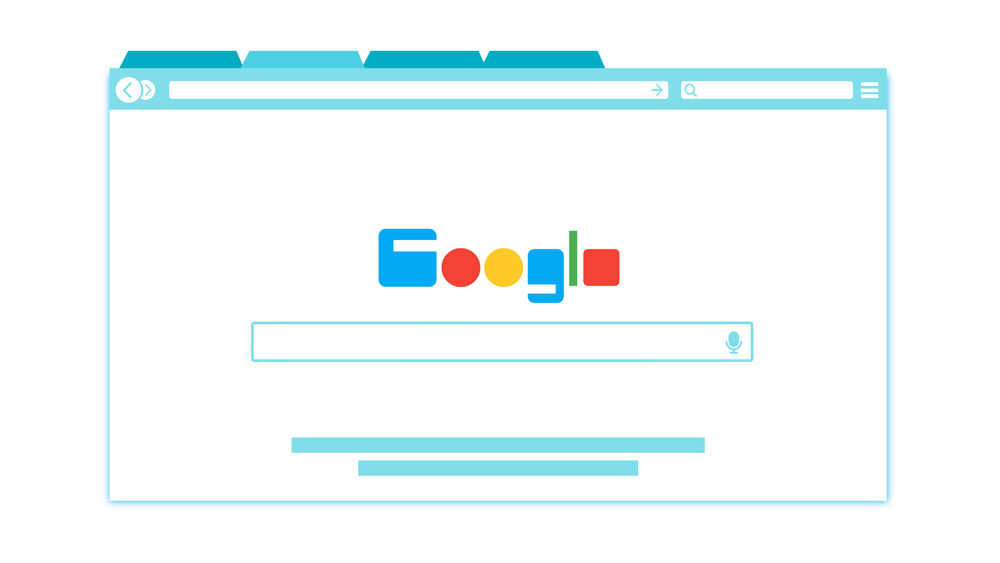
Today, filtering the online content your children see is a necessity. You need a way to safeguard them from profane language, iffy websites, and content that’s not age-appropriate. There are various Chrome extensions that allow for website blocking and various online restrictions. Web Nanny is a popular option and an old favorite.
The extension is simple to use and it clears websites from inappropriate language. However, Web Nanny doesn’t do much more than filter particular words. For this reason, you might prefer extensions that offer more features.
The following sections will give you a detailed overview of Web Nanny and some alternatives that might be better suited for your needs.
Web Nanny Chome Extension Review
Main Features
This extension only does one thing – it filters inappropriate words. And given its function, it’s not surprising that Web Nanny is only about 40KiB in size, which means your system won’t even feel it’s there.
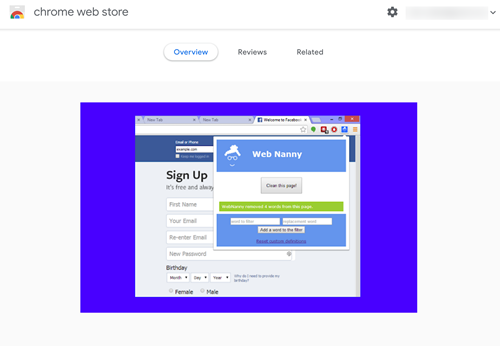
Installation and Setup
Like with most extensions, installing Web Nanny is a no-brainer. Go to the extension on the Chrome Web Store, select “Add extension,” confirm your choice in the drop-down window, and you are good to go. As for the setup, there are no additional settings or customization options aside from the basic word filter.
Click on the Web Nanny icon next to the address bar in Chrome and use the boxes to add the filter and replacement word. Once you’re done, hit the “Clean this page!” button and the extension will replace all the given words. If you want everything back in place, click “Reset custom definitions.”
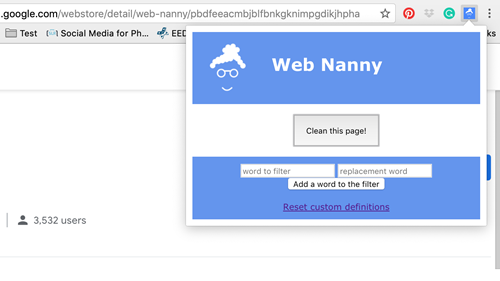
Web Nanny Pros and Cons
The pros for this one are obvious – the extension is small, easy to use, and it performs as expected. But as for the cons, there’s more than just the lack of additional features.
First of all, there is no way to automate the filtering. In other words, you always need to type in the words and replacements when your child uses a particular website. It would be great if you could assign different word filters to different pages and have some sort of built-in dictionary, but there’s no such thing either.
You should know that there haven’t been any updates to this extension since mid-2014 (according to Chrome Web Store). That said, the extension works just fine, with the exception of a few small formatting issues.
Verdict
Albeit apparently dated and fairly limited, Web Nanny is a great extension to have and it works. However, you may want to consider using it in conjunction with other software to provide better online protection for your children.
Web Nanny Alternatives
Here’s a quick rundown of a few extensions that have excellent features and customization options. Plus, a special section is dedicated to Net Nanny as the best-known, all-encompassing parental control software.
Block Site
Originally designed as an extension to better your productivity, Block Site can work like a charm if you want to set some parental controls. It allows you to create a block list and redirect your children to safer websites that are age appropriate.
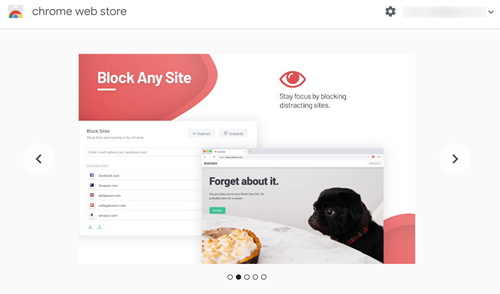
Additionally, the extension features a “Block Adult Sites” option with triggers the block for all adult web content in one click. You can also set passwords to access certain websites, block specific keywords, and synchronize the settings across different devices. Unfortunately, the extension supports Android devices only.
Website Blocker (Beta)
Despite the beta label, this extension has more than 150,000 users and allows for quick and efficient website blocking. But what are the features that make Website Blocker (Beta) special?
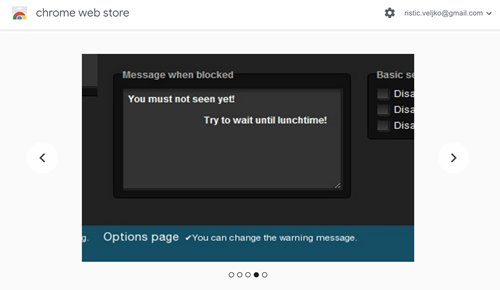
Each option on this extension features an On/Off switch and you can put a block on a specific URL, character string included. There is also a timer that triggers the block at a designated hour. However, the customizable messages are the true highlight of this app.
For example, you can write something like “Do your homework instead of wasting time with Roblox!” The message pops up as soon as your child tries to access a particular website. This extension works in incognito mode as well, you just need to tick the option inside Chrome tools.
Net Nanny
To make things clear right off the bat, Net Nanny is not a Chrome extension but full-on parental control software. It’s a paid app, and if you consider the features, customization options, and multi-platform availability, your money is well-spent.
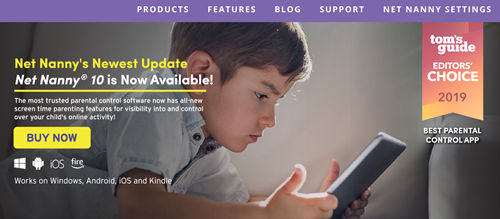
When it comes to features, Net Nanny is designed to give you complete control over the web content your children are viewing. It allows you to monitor your child’s browsing habits, limit their screen time, and use real-time protection.
For example, you can get a notification each time your child stumbles upon drug-related, X-rated, or weapons-related content. And you can immediately apply the necessary blocks in just a few taps.
Get Your Virtual Mary Poppins
The digital age brings an entirely new set of restrictions that should be applied to child-rearing. The good thing is that most of the software is easy to use even if you are not a tech-savvy parent.
Ease of use aside, how do you feel about parents setting digital limits to their children? Do you think these are absolutely necessary? Share your opinion with the rest of TechJunkie community by writing a few lines in the comments section.
















