How to Use Chrome Picture in Picture in macOS
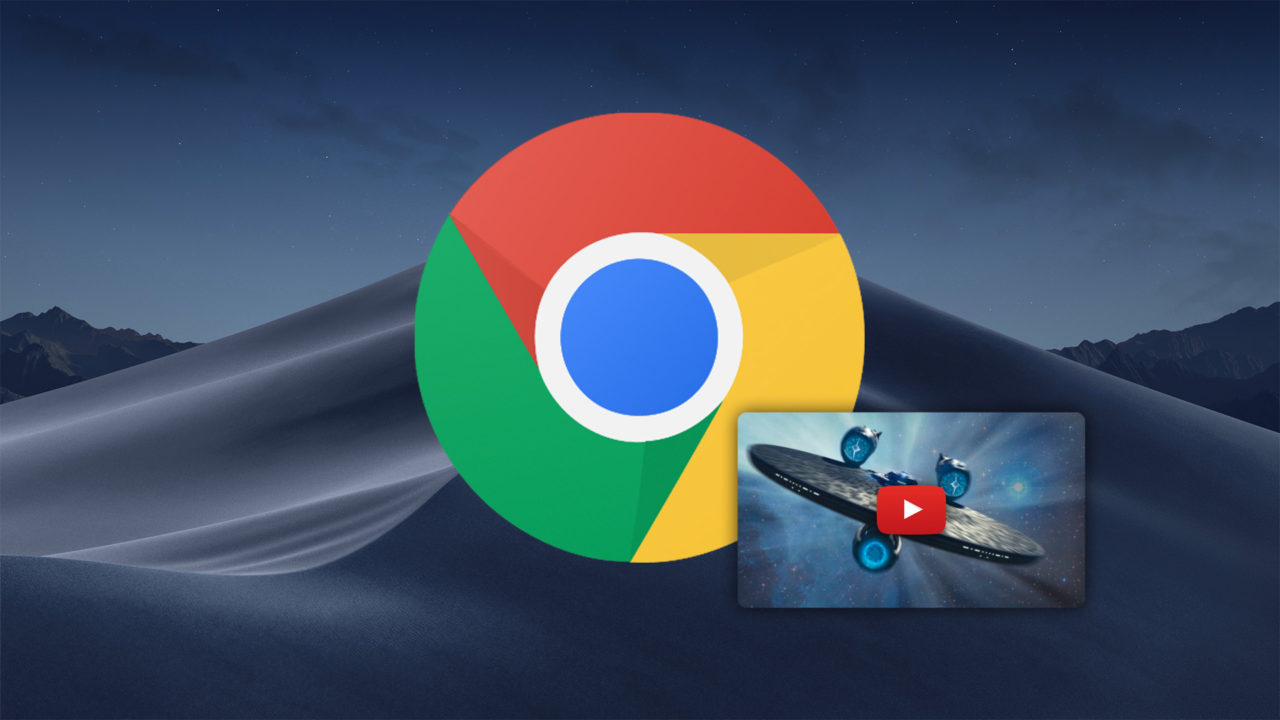
Back in 2016 with the release of macOS Sierra, Apple introduced support for Picture in Picture in Safari. This feature displayed certain web-hosted videos in their own floating window, allowing users to browse to different websites or switch to different apps while still being able to see the video.
Picture in Picture was exclusive to Safari, however, leaving users of popular browsers like Chrome out of luck. But now, after a period of beta testing, Picture in Picture is finally available for Chrome, too. Here’s to use Chrome Picture in Picture in macOS.
Chrome Picture in Picture for macOS
First, Picture in Picture only works in macOS Sierra or higher and for Chrome, officially in Chrome 70 and up, so be sure you’re running at least that version of the browser. To check your Chrome version, click the three dots in the upper-right corner of the Chrome window and select Help > About Chrome. This will display your current version or provide a button to upgrade if necessary.
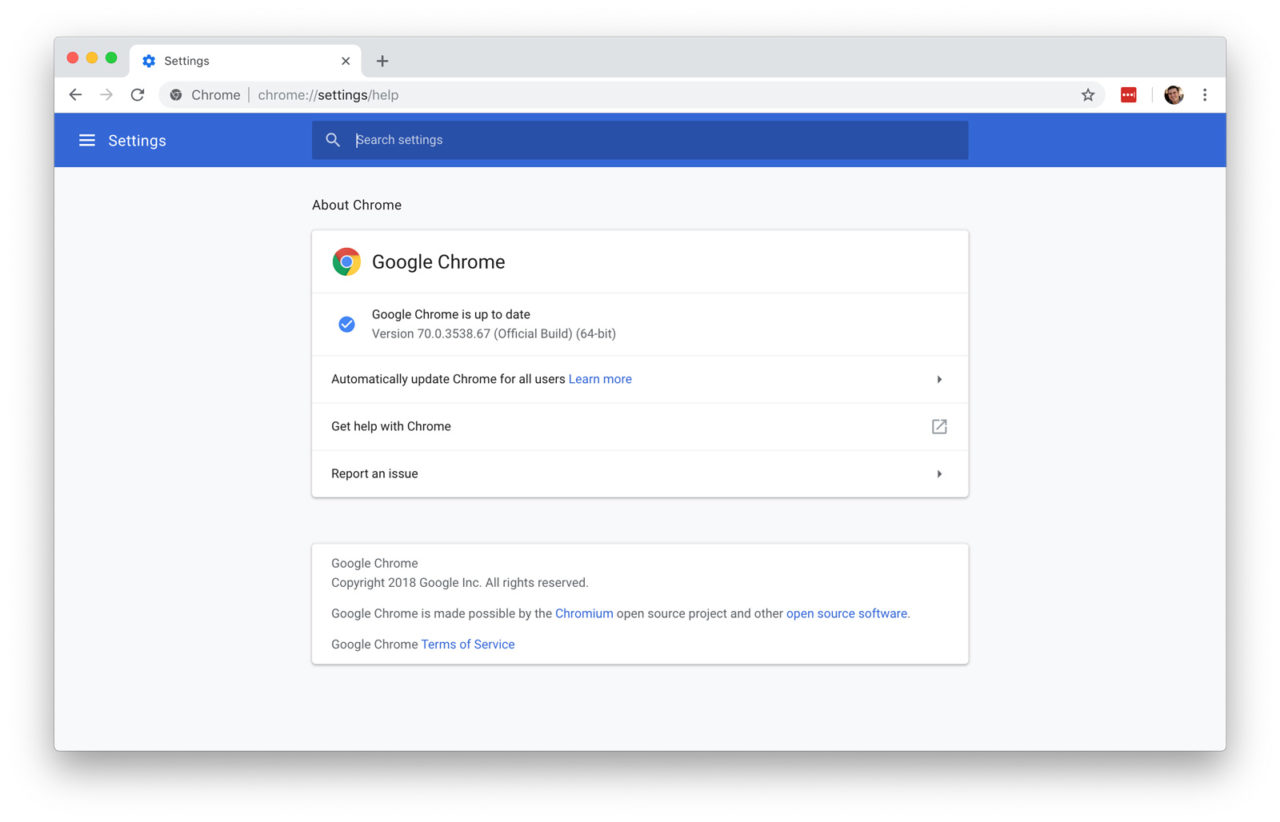
Once you’re running a compatible version of Chrome, navigate to a compatible web video. Picture in Picture only works with HTML5 videos and the site itself must not be using any custom code that blocks the feature. So while that leaves out lots of sites with Flash-based video or custom video players, many other sites, such as YouTube, work great.
With your video loaded in the browser, right-click (or Control-click) on it. Note that for YouTube you must right-click twice, as the first right-click displays the YouTube-specific menu. If the video is compatible with Picture in Picture, you’ll see an option labeled Picture in Picture in the menu.
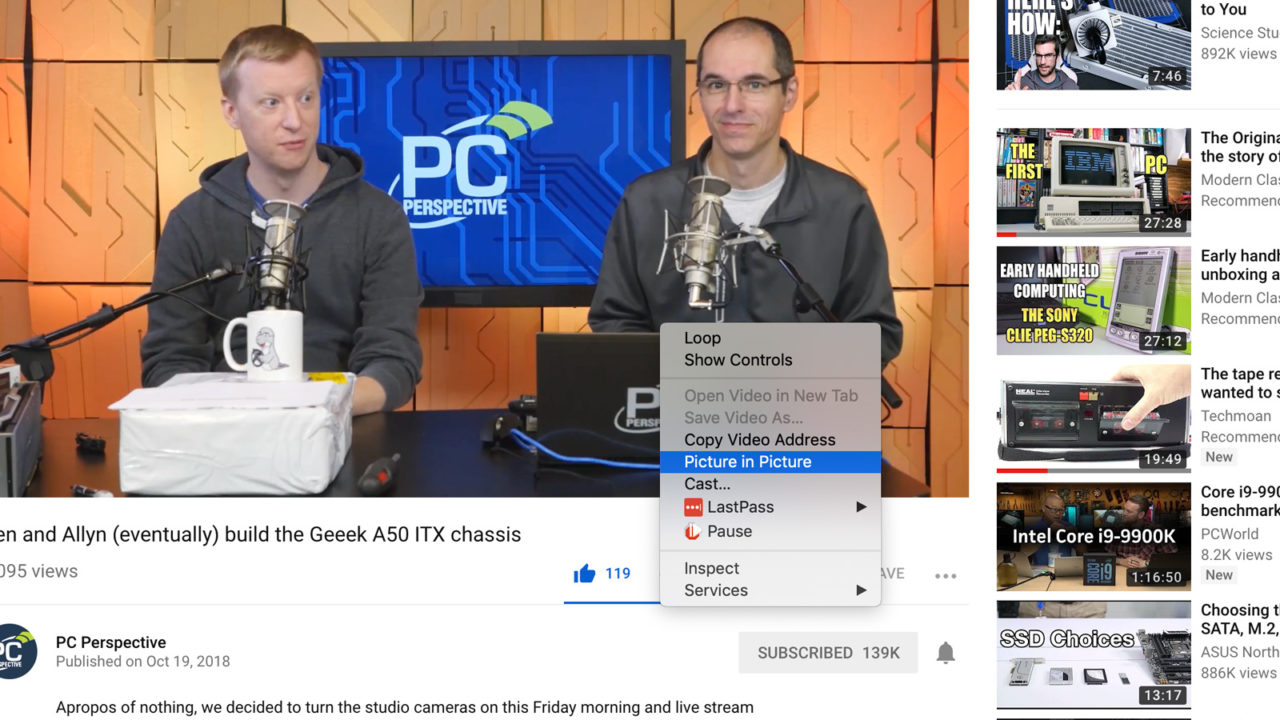
Select it and the video will pop out into its own floating player. This player window can be repositioned by clicking and dragging it or resized by clicking and dragging the edges. The video location on the original website will turn black and display a message that This video is playing in Picture in Picture mode.
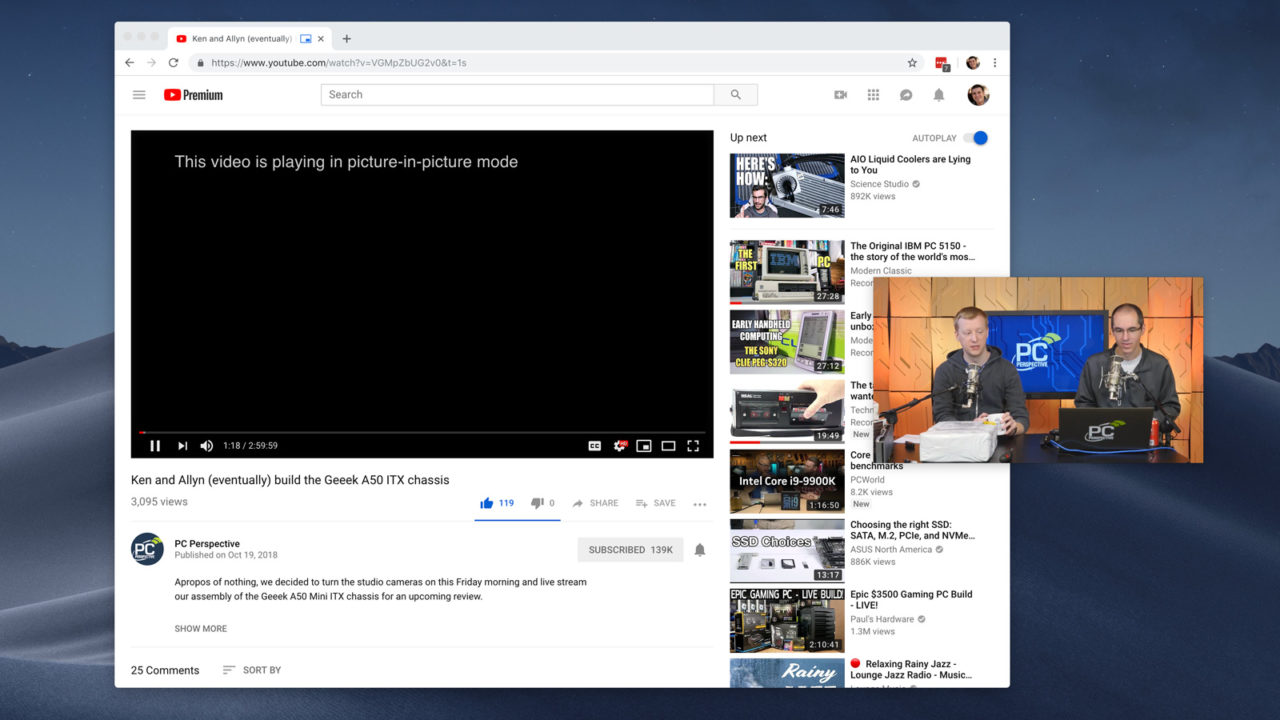
You can then browse to a different site or load another app while your video remains floating on top and playing in the location of your choosing. You can quickly tell which tab is linked to your Picture in Picture video via a small icon that appears in the tab bar.
![]()
If you close the Picture in Picture video player, the video will return to its original location on the source website but will pause itself.
Picture in Picture Caveats
These aren’t exclusive to Chrome, but there are a few things to note about using Picture in Picture in macOS. First, once your video is playing in the Picture in Picture window, you can switch to a new tab in Chrome or minimize the browser without issue, but if you close the video’s original tab or quit the browser, the Picture in Picture video will immediately quit.
Also, as with Safari or iTunes Picture in Picture, you can only resize the video to a maximum of about one-quarter of the screen. Wanting the video player bigger starts to limit the “Picture in Picture” idea and in that case you’re better off switching back to the main embedded player.
















