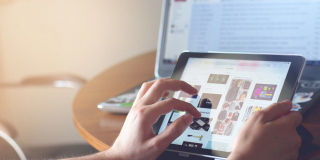How To Clean your iPad Screen

The iPad is a great device with its clear screen and millions of apps but it is also a fingerprint magnet. Of all of the developments in touchscreens over the past decade, nobody has been able to invent a screen that doesn’t show fingerprints or dirt. If your tablet looks like it has been stored in the bottom of a closet for a month, this tutorial will show you how to safely clean your iPad screen.
By safely I mean without scratching it unlike I did with my first iPad! I took what I thought was a clean paper towel and wiped my screen only to find it has a tiny piece of sand or dirt on it that put a long scratch over the top right corner of my three month old iPad. Not a good day.

Clean your iPad screen
Unless you have a case for your iPad and use white gloves when you’re using it, your screen is going to be a collection of fingerprints, oil residue and general dirt. All this needs to go if you’re to make the most of that crystal clear screen.
The cleaning process is very simple but there is definitely a ‘best’ way to clean your iPad screen. Get the technique right and you clean better, faster and with much less chance of scratching or damaging the screen.
For light cleaning, nothing beats a microfiber cloth. You can use these to clean any screen from your LED TV to Retina screens of your iPhone, MacBook or your iPad. These should be used for light duties and dust removal. If you try to remove dirt or stains with a cloth, you’re just going to be trying to rub it into the screen.
When using a microfiber cloth, use gentle circular motions. Don’t use too much pressure and work your way outwards to push most of the loose dirt off the edge of the screen.
The best thing to use with grimy screens is a clean cloth and a mix of 70% of water and 30% isopropyl alcohol.
- Power off your iPad.
- Clean the screen lightly with your microfiber cloth.
- Add some isopropyl alcohol to a clean cloth and rub it gently onto the iPad screen.
- Rub in circles until the entre screen is clean.
- Wipe the screen dry with another clean cloth.
You should only need to use isopropyl alcohol for the dirtiest or grimiest screens. The microfiber cloth should be enough for general wiping. Add a small amount of the solution to the cloth and use it on the screen. Don’t soak the cloth in alcohol and don’t add the alcohol directly to the screen.
The alcohol evaporates so doesn’t technically need drying with another cloth but this is more a mental finish that tells you the screen is properly clean and dry and ready for use.
Some Apple techs swear by isopropyl alcohol wipes like screen cleaners you get at work. If you have some, make sure it is isopropyl alcohol and not something stronger.
Never use household cleaners, window cleaning solutions, dishwashing liquid or other chemicals on your screen. Some contain alcohol, ammonia or abrasives that will damage the iPad screen. Others can leave a residue that will be tough to remove.
Avoid paper towels, dishcloths or kitchen towels. Take it from me, they are never as clean as you think they are and could make things worse!
Keep it simple and you should be fine.

Cleaning an iPad case
Most people I know use a case to protect their iPad screen. If you’re cleaning your iPad, it makes sense to clean the case too. Otherwise all you’re going to do is transfer any dirt from the case back to your iPad when you replace it in the case.
For leather and faux leather iPad cases:
Use a clean cloth to wipe any obvious debris from the case. Then use a some mild soap or leather cleaner if you have some. Give the case a good clean inside and out and allow to dry before replacing your iPad.
For plastic or polyurethane cases:
Use a clean damp cloth with no cleaning solution. Wipe the case inside and out as thoroughly as you can and allow to dry before replacing your iPad.
All this sounds like a lot of work but it’s an investment. The iPad looks and feels much better with a clean screen and once you get the hang of it, this will all take less than a couple of minutes. Time well spent I think!