Clean Up a Wireless Signal By Changing The Channel
Note: This may or may not work for you, but it doesn’t cost anything to try.
Also note: If your wireless router is operating properly, you don’t need to do this.
Wireless routers all come shipped using a predefined channel. There are 11 channels.
If you notice that your wireless signal drops for apparently no reason and/or the connection is spotty at best even though you’re in close range, the channel your wireless router is using may be the problem. It could very well be that other wireless routers in your area are using the same channel, or there is some kind of interference that’s interrupting the transmission.
When you change the channel you do not need to do anything to your computer setup; your wireless card will automatically detect whatever new channel you choose.
The first step is to use a utility called NetStumbler to see if other wireless routers are using the same channel you are.
This is what a NetStumbler report looks like:
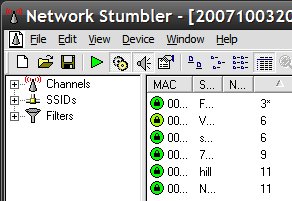
The channel list is on the right. Mine is first in the list. I noticed that other wireless routers near me were using channels 6, 9 and 11 – so I changed mine to 3. I immediately noticed an improvement in the quality of signal.
The way I changed my channel was by going into my router configuration program via my web browser. I use a Belkin router and it looked like this:
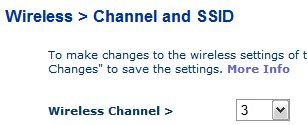
All I had to do was pick a new channel from the drop-down menu and apply it. The router restarted using wireless channel 3 and I’ve been using it ever since.
A few notes:
- This will not increase the speed of data transfer, but it will increase the stability of the connection.
- Your wireless range is not increased, but a cleaner signal should allow you to connect from 75 feet away with no problems (assuming there’s not too many obstructions.)
- If range is your concern, consider buying a low-cost second wireless router and use it as a WAP to extend range.

















27 thoughts on “Clean Up a Wireless Signal By Changing The Channel”
The overlap is where the simplified explanation confuses people. Technically if people didn’t use channel 6 and instead used 4 or 8 you would have 4 channels, 1, 4, 8, and 11 that could be used that would not “overlap.” The problem with overlap is it is similar to distance and in ways works with or against distance. The closer your channel is to another channel the more overlap you have. But also the closer your distance is the more overlap you will have. So if you have a person 10 feet from you using channel 6 and you use channel 5 you might as well be both using channel 6 due to the overlap and distance being so close. Now if the two points are over say 100 feet away using channel 5 and 6 it would be similar to using a router on channel 1 and 6 that are only 10 feet apart in range. There will be little to no interference. That is why some people are experiencing huge gains from dropping 1 channel. On the flip side if there was truly zero overlap you could have two routers on channel 1 and 6 with antennas an inch apart and not see drops in signal quality, which is not the case. The case is that minor distance overcomes the overlap interference of the traditional 1, 6 and 11 channels or 1, 4, 8, 11 and that is why they call it non overlapping channels, 1, 4, 8, 11 take more distance then the 1, 6, 11 but not by much.
The reason you might be on channel 11 by yourself and experiencing very poor connections with no overlapping channels can be due to some of the outside interferences you cannot see with typical scanners. Using inSSIDer’s dBm to measure signal strength will show you interference levels in a channel but not tell you what is causing them outside of wireless a,b,g and n adapter.
Now with that being said, the reason you want to use 1, 6, 11 or 1, 4, 8, 11 is to avoid interference with others, call it wireless manners if you will. If you are close to someone and you are using channel 3 and they are also close to someone using channel 9 they realistically may not have a channel to use that wouldn’t experience some form of interference. Though realistically this won’t work in all residential situations as well as it does in an office that you control the entire wireless network for that area.
Often times I find in residential areas channels will be set on 1, 6, and 11. Often I will find that using 1, 6 and 11 will all resort in some sort of dropped signal. So I look for the two weakest interference channels. If 1 and 6 have the weakest signals compared to 11 I can offset it to say 4 to minimize interference and have the best performance. Which is probably similar to why some of you have experienced increases in performance on an odd channel. Though the flip side to this is that the interference from the amount of users in that area can amount to more than either using 1, 6, or 11. Typically this is never the case and just finding that sweet point where your signal is the strongest is all that it takes.
The following pictures show how signals fade through the channel spectrum.
http://img.tomshardware.com/us/myimages/NTK/superg_ntk_11b_1_6_11.gif
From the pictures you can see that technically 6 barely overlaps with 1 and 11.
It comes from metageek.net (like wi-spy mentioned earlier, and is free.
The graphs make it nice and clear just how much interference and overlapping is likely.
If you use a non-overlapping channel, that’s arguably “the best solution”.
If you don’t then you may be causing problems for other folks (on the overlapped channels), but it might be “the best solution” (for you)
And, of course, proximity has a good deal to do with it.
In my case, NetStumbler worked for me, and it gave me the info I wanted/needed, and that helped me choose an “unoccupied” channel, and that’s working well for me.
That said, the issues of “noise” from “other devices” in the 2.4Ghz range is a related factor. I switched my 2.4Ghz phones out for 5.8Ghz phones, and that helped, too.
It has been working significantly better. No drops now in 3 days…
So, to any real RF experts out there… doesn’t my approach make more sense as it minimizes my overlap? Wouldn’t setting my channel to 1,6,or 11 result in total (100%) overlap of signal?
Thank you
http://www.metageek.net/products/wi-spy-comparison
The lowest priced Wi-Spy is the 2.4i at $99
Thanks
My neighbours were mostly on channels 3 and 6 so I’m sure why I was even having problems in the first place!?!
I’m confused.com
Sometimes a little knowledge is worse than no knowledge at all. People like the above prove this daily.
hope this helped anyone in need.
– can you tell me more about this please, Rich?
To recap:
Only ever use channel 1, 6 or 11.
The wireless router program is accessed by typing in the router’s IP address in your web browser. You can either consult your wireless router’s documentation to find out what the IP address is, or by typing IPCONFIG from a Command Prompt and using the Default Gateway IP address.
where do you find the router configuration program? I’m using a DI-524 d-link router.
please help!
thanks