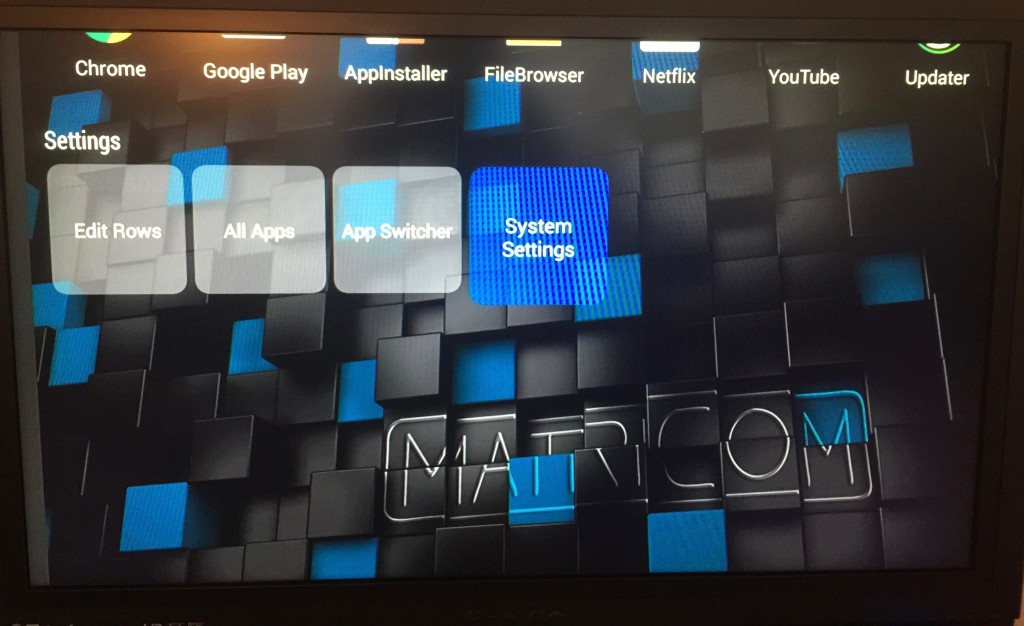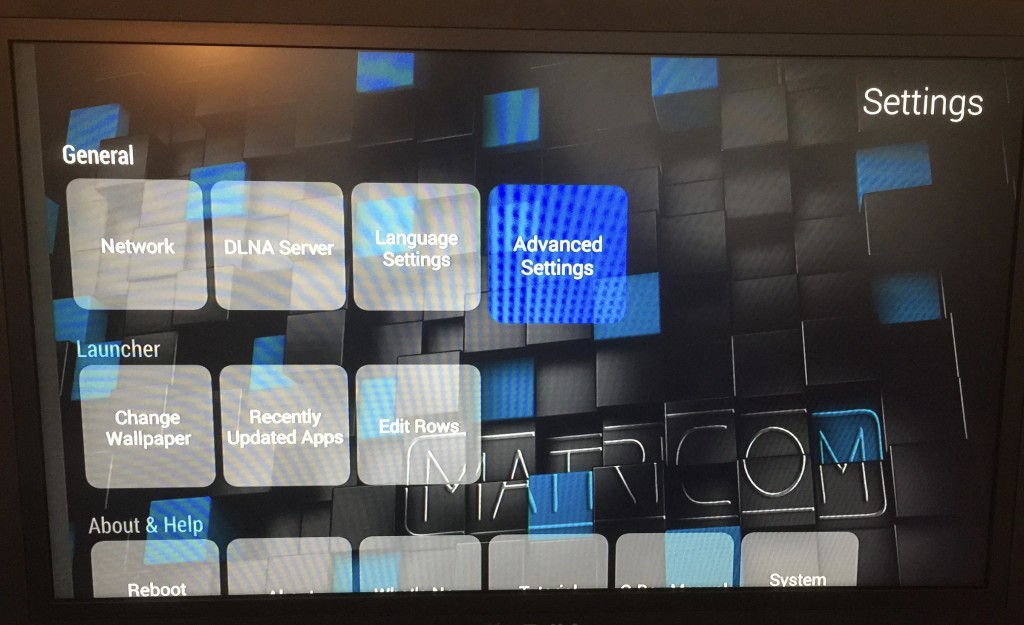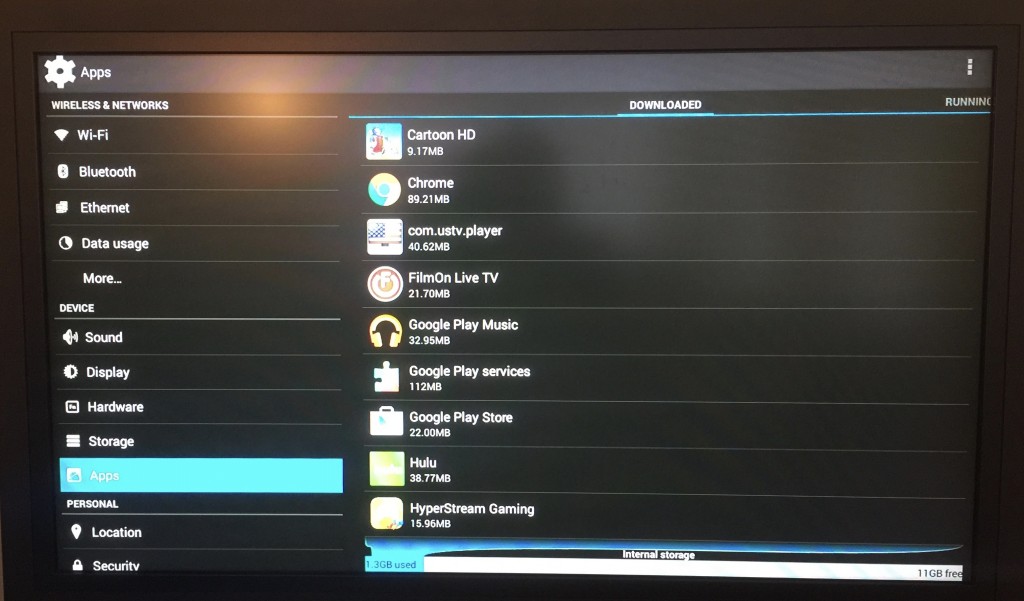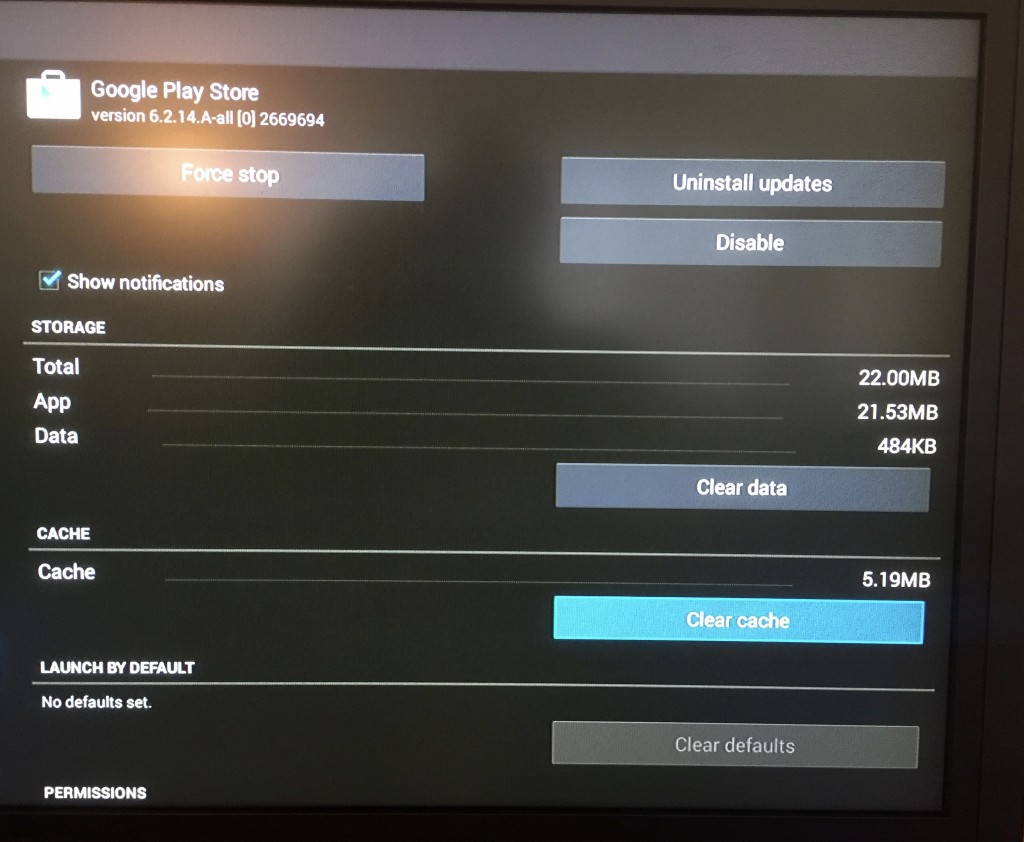How to Clear the Cache for Apps on Your G-box Q

The G-box Q is a streaming device that runs on Android Lollipop. It works in conjunction with the Google Play store, so many of the apps that you can run on Android can also be used on the G-box.
After an app has been running for a while, it can start to lag, or you may notice buffering issues when you are streaming video, such as on Netflix or HULU.
Are you noticing any of these issues on your G-box Q? If so, here’s how to remedy these problems:
Clearing the Cache
When starting your G-box Q, make sure you are on the home screen. If not already there, click the home button on the G-box remote. (I am using the original remote that came with my G-box, just to clarify.)

- Using your G-box remote, press the down arrow button to scroll down to the “Settings” menu in the left panel.
- Click the right arrow on the remote and scroll over to “System Settings” and click to select.

- In the “General System Settings” menu, click the right arrow and choose “Advanced Settings.” It’s the last item choice on the top right of your screen.

- In the “Advanced Settings” menu, use the down arrow on the remote to scroll down and click on “Apps.”

- Click the right arrow on the remote and then select an app in your app list from the right panel. Press the “OK” button on your remote when you get to the app you want.
- Use the arrow key on the remote to highlight the “Clear cache” button and click the OK button on the remote. This clears the cache to its original size.

That’s it—you have now cleared the cache of an app. In order to make things run smoother on the G-Box Q, it’s always a good idea to clear an app’s cache occasionally—maybe more often if it’s an app you use regularly. This should resolve lagging or buffering problems, in most cases.
Some apps have a cache-clearing function within the app as well, like KODI. That’s a more involved process and not covered this time around—I’ll get to that in a separate post.
Now you know the basics about clearing the cache of apps on your Android streaming G-box Q.
Until then,
Keep streaming, my friends!