How to Clear the Cache on a Sharp Roku TV

Clearing the cache on a smartphone, tablet, or smart TV, is often the easiest way to boost performance. People do it quite often because they use so many apps, or at least load so many apps, on their devices. This isn’t ideal if you don’t use them as they can seriously eat up big chunks of memory.
So, this begs the question of how can you do the same thing to a Roku TV? – You might be pleased to learn that cached data doesn’t work the same as it does on iOS or Android devices, when it comes to Roku TVs and streaming sticks.
How Does Roku Store Data?
Unlike most other operating systems which are Android-based, Roku is a modified Linux version that carries few similarities. One big difference in particular comes in the form of how data is stored.
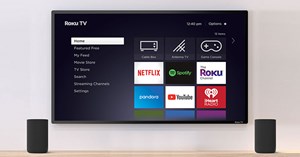
In case you didn’t know, Roku TVs and Roku streaming sticks don’t store cache locally, apart from user data – credentials, login information, preferences, and stuff like that. Because of this, there’s also no Clear Cache option on Roku devices. It’s also unlikely to encounter performance issues because of cached data.
That said, you may still run into problems from time to time. If there’s no other fix for them and you’re worried that you have too many apps installed, there are a couple of ways to boost performance and clear the cache.
Delete Third-Party Apps
Before doing anything too drastic, try uninstalling apps or channels that you aren’t actively using. That should clear out a good chunk of memory and potentially boost the responsiveness of your device. Depending on which model Sharp TV you have, navigate to your apps page, select an app, and remove it.
Remove Channels
Roku may seem like a great thing since it can load tons of streaming channels and TV channels. But, the more channels you load into your playlists, the more the TV will have to process every time you use it.
You may want to start removing channels that you never use, or rarely use. Now, there are various ways to do this. You can manage your channel playlist from the mobile app, from your personal account on the official Roku website, or directly from your Sharp TV.
To keep things simple, here’s how you can do it directly from the TV. Bring up your main screen and highlight a channel. Once you press the options menu or expand menu, options to either rate, move, or remove the channel should appear.
You can do this for channels that you’ve added after configuring your Sharp Roku TV as well as channels that came preloaded like Netflix and YouTube.
Perform a Hard Reset
Performing a hard reset or a factory reset is one of the easiest things you can do on a Roku device. Even older generation Roku sticks still came with a hard reset button. These days, most Roku TVs should have an easy to find, tactile reset button either on the back or underneath. A lot easier to use than having to prick the pinhole button with a pin.
- Check underneath and on the back panel of your device.
- Press the button down.
- Hold the button for at about twenty seconds.
- Release the button once the device starts flashing.
When you do this, your Roku device will revert back to factory settings. This means that all your credentials are no longer saved – there’s no app history, no third-party apps, nothing that you’ve added after buying the device. It will be as clean as it was when you’ve first used it.
For older generation Roku TVs, you may need to look up the specific factory reset guide for your TV model.
What to Do When Your Roku TV Freezes
Sometimes a screen freeze is just a screen freeze. It may happen twice in a day and never again afterwards. You don’t have to jump to conclusions, erase all your Roku data, and go through the initial setup wizard again.

Here’s a quick fix for the screen freeze that you don’t even have to get up to perform. All you’ll need is your Roku remote.
- Press the Home button five times.
- Press the Up arrow button once.
- Press the Rewind button twice.
- Press the Fast-Forward button twice.
This will perform a soft reset. The same soft reset that you can also do via the settings menu on any smart TV. But, that can only happen if and when you can navigate the menu.
The beauty of this quick fix is that it won’t delete your cached account information, channel preferences, or audio and video configuration.
Still Need a Performance Boost?
As you can see, Roku devices, though limited in what they offer, are not of bad design. If anything, they’re tailor-made for the average TV users and film enthusiast. These devices, whether smart TVs with a Roku OS or Roku streaming USB sticks, rarely experience the same problems as other more popular devices in the home entertainment niche.
Hopefully these tricks and this information put you more at ease with using a Sharp Roku TV. Let us know if you think that the Sharp TV features are better than what other brands offer. And, let us know why you’ve picked a Sharp TV over other brands. Was it the video quality, the price, the audio, the ease of use? Share you experience in the comments section below.
















One thought on “How to Clear the Cache on a Sharp Roku TV”