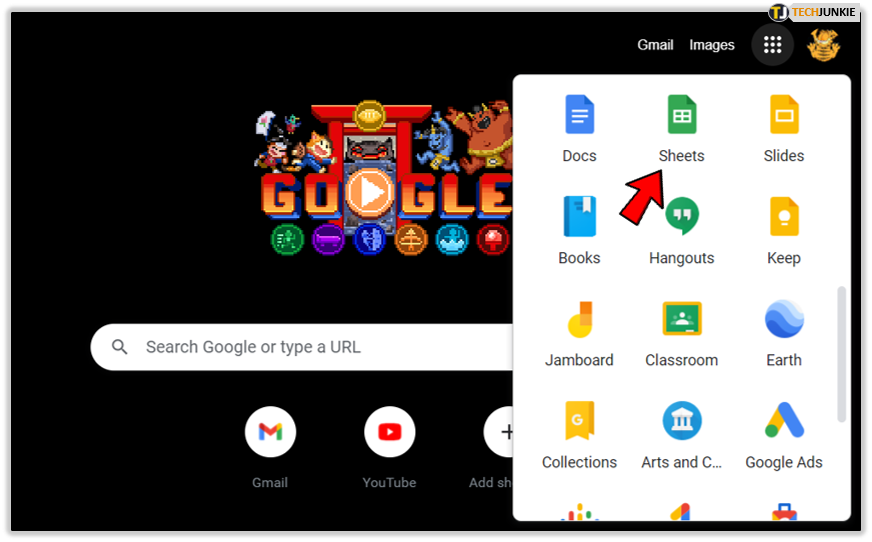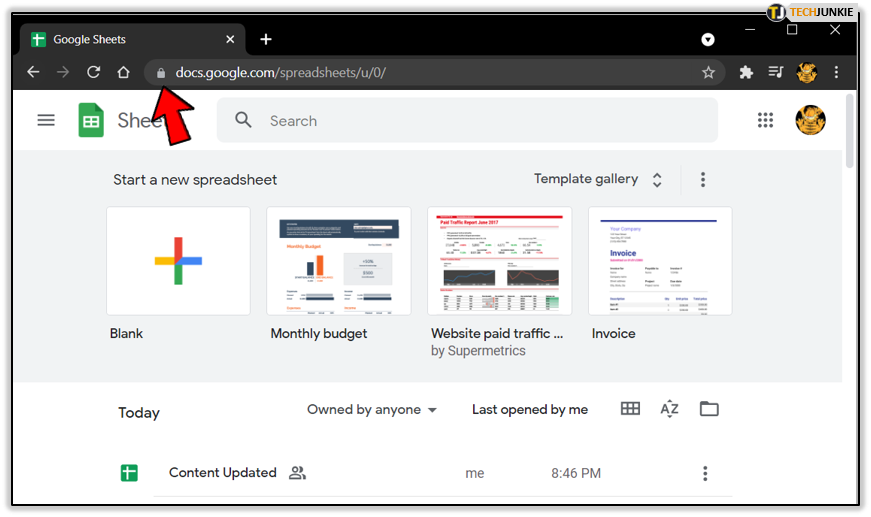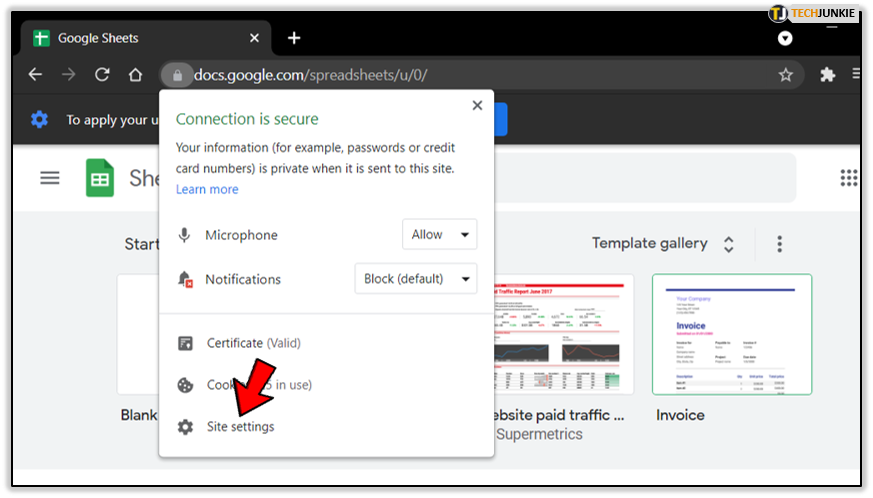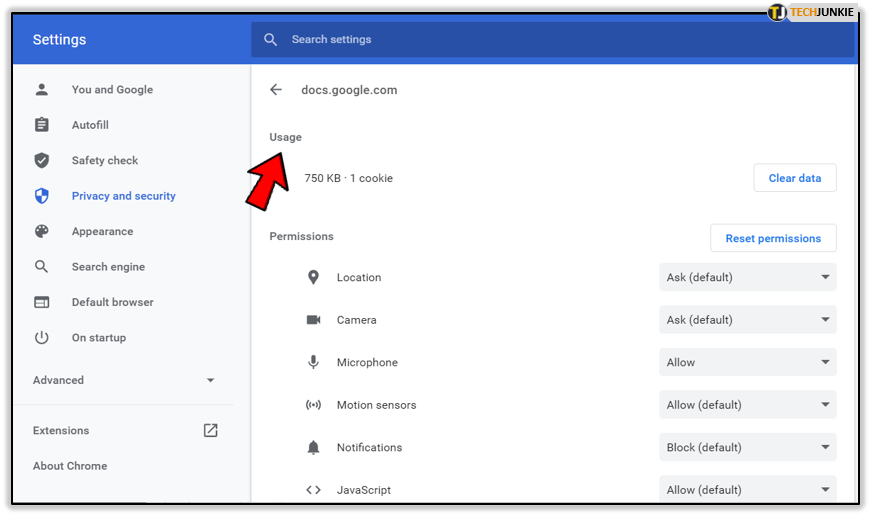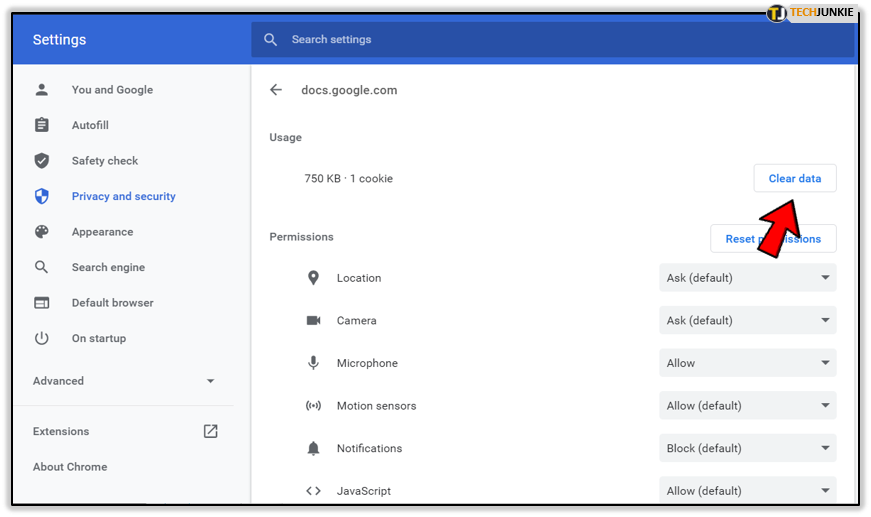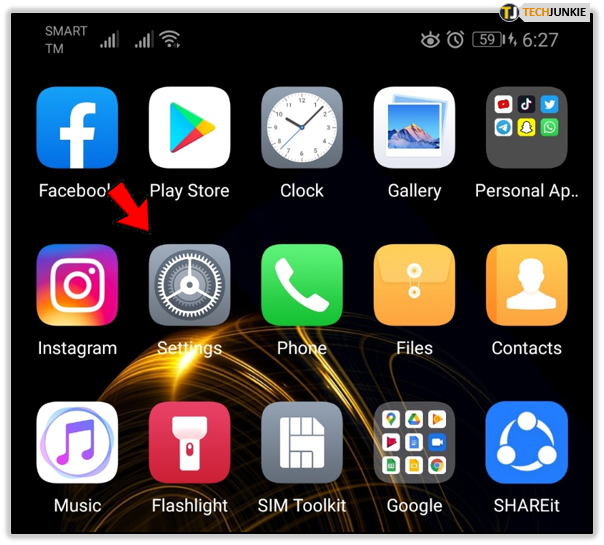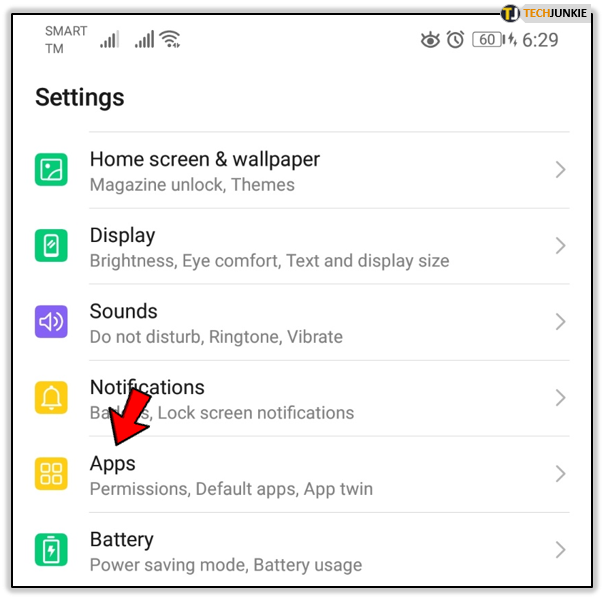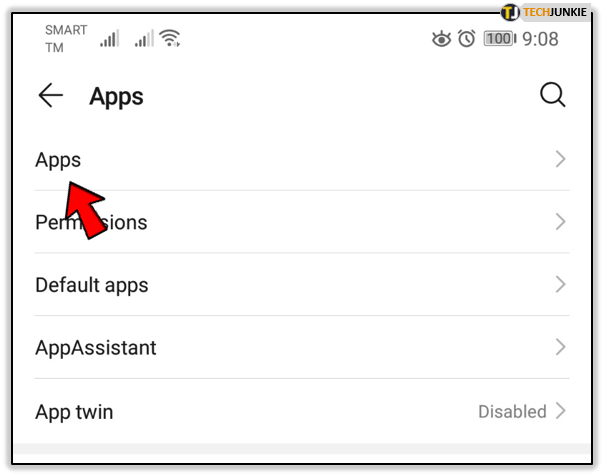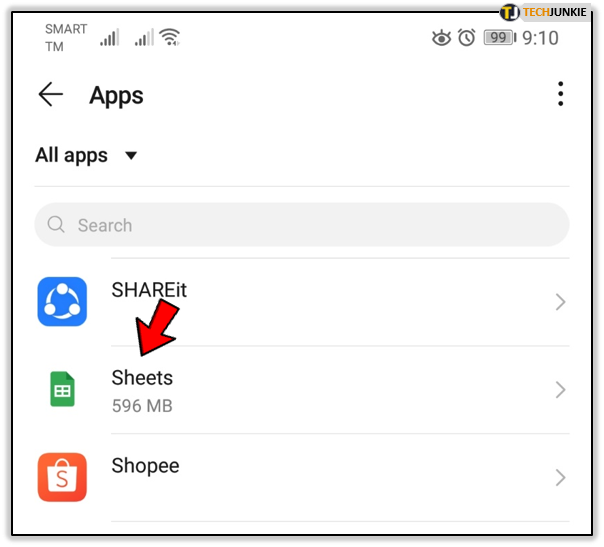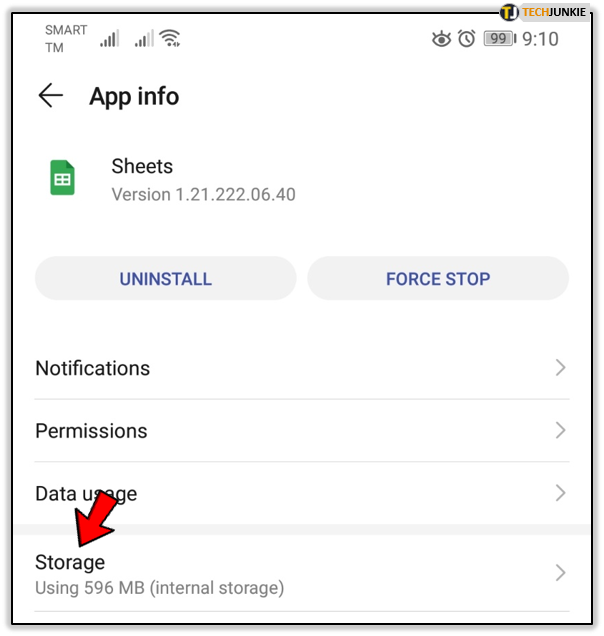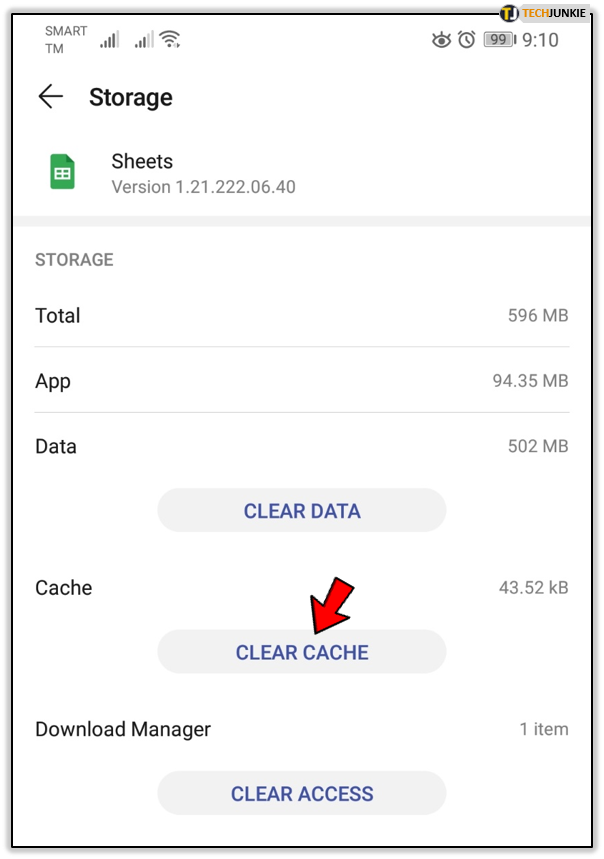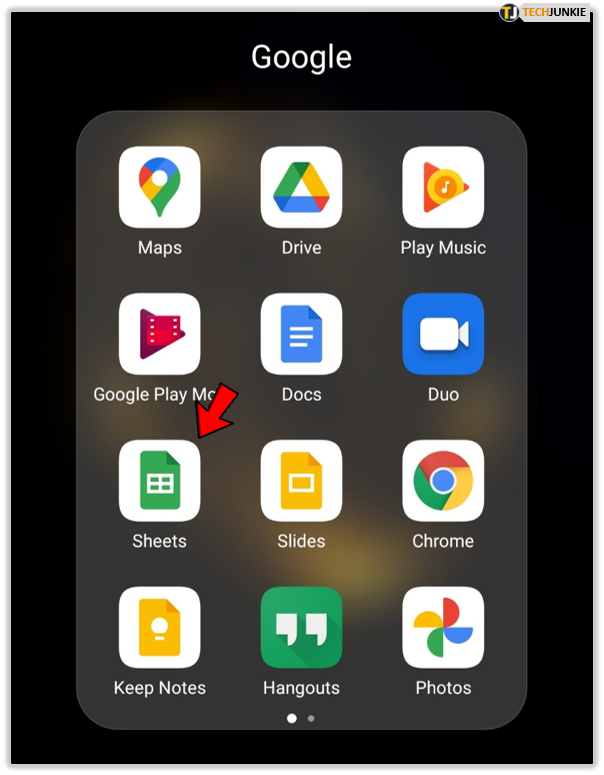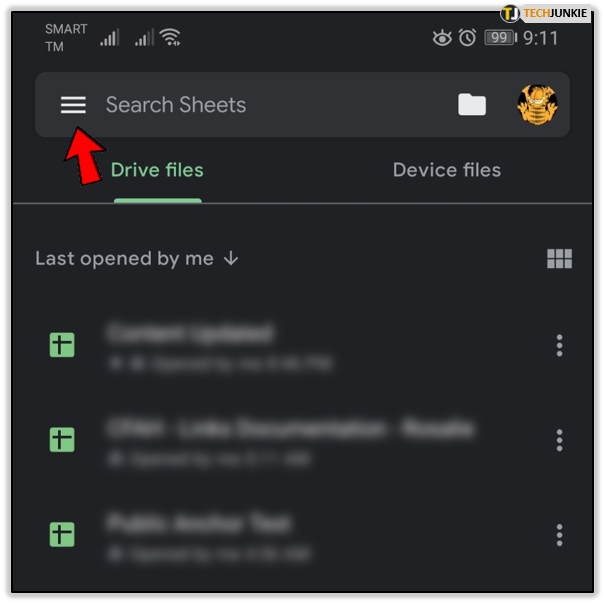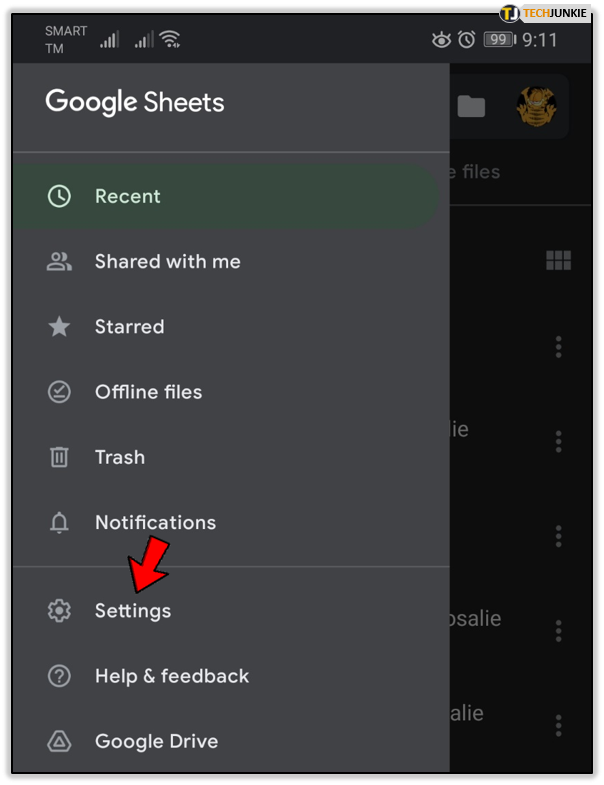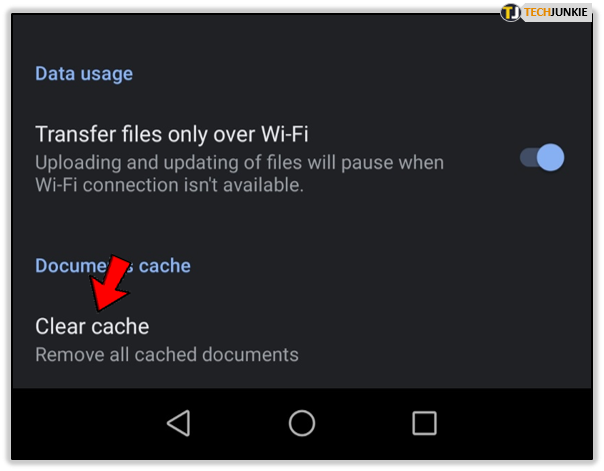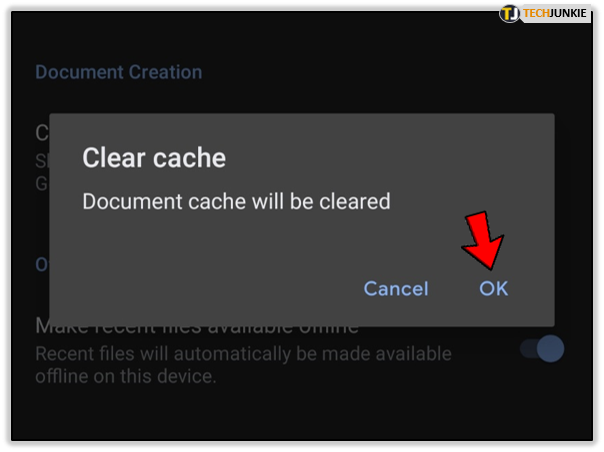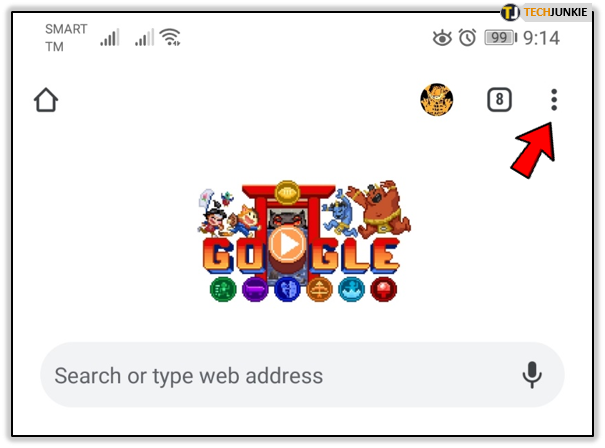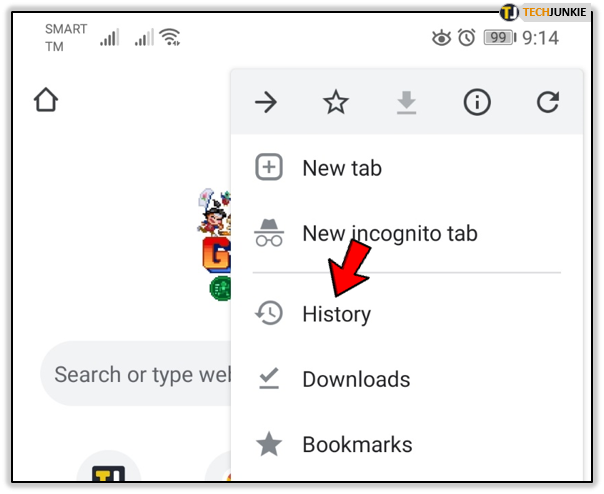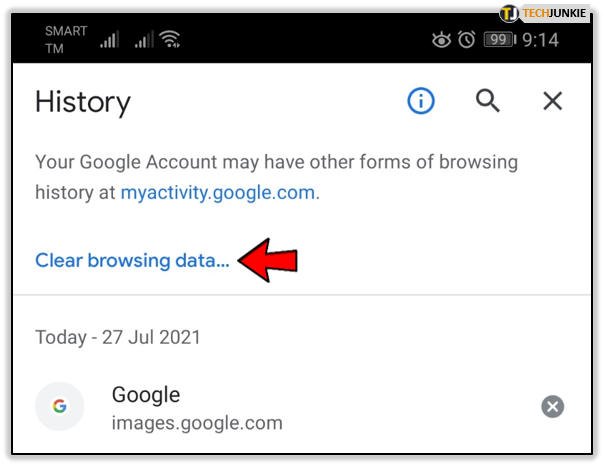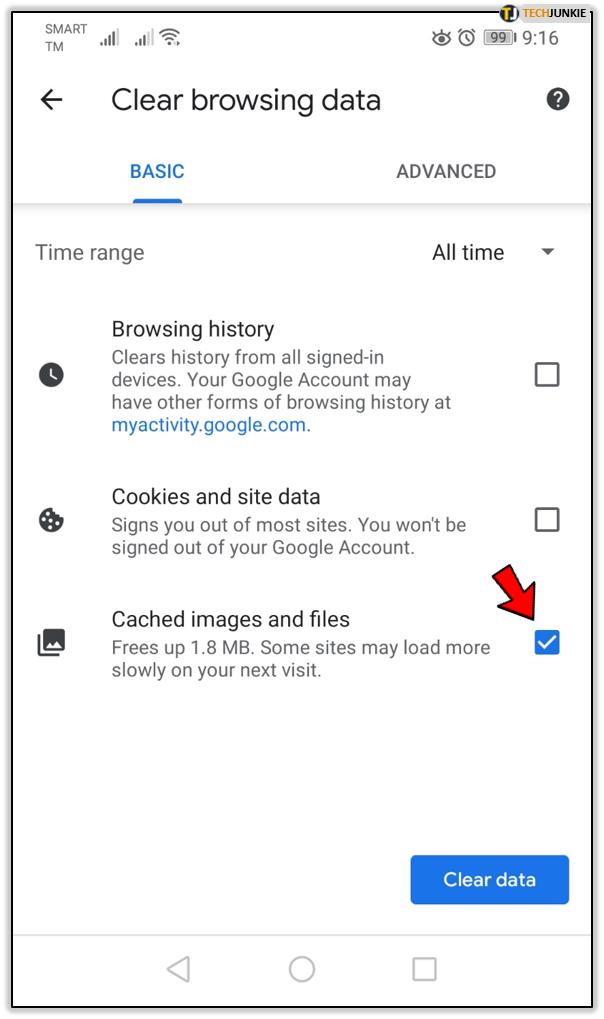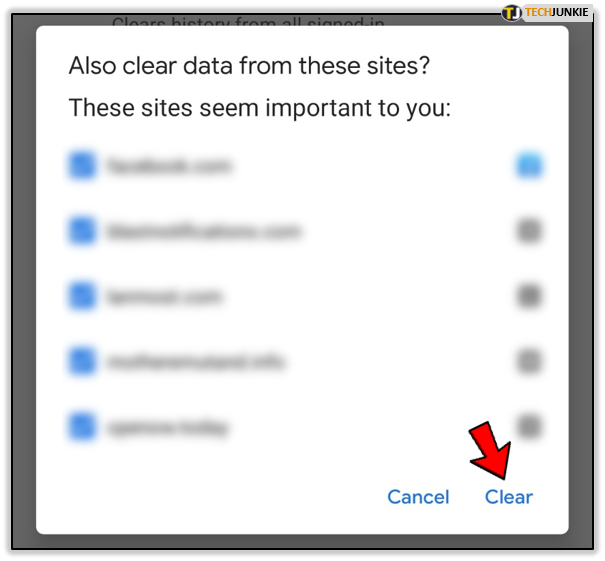How to Clear Your Cache in Google Sheets

When your Google Sheets doesn’t work correctly, one of the first things that comes to mind is clearing its cache. As with many other apps, this solution usually solves any issues you might be having. However, it’s essential to make sure you’re not clearing the entire cache in Google, as you may lose some data that you actually need.
In this article, we’ll explain how to delete Google Sheets cache, without affecting any other app.
How to Clear Cache on Desktop?
There’s a very easy way to clear Google Sheets’ cache in Google Chrome. The best thing about it is that you can apply the same principle if you want to remove the cache of any other app (Google Drive, Google Doc, or Google Slides). Here’s how to do it:
- Open Google Sheets in Google Chrome.

- Go to the address bar and click on the padlock icon.

- It should open a drop-down menu.
- Select “Site settings”.

- It’ll take you to a new page with all Settings.
- Find the “Usage” section.

- Click on “Clear data”.

If you haven’t cleared the cache in a while, you may have to wait a short period. After that, all locally cached data will be deleted. Bear in mind that Chrome will probably forget your password as well, so you won’t be able to enter Google Sheets without logging in. Therefore, make sure that you know your password before you delete the cache.

How to Clear Cache on Android phone?
If you’re using the Google Sheets app on Android, you know how quickly the cache adds up. That’s why it’s even more important to clear it regularly if you want everything to work smoothly. Here’s how you can clear cache for the whole app:
- Open the Settings on your phone.

- Tap on “Apps”.

- Select “Apps”.

- Now, tap on the Google Sheets app.

- Tap on “Storage”.

- Select “Clear Cache”.

That’s it! You can now open the Google Sheets app. Do you see any difference? The app should be working faster, and any issue you had should now be resolved.
On the other hand, if you don’t want to clear all cache, you can remove just the Documents cache from the app. Here’s what you have to do:
- Open the Google Sheets app.

- Tap on the three parallel lines to open the menu.

- Tap on Settings.

- Open the “Documents Cache” section.

- Tap on “Clear Cache”.

- Confirm by pressing the OK button.

How to Clear Cache on iPhone?
If you’re an iOS user, you may have noted that it’s not possible to delete cache for any particular app on your iPhone. Don’t worry. It doesn’t mean your cache will be mounting up until the app stops working. On the contrary, your iPhone has an effective system that manages cache automatically.
If you have any issues with your Google Sheets app, maybe it’s time for an update. Go to the App Store and check whether there’s an update available. If this doesn’t help, you can delete the app and then install it again. This isn’t a cause for concern, as your data will be saved within your account. It doesn’t have to do anything with the app itself.

What If It Doesn’t Help?
If clearing Google Sheets cache didn’t help, but you still believe the issues are related to the cache memory, there’s one last thing you can do. We suggest you clear the entire Google Chrome cache. Here’s how:
- Open the Google Chrome menu.

- Click on History.

- Click on “Clear browsing data”.

- Select “Cached images and files” then tap “Clear data”.

- Tap on “Clear” to confirm.

There you have it! This is the ultimate solution to most issues you may be experiencing.
Note: You have to be super-careful if you don’t want to lose any other data. Make sure that you select only “Empty the cache”, instead of clicking on “Clear browsing history”.
Maintenance
Everybody talks about the importance of clearing cache from time to time. There’s a lot of truth in that. Eventually, a lot of irrelevant data adds up, which can slow your apps and even cause some bugs. To prevent this, we suggest you clear your cache regularly before anything happens.
How often do you clear your cache? Do you find it helpful? Let us know in the comments section below.