How to Clear History But Not Website Data in Safari for OS X Yosemite
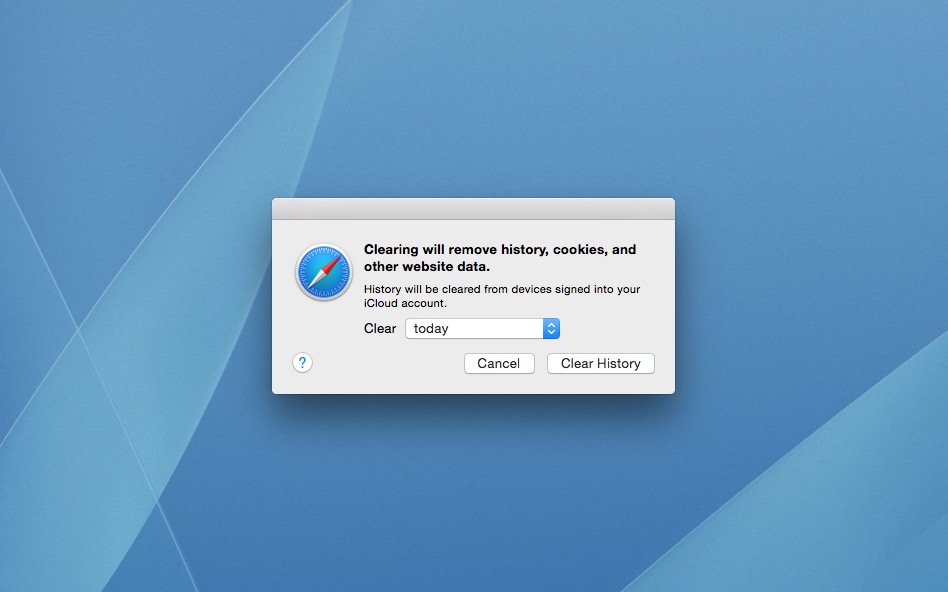
With Safari 8, introduced with OS X Yosemite, Apple made a quiet change that is causing a bit of frustration for users. The latest version of Apple’s Web browser now clears all website data when a user elects to clear their browser history. In previous versions of Safari, history and website data — items such as cache and cookies — were cleared separately via two different methods. Apple’s new approach of clearing both history and website data together is an issue because some users wish to clear their browser history but maintain the convenience of stored website data. There’s no official solution to this frustrating change, but there is a workaround. Here’s how to clear history but not website data in Safari 8 in OS X Yosemite.
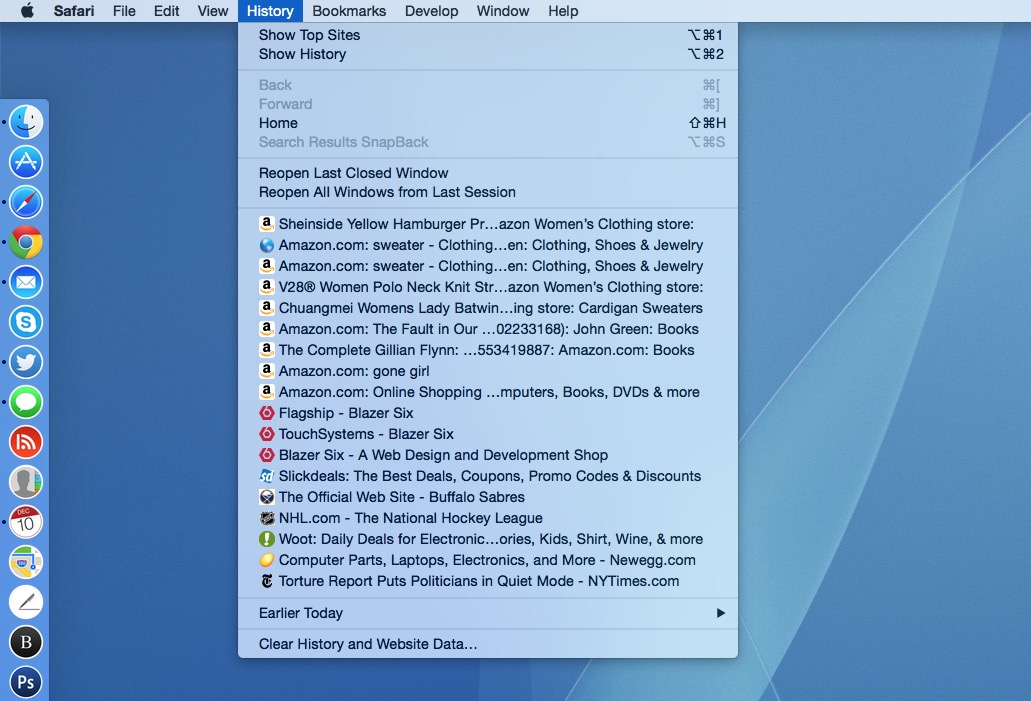
First, let’s briefly go over what happens by default in Safari 8. Longtime Safari users are used to going to History > Clear History in the Safari menu bar, and in previous versions of the browser doing so indeed cleared just the browser history. Now, however, “Clear History” has been replaced by “Clear History and Website Data.”
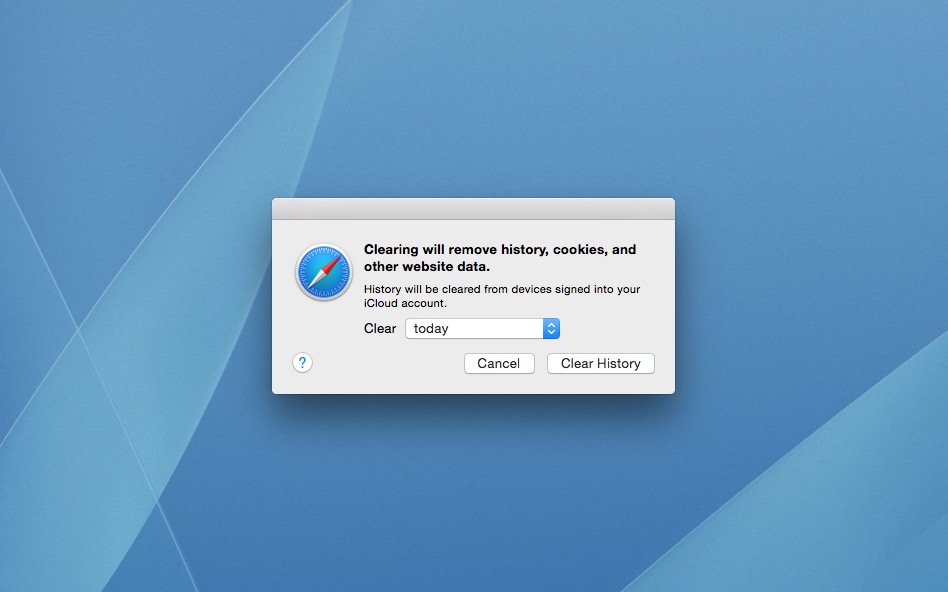
Sure enough, selecting that option from the Safari 8 menu bar warns you that all website data will be cleared for the selected time period. This means that users looking to remove just their browsing history will also lose saved passwords, auto-login settings, faster page loads on return visits, and all the other advantages of caching and cookies. In fact, many users accustomed to clearing just their browser history in previous versions of Safari first became aware of this change in Safari 8 when they realized that they had to log in again on their favorite websites (because the associated cookie was now gone) after clearing what they thought was only browser history.
Unfortunately, there’s no setting (yet) to tell Safari to just clear history when using the method above, but there is a workaround. Head to History > Show History in the Safari menu bar. Alternatively, you can use the default shortcut Option-Command-2 to take you to the same place.
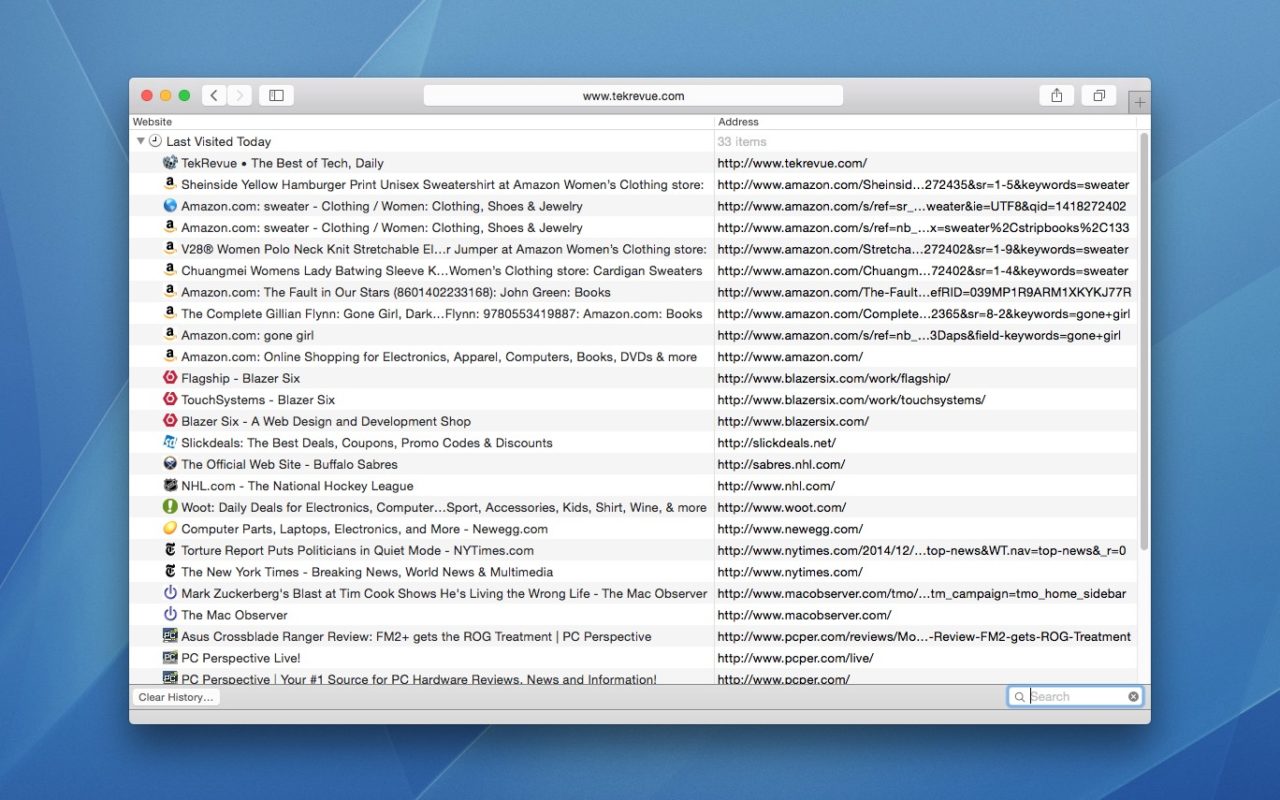
Here, you’ll see a list of all of your browser history organized by date, with the most recently visited websites at the top. Ignore that “Clear History” button at the bottom of the window, because that works just like the “Clear History and Website Data” function mentioned earlier. Instead, press Command-A to select all of the entries, and just hit Delete on your keyboard. This manually selects and deletes all of your browser history, but leaves website data intact, just like the old “Clear History” function in earlier versions of Safari.
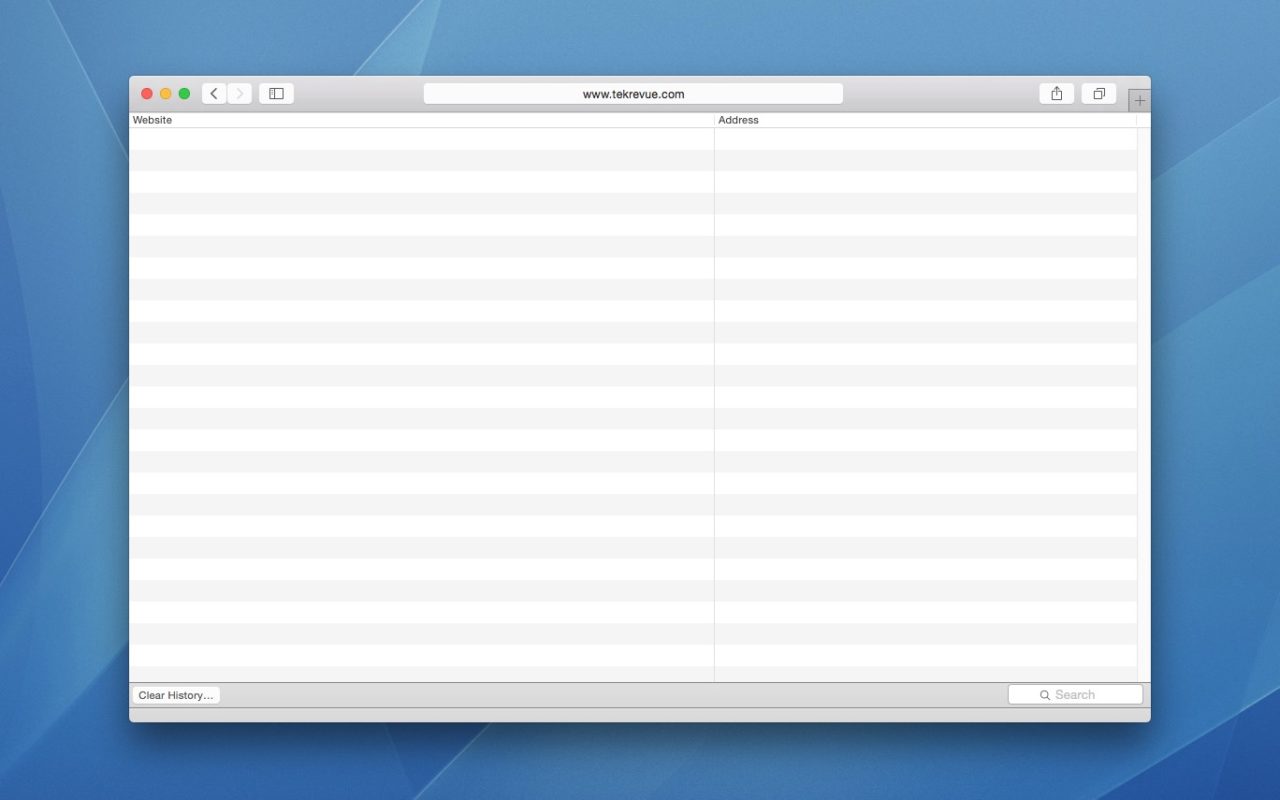
If you’d prefer to selectively clear just some of your browser history, the Show History window allows for that, too. In my screenshots above, for example, the most recent results show some Amazon shopping as I searched for a Christmas gift for my wife. I hit the jackpot when I found this lovely hamburger sweatshirt, and I want to hide that browser history so that she doesn’t stumble upon it and ruin the surprise while using the shared family Mac.
So, instead of using Command-A to select all, I’ll just hold the Command key and click on each history entry I wish to delete (or hold Shift while clicking the first and last in a series of contiguous items). When they’re all selected, I can then press Delete on my keyboard to delete only the desired history items.
It’s easy to understand why Apple made this change — user privacy is a key focus for the company and the steps to remove website data in the previous versions of the browser weren’t as obvious to new or inexperienced users — but we wish Apple would offer users an option for how they would like the Clear History menu bar feature to function in Safari 8 and beyond.
Until that option arrives, users who want to clear history but keep website data in Safari will have to rely on more active use of private browsing, clearing their data more frequently, or using the manual process outlined above.

















7 thoughts on “How to Clear History But Not Website Data in Safari for OS X Yosemite”
What was wrong with the old “Reset Safari,” that let you clear history and/or cookies and/or other information, with check boxes for each type of info? It was easy, and an explanatory popup on first use would have taken care of this particular issue.
Here’s another Safari UI element they’ve broken: You can’t drag a URL from the address bar into the bookmarks list anymore.