How to Clear Recently Active from the Echo Show

Amazon Echo Show recently gained an interesting ‘Drop In’ feature. This feature allows you to grant permission for some users to appear on your device’s display and initiate a video chat without answering a call.
Even if this sounds a bit weird to some, the feature is becoming increasingly popular. The ‘recently active’ notification that some users see next to certain contacts on the home screen also stems from this feature.
Can these notifications disappear from the home screen? Yes, they can. Read this article to find out more about how to deal with this issue.
What Does ‘Recently Active’ Mean?
When you enable the Drop In feature on Echo Show, it will instantly trigger the device’s motion sensors, which will determine if someone is nearby.
If you gave permission to certain contacts and household members to ‘drop-in’ to your Echo display, they can see whether you’re near your device. Therefore, they’ll see the ‘recently active’ notification next to the name of your Echo Show, meaning that they can ‘drop-in’ on your device’s screen and start a conversation.
![]()
This also means that all the devices you have permission to drop-in to will be displayed as ‘recently active’, if someone recently used the app (or even if someone passed really close to it). You’ll also see a small notification on the top-right side of the screen indicating that you can drop-in to other users’ devices.
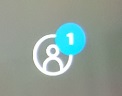
Since these notifications are displayed in two different display areas, they can be pretty distracting. If you want to remove them, first you need to disable another Echo Show feature: Drop In. You’ll learn how to do this in the following section.
How to Disable Drop In?
You can disable the Drop In feature both manually and by using voice commands.
Disabling Drop In Using Voice Commands
If you want to turn off Drop In using your voice, just say: “Alexa, disable Drop In for my household”. This will both turn off Drop In notifications such as ‘recently active’ alert, and at the same time prevent other users from dropping in on your display.
On the other hand, if you want to disable Drop In for certain contacts, you can say: “Alexa, disable Drop In for [contact name]”. If you only want to disable notifications and the feature for a certain amount of time, you can say: “Alexa, do not disturb”. This will also stop other users from dropping in and remove all notifications.
Disabling Drop in Manually
The most secure way to turn off the Drop In and remove the notifications is to access your Echo Show’s Settings menu. Follow these steps:
- Swipe your Echo Show from the top down to gain access to the menu.
- Tap the ‘Settings’ menu icon (gear icon on the right).

- Tap ‘Home & Clock’ (or ‘Home Screen’ depending on the version).
- Go to ‘Home Cards.’
- Disable the Drop In feature.
Keep in mind that this is the only way you can manually disable the Drop In feature. There’s no option to disable Drop In from your smartphone Alexa app.
However, you can disable Drop In permissions for a certain contact by using the phone app. To do so, just tap the conversation button (speech bubble) and select ‘Contacts.’ You can tap on any contact and disable Drop In from that person’s menu.
Just like with voice command, manually disabling Drop In for a certain contact will remove the recently active notification from your home screen, too.
Is There Any Other Way to Remove the Notification?
Currently, the only other way to remove the notification is to press on it. However, you should know that this will ‘drop’ you into the display of that user’s Echo Show device. After you exit the Drop In window, the notification will disappear.
Triggering another user’s Drop In and initiating contact isn’t the only issue with this solution. The other problem is that it’s only short-term. After you initiate the drop-in, the same contact will use their device or just move close enough to trigger the motion sensors. If this happens, you’ll get the notification again.
Overall, if you’re annoyed with the ‘recently active’ notifications, you should just disable Drop In since you can enable it again when needed.
Privacy Concerns Over Drop In
The Drop In feature is peculiar as any user you’ve granted permission to is allowed to appear on your display whenever you’re around. This means that they get a look around the room your device is situated through your camera and still appear unannounced.
For that reason, think it through before you permit various users to access your Echo Show drive via the feature. You may even forget that some users are available to drop-in, and that could completely compromise your privacy.
What is your opinion about Drop In privacy issues? Share your views in the comments section below.
















