How To Turn Closed Captioning On or Off on Amazon Prime Video

Amazon Prime Video is among the most popular streaming services. As such, it offers a bunch of different features and settings that allow you to customize your viewing experience.
Like any other streaming service, Amazon Prime offers closed captioning (CC) to help make it more accessible to viewers, and fortunately, turning subtitles on and off is very easy in Amazon Prime.
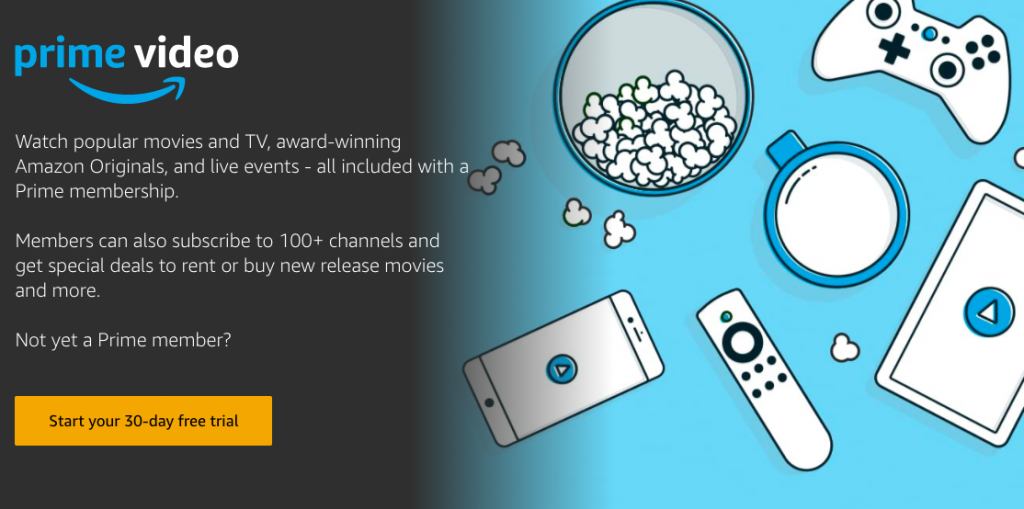
However, these settings might be a bit different based on your viewing device. Here’s how to turn closed captioning on or off on Amazon Prime Video.
How to Turn CC On or Off in Amazon Prime Video
Subtitles are necessary for some viewers to enjoy the content of a show. Whether you are hearing impaired, want to watch a foreign language show, or just prefer to have subtitles, turning on closed captioning is simple. Here’s how.
Find CC-Enabled TV Shows and Movies
TV shows and movies that have subtitles sport a CC icon in the video description/details. To preview only the movies and TV shows with subtitles, launch Prime Video, navigate to the search box, and click the magnifying lens icon.
Scroll down through the search results window to locate the Subtitles filter — it’s located in the panel on the left. Once inside the Subtitles menu, choose your preferred language and you’ll be given a list of all videos with subtitles.
Note: Most videos come with English subtitles but there are options for other languages as well.
Enable or Disable Subtitles
To enable or disable subtitles, all you need to do is play a TV show or a movie and choose CC/Subtitles from the playback controls.
To turn on subtitles from a web browser, follow these steps:
- Press Play on the show or movie you’d like to watch
- Locate the icon (looks like a chat box) in the upper right-hand corner and click on it

- Choose the language for your subtitles

- Click the Subtitle Settings

- Change the font size and color if you’d like

To disable the subtitles, simply follow the same steps but click the ‘Off’ option instead of choosing a language.
To turn the subtitles on from a Firestick:
- Start streaming a TV show or movie
- Press the three horizontal lines on the Firestick controller
- Locate the menu in the lower left-hand corner
- Scroll up to Subtitles
- Click English
To turn them back off, follow the same steps but click ‘Off’ instead.
From the Mobile App
Similar to the web browser, follow these steps:
- Play a show or movie
- Tap on the icon in the upper right-hand corner that looks like a chatbox

- Tap English

To turn the subtitles back off, select the ‘Off’ button.
How to Customize Subtitles
Amazon Prime Video allows you to adjust the subtitles in many different ways. You can change the size, style, font color, etc. However, have in mind that some of the settings can be device-specific.
To change the subtitles’ appearance, login to your Amazon account on your computer and choose Subtitles under Account & Settings. The Subtitles window gives you one default preset and three customizable ones.
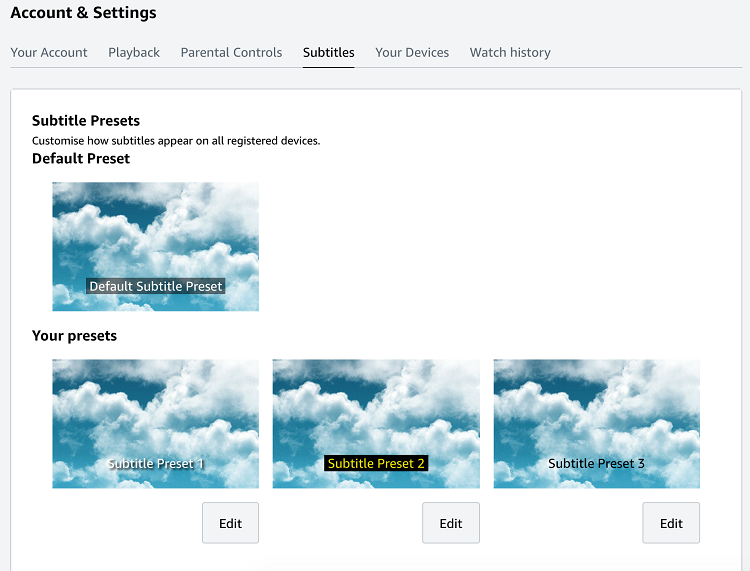
Select the customizable preset you like and click on the Edit button. The following menu allows you to tweak three subtitle features: text, background, and window.
For text, you can change the size, color, edge, opacity, and font. Window and background options include opacity and color only. Once you are happy with the way a subtitle preset looks, click the Save button and the changes will apply to all devices connected to your Amazon Prime Video account.
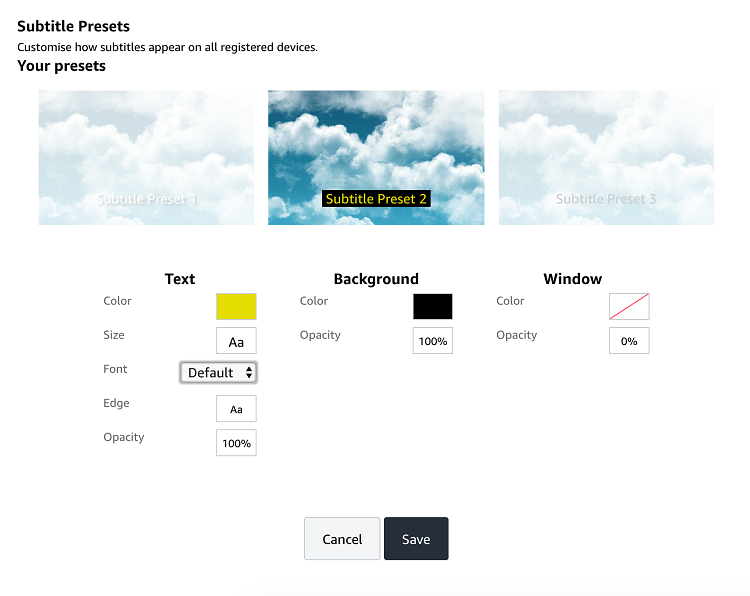
Smart TV Settings
Setting up CC on your Amazon account is pretty straightforward, but it might not work for some users. If you experience such a problem, the smart TV settings are your first line of defense.
Most major brands like Sony, LG, and Panasonic offer quick CC access via remote. So, find the CC button on the remote and press it to get the subtitles on the screen. In case this doesn’t work, you’ll need to access the smart TV settings.
The verbiage might be different, but you should find the subtitles in the Video Playback or Display menus. If you need help with navigation, you can always find a quick guide on the manufacturer’s website.
Turn on Subtitles with Apple TV
Select the huge gear icon on your Apple TV to access the Settings and enter the General menu on top of the screen. Choose Accessibility under General, then Subtitles and Captioning.
Click on Style to choose one of the subtitles presets. Of course, you can edit them to fit your preferences. Much like the native Amazon Prime Video settings, you can increase text size, change the outline, and edit the background.
If you need to make the subtitles bigger, the Large Text preset on Apple TV should work just fine. In fact, the font in the preset is much larger than the default one on Amazon Prime Video. When you get inside the Subtitles and Captioning menu, make sure the CC is turned on.
Troubleshooting Tips
If you have any problems with the subtitles, the first thing to do is to check the device compatibility. Luckily, most iOS, Android, and Windows devices support subtitles, and the same goes for gaming consoles.
Next, you should check if the video you are playing actually has subtitles available. If everything checks out but there are still no subtitles, restart your device, play the video, and try to turn the subtitles on again.
Some users have reported uninstalling and reinstalling the application works well. Before doing this, make sure your app is up-to-date. Certain issues with apps appear when the software is out of date.
Final Thought
You should have the CC ready to go on Amazon Prime Video in no time. And if you have special preferences, it pays to spend some time and tweak the preset to your liking. This way you don’t need to go back to the settings every time you use subtitles.
Do you have any other tips to improve your Amazon Prime Video experience? Share them in the comments below!




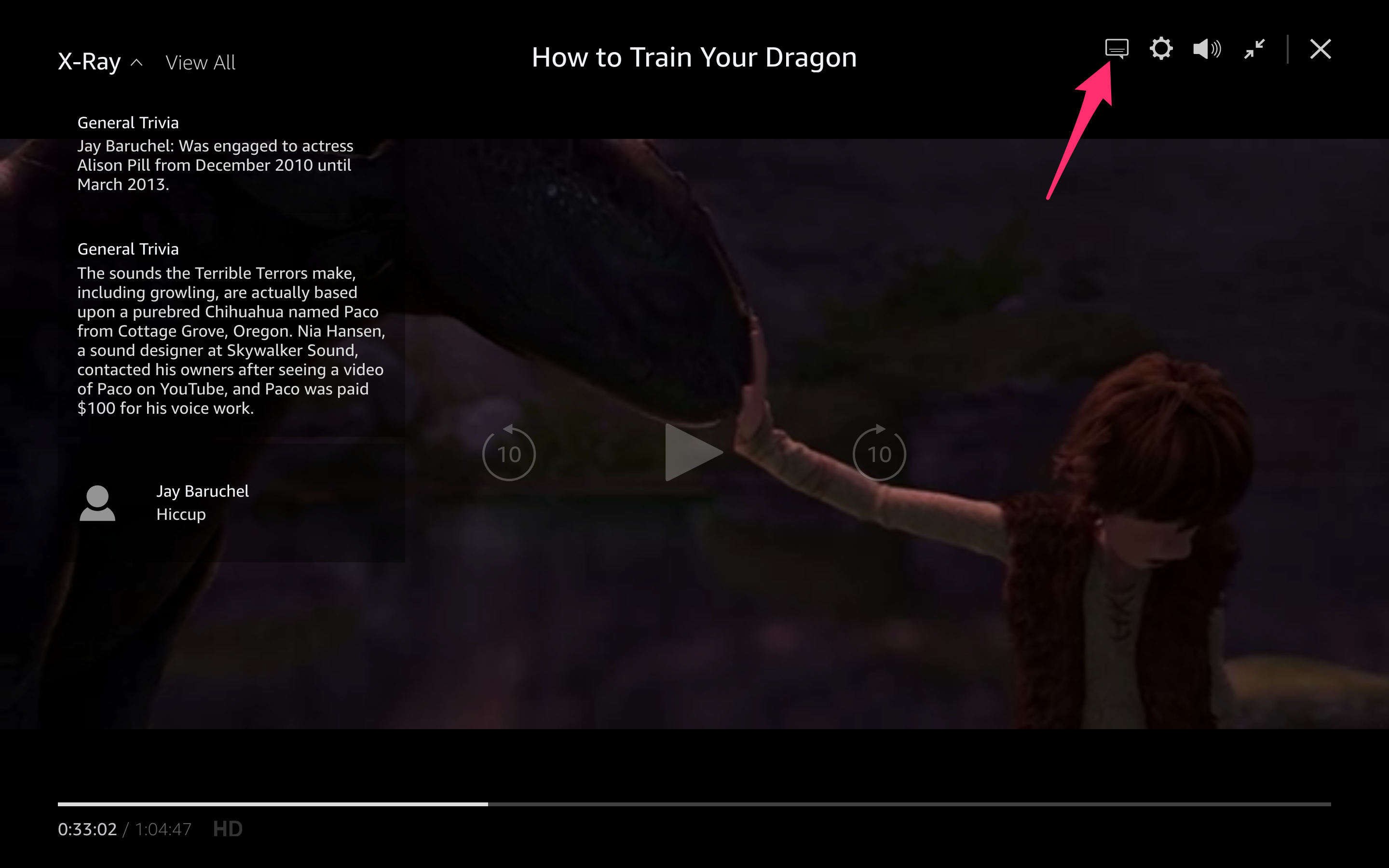
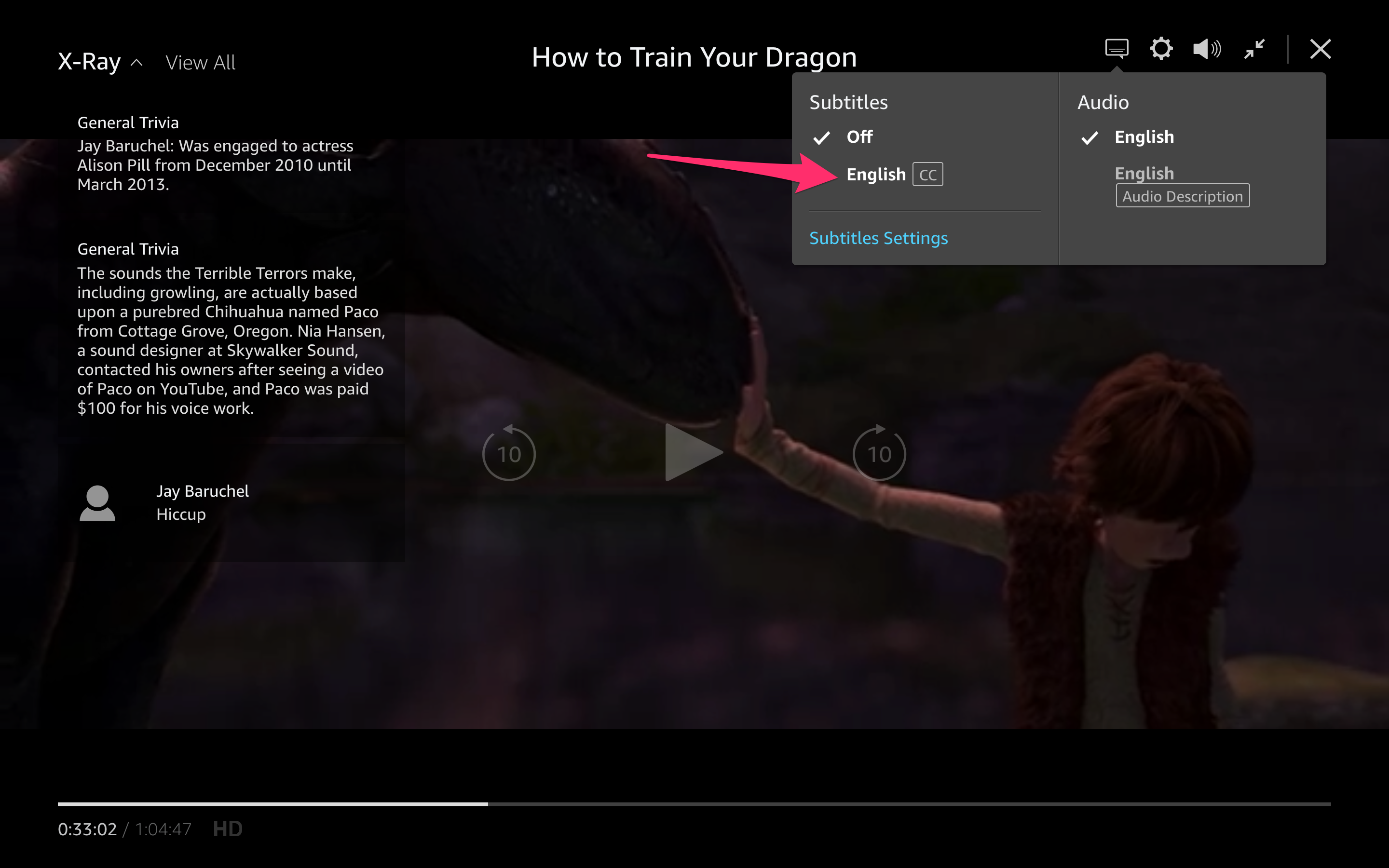
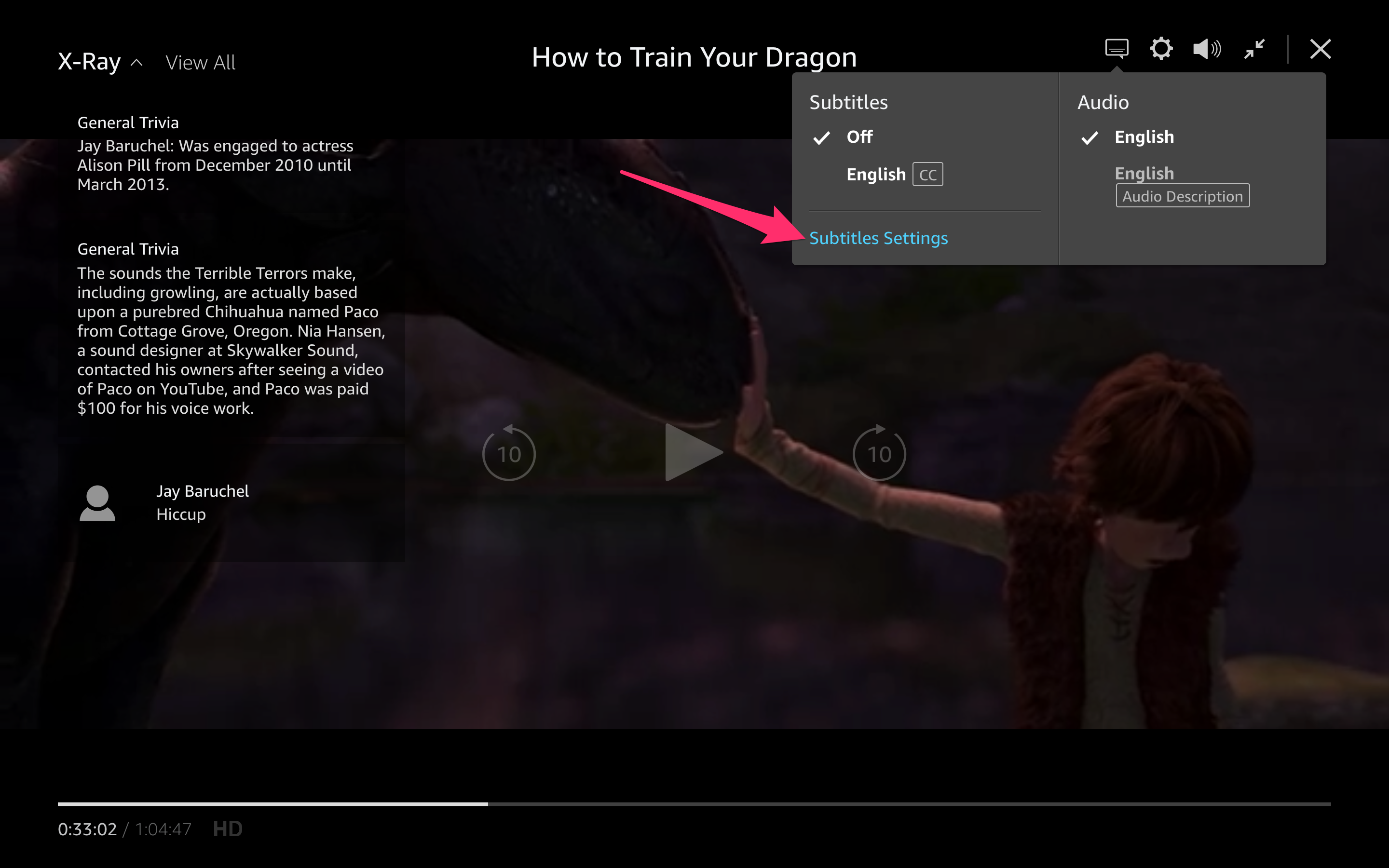
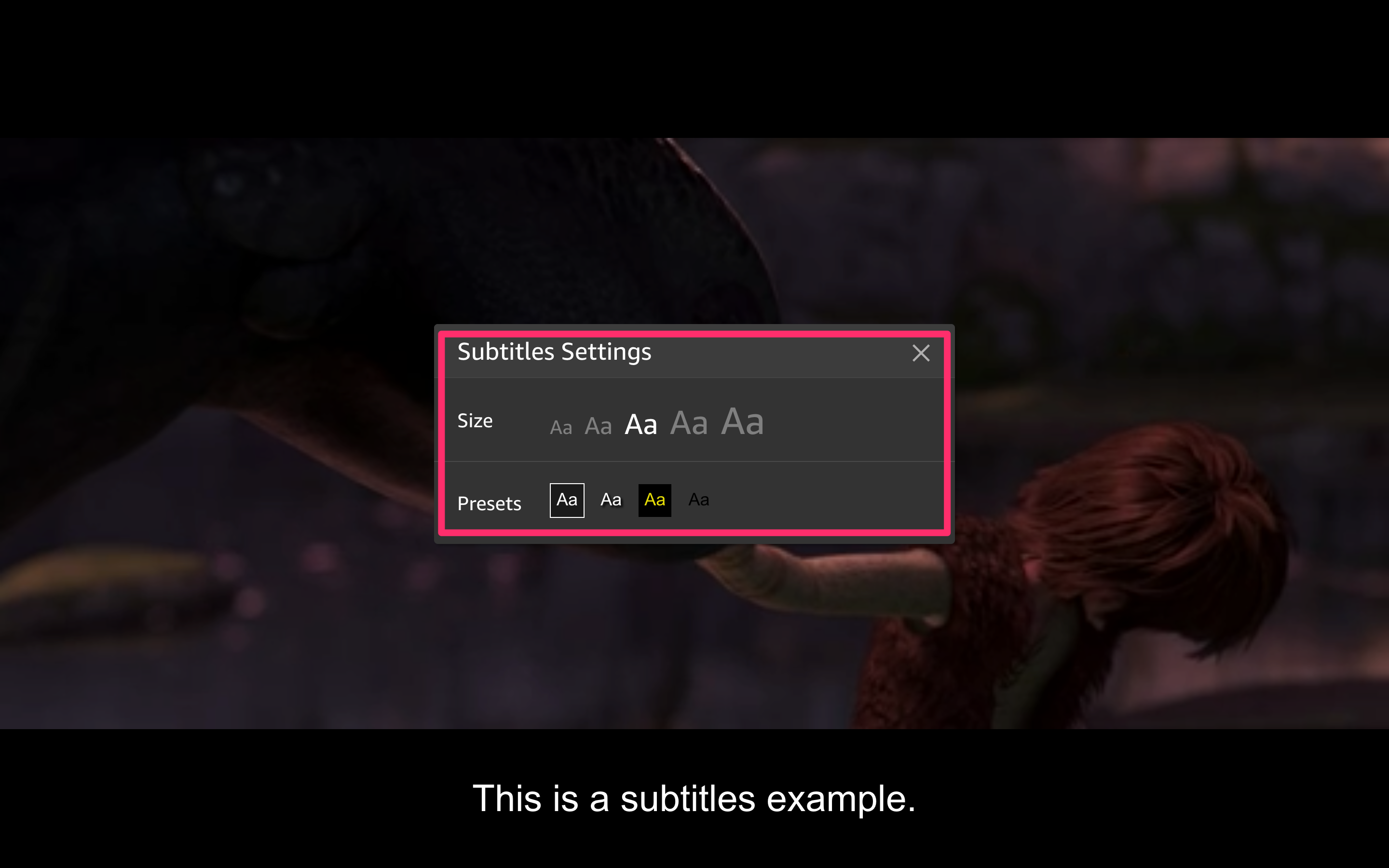
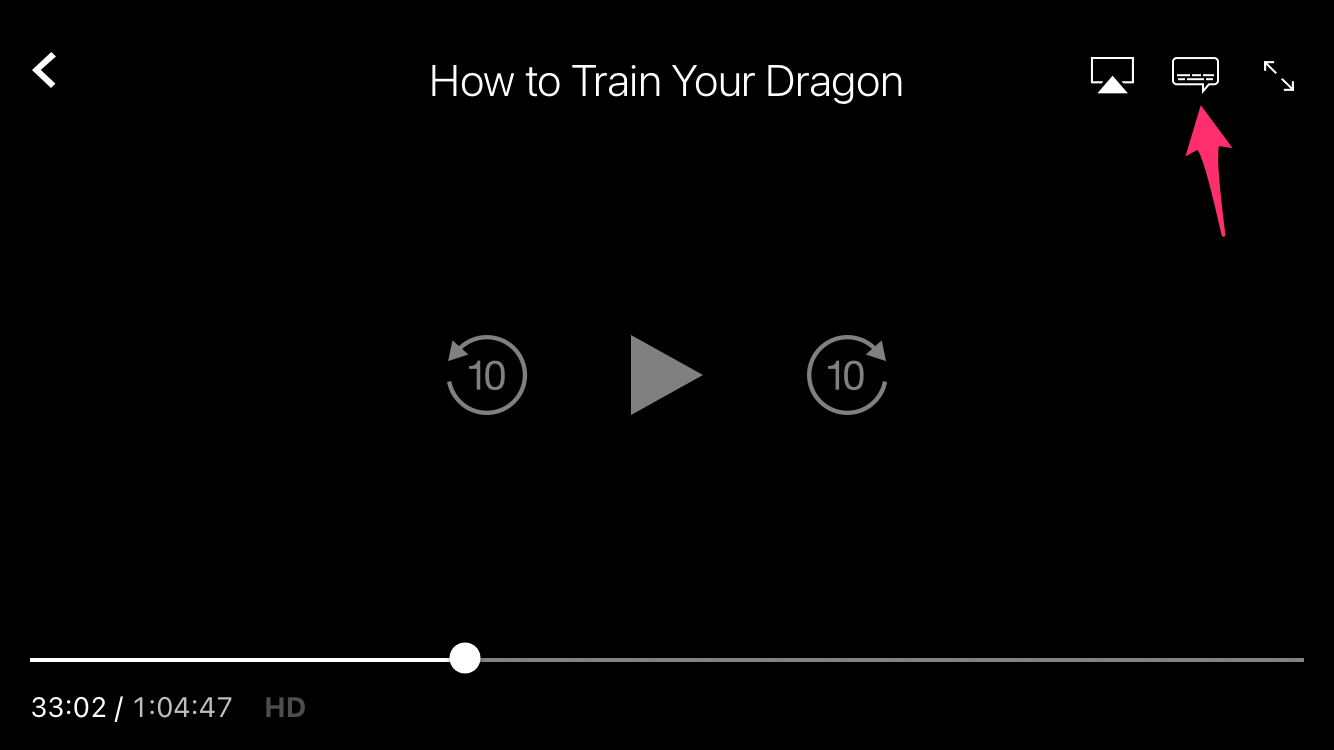
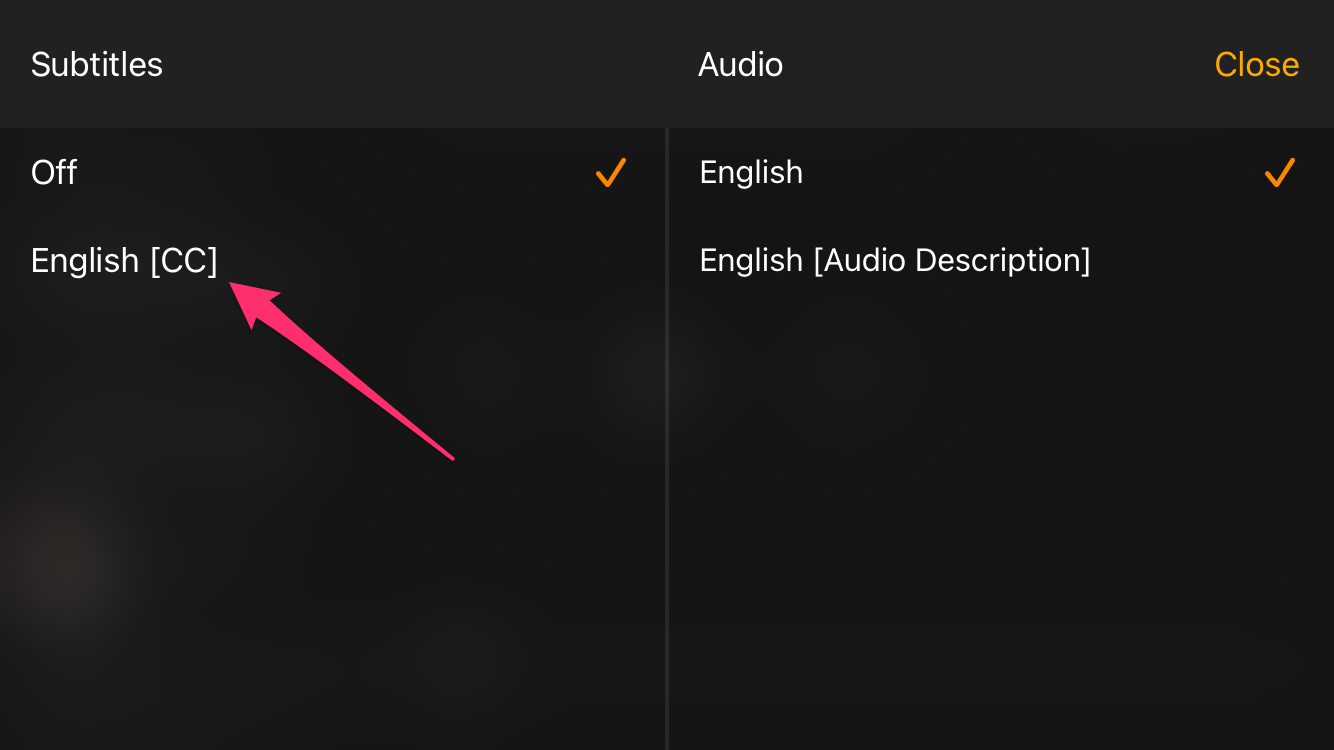













18 thoughts on “How To Turn Closed Captioning On or Off on Amazon Prime Video”
One click highlighted the ‘resume’ button and then I clicked CC on my TV controller one time. Then resumed the show w a final click on ‘resume’. Subtitles came up!
A miracle as I have tried everything else with no results. I also know if you end the show the subtitles will not be on next time and I need to repeat what I put above.
Setup / Accessibility / Captions mode / (3 choices) Off (default) / On Always / On Replay. Select On Always
Ay ideas please? Thanks
If someone has figured out how to turn them off, please share!