How To Combine Powerpoint PPT Files
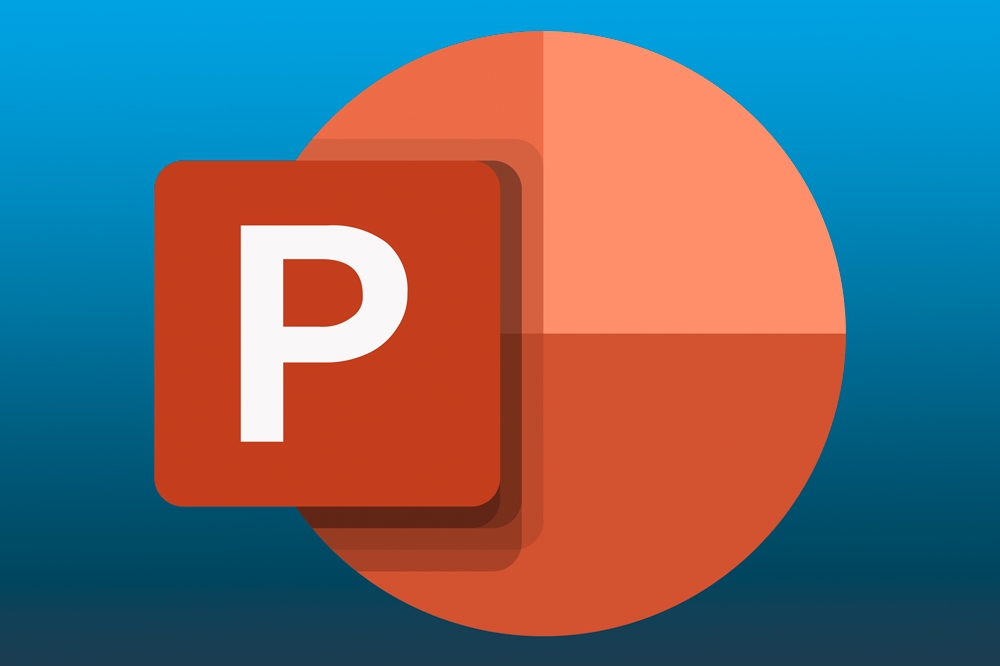
If you frequently make presentations, you know how useful it can be to combine PowerPoint slides to avoid redoing the same work over and over. You may also need to combine presentations for group projects, or if a problem arises while you’re working and you suddenly have to change tracks.
There are a few ways to combine PPT files, the most straightforward of which involves doing it directly in PowerPoint. However, you may not have access to PowerPoint at the moment or might prefer to combine them in a different way. In this article, you’ll see how to merge files and reuse slides in your PowerPoint presentations in a few different ways.
Reusing Slides
The official term that Microsoft used for this procedure is “reuse” of slides. This is the simplest way to combine presentations. First, here are instructions for how to do this if you have access to PowerPoint.
Launch PowerPoint and open one of the PPT files. In a separate window, open the other presentation.
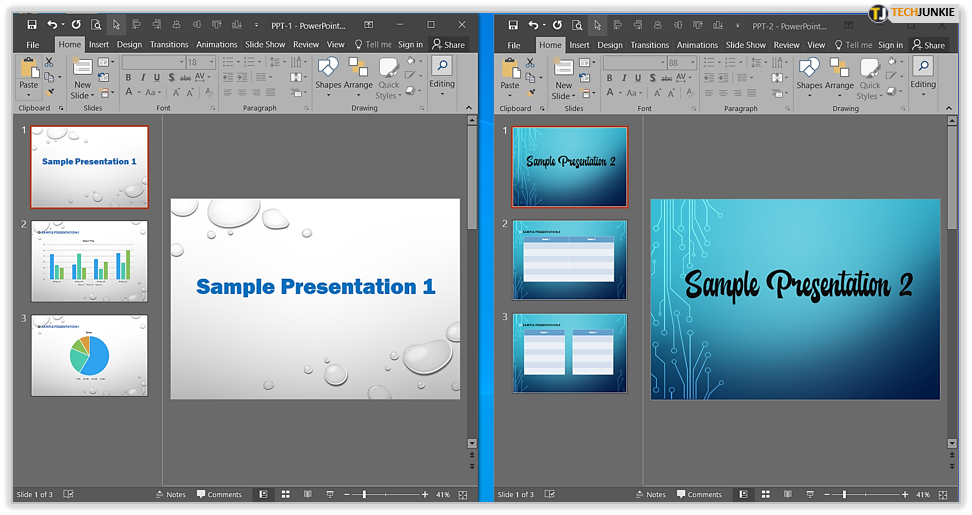
In the slides sidebar, select and Copy the slides you want to combine with Ctrl+C. If you want to select all the slides you can use Ctrl+A. In the other presentation, scroll through the slides in the sidebar and choose where to Paste the new ones.
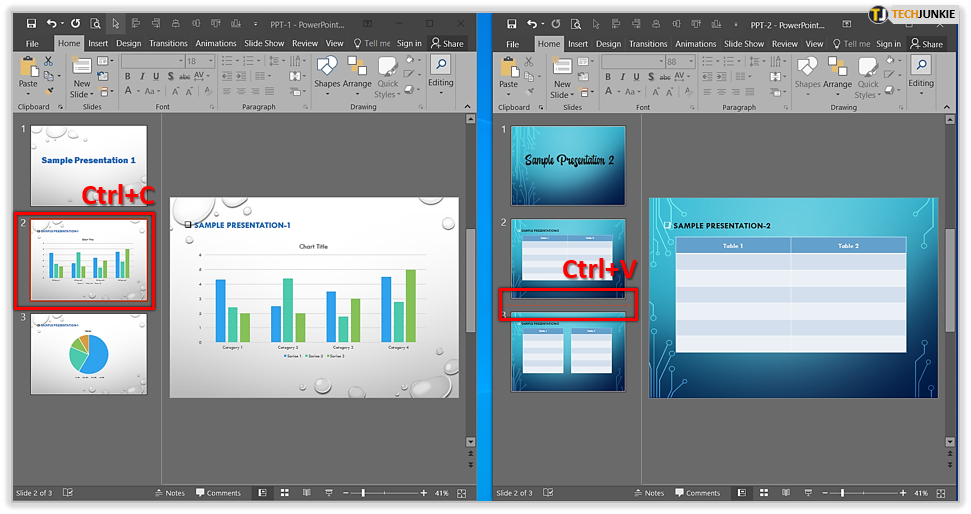
By default, the slides you copy over to the new combined presentation will take on the template of the receiving presentation. If you want to copy slides without changing the template, you can right-click anywhere in the slides sidebar and select the option for keeping the original template.
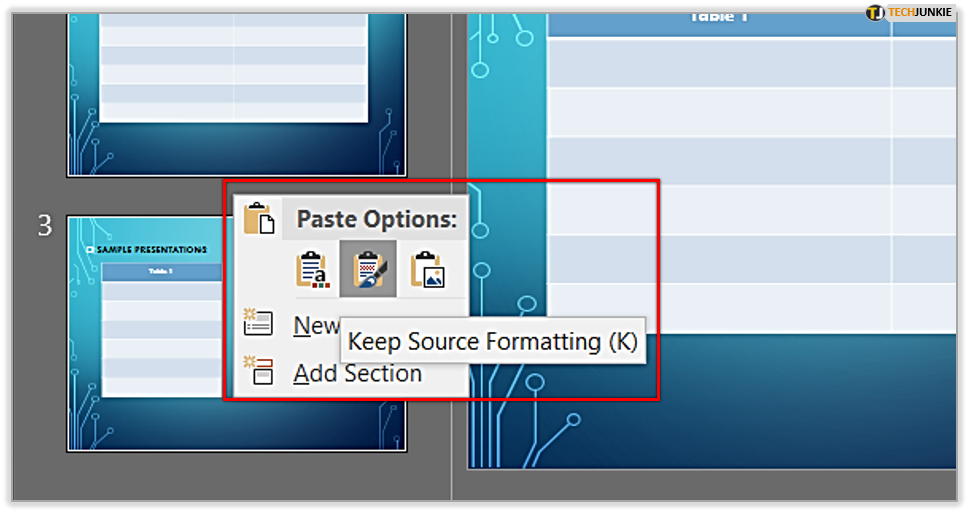
This method is very simple and quick and will work on PowerPoint online as well. But if you’re working online, the browser won’t be able to access the clipboard, so you can only use the keyboard shortcuts. You’ll still be able to keep the source formatting from a drop-down menu after you’ve copied the slides.

Combining PPT Files Using Google Docs
Google Docs has an application that is analogous to PowerPoint called Slides. The interface is very similar to what you’re used to in PowerPoint.
You can duplicate the previous process almost exactly in Slides. Google Docs is an online service so you will need a Google account. If you already have an account, access Slides and open the presentations you want to combine. You can do this using the Upload option in the file picker.
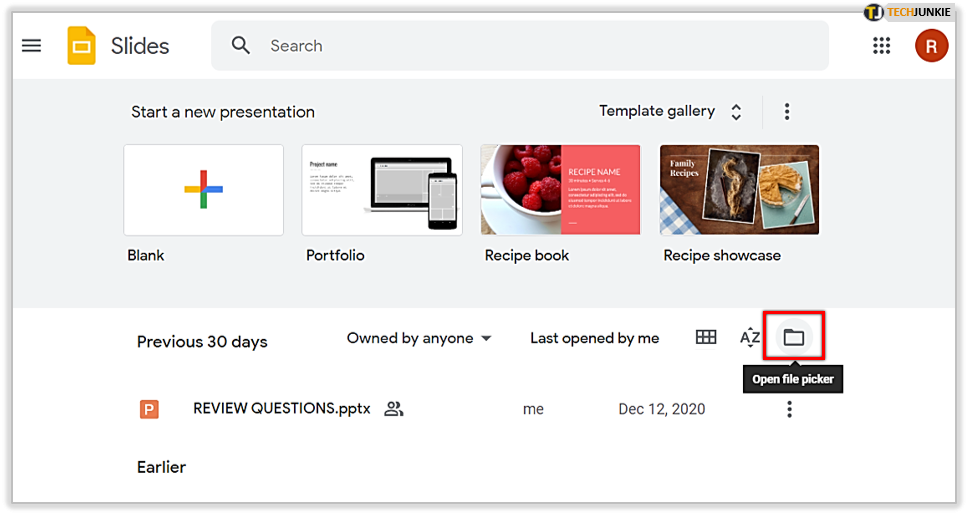
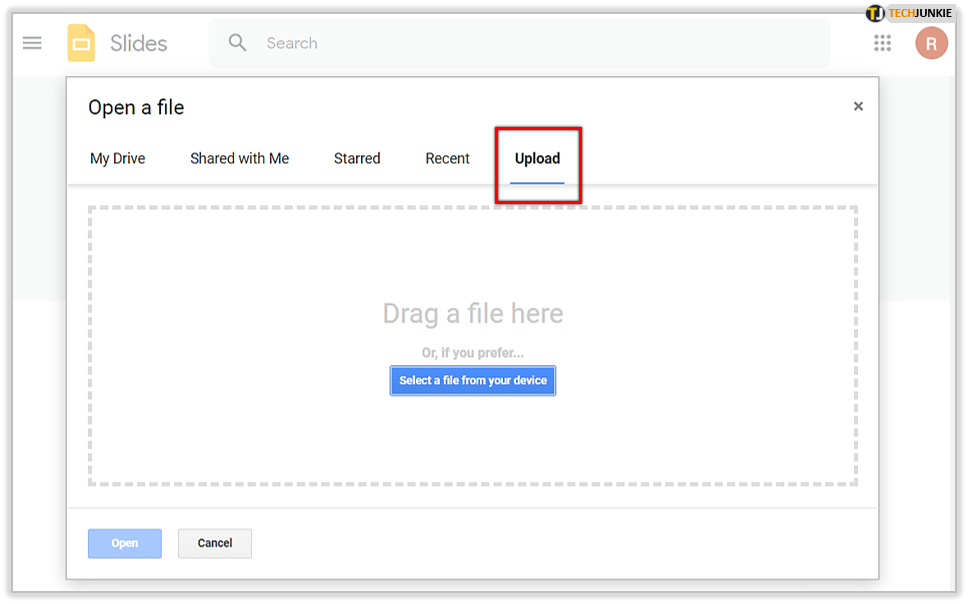
As the name implies, the Upload function allows you to use your file explorer to choose the files you want to upload from your computer. Once you’ve uploaded one presentation, do the same with the other one. Each presentation will open in a separate tab in your browser.
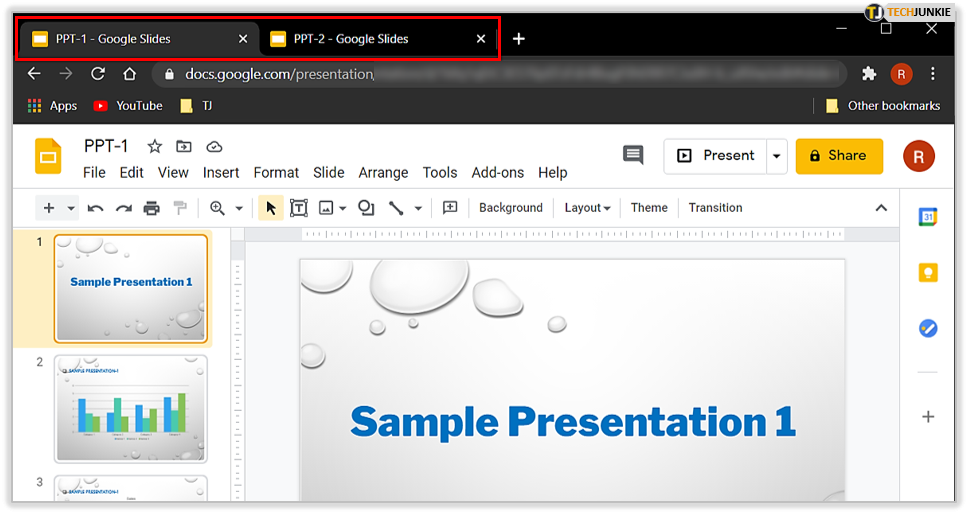
Now, apply the same steps for reusing slides in PowerPoint, but this time in Google Slides. When you’re finished, use the File menu to “Download as” and select PowerPoint presentation. You now have a combined file.
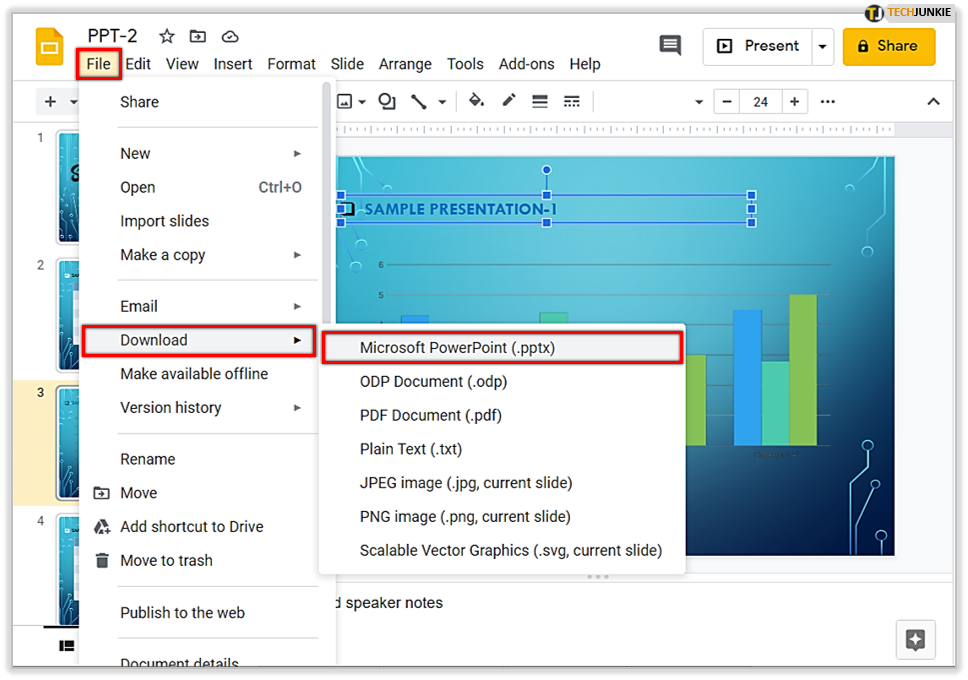
Combining PPT Files into a PDF
If your goal is just to smash together two presentations to be able to view them together as a single file, then you’re in luck. This is the easiest method of the three.
You can use a PDF merger to convert your presentations into PDF format and output a combined document of all your slides. There are many good free options to do this, but a solid choice is PDFen, a free online service.
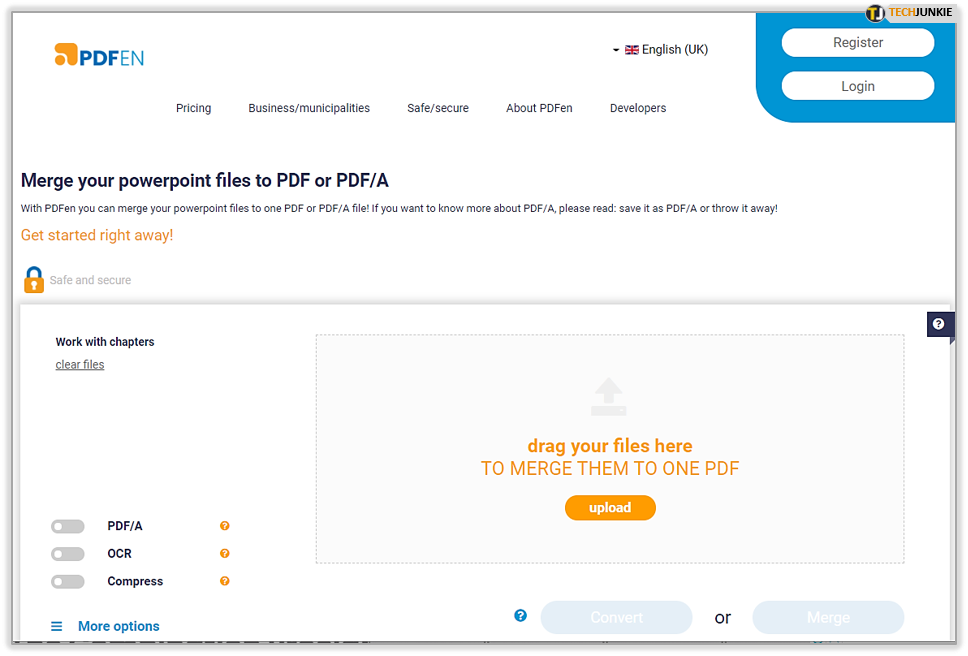
PDFen has a simple and straightforward interface. All you have to do is click on the Upload Files button and find your presentation. Repeat for every presentation you want to combine, and then click Merge. You can now download your newly combined presentations in a convenient document.
Obvious drawbacks exist with this method. You can’t choose where the slides will be inserted in the presentation, they will be merged in the order that you upload them. Another drawback is that they are, obviously, no longer in PPT format, so you can’t make any further changes to them. You also can’t have one adopt the formatting and template of the other. But if speed and convenience are what you’re looking for, this method is unparalleled.
The Combination Proclamation
The best way to keep your formatting and combine your files smoothly is by just copying slides from one presentation to the other in PowerPoint. Barring this option, you can use Google Slides similarly or merge them into a PDF. However, this last option might cause you problems down the line.
What other ways do you know of combining PPT files? Is there something we missed here? Let us know in the comments.
















