How to Connect LeapFrog Tag Junior to a Computer
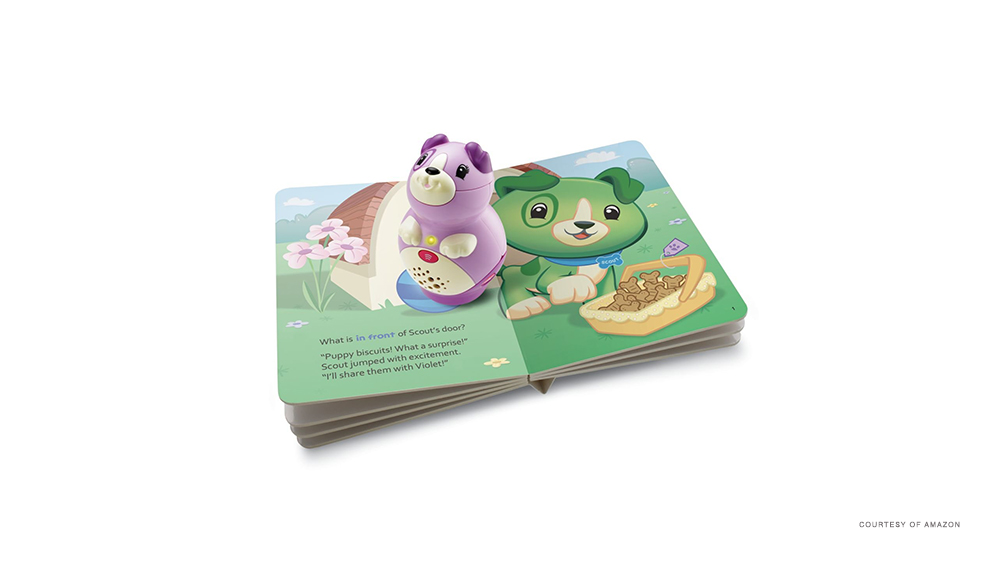
When you first unpack the LeapFrog Tag Junior, you may notice that it doesn’t have a lot of interactive features. There are just a handful of buttons. Add to that the lack of display, and one may wonder – how do you manage this device?
Well, the answer is simple. You need to connect your Leapfrog Tag Junior to a computer. However, simply connecting it via a USB cable isn’t enough. You’ll need to get the appropriate software, too. This article will explain the process thoroughly.
First Thing: Get the LeapFrog Connect App
To connect your LeapFrog Tag Junior to a computer, you need to install the LeapFrog Connect app. This is a tool that allows you to connect any LeapFrog device to your PC and perform a wide range of actions.
With LeapFrog Connect, you can track your youngsters’ progress and modify their account, transfer a variety of audio files, and even perform system operations such as factory reset.
Setting up the app is a pretty straightforward process, especially if the package came with an installation CD. You just insert the CD into your CD-Rom and follow the on-screen instructions. On the other hand, if the device came without the CD, you’ll need to download the setup manually.
In that case, just follow these steps:
- Go to the Connect web page of the LeapFrog website.
- Download the LeapFrog Connect.
Note: LeapFrog Connect is only available for download in the US. If you visit the web page from another location, you probably won’t find the Download button. But there’s no reason to worry, as you can find the mirror link on various third-party locations online. - Navigate to the downloaded file and start the setup.
- Follow the on-screen instructions to set up the tool.
- When the installation is done, it should automatically launch the app. If it doesn’t, you can locate the LeapFrog Connect icon on the desktop.

As soon as the app launches, it will search for a Tag Junior to connect to. Before it finds your Tag Junior device, you’ll need to set it up and connect it via the USB cable.
Connecting the App and the Device
You should find a USB cable in the package of your Tag Junior device. When you do, proceed with these instructions:
- Plug one end of the USB cable into your Tag Junior device, and the other end into the empty USB port on your computer. A new screen should appear inviting you to create a new parent account.
- Input all the necessary user information into the empty fields.
- Click ‘Agree and continue’ when you’re ready.
 If you already have an account, press the ‘Sign in’ button to the right and type your email (or username) and password. This will skip the rest of the process and automatically transfer you to the ‘Devices’ menu.
If you already have an account, press the ‘Sign in’ button to the right and type your email (or username) and password. This will skip the rest of the process and automatically transfer you to the ‘Devices’ menu. - Click the ‘Who Plays with This Tag Junior’ button. It should be beside the image of the device.

- Input all the necessary information about your kid, such as birth date, name, and grade level.
- Click ‘Finish’ when you’re done.
- Select the ‘Get Started’ button at the bottom-right on the following menu.
Once the account is all set, you’ll see your Tag Junior device on the home screen of the Connect app. You just have to click on the device icon and it will take you to the user control panel. In addition, all other devices that you purchase and connect with the app will appear on the same screen.
A yellow alert sign beside the device’s icon means that you still haven’t finished the setup process. If you see it, click on the exclamation mark and follow the on-screen instructions to finish the process.
What Can You Do with LeapFrog Connect?
LeapFrog connect makes your Tag Junior device even more interactive. Thanks to the app you can download and transfer new audio to the device’s memory. This is a great way to expand on the audio stories that are already integrated into the device.
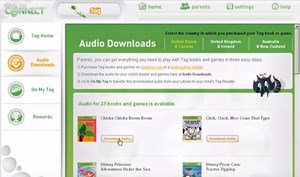
Your child can also use the app to give out rewards and track their own progress. These actions can at the same time entertain, educate, and motivate youngsters. You can also customize the parental controls, and add additional devices that you can personalize in various ways.
Thanks to the LeapFrog connect, you can frequently add new content to the TagJunior device, and keep your youngster constantly motivated and eager to learn.
Making Tag Junior as Interesting as Possible
With the help of the Leapfrog Connect, even the youngest children can encounter and live out their first story-telling experience. The brighter and older children can go through certain stories quicker than others, so if you don’t download this app you may feel like you’ve wasted your money.
Conversely, this could be a positive thing. You just need to purchase new stories and download the appropriate audio for them. This way Tag Junior will hardly become boring, and will constantly challenge the youngster’s imagination.
Have you got any favorite Tag Junior stories? Which of them would you recommend to other parents? Share your experiences in the comments section below.





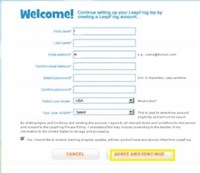 If you already have an account, press the ‘Sign in’ button to the right and type your email (or username) and password. This will skip the rest of the process and automatically transfer you to the ‘Devices’ menu.
If you already have an account, press the ‘Sign in’ button to the right and type your email (or username) and password. This will skip the rest of the process and automatically transfer you to the ‘Devices’ menu.












