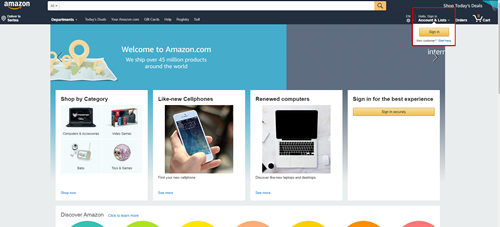How to Look Up the Contact Info of a Seller on Amazon
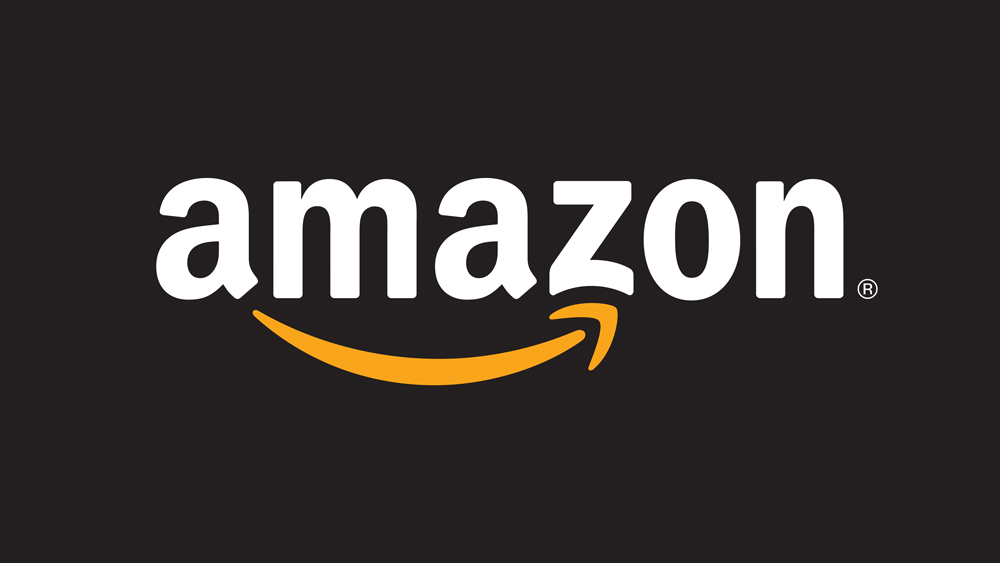
Imagine that you’ve ordered a product from Amazon, only to realize that it’s not what you need. It could be a bike or a tent, or any other item. For whatever reason, you’ve realized that it won’t work as you planned. The only thing you can do then to abort the order is to contact the seller and explain your situation. Keep reading, and we’ll give you two different ways to do just that.
How to Contact an Amazon Seller
Before we get to the details, you should know that you can’t contact sellers if the item in question is eligible for Amazon Prime. The Amazon Customer service handles that. Otherwise, this is what you have to do to contact the seller:
- Log into your Amazon account.

- Click “Orders” in the top right corner.
- Find the order in question to be able to get in touch with the seller. Copy the name of the product or the ASIN/ISBN for a later step.
- You will see a line just below the name of the product that says “Sold by: [name of the seller].” Click on the name of the seller to access the next tab.
- You will see a yellow box in the upper right side of the screen saying, “Ask a question.” Click on it to start the communication.
- Two drop-downs will appear. You will choose between “an order I placed” and “choose a different order.” You will be able to track the package, return what you ordered, or continue with contacting the seller. The other drop-down allows you to select the subject for your problem.
- Hit “Write message.”
- Write what you want to say to the seller and include the product name or ASIN/ISBN you copied in the third step. Do not include any personal information, credit card numbers, links, etc. Amazon will remove such messages automatically.
- Click “Send email” to finish the process.
When you send an email through Amazon, your original address will be replaced with an auto-generated email to protect your personal information. The seller has two business days to reply. Once you start a conversation with a seller, their account will be saved to your “Accounts and Lists” tab. If you click on the “Message Center,” you will be able to continue the conversation at any time.
Another Method to Try
If the seller provides the shipping services too, you can contact them in another way.
- Log into your Amazon account.
- Click on “Orders” in the top right corner.
- Find the item you’ve ordered and click “Get help with order.”

Provide the necessary information, and Amazon will start working on the issue. You will get the seller’s contact if necessary.
Amazon Customer Service Will Help
Amazon is created to work without hiccups, but in some rare cases, you could experience communication issues. If you can’t get the contact info you need, or if the seller doesn’t reply to you on time, you can always contact Amazon’s Customer Service. The people there are very professional, and they will do what they can to help you reach the seller as soon as possible.
Fix Things Before It’s Too Late
You should only contact the seller in case something is wrong with the order or if you have changed your mind about something you already bought. If you realize that you don’t want something, try to contact the seller as soon as possible before the item gets to the shipping.
Things like that happen all the time on Amazon, so it’s not that big of a deal. Amazon sellers are usually very polite, and they do everything they can to help their customers.
Have you ever had to contact a seller on Amazon? What are your experiences? Share your story with us in the comment section below.