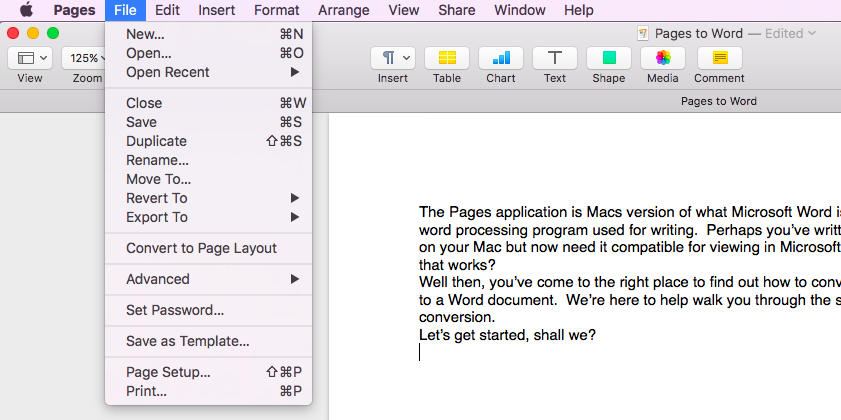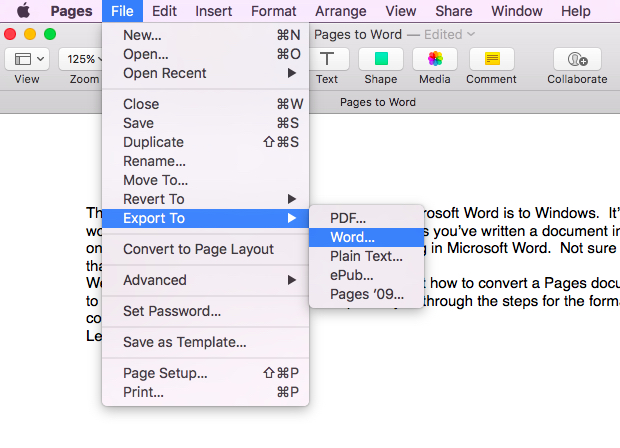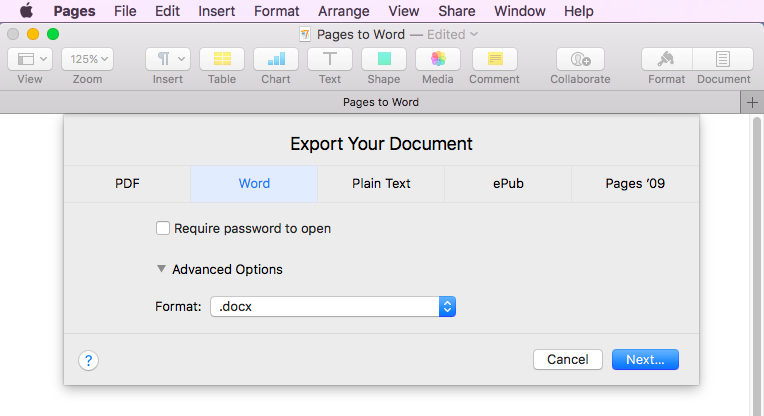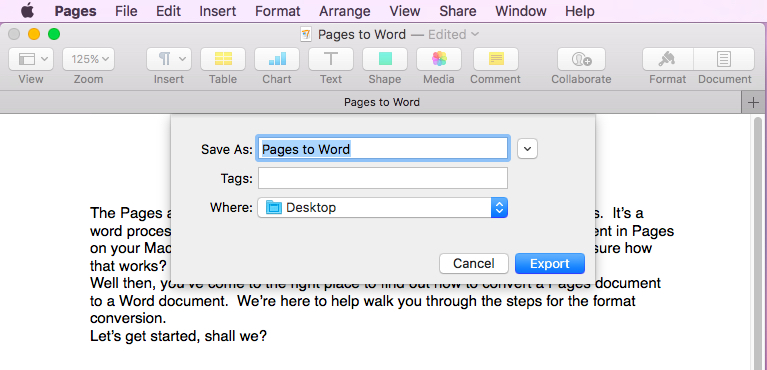How To Convert Pages Documents to Microsoft Word Format

The Pages application is Macs version of what Microsoft Word is for Windows. It’s a word processing program used for writing. Perhaps you’ve written a document in Pages on your Mac but now need it compatible for viewing in Microsoft Word. Not sure how that works?
Well then, you’ve come to the right place to find out how to convert a Pages document to a Word document. We’re here to help walk you through the steps for the format conversion.
Let’s get started, shall we?
Export Pages to Word Format
Open the document on your Mac in the Pages application that you need converted. Next, we’ll convert or export the Pages file to Word format. To do that follow these simple steps;
- Go to the top of Pages and in the menu bar choose File.

- Then, scroll down to Export and highlight Word in the sub menu.

- Next, click on Word and a box opens on your screen. It’ll say Export Your Document.
- Click the advanced options arrow, which opens the file format selection. Make sure format is .docx. That’s the format that Microsoft Word uses.

- Now click on the Next button in the lower right. That’ll show you the documents name and where you’ll be saving it. (Select where you’d like to save it, my default is my desktop.)
- Finally, click on the Export button in the lower right. Then, you’ll see a progress bar briefly letting you know Pages is creating a Word file.

You’ll now see the Pages document you wrote has gotten converted to the Microsoft Word format on your desktop. Alternatively, where ever you chose as your save location. Lastly, if you’ve got a Windows PC or have Microsoft Word installed on your Mac, you can double click on the
Lastly, if you’ve got a Windows PC or have Microsoft Word installed on your Mac, you can double click on the docx. File and it’ll open with the Microsoft Word application. Another option is to email it to yourself or the person requesting it and Microsoft Word should open the document without a problem.
Since Macs Pages and Microsoft Word could use different formatting for certain tasks, it’s better to stick to plain text when converting a Pages document to a Word document. That’ll almost ensure a successful transition from one format to the other.
So, now you’re ready to convert Pages documents to Word documents. Painless, right? We thought so.
Just for clarification purposes, we’re using the most current version of the Pages application utilized in this post. If you’ve got an older copy the process to convert a Pages document to a Word document will be similar.