Quick Tip: Use the Right-Click Menu to Copy a File Path
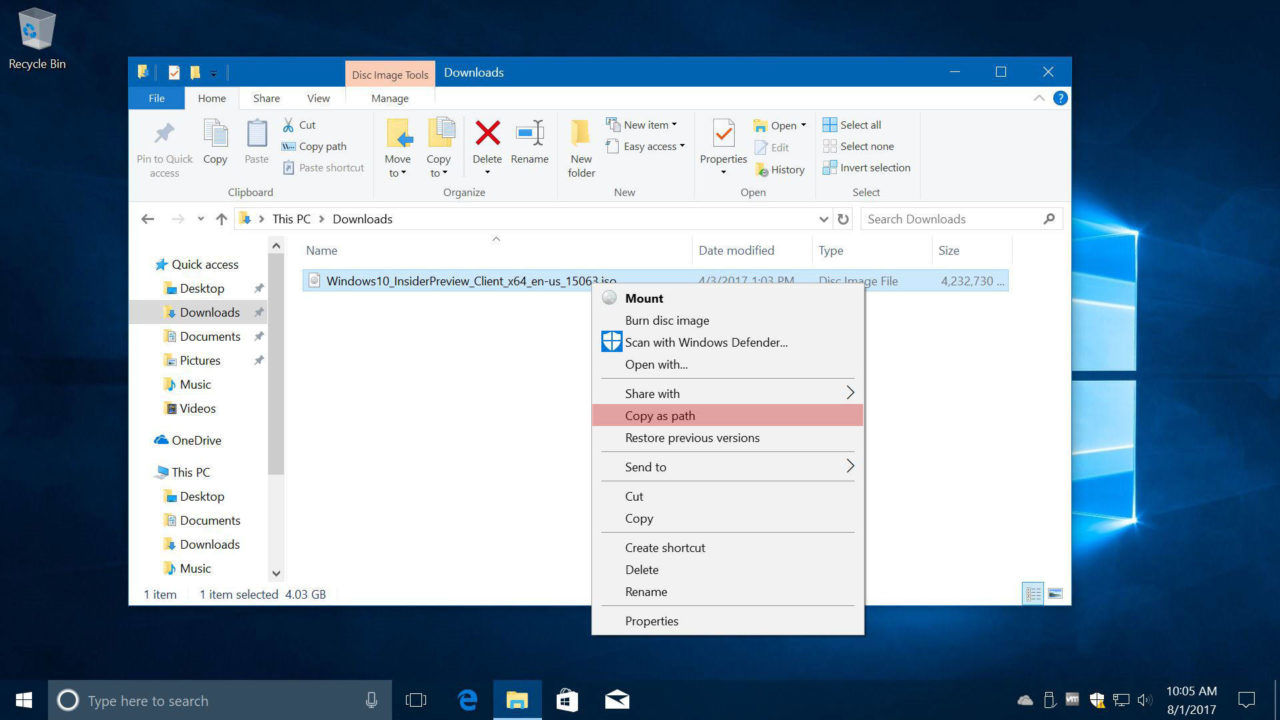
Sometimes you need to make a note of the exact path of a file in Windows when, for example, troubleshooting an issue, editing batch scripts, programming, or simply for file management purposes.
Instead of typing out a file’s path by hand, or trying to grab it from the file or folder’s Properties window, why not use a quick and easy Windows trick? When you right-click on a file by default, this is what you see (your right-click menu may look different based on your version of Windows and the applications installed on your PC):
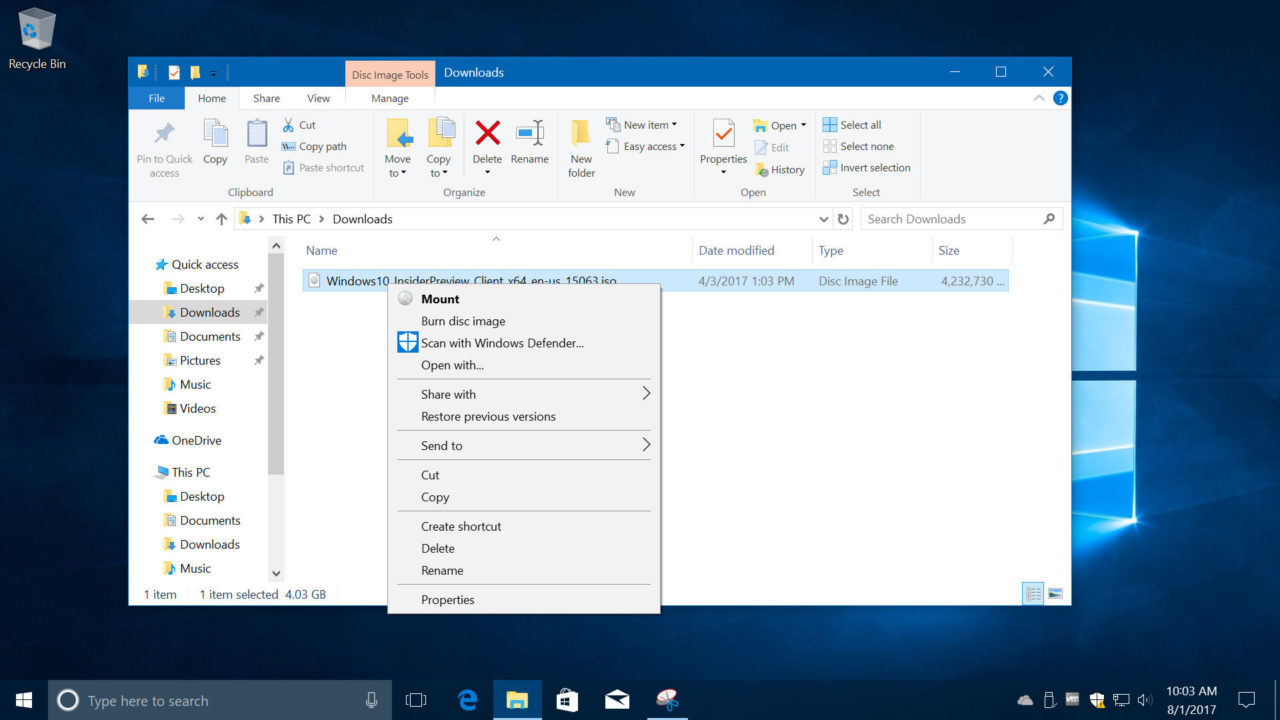
But if instead you press and hold the Shift key before right-clicking, you’ll instead see this:
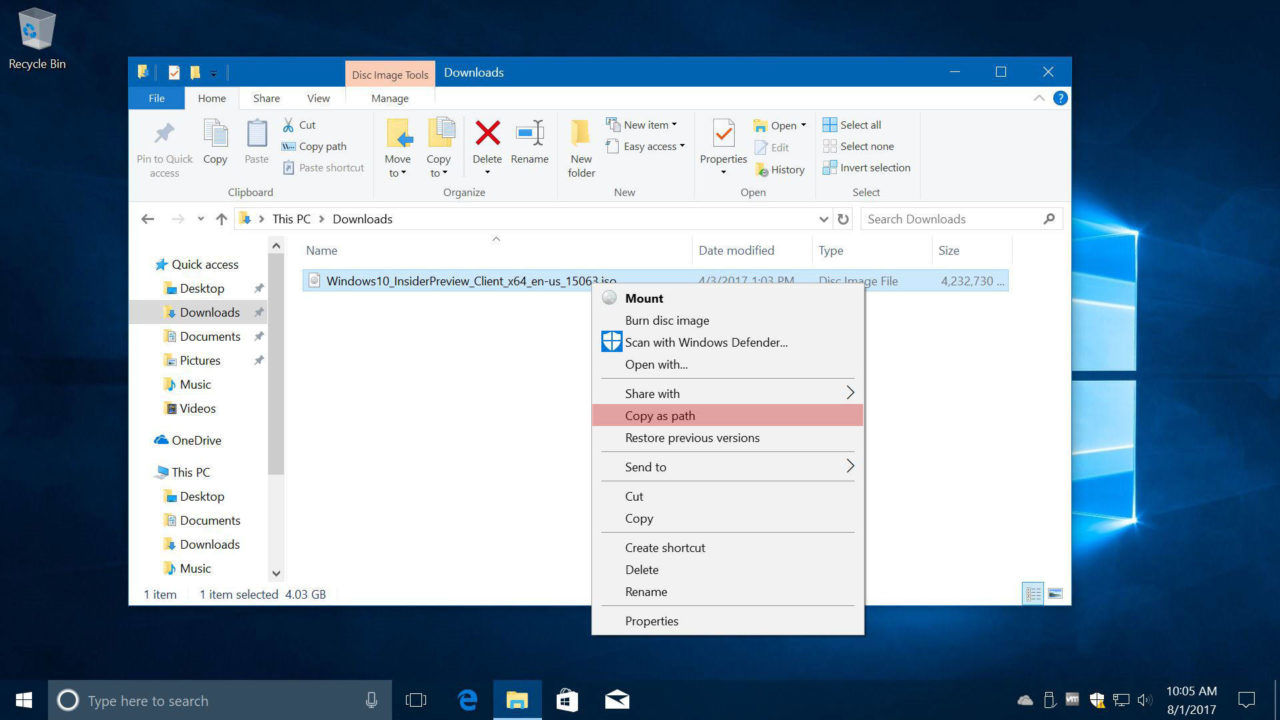
It’s a similar list of commands, but notice that new one highlighted in red? That’s right, when you Shift + Right-Click on a file or folder, you’ll get a new option to Copy as Path. Instead of copying the file, this puts the file’s path in your clipboard, where you can then paste it wherever it’s needed.
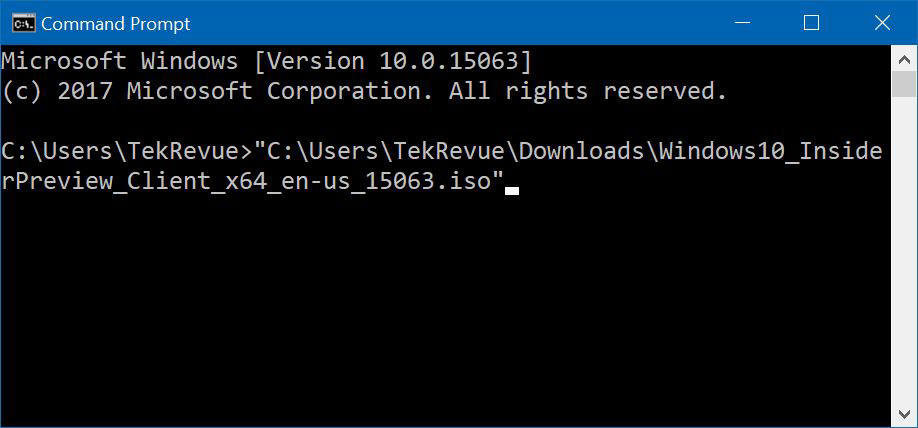
Nothing groundbreaking, for sure, but it’s a handy, relatively unknown tip that can make many file-based tasks much quicker to deal with.
















