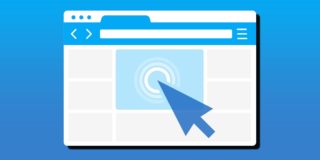How to quickly copy multiple page URLs in Google Chrome, Firefox and Opera
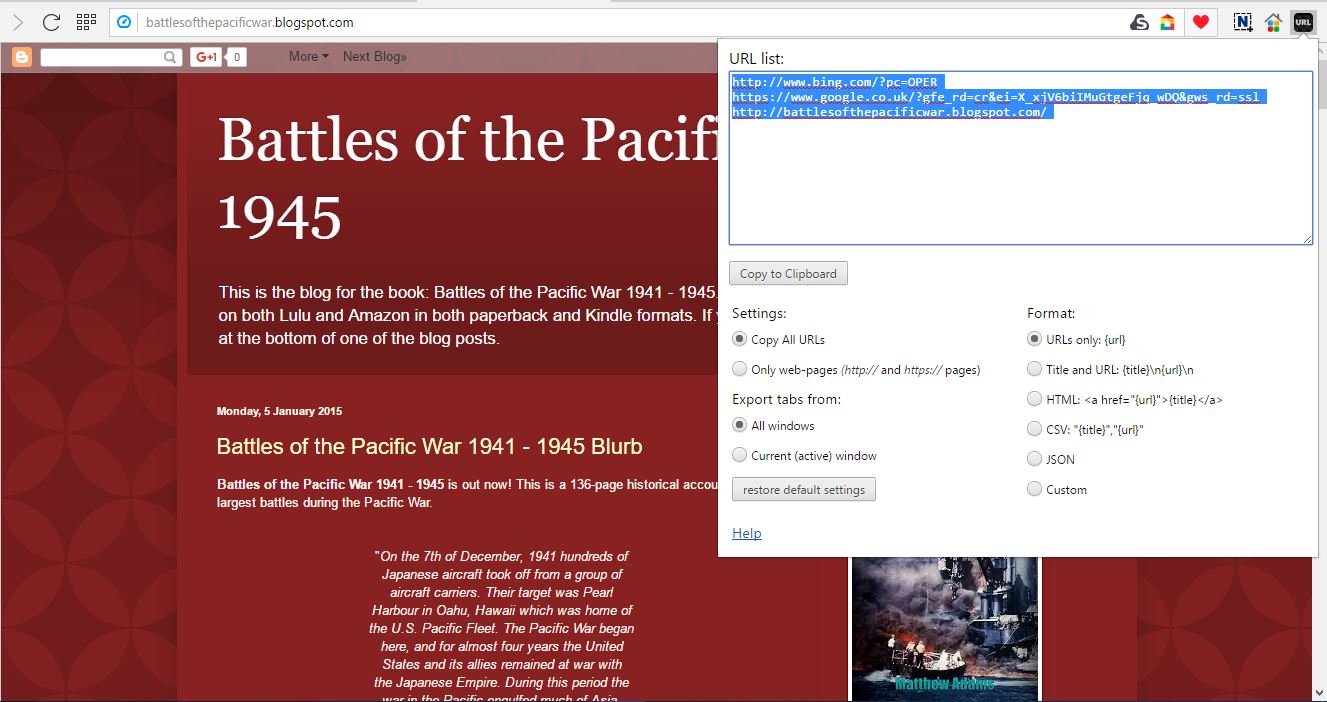
If you need to add some website URLs (Uniform Resource Locator) to an email, website page or blog post, the obvious way to copy them is to select their text in address bar and press Ctrl + C and Ctrl + V to paste. However, this is not ideal if you need to copy lots of page URLs. As such, there are a variety of extensions for Google Chrome, Firefox and Opera that enable you to quickly copy multiple page URLs.
The Copy All URLs Extension
Copy All URLs is a good extension for Google Chrome to copy website page URLs with, which you can add to the browser from here. It adds a Copy URLs to Clipboard button to the browser’s toolbar that you can press to copy all open page URLs with. So open a few page tabs in the browser, and press that button to open the menu in the snapshot below.
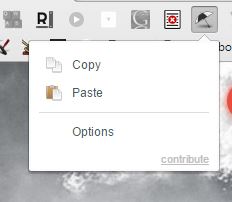
Now press the Copy option on that menu. Some green text will say that an x number of URLs have been copied. Enter ‘Notepad’ in Cortana’s search box to open Notepad in Windows 10. Then press Ctrl + V to paste multiple URLs into that text editor as shown below.
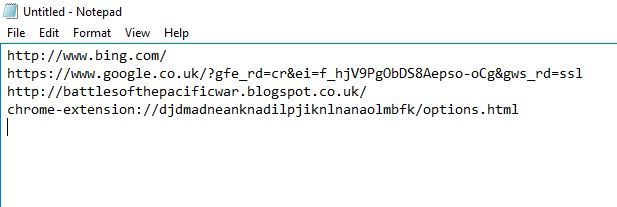
So with that you can copy multiple URLs somewhat more quickly. In addition, you can also copy page URLs from multiple Chrome windows. To do that, you can right-click the extension’s button on toolbar and select Options. Select the Copy tabs from all windows option.
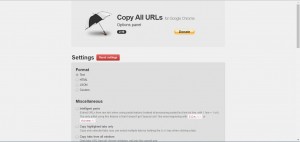
If you need to copy a URL in HTML format for a website page, click the HTML radio button. Then you can select either a Page URL or Page title option. The Page title option includes the website title as its anchor text instead of just the URL. Then you can paste the URLs with anchor text into the site pages with the Ctrl + V hotkey.
The Linkclump Extension for Google Chrome and Opera
Copy All URLs is good for copying multiple URLs from the address bar, but you can’t copy multiple hyperlinks with it. You don’t really need an extension to copy a hyperlink URL in Chrome, as you can do that by right-clicking it and selecting Copy link address. However, you can’t copy a selection of multiple links with that option. Linkclump is an extension for both Chrome and Opera that enables you to select and copy a group of hyperlinks from a page.
To add Linkclump to Chrome, open this page and press the green button there. Now you can try out the extension by copying the page hyperlinks below. Hold the Shift key and then press the left mouse button to expand a purple rectangle around the links below.
http://battlesofthepacificwar.blogspot.co.uk/
Then let go off the Shift key and mouse button. Open Notepad again and press Ctrl + V to paste the copied hyperlink URLs into the text editor as directly below. That pastes the URLs with their titles.
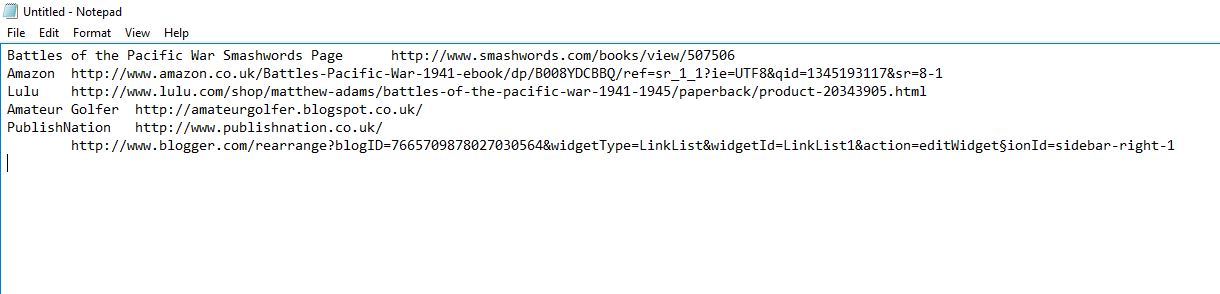
To remove the titles from the pasted URLs, right-click the Linkclump button and select Options. Then press the Edit button under Copied to clipboard. That opens the options below that include a copy format drop-down menu. Select URLs only from that menu and click Save. Alternatively, you could select as list link HTML from there to copy and paste the selected hyperlinks as a URL list.
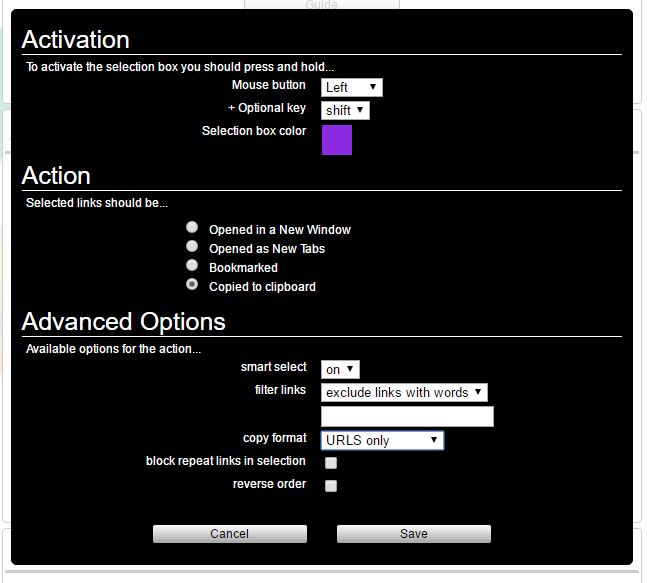
Copy Multiple Page URLs in Firefox with FireLink
Firefox users can copy multiple page URLs with the FireLink extension. This extension adds a handy Fire Link submenu to the context menu from which you can select numerous options. Check out this page on the Mozilla site and press the Download Now button to install it. Then open a few tabs in the browser, right-click a page and select the Fire Link menu as shown below.
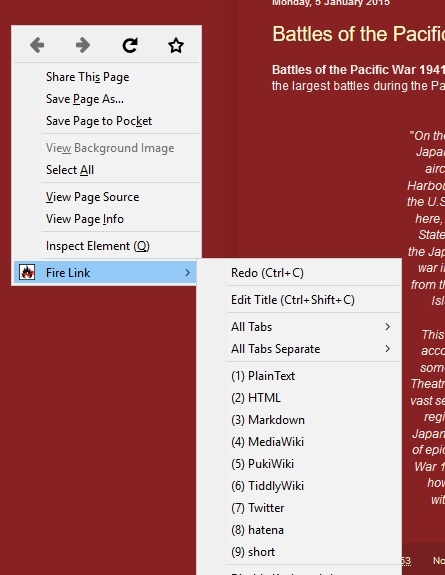
Then select All Tabs > Plain Text to copy all open page URLs. Alternatively, you could just select (1) Plain Text from the main Fire Link menu to copy just the URL of the open page. Open a word processor and press Ctrl + V to paste them into it. The Plain Text option copies them with site titles included.
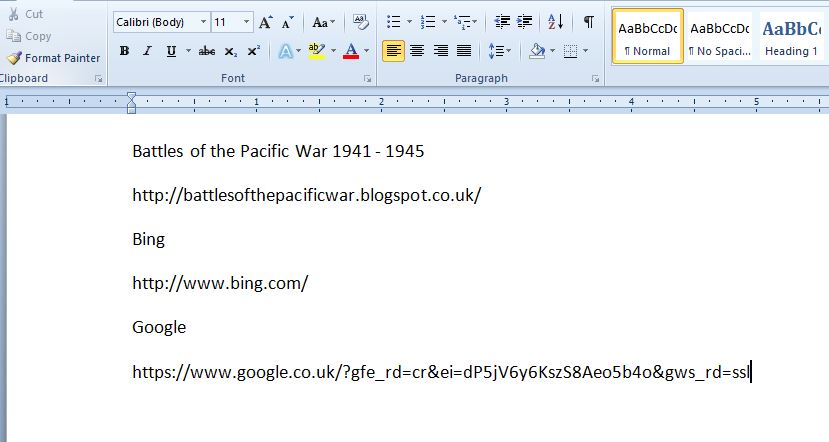
This also includes an HTML option on its menu. You can select that to copy the URLs with an HTML format. The website title will be the anchor text for the hyperlink tag.
Select Settings on the Fire Link menu to open the page below. There you can further configure what each option copies. For example, to remove page titles from the plain text URLs you should switch its format to %url% by deleting %text%\n from it. Then it will copy the URLs without titles.
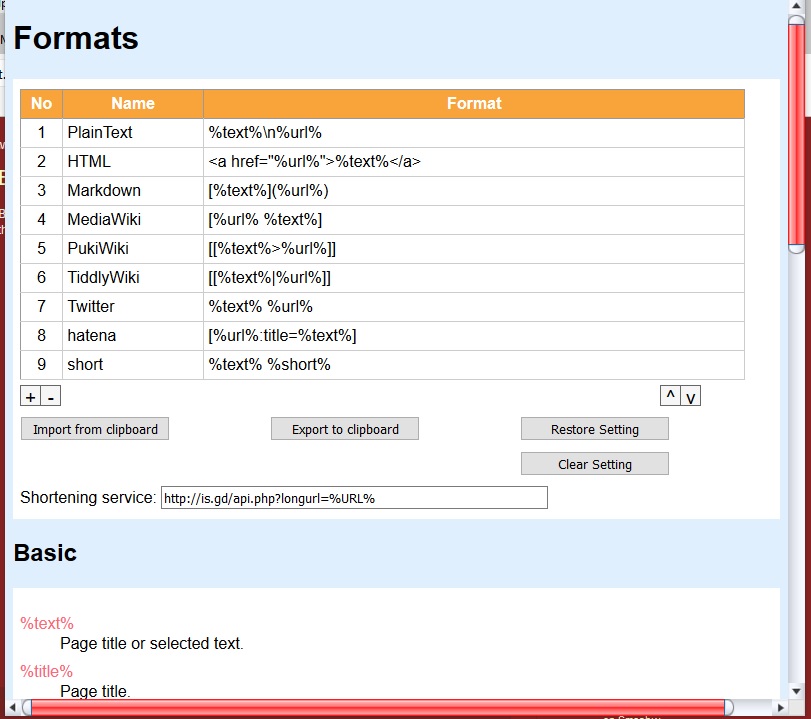
Copying Multiple Web Page URLs in Firefox
You can select Copy Link Location from Firefox’s context menu to copy one hyperlink. But that’s not much good if you need to copy multiple links on a page. You can copy multiple hyperlinks more quickly with Snap Links Plus. Click here to install it, and restart the browser.
Then you can drag a small green rectangle around hyperlinks to copy by holding the right mouse button. Hold the Ctrl key and then let go off right mouse button once you’ve selected the hyperlinks with the rectangle. Then a small menu will open as shown in the shot below.
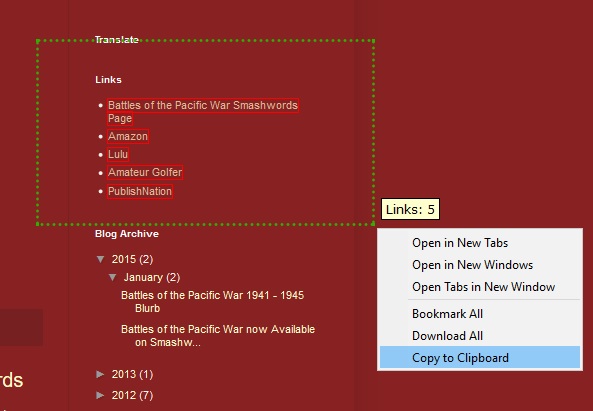
Select the Copy to Clipboard option from there. That will copy the links to the Clipboard. Press Ctrl + V to paste them into a word processor. If the word processor has hyperlink options, they will paste as active links with anchor text. However, they’re plain text URLs when you copy them into Notepad.
Copy Multiple Page URLs in Opera
If Opera is your default browser, add the Copy URLs extension to it from here. Then you’ll find a Copy URLs button on the toolbar. Open a few Web pages in the browser, and then click that button to open the URL list in the screenshot below.
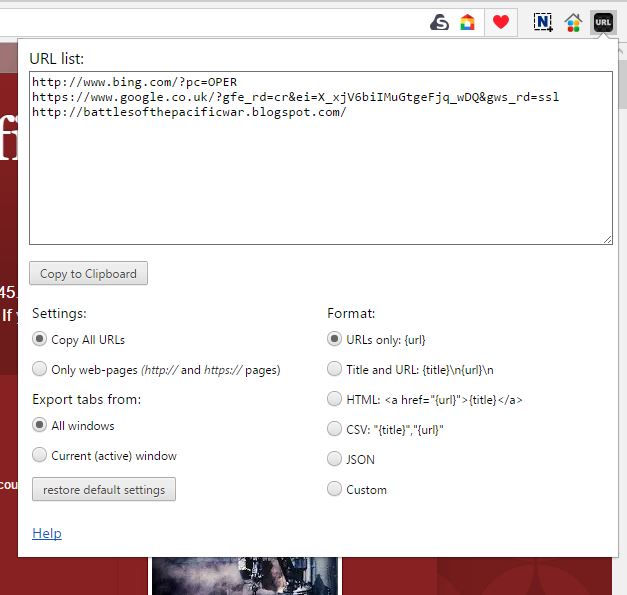
That shows you a preview of the all the page URLs it will copy. It also has six format options for you to select from. So choose a suitable format from there and then press the Copy to Clipboard button. It will paste them as shown in the URL list preview when you press Ctrl + V.
Those are some of the great extensions you can add to Google Chrome, Firefox and Opera to copy Web page URLs with. They’ll come in handy when you need to copy and paste multiple page URLs into documents or emails. Website developers will certainly find their HTML options invaluable when adding links to sites.