How to Create and Print an Envelope in Word 360
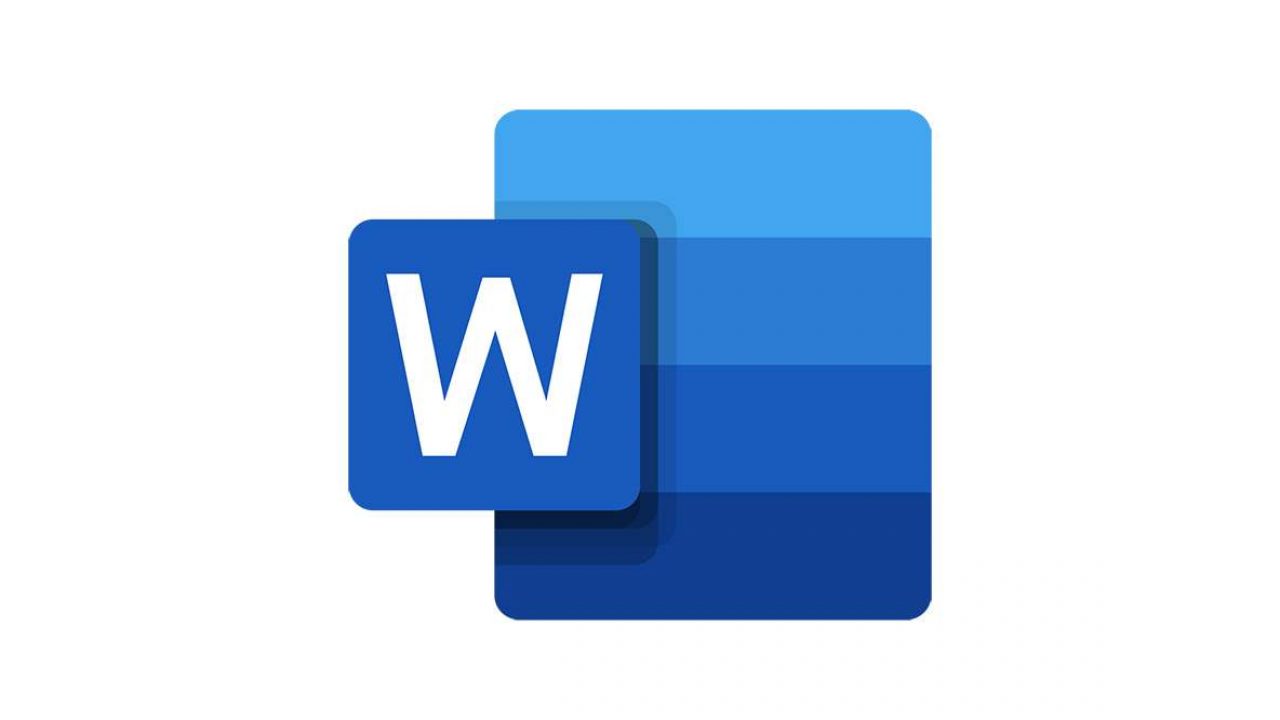
You need to send some documents, but you don’t have an envelope. Or perhaps you’d just like to send a holiday card to your friends and family and surprise them, but you need something to put the card inside. Don’t worry, we’ll show you how to create your own envelope. What’s more, you can customize it and make it more personal.
All you need is Microsoft Word 360, a piece of paper, and your printer. Oh, and make sure that you have some ink in the printer if you haven’t used it in a while. Let’s get started.
Step-by-Step Guide
As you’ll see, the process is really simple. Once you learn how to do it, you’ll be able to create and print an envelope in just a few minutes. That’s much faster than going to the store to buy one, right? Here’s what you have to do:
- Open Word 360.
- Open the Mailing Tab.
- Click on Envelopes (it should be the first tab on the left). You’ll now see a form you need to fill out.
- Click on Delivery Address and type the address of the recipient.
- Click on Return Address and enter your address. You’ll see a preview of your envelope on the right.
- If you want to change something, click on Change Document.
- If you’re satisfied, click on Print.
There you have it! This is the fastest way to print your envelope. You don’t even have to enter addresses. If you don’t want to enter your address, click on Omit next to Return Address. If you want to write the addresses in by hand like in old times, just leave the blank space and print the envelope without them.
If you’re sending an official document, bear in mind that it’s much better to enter the address in Word than to type it with a pen. First, it can help avoid confusion, as some handwriting can be difficult to read. Second, it just looks more professional. But if you’re sending a card to your family, they’ll be happy to see the familiar handwriting on the envelope.

Envelope Options
As we said, the best thing about Word 360 is that you can customize your envelope. Before you print it, click on Envelope Options. First, you can choose the envelope size. You don’t need to know the exact dimensions, you can simply select a standard envelope, and you’ll see its dimensions in the brackets.
There are also envelopes of specific sizes, such as a U.S. legal-sized envelope that’s bigger than a standard envelope. You can also scroll down and click on Custom Size and enter any dimensions you want. Apart from that, you can also choose the font for the Delivery Address and Return Address.
Note: Some fonts look really beautiful, but don’t forget that it’s most important to choose a font that’s easy to read. It may be a good idea to skip cursive and italics.
How to Create Labels
Creating Labels is very similar to creating an envelope, if not even faster. Here’s what you have to do:
- Open Word 360.
- Click the Mailing Tab.
- Click on Labels (you’ll see it next to Envelopes).
- Enter the address in the blank space. You’ll see a preview on the right.
- If you want to change something, click on Options. There, you can change the size of the label.
- When you’re satisfied, click on Print.
How to Make an Envelope
Okay, you’ve printed the envelope, but what’s next? Do you remember when you were a kid playing with paper and perhaps making your own colorful envelopes? You can use the same principles now. If you need a little reminder, we suggest watching this video and following the instructions.
The best thing about making envelopes at home is that it doesn’t matter if you do anything wrong. It’s just a piece of paper. You can simply print another envelope and give it another try. Each time, it’ll be a bit faster.

Tradition of Letters
You probably read this article because you needed to make an envelope quickly and send some official documents. Why not use the things you learned today to send a letter to someone special? Do you remember when sending letters and Christmas cards was still a thing?
You could be the one to surprise your friends and family this year and start the tradition all over again. When was the last time you sent an actual letter to someone? Let us know in the comments section below.
















