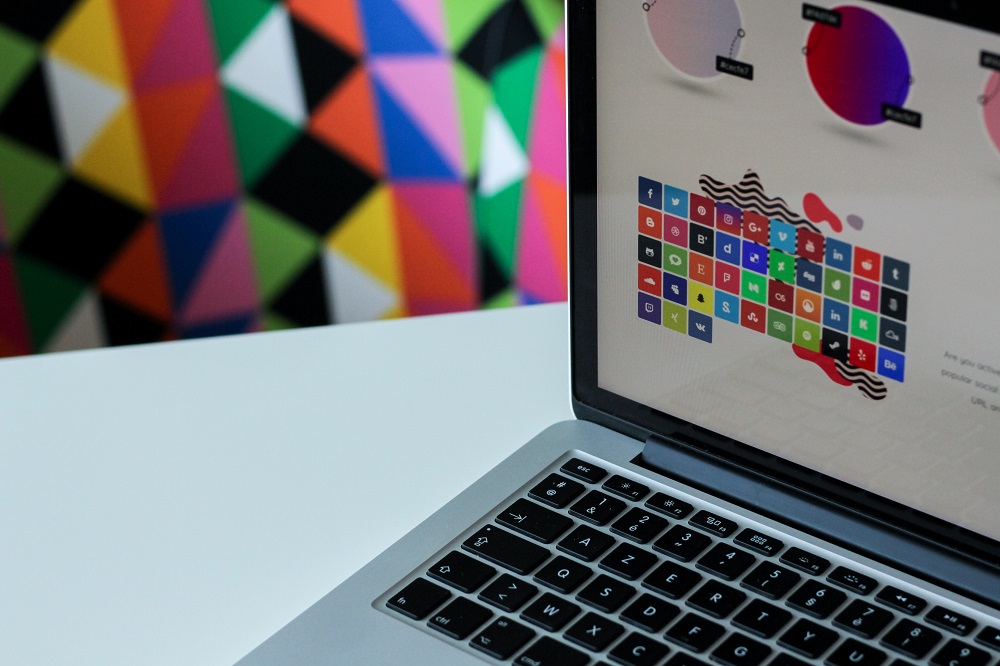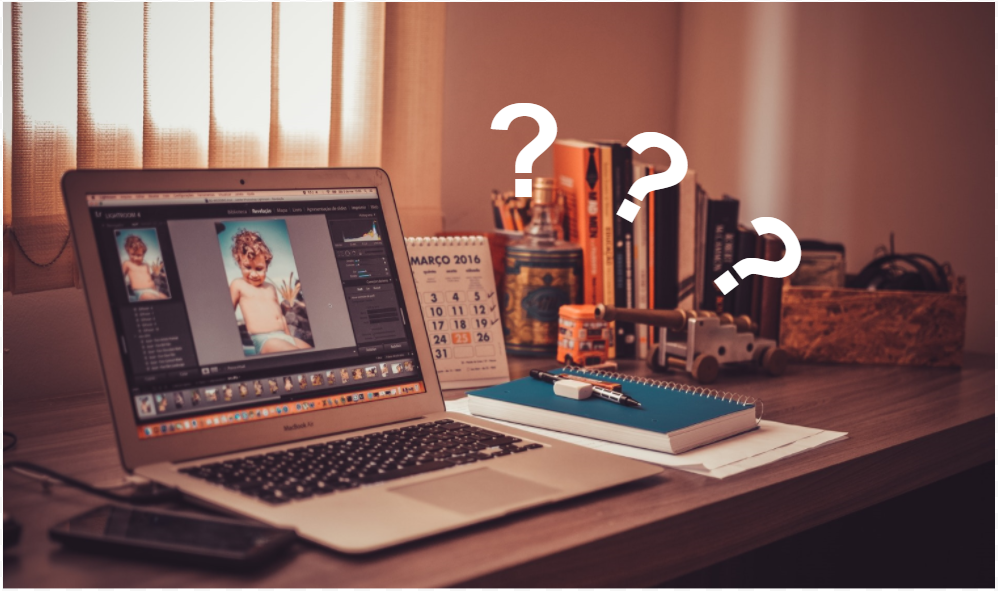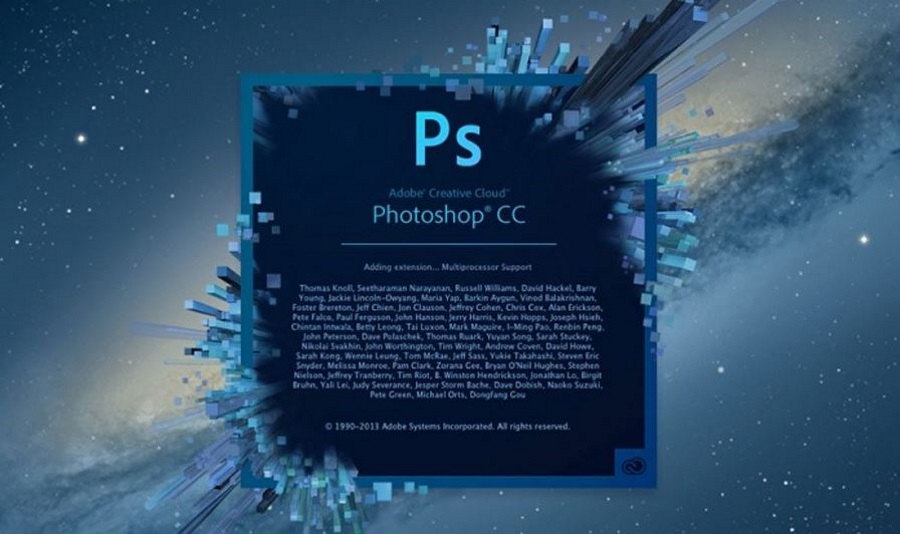How to Create a Watermark on Pixlr
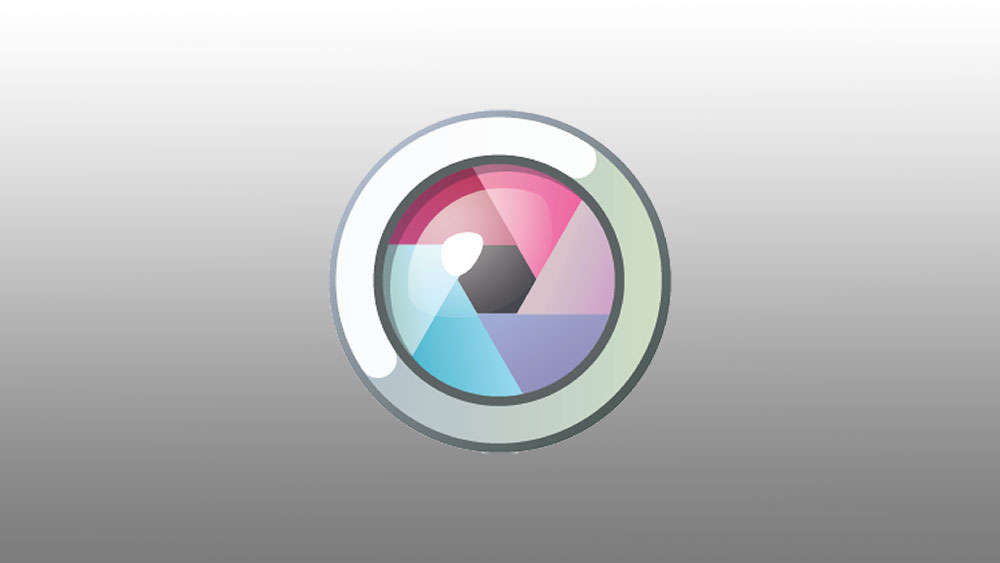
Why do people want to create a free watermark with Pixlr? Most want a free watermark because programs like Adobe Photoshop demand that you pay a subscription in order to use their tools to create a watermark. Whilst free programs like GIMP make it a little too tricky. Free tools like Blender make the watermark creation process easy, but its designing tools aren’t as powerful as Pixlr.
How to Create Your Own Watermark on Pixlr
Log in to your Pixlr account, navigate down to “Pixlr Editor”, and launch it. Click on “Create New Image”. You must now enter the name of your new image, which we’ll call, “Watermark”. Then, you need to set your image width and height. In this example, we’ll create a 720p video watermark, so the width and height will be 1280W X 720H.
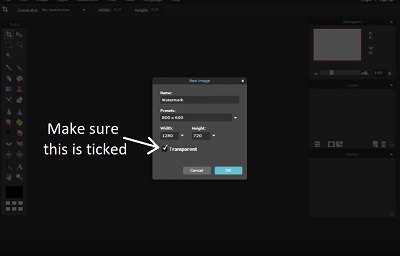
Doing this will bring up a document with the transparency setting activated. This means that whatever you enter into this space may be made less opaque and more see-through.
Design Your Watermark
You probably have your own watermark that you’d like to paste into the document. You should try different file formats when you do this because some may cause you a few issues.
Nevertheless, if you want to design and create your own watermark on Pixlr, then you can do it with this page.
There’s a text tool on the left of the GUI. You can write out your watermark with this tool. You may like a logo, or something such as, “Test Version” or “Editor’s Copy” or something similar.
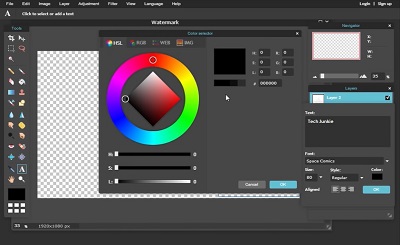
With Pixlr, you can choose your font, style, size, color, and alignment with the Pixlr text tool. You then enter the watermark onto your document and manipulate it. You can also add layers and add things like a drop shadow, inner shadow, bevel, etc.
The tools aren’t as powerful as those in photoshop software, but they’re better than what you find with Paint 3D, Gimp, and are also better than most other online tools. The only hard part is figuring out how to use them to get the best results. Thankfully, there’s no fee for experimenting, so you can try as many different settings as you please until you find the one that suits you and/or your brand.
Saving Your Watermark
Make sure that you save your watermark as a PNG file. Go to “File” and “Save As.” Thankfully for new users, the Pixlr program actually tells you that your image’s transparency will be saved. On the format selector it says, “PNG (Transparent, full quality)” which is exactly what you need.
If you open up your watermark with another tool, be careful when saving. Even if you save as a PNG, the transparency will probably be lost. The watermark you create with Pixlr needs to be your finished version. If you’re looking to add extra to it, then you need to use a tool with the correct transparency functions like Pixlr or GIMP.
Making Your Watermark Less Opaque
So far, we’ve shown you how to add a watermark or logo over your video, but what if you want to add an almost transparent watermark over the video? In that case, you need to toggle the layer settings of your watermark.
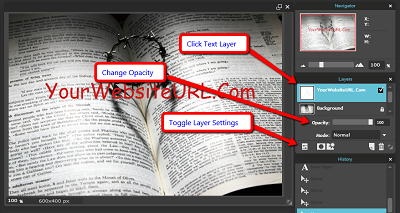
There’s an opacity slider on the right. Toggle it to make your watermark more see-through. Go down into the lower percentages, and people will be able to see more of the images that appear behind the watermark. It still damages the overall viewing experience, but it gives the viewer a full image of what’s going on without the watermark obscuring visual elements too fully.
Using Your Watermark
In simple terms, you have to drag your new watermark image into your video editor and then place it on top of your video. It’s transparent, so the watermark will show, but nothing else will.
Obviously, you need to make sure that the watermark is the very top layer on your video editor. Otherwise, other elements will appear above the watermark, and presumably, you want your watermark to remain visible at all times when your video is running.
Is Your New Watermark Copyrighted?
Let’s say that you create a brand-new watermark, or even a logo, and you use the Pixlr tools. Does that mean that the Pixlr tool needs to be accredited, or that the font is copyrighted? In almost every case, you can use your watermark for whatever you like so long as it doesn’t affect the Pixlr company. The only possible, albeit unlikely problem, is that you use a font from your system that is rights-restricted. However, this is very unlikely unless you’ve been knowingly downloading and installing rights-restricted fonts.
Did you create your own watermark? Was it easier than using GIMP? Are you sad there are fewer design tools like with Photoshop? Let us know in the comments section below.