Quick Tip: Use the Calculator App as a Currency Converter in Windows 10
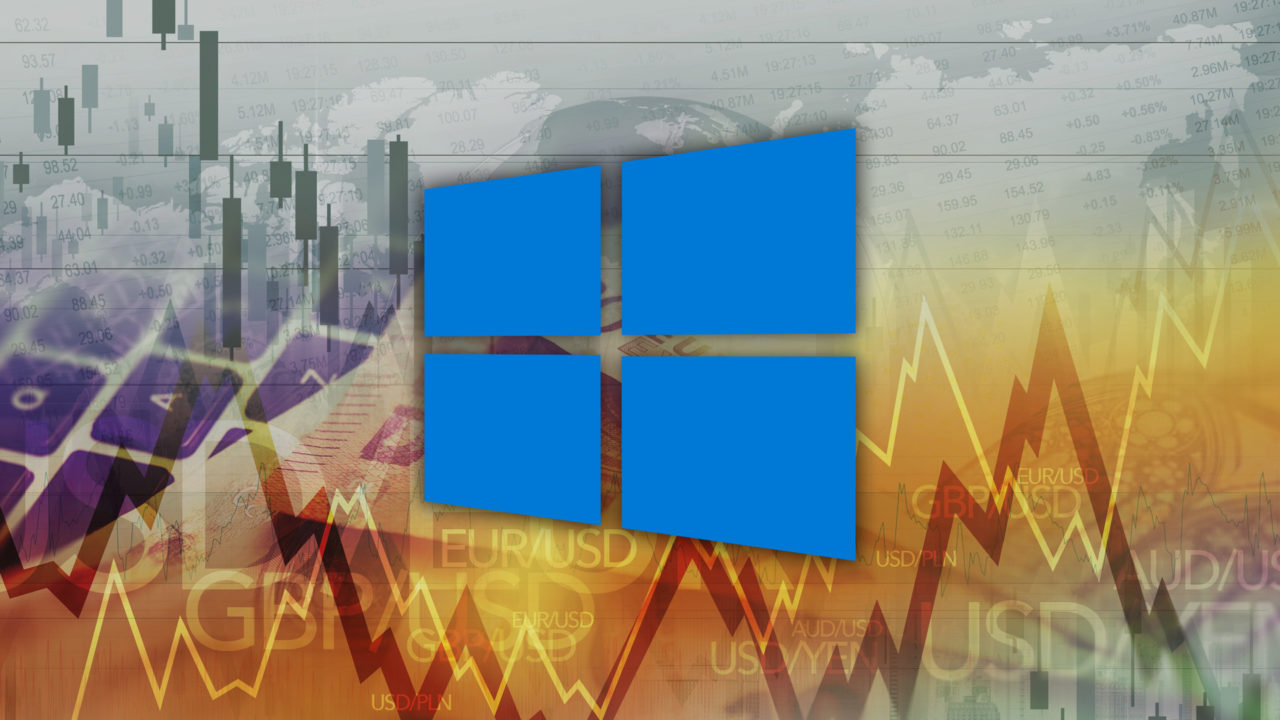
Search engines such as Google have long offered the ability to perform quick currency conversions, but with the Calculator app in Windows 10 users don’t need to make the extra trip to web.
If you’re using Windows 10, just launch the Calculator app from the Start Menu or by searching for it with Cortana.
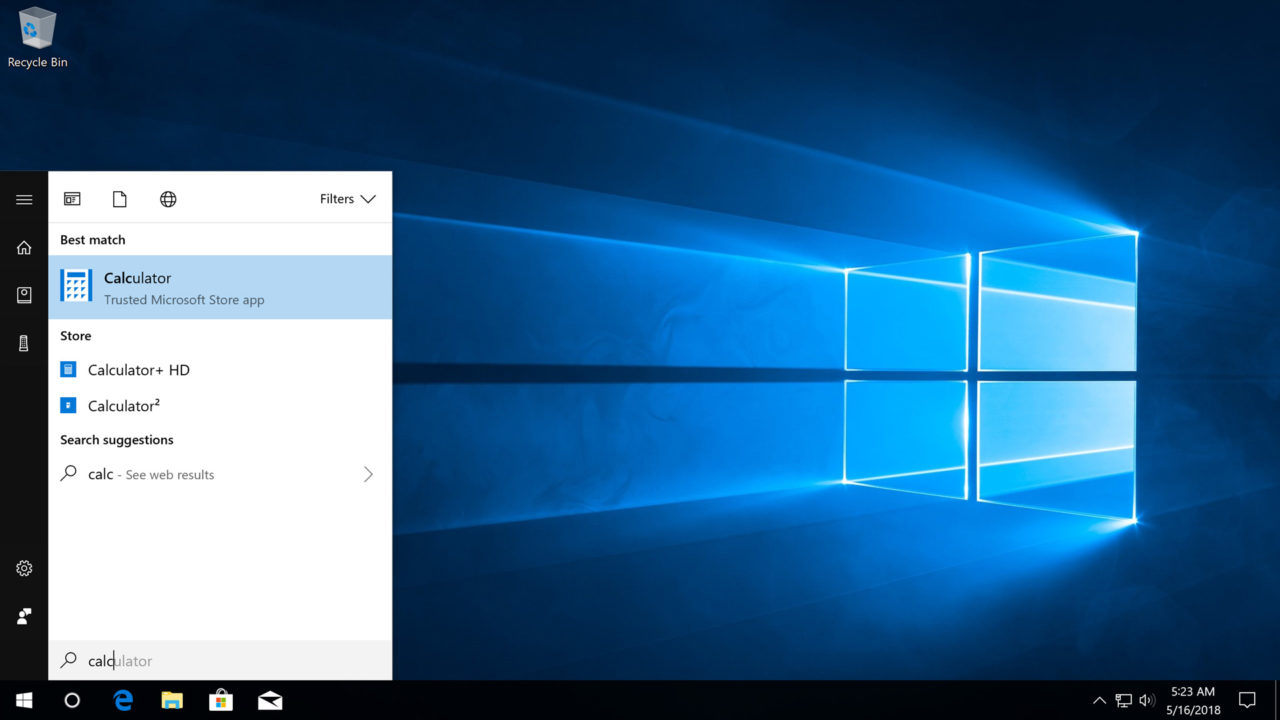
Once it loads, click the menu icon (three horizontal lines) in the upper left corner of the window. This will reveal a number of converter options. Select Currency from the list.
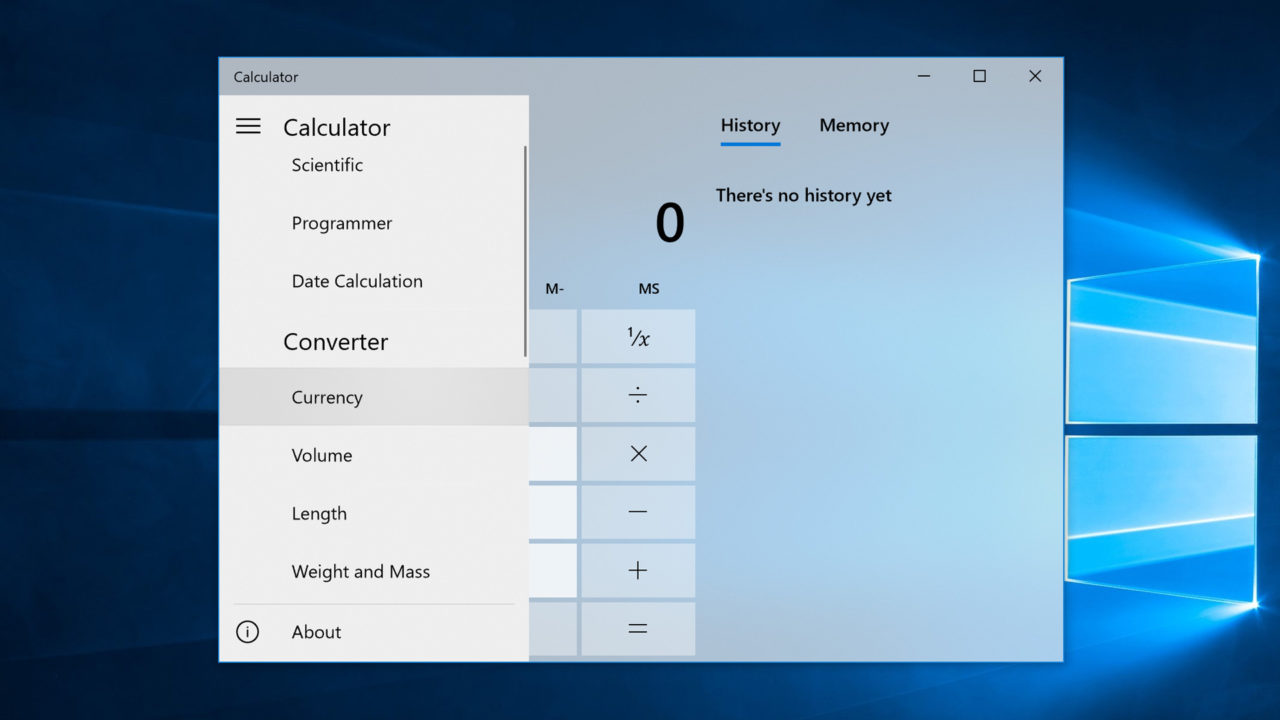
You’ll now see an option to configure two currencies for conversion. Select your first currency from the drop-down list on top and then enter a value.
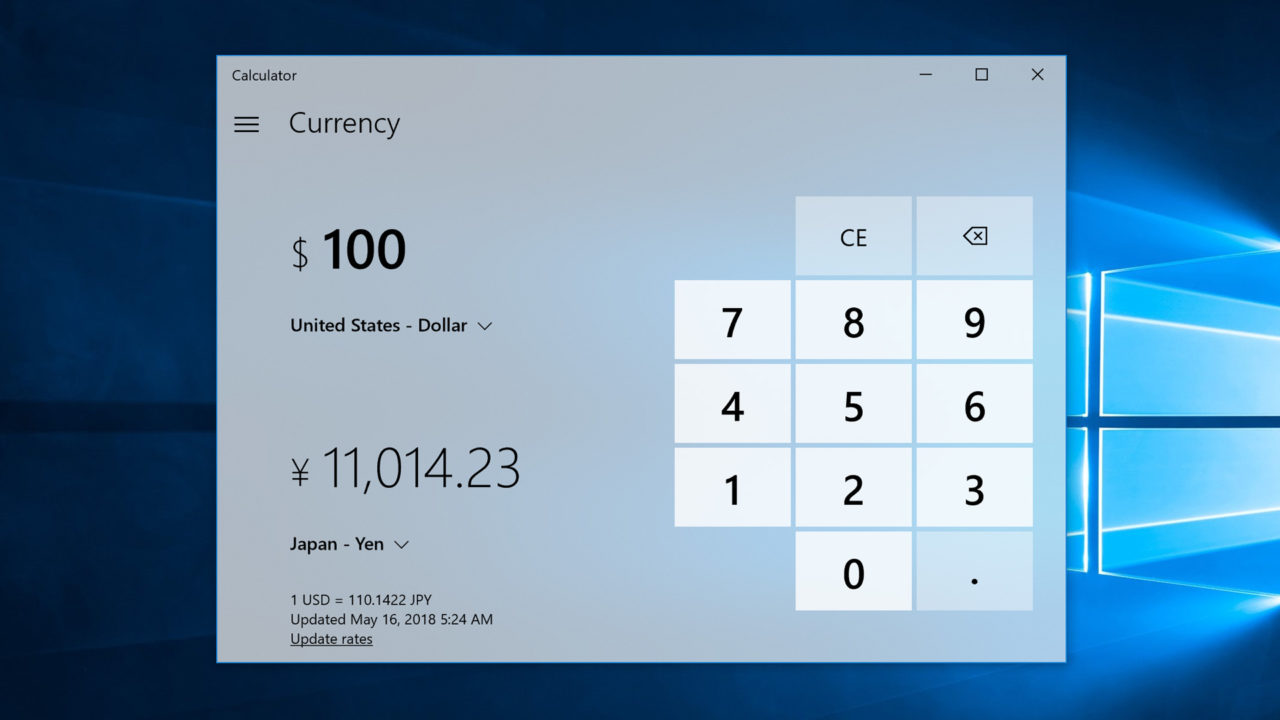
Then select the currency to which you’d like to compare it from the drop-down list on the bottom. The app will immediately display the equated currency value.
The Windows 10 Calculator app frequently updates its currency rates from the web. You can see the date and time of the last update at the bottom of the application window. To ensure that you have accurate currency rates, or if your PC was disconnected from the Internet for a while prior to launching the Calculator app, click Update Rates to grab the latest data.
Currency Conversion with Cortana
For an even faster currency conversion, you can ask Cortana. Either type the desired conversion into the Cortana search bar or, if you have a microphone and Hey Cortana enabled, just speak your request. An example is “$100 in pesos.”
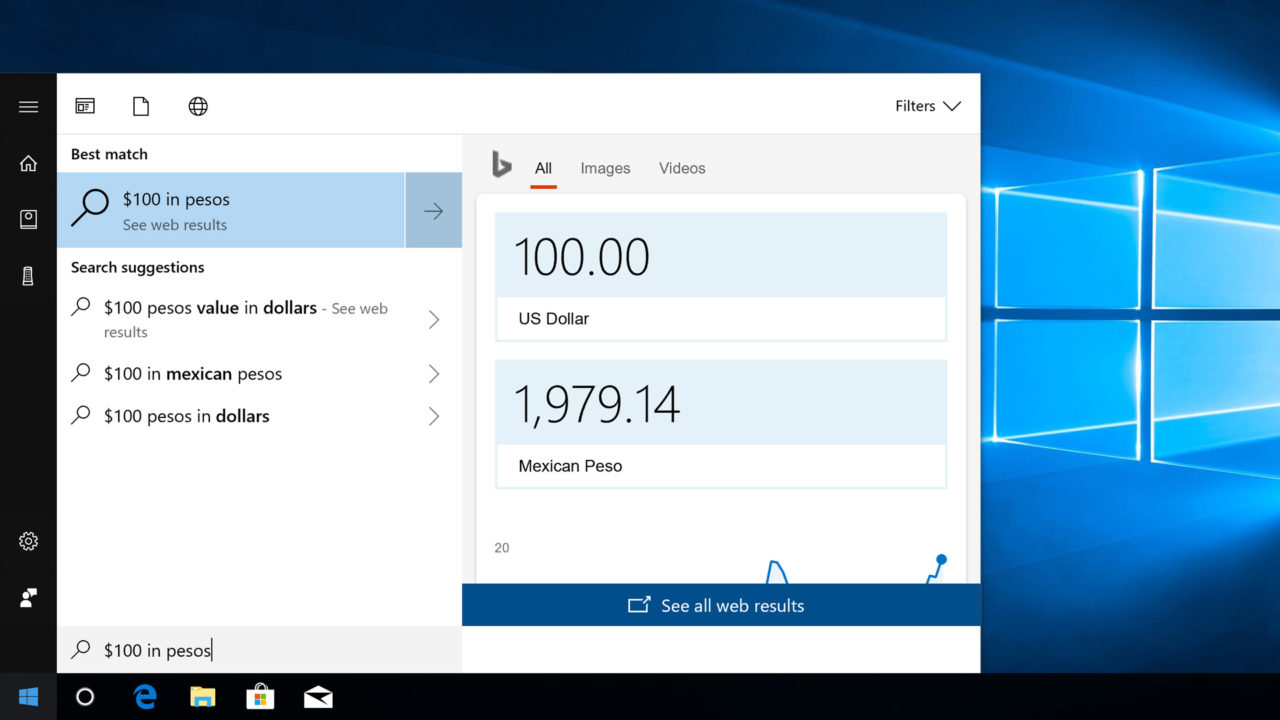
Cortana will query Bing and return the requested conversion. Since this is an active online request, you’ll always have the latest rates with this method. The benefit of the Calculator method discussed in the prior section is that it will still work offline to give you an approximate conversion, although you won’t want to rely on an offline conversion for anything important until you’re able to connect to the Internet and request the latest conversion rates.
















