How to Customize Firefox’s New Tab Page With Extensions
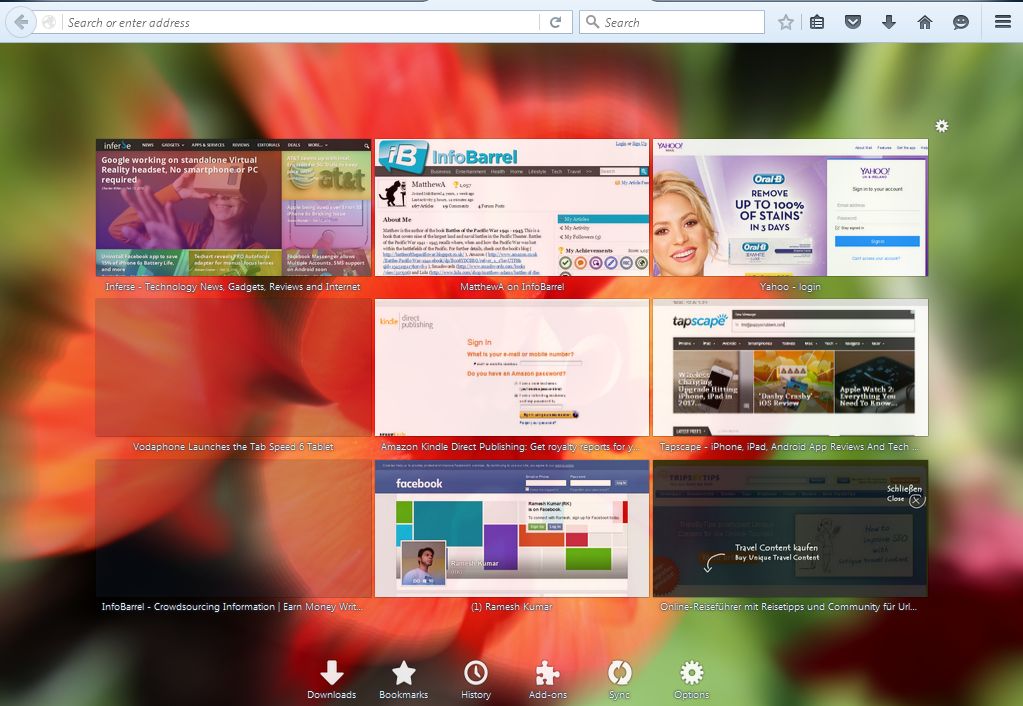
Firefox’s New Tab page includes thumbnail shortcuts to websites for quicker access. The browser doesn’t have that many built-in options for customizing that page, but you can make some about:config adjustments to it. However, Firefox extensions are the best way customize and overhaul the New Tab page.
Customizing Firefox with New Tab Tools
New Tabs Tools is one of the best extensions for manually customizing the New Tab page in Firefox. Open this page to add New Tab Tools to Firefox. Once added to the browser, you’ll find an Options button at the top right of the New Tab page. Click that to open the window shown directly below.
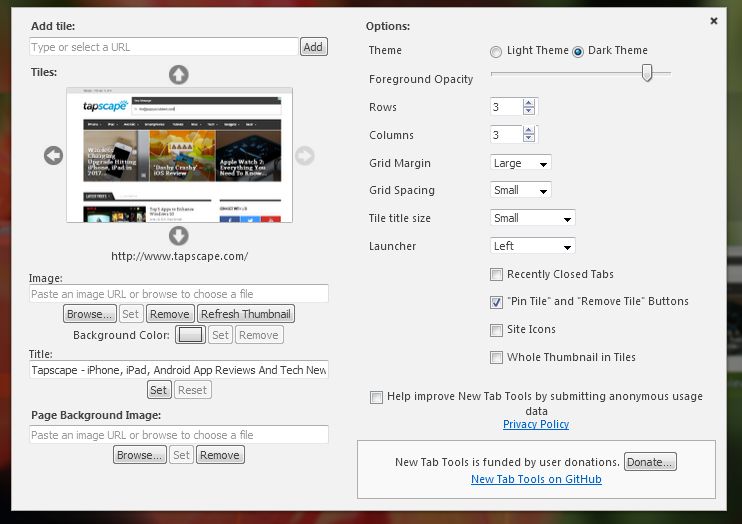
First, add a new background to Firefox’s New Tab page. Press the Browse button under the Page Background Image text box. Then select an image to add to the background, and press the Open button. Click Set to add the selected background wallpaper to the New Tab page as in the snapshot directly below.
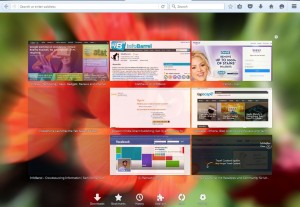
You can also add alternative images to the thumbnails on the page much the same. Click the arrows beside the thumbnail preview on the window to choose a thumbnail to customize. Press Browse under the Image text box, choose a picture for it and then click Set.
The extension includes options to adjust the number of rows and columns on the New Tab page. There are Rows and Columns text boxes on the extension’s window. Enter alternative values there to increase or decrease the number of rows and columns.
Next add some transparency to the New Tab page. That will make the thumbnails more transparent. Drag the Foreground Opacity bar further to the left to increase transparency as shown below. Then you can see the background wallpaper behind the thumbnails.
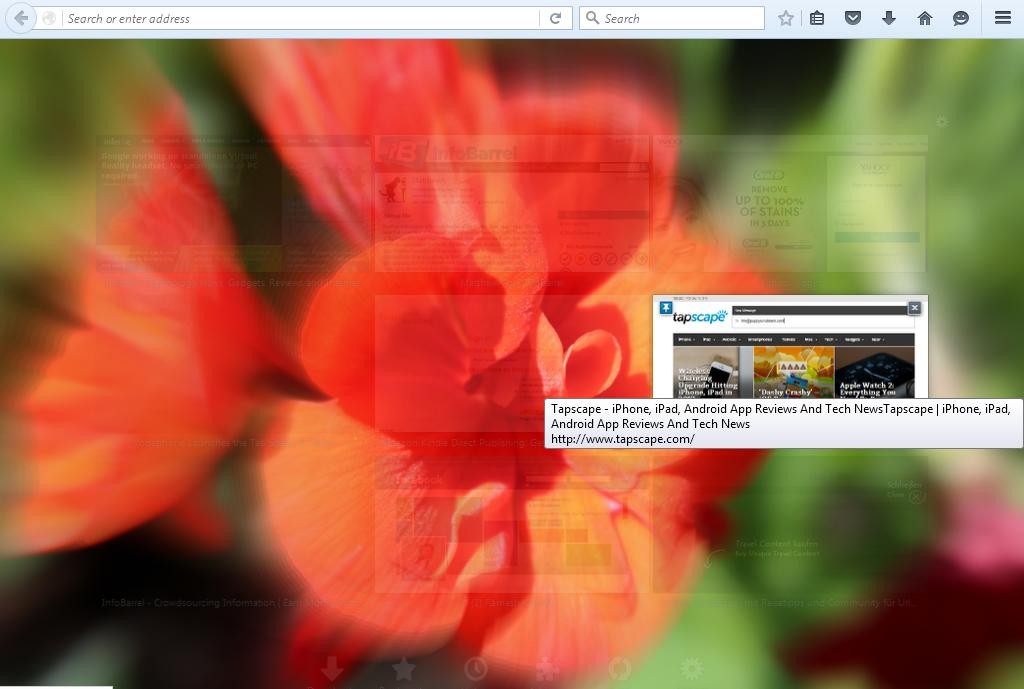
The New Tab launcher, which includes various options, is at the bottom of the page by default. However, you can adjust its position with New Tab Tools. Click the Launcher drop-down list, and then select Top, Left or Right to move the launcher.
You can also adjust grid margin and grid spacing. To adjust the grid margin around the thumbnails, click the Grid Margin drop-down list and select option from there. Click Grid Spacing to expand or decrease the spacing between thumbnail tiles.
Add an iOS Theme to the New Tab Page
Whilst you can customize the Firefox New Tab page with New Tab Tools, you can’t really add something completely new to it. To really give your New Tab page an overhaul, check out some alternative extensions such as IOS7 New Tab. That adds an iOS 7 theme to Firefox, and you can add it to the browser from here by pressing + Add to Firefox.
When you’ve added the extension to Firefox, restart the browser. Click the + button on tab bar to open the New Tab page. It should now match the one shown directly below.
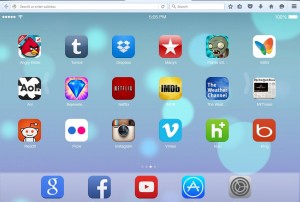
Now you have your very own iOS 7 page in Firefox! That includes shortcuts to iOS games such as Cut the Rope and Candy Crush. Furthermore, the app shortcuts open search engines, YouTube and other sites. Click the arrow to scroll through the app shortcuts.
To add more shortcuts to the page, click the Settings button. That will open the window below which includes a few options.
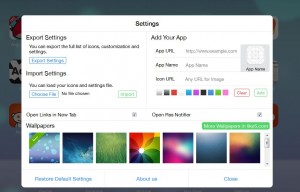
There you can enter a URL in the App URL text box. Give the app a title in the text box below that. Below that you can enter an icon URL to add a favicon image to the app. To find a URL to enter there, input favicon in a search engine and check out the favicon images it finds. Right-click one of them, select Copy Image Location and then paste that in the Icon URL text box with the Ctrl + V hotkey.
At the bottom of the Settings window there is a collection of groovy wallpapers for the page. Choose an alternative background from there. Then click Close to exit the window and add the selected wallpaper to the iOS 7 New Tab page.
Customizing the New Tab Page with New Tab King
New Tab King is another extension that will overhaul Firefox’s New Tab page. It transforms the New Tab page into something entirely new with a list of your most visited pages included. Add it to Firefox from the New Tab King extension page, restart the browser and then click the + button on the tab bar to open the page directly below.
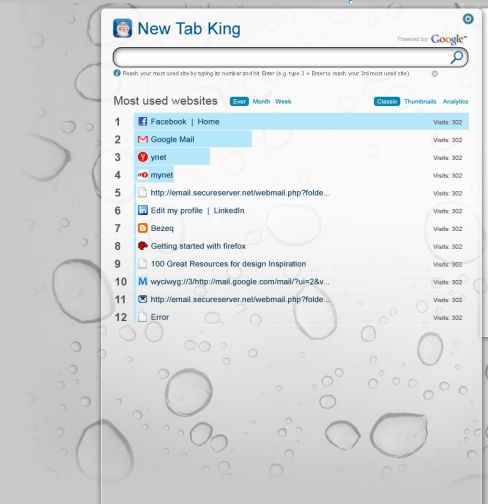
So now what you have on the page is a list of your most visited pages. Open the sites by clicking their hyperlinks there, or click Thumbnails to open thumbnail previews for the shortcuts.
The page also has a Similar sites option that opens a list of pages that are comparable to the hyperlinked page. Hover a cursor over a hyperlink, and then click the Similar Sites button there to open the page shown below with shortcuts to matching sites.
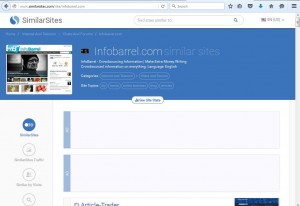
You can also customize that page’s backgrounds. Scroll down to the bottom where there are a few options that you can select to switch the page template. Alternatively, click Change background image to open the Options window. Select Local file OR URL, press Browse and choose your own image to add as wallpaper.
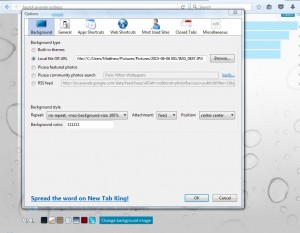
New Tab King also adds a handy sidebar to the page. Click the Expand or collapse sidebar button at the top right to open it. That includes a notepad list to add notes to. In addition, it also shows you your recently closed tabs.
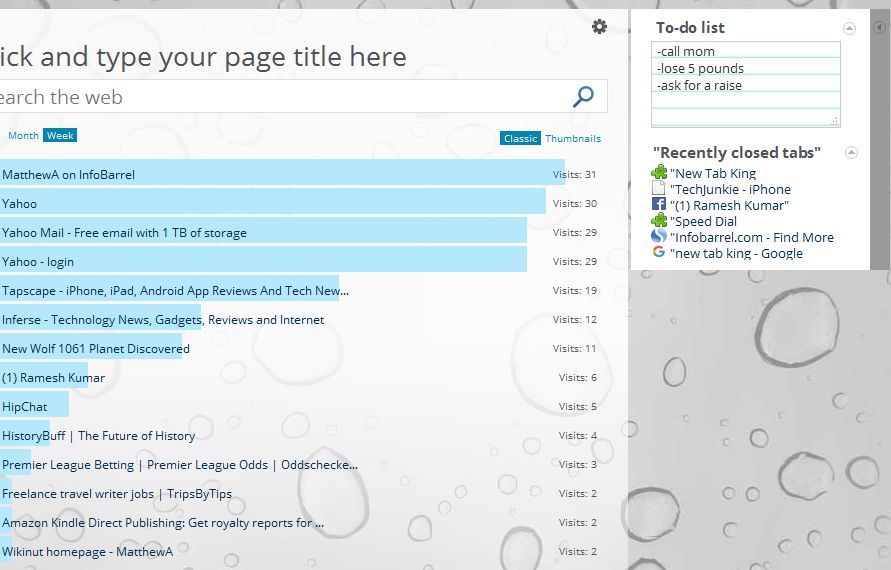
Add Speed Dials to Firefox New Tab Page
A final extension to note for customizing Firefox’s New Tab page is FVD Speed Dial. This replaces thumbnail image previews of sites with speed dials. The difference is that the speed dials have website logos instead of previews. Open this page, press the + Add to Firefox button and restart browser to install extension.
Now open the New Tab page. It should be more like the one shown below. Note how the shortcut dials are transparent and include site logos instead of the usual thumbnail preview. Plus you’ve also got a whole new background theme for the page.
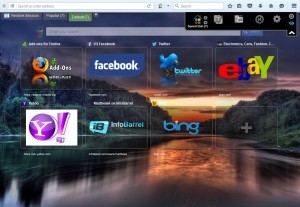
Click an empty dial to add a new one. That will open the window below. There enter the site address in the URL text box. It will show you some previews of associated images for the website as below. Choose an image from there and press the Create Dial button to add it to the page.
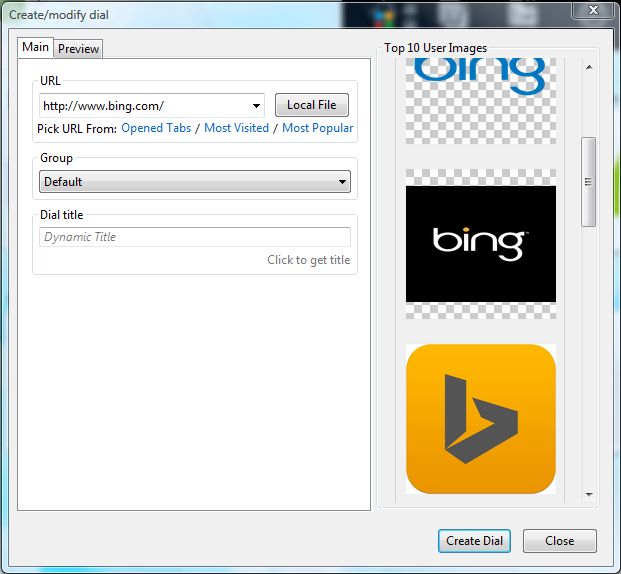
Furthermore, you can switch the page to a white theme. To do that, right-click the New Tab page, select Theme and White. Then the page will have the background theme in the shot directly below.
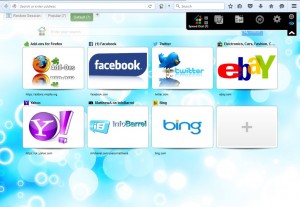
For further customization settings, click the Global Options button at the top right. Then you can always add another background by selecting the display tab and clicking the Local File radio button. Press the … button to choose one of your own wallpapers for the page.
So those are a few of the great extensions you can add to Firefox to customize its New Tab page. New Tab Tools is a good extension for making some adjustments to the standard New Tab page, while FVD Speed Dial, New Tab King and IOS7 New Tab are three add-ons that will give it a considerable overhaul.
















