How to Cut Music in iMovie
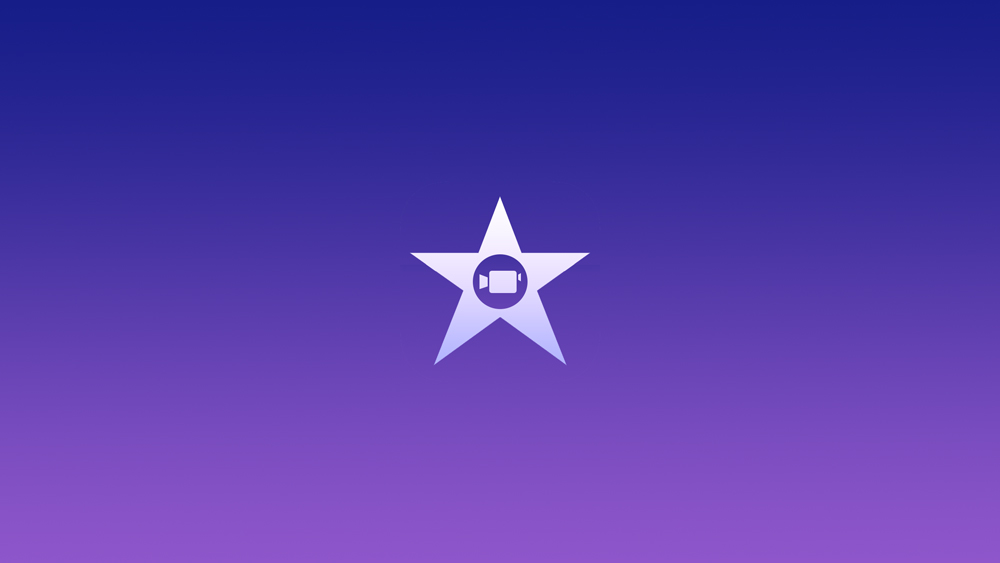
Audio editing is a huge part of video production. Everything from dialogue to songs to background noise needs to sound good for a video to be enjoyable. With that in mind, sometimes you simply have to let go of some things in order to shine a light on others.
Therefore, cutting music is something you’ll run into quite often if you’re editing videos in iMovie. So, in order to help you deal with this type of situation like a champ, here are some tips and tricks on how to cut music, as well as how to edit audio clips.
iMovie Audio Editing Features
Removing the Audio Clips
There are two methods to remove an audio clip form a project. Here’s the first method:
- Open a project.
- Tap and hold on the audio clip.
- Wait for it to detach itself from the timeline.
- Drag the audio clip above the timeline.

- Wait for a smoke effect to show and release your hold.
And the second method:
- Open a project.
- Tap the audio clip.
- Tap the “Delete” button at the bottom of the screen.
- Alternatively, tap the scissors action button.

With these two methods you can clean all unwanted audio from your project. But what if not all the audio is bad for your project? Or, what if you want to shorten it or use only certain portions of the audio clip so that the video makes more sense?
You can use some of the other audio editing features that iMovie has to offer.
Splitting the Audio Clips
To split audio clips you can use one of the following methods:
Method 1:
- Open a project.
- Scroll through the timeline to where you want to split the clip.
- Tap the audio clip.
- Tap the scissors button in the “Actions” menu.
- Tap “Split”.
Method 2:
- Open a project.
- Tap on the video in the timeline.
- Tap the scissors button in the “Actions” menu.
- Tap “Detach”.
This will separate the audio clip from the video footage. From there you can do whatever you want with it – move, remove, edit, all without messing with the video clip’s timeline.
Configuring the Audio Clip Duration
What if you don’t want to remove an entire audio piece from one of your project. You could also adjust its duration and make it shorter.
- Open a project.
- Tap the audio clip.
- Wait for the trim handles to appear.

- Drag the handles to the clip points.
- Tap outside the audio clip to finalize the change.
Making the Most out of the Audio Adjustment Tabs
Along with editing the duration of an audio clip, moving it to the background or foreground, or removing it entirely, you can also add some very cool effects. iMovie doesn’t just have a good visual effects library.
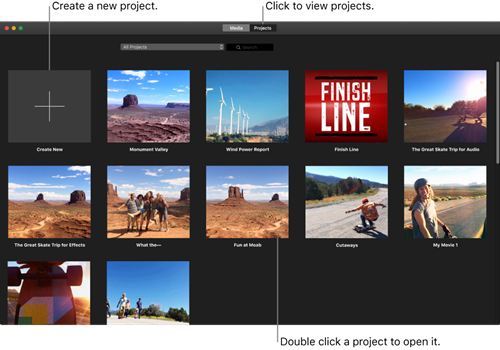
To play with different audio effects in iMovie you have to go to the 4th and last audio adjustment tab. There you will find a list of effects that can change the pitch of your music, add echo, give it a telephone call-like sound, muffle the sound, or add various types and amounts of reverb.
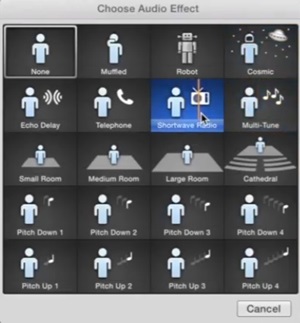
Most of the effects should be familiar if you’ve used any kind of music player. And, let’s not forget everyone’s favorite cathedral effect which can turn any good song into something very odd or even epic.
Trim Away
Matching the perfect music to your video won’t always be easy. But, since you now know how to edit music and cut it from your project, you should at least cut down on your timing. Tell us, what are the songs you’ve been dying to add to your video project? And, how do you feel about iMovie and its features, compared to other audio-video editing software out there?




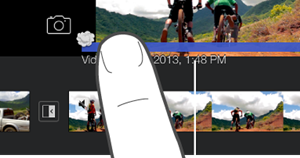

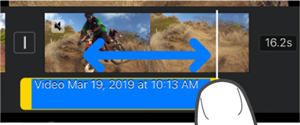













One thought on “How to Cut Music in iMovie”