How to Fix the “D3dx9_40.dll is Missing” Error
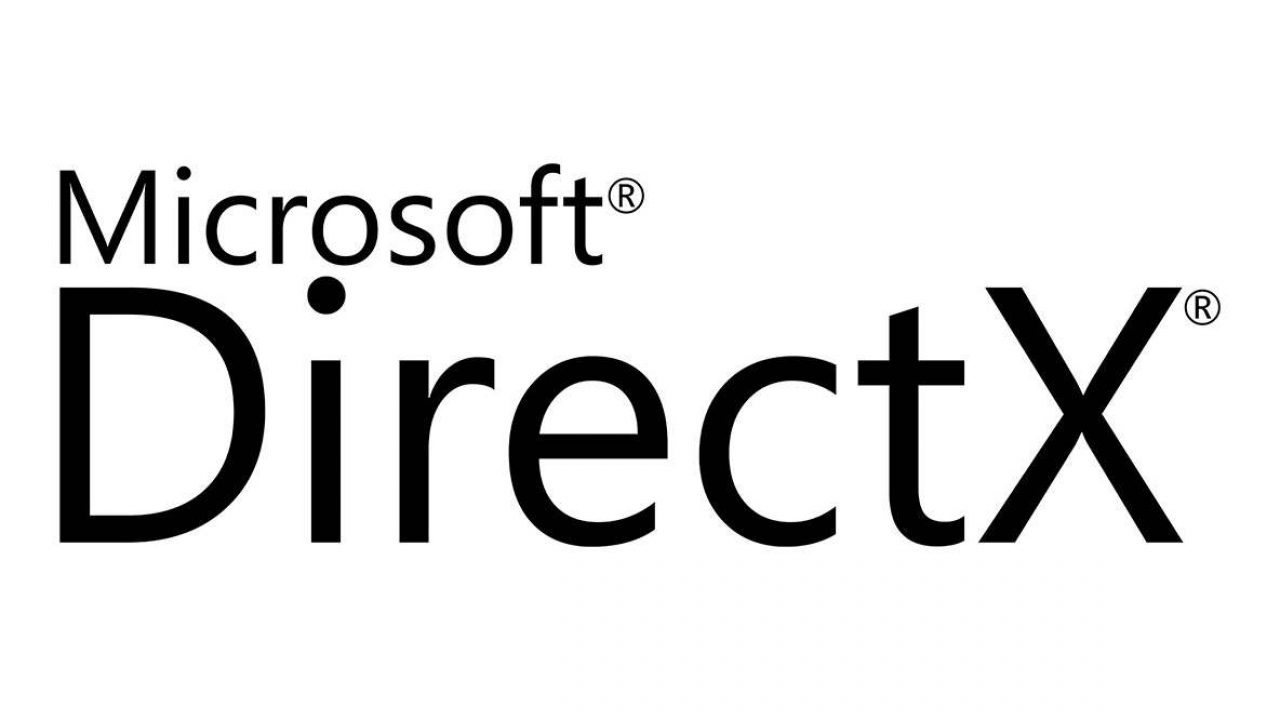
If you’re playing a game on Windows, there’s a very good chance that it’s using the DirectX 3D API to run the game. Sometimes though, errors can occur that render the API inoperative, like a missing DLL file, for example. In this article, we’ll show you what a D3dx9_40.dll missing error is, and how to fix it when it pops up on your screen.
What Is Direct 3D?
DirectX 3D is a Windows-based Application Programming Interface or API that handles the multimedia commands of a program. If a game requires audio or video resources from the operating system, it’s the API that manages that.
This API in turn needs various DLL’s or Dynamic Link Libraries to give it access to various Windows functions. The DLL’s provide the API with the appropriate links to the functions it needs. You can see why having a missing DLL may render some programs unable to operate. D3dx9_40.dll is just one of the numerous DLL files that are found in the DirectX 3D API Library.

How Do I Fix the Error?
There are several ways to fix the missing D3dx9_40.dll error. Here are the simplest solutions that are available:
1. Restart Your PC
Believe it or not, many missing DLL file errors are often the result of a bad startup or a fluke in the system. A lot of times, these can be resolved by simply restarting either the program or your PC. Before you try installing or reinstalling anything, restart your computer and see if that helps.
2. Install the Latest Version of Microsoft DirectX
If restarting the computer doesn’t work, updating your version of Microsoft DirectX 3D may do the trick. Older versions of DirectX may not have the DLL file in question, but the latest versions should have it in their libraries. You can download the latest version of DirectX here.
Note: Microsoft will often release a new update for DirectX without changing the version number. Always install the latest release even if you see that your copy of DirectX has the same version number.
3. Install the DirectX Program Included with the Game
If updating your copy of DirectX doesn’t fix the problem, then the game may be using a particular build of the DirectX API. Check your game CD if you bought a physical version of the game and find the Direct 3D installation folder.
If you bought the game digitally, check the game directory. The majority of games will include a Direct 3D installer named DXSETUP.exe. If you can’t locate the executable, try typing DXSETUP on your Windows search bar, and make sure you’re searching for ALL FILES.

4. Reinstall the Game
If troubleshooting your DirectX installation isn’t working, then maybe it’s the game that has an error. Try uninstalling and then reinstalling your game. Hopefully, the game has cloud saves so that any progress you have aren’t lost. You can also try backing up your saves.
5. Check for Game Patch Updates
If game reinstallation still doesn’t work, then it may be a known bug that multiple people are having problems with. You can try checking the game’s forums or developer notes to see if there’s been any patch updates related to the trouble you’re experiencing. If you see multiple people having the same problem as you, it’s probably a game error. If you’re lucky, the devs should have already released a patch to take care of these errors.
6. Try Updating Your Drivers
If any of the troubleshooting tips haven’t been working, then maybe it’s your drivers that are the problem. Outdated video card drivers sometimes cause errors when playing newly released games, so this may be the cause of it. Before updating your drivers though, check if the driver updates don’t cause further bugs. Occasionally, driver updates cause more problems than they solve, so be sure that you aren’t causing further damage.
Should I Download the Missing DLL file Instead?
No. It is highly inadvisable to download a single DLL file to solve a missing DLL error. Not only are these download sites often the source of viruses or malware, many of their DLL files can be outdated and may cause more problems than they fix.
Single DLL errors can also only be the first part of a more complex bug. You may be seeing the D3dx9_40.dll Missing message because it’s the first error that the game has encountered, with several more still present. These problems can only be fixed by doing a clean installation of the entire DirectX package.
The Microsoft Download Center will always have the installer for the latest version of DirectX available for free. There really isn’t any reason to look for the file anywhere else. Just type DirectX in the search bar and look for the latest results.

A Simple Solution
There are many reasons for why your copy of DirectX may be missing an important DLL file. Fortunately, the solution to this problem is rather simple. As long as you know the proper troubleshooting tips, you should be able to fix this bug rather quickly.
Have you ever had problems with a D3dx9_40.dll missing error? How did you fix the problem? Share your thoughts in the comments section below.
















