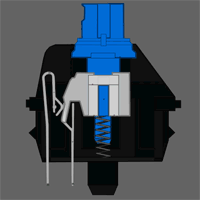Das Keyboard 4 Professional for Mac

N-Key Rollover Support
Like many high-quality mechanical keyboards, the Das Keyboard 4 also introduces full support for N-Key Rollover (NKRO). For those unfamiliar, N-key rollover is the ability of the keyboard to report each key press to the operating system individually, regardless of how many keys are being pressed simultaneously. Cheaper keyboards and those using interfaces with limited bandwidth can only transmit so many key presses at once, with any additional key presses above this limit ignored by the operating system. For example, the Das Keyboard Professional Model S was limited to 5-key rollover support, meaning that no more than 5 simultaneous key presses could be detected at once, while some other keyboards can’t handle more than two simultaneous key presses.
For this reason, N-key rollover functionality is often sought for gaming applications, where users are more likely to press multiple keys at once, but it is also useful for certain professional apps and for very fast typists who frequently use modifier keys like Shift or Alt. To illustrate the benefits of N-key rollover support, or to test if your current keyboard supports it, you can use the Double Shift Test: simply open a blank text document, press and hold both Shift keys, and type the following phrase:
the quick brown fox jumps over the lazy dog
On the Das Keyboard 4 Professional (and any other keyboard that supports full N-key rollover), you’ll end up with the entire phrase in all caps:
THE QUICK BROWN FOX JUMPS OVER THE LAZY DOG
On a keyboard that doesn’t support N-key rollover, however, like the Apple Wireless Keyboard, many of the letters will be missing, and you’ll see something like:
TE QIC BOWN OX UPS E LZY DO
Support for N-key rollover was traditionally limited to keyboards connected via a PS/2 port. The Das Keyboard 4 Professional is one of relatively few keyboards that offers the feature via USB, which is critical for Mac compatibility. Some older motherboards don’t fully support N-key rollover via USB, however, and so Metadot allows the user to turn the feature off with a keyboard shortcut (simultaneously press the left or right Shift key and the F13 key). With N-key rollover support disabled, the Das Keyboard 4 Professional reverts to offering a still-impressive 6-key rollover.
Other Features
The Das Keyboard Professional Model S, like most keyboards, used flip-out feet to raise the back of the keyboard for a more comfortable typing angle. Surprisingly, the Das Keyboard 4 Professional for Mac does something a little bit different. Instead of flip-out feet, the Das Keyboard 4 uses a magnetically attached 16-inch (400mm) ruler to elevate the back of the keyboard.
When attached, the ruler (Metadot calls it a ‘footbar’) raises the back of the keyboard about the same height as a pair of feet on a typical keyboard, but it can be completely removed to allow the keyboard to rest flat on the desk. Rubberized guides assist the magnets in keeping the ruler in place, and we didn’t have any issue with the ruler popping out when we slid the keyboard around on our desk, even when using a grippy desk pad.
We can’t say that we found a use for the ruler during our testing of the Das Keyboard 4 Professional for Mac, but if you ever need to make a quick measurement or draw a straight line, it’s nice knowing that a relatively long ruler is at hand just under your keyboard.
For those accustomed to wireless keyboards, a wired keyboard like the Das Keyboard 4 Professional for Mac may seem restrictive. While physical wires are still a requirement of many mechanical keyboards, Metadot has attempted to make the requirement as painless as possible with the use of an extra-long cable. The USB 3.0 cable that connects the keyboard and USB hub to your Mac is a versatile 6.5-feet long, allowing for more creative wiring and keyboard placement. We also tested the Das Keyboard 4 with a USB 3.0 extension cable and didn’t notice any loss of functionality or accuracy, meaning that most users should be able to design a cable route that works for them.
Clicky or Tactile?
There are an array of of mechanical keyboard switch types, and Metadot offers two of the most common as options on the Das Keyboard 4 Professional: Brown and Blue. Both options are louder than your typical Apple keyboard, but Greetech Brown Switches are a bit quieter while still offering that satisfying tactile feel, and Greetech Blue switches emit that classic “clicky” sound that we’ve grown to love.
Those familiar with mechanical keyboards will note the absence of the “Cherry” brand that was present on previous generations of Das Keyboard models. Now owned by German company ZF Friedrichshafen AG, Cherry was a major producer of mechanical keyboard switches for more than 50 years, with different switch characteristics marketed by color-based names, like Brown, Blue, Black, and Red.
In recent years, a number of companies have begun to offer alternatives to Cherry’s keyboard switches, including the Greetech line now found in the Das Keyboard 4 Professional. Some would call these non-Cherry switches “knock-offs” but, to us, that term implies lesser quality. While the Greetech switches may indeed cost less, we’ve failed to notice any difference in the feel or sound of the Cherry MX Blue switches on the Model S and the Greetech Blue switches on the Das Keyboard 4 Professional, and others agree that any differences are minimal from an end-user perspective.
Conclusions
Prior to testing the Das Keyboard 4 Professional for Mac, the Das Keyboard Professional Model S for Mac (Metadot really needs to pick a simpler naming scheme, eh?) was, hands-down, our favorite keyboard for our Mac workstations. But the Das Keyboard 4 carries forward all of the things we love and improves almost all of the things we didn’t. The Greetech Blue switches still provide the satisfying click and feel of the Cherry MX Blue switches from our Model S, the build quality is still top-notch, and the look of the keyboard on our desk still draws compliments and questions from visitors.
And things get even better when you consider the new anodized aluminum top panel that looks and feels great, the easy access volume control knob, and USB 3.0 support from a single USB plug. The ruler footbar is a nice touch that we probably won’t use, and some might find the USB 3.0 hub location to be a tad inconvenient, but you have to look really hard to find something wrong with this keyboard.
But a mechanical keyboard like the Das Keyboard 4 Professional isn’t for everyone. It’s difficult to justify the expense for those who rarely type more than a paragraph at a time, and hardcore gamers will likely want a keyboard that offers more gaming-centric features like programmable macro buttons and LED lights. There’s also the noise factor to consider; all of those clicks and clacks may sound great to you, but probably aren’t going to win you any friends if you sit close to coworkers.
But for those who spend most of their time typing, especially those working alone or in a closed office where the noise factor is minimal, investing in a great mechanical keyboard like the Das Keyboard 4 Professional for Mac is wise choice.
Pros
- Attractive design with fingerprint-resistant matte finish
- Support for OS X function and media keys
- Oversized and easy to access volume knob
- Full N-key rollover support
- 6.5-foot cable with single USB plug
- USB 3.0 hub
- Handy “footbar” ruler stand
- Choice of clicky or tactile key switches
Cons
- Expensive
- USB hub on back edge of keyboard
The Das Keyboard 4 Professional for Mac is available now directly from the Das Keyboard website and from third party retailers like Amazon. List price for the model with “clicky” Blue key switches is $175, while the model with the “soft tactile” Brown key switches lists for $179. USB 3.0 support requires a Mac with USB 3.0 (otherwise the hub will operate at USB 2.0 speeds), and the keyboard’s screen brightness controls only work with the Apple Cinema Display, iMac, and MacBooks. The Das Keyboard 4 Professional for Mac works with all versions of OS X and no drivers are required.