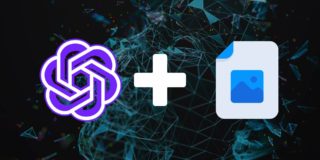How to Deactivate Chat With Gemini in Chrome

Quick Tips:
- Chat with Gemini is part of Site Search in Chrome, which allows you to search history, tabs, and bookmarks using the @ prompt.
- You cannot change the @gemini prompt to anything else.
- There is no option to make it a default site search or search engine.
Steps to Deactivate Chat With Gemini in Chrome
Step 1: Open Chrome and update it to the latest version by going to Settings > About Chrome and letting it automatically check and update.
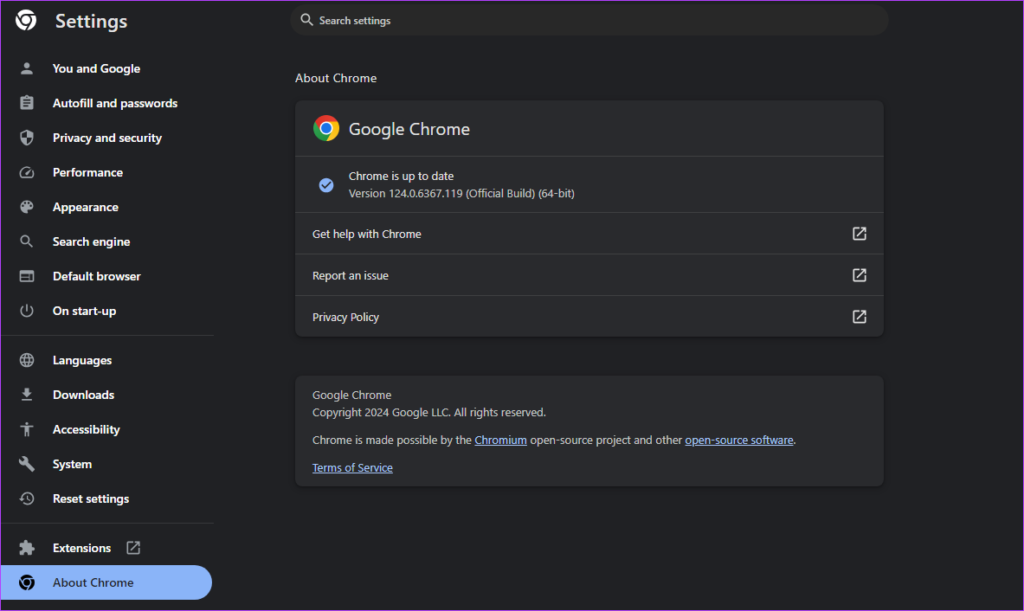
Step 2: Click on Search engine on the left and click on the arrow next to the Manage search engines and site search section.
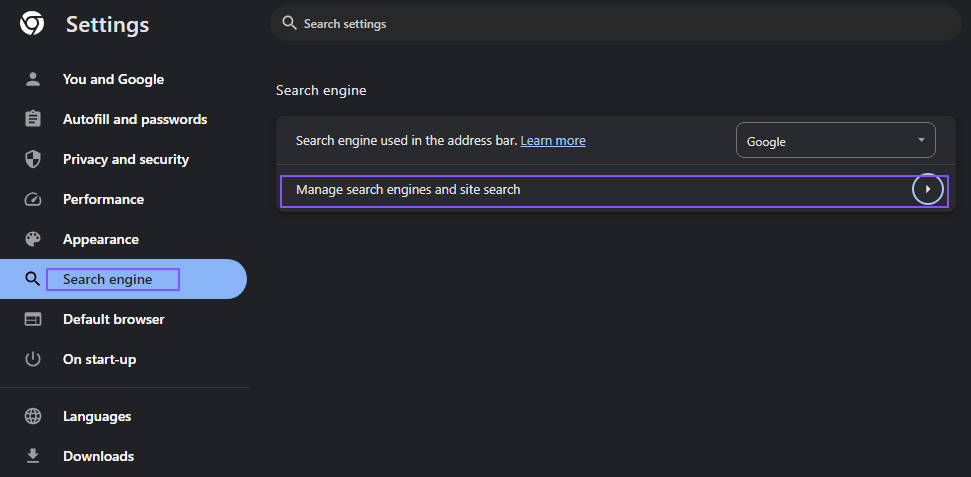
Step 3: Scroll to the Site Search section. This section allows you to search using the address bar within Chrome or on a website.
Step 4: Locate Chat with Gemini, click the three-dot vertical menu, and choose Deactivate.
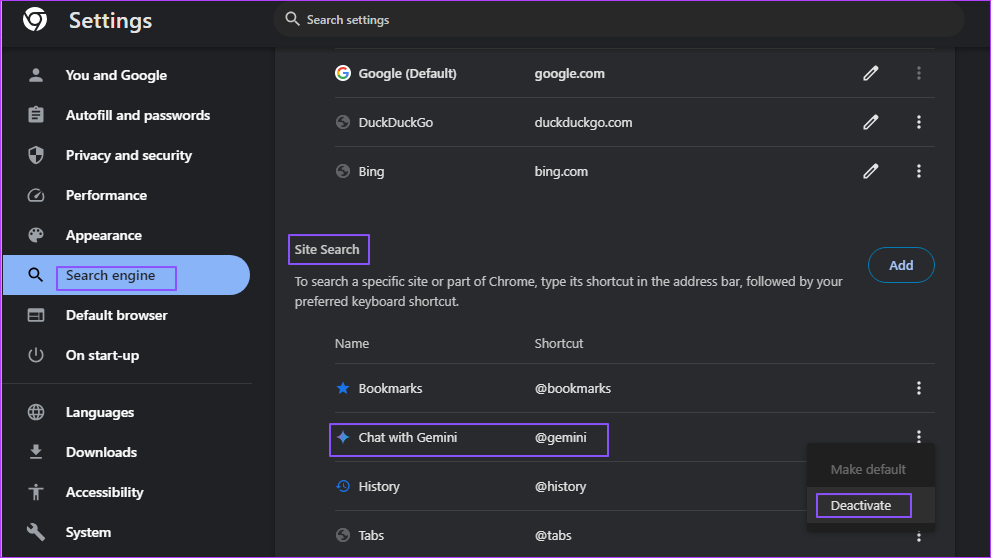
FAQs
Can I Add Gemini to Microsoft Edge or Firefox?
While the search parameters for Gemini are https://gemini.google.com/app?q=%s, this doesn’t work when added manually to Chrome, Edge, or any browser.
How Do I Ensure Gemini Doesn’t Record My Searches?
Gemini allows you to turn off activity tracking of any conversations you make with it. It is available under Gemini settings. That said, your chats are saved in your account for up to 72 hours, whether Gemini Apps Activity is on or off.