How To Use a Degree Symbol on a Mac

If you are trying to describe temperature or angles, you will need to use the degree symbol to accurate portray meaning. As it doesn’t form part of the usual keyboard layout, you have to use other ways to use it. That’s what this quick guide is all about, using a degree symbol on a Mac. I’ll also show you how to use it on iPhone too as it is slightly different.
Symbols are system level functions within Mac OS X. This means they will work in any app or program. There are a few exceptions, such as security apps and those using secure text entry, but other than that, this method should work in any program you care to use on a Mac.
You access symbols from the Emoji & Symbols menu, formerly known as Special Characters prior to OS X Yosemite. You can use either the menu or a keyboard shortcut to access it.
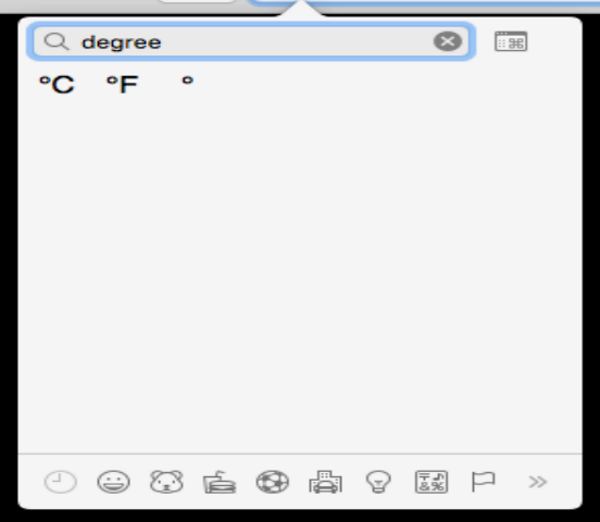
How to use a degree symbol with the menu
Make sure the cursor is at a place on the screen where you want the degree symbol to appear. Select Edit and Emoji & Symbols. Then type degree into the search box to access neutral, C and F versions of the symbol. Click the required symbol and it will be inserted into the text where the cursor is.
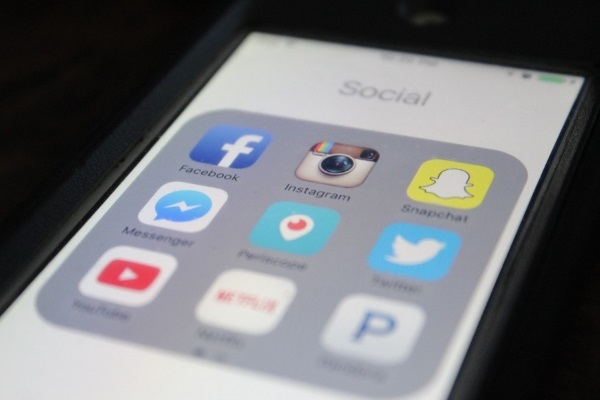
How to use a degree symbol with a keyboard shortcut
You can also use a keyboard shortcut which is worth learning if you use degrees often enough to make it worthwhile. There are two degree symbols, a small one and slightly larger one. Both are accessible by using:
- Option-K for the small degree symbol i.e. 49˚
- Shift-Option-8 for the larger degree symbol i.e. 49°
To my knowledge, there is no difference in meaning between the two symbols. I think it is more likely down to aesthetics and which one you prefer. Personally, I much prefer the small of the two. I think it looks neater.
How to use a degree symbol on iPhone or iPad
If you’re using an onscreen keyboard, you need to do things slightly differently. Where the Mac has the degree symbol as a system setting, the iPhone and iPad do not. Therefore, some apps will have the symbol front and center but the default keyboard will not.
If you’re using the default keyboard or a chat app that doesn’t have the degree symbol on the main part of the keyboard, you can access it using a somewhat hidden menu in the keyboard. This method may differ depending on whether you’re using a chat app or the default keyboard. It definitely works with the default.
Access the symbols keyboard usually by selecting the 123 numerical button. Then press and hold the zero key and a small menu will appear. One of the symbols on that menu will be the degree symbol. Slide your finger across the small menu to that symbol and select it. It should now appear in your text.
Know of any other ways to get the degree symbol to appear on a Mac or iPhone? Tell us below if you do!
















