How to Delete Your History from DuckDuckGo
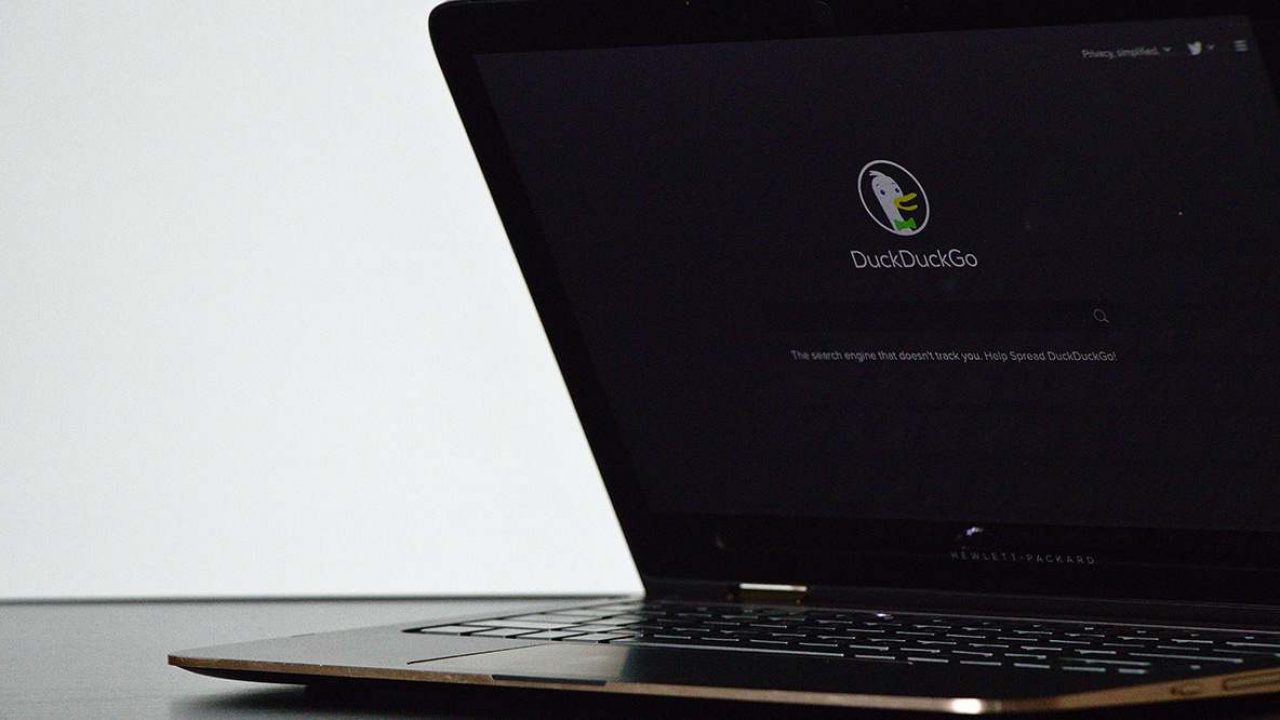
In contrast to other search engines, DuckDuckGo is a revolutionary browser developed to protect your privacy. It doesn’t collect any personal information, and even your IP address is hidden.
However, even DuckDuckGo retains some kind of search history. In this article, we’ll show you how to delete DuckDuckGo history from the app and browser to protect your privacy even more.
Deleting Browsing History on App
When we say browsing history, it doesn’t mean it’s the same kind of history like on other commercial browsers. There’s no folder with a list of websites you’ve visited or anything like that. However, there is something that resembles a browsing history.
If you’re like most people, you forget to close a tab before you open another one. Before you know it, you end up having 10 different tabs open at the same time. No search engine can use your data, but if someone takes your phone, they can see what you were looking for in DuckDuckGo. Don’t worry. There’s an easy way to remove all opened tabs.
All you have to do is open DuckDuckGo and tap on the Fire icon at the bottom of the screen. You’ll then be asked whether you want to close tabs and clear data. Click on that option to confirm it. Everything will be deleted in less than a few seconds. We love the special effects: you can see a fire burning your history. So dramatic!
Be aware that there’s no way back, though. If you’re not sure that you want to lose all the websites you’ve opened, you can click on Cancel.
Note: There’s one exception. Your bookmarks and your favorite websites won’t be removed. If you want to delete them, all you have to do is open that section, click on Edit, select the items you wish to remove, and then click on Delete.
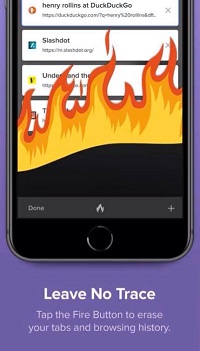
Automatically Clear Data
If you’re serious about not wanting any of your data to be saved, there’s a perfect option for you – Auto Clear Data. It means that your tabs and your data will be automatically cleared upon the restart of the app. Every time you enter the app, it’ll look brand-new, like you’ve never used it before.
Auto Clear Data is turned off by default, but you can always turn it on. Here’s how:
- Open the DuckDuckGo app.
- Tap on the top right corner to open the Settings.
- Select Automatically Clear Data.
- Turn it on.
- Choose whether you want the app to clear only tabs or both tabs and data.
- Set the timing.
Let’s dig deeper into the timing issue. You have to know the difference between exiting the app (swiping the app to close it), or just opening another app and letting the first one stay open in the background. If you have a habit of actually exiting the app, you don’t need timing. You can choose “App exit only”, and make sure to close the app every time you use it.
On the other hand, if you’re the kind of person who always forgets to close an app, you can set the timing. There are four options available: Clear the data after 5, 15, 30, or 60 minutes of inactivity. The only problem might be if you want to return to something you were reading or watching on DuckDuckGo, but you forget to do it on time, and it disappears.
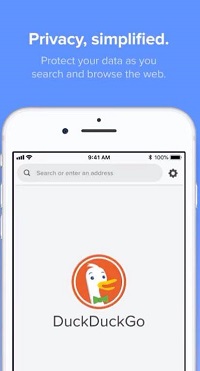
Delete History on DuckDuckGo Chrome Extension
The best way to stay safe on the web is to install the DuckDuckGo Chrome extension to your desktop. It’s free, and you can get it with just a few clicks. Again, DuckDuckGo doesn’t track your history like other browsers, but if you leave the tabs open, other people who have access to your laptop may be able to see them.
Don’t worry, as there’s an easy way to fix this issue. Here’s what you have to do:
- Open DuckDuckGo.
- Click on the dots at the top right corner.
- Click on Delete activity by.
- Click on All Time.
- Press Delete.
That’s it! There’s no better way to protect your privacy than this.
How to Clear Cache Memory?
If you’re using DuckDuckGo extension on your desktop, your default browser may collect cache from websites you’ve visited. Again, this doesn’t have anything to do with DuckDuckGo, as they can’t prevent this issue from happening.
However, it’s possible to clear cache memory on every browser, and you should do that from time to time. The universal way is to press Ctrl, Shift, and Delete at the same time. Clearing Cache will not only protect your privacy, but it can also help your browser run faster and smoother.
Privacy at the First Place
Even though DuckDuckGo isn’t perfect, there’s no better browser for those who care about their privacy. For additional protection, you can use the Auto Clear Data option, as described above. The only issue with this browser is if you want to return to something you’ve read or watched at a later date. In that case, we suggest you use features such as Bookmark or Favorites.
Do you like DuckDuckGo? Is there any feature you’d like to add? Let us know in the comments section below.

















18 thoughts on “How to Delete Your History from DuckDuckGo”
How about a folder structure in bookmarks? I cant find bookmark folders. Something like brave has.
How about a way to export bookmarks?
Like the tabs and data burn.
How about being able to select the data types to be burned?
How do I add in back on Speed Dial?