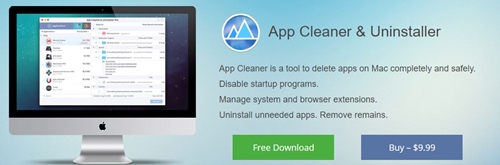How to Delete GarageBand from Your Mac

You might have noticed an app called GarageBand sitting around on your Mac’s hard disk and taking up valuable space. Since storage expansion is a rather complicated thing for Mac users, keeping only the necessary things onboard is a good strategy.
If you have no use for GarageBand, you might as well delete it. Let’s see what GarageBand is and how to get rid of it.
Why Delete GarageBand?
Later versions of Mac OS X come bundled with several nifty apps. GarageBand is among them. This is a digital audio workstation that gives Mac users the ability to record and edit music and podcasts. It is compatible with MIDI keyboards and other instruments, and can also use loops stored on your Mac. It is a part of the bundle most Mac users get with their OS which also includes iMovie and iPhotos.
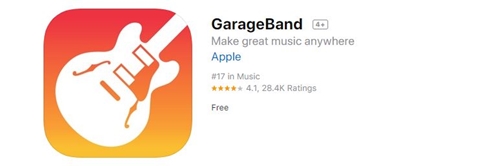
The most obvious reason to remove GarageBand from your Mac is if you are not interested in recording music and podcasts and the program is just taking up too much space. If you’re sure you won’t use it in the future and you want to free up space on the hard disk, you should remove it.
However, you might have to pay the full price for it on the App store should you decide to download and install it again. Think carefully and choose wisely. If you’re sure you want to kick GarageBand out of your Mac’s garage, here’s how it’s done.
Method 1
The first method is manual deletion through the Finder. This method works well in all OS X versions. Here’s how to do it:
- Launch the Finder.
- Next, click on the Applications tab in the menu on the left side of the window.
- Find the GarageBand icon on the list and select it.
- Drag the icon over to Trash in the Docker menu. Alternatively, you can press the Command and Delete keys on your Mac’s keyboard.
- Next, you should right-click on Trash.
- Select the Empty Trash option in the pop-up menu to initiate the uninstallation process.
Since this is a built-in app, you might be prompted for your user password before the uninstallation process begins. You should inspect the Trash folder before emptying it to make sure you’re not permanently deleting some files that you still might need.
If you’re unable to move GarageBand to Trash or empty Trash when you’ve moved GarageBand, you might want to restart your Mac and give it another shot. If unsuccessful, try another method.
In case you’re running an older version of OS X, you might also need to manually remove associated files. Here’s how it’s done:
- Launch Finder.
- Press the Command, Shift, and G keys on the keyboard together to launch the Go To Folder window.
- Enter this path into the address bar: /Library/Application Support/GarageBand/.
- You should then delete the contents of that folder.
- Head over to Trash and right-click on it.
- Select the Empty Trash option.
Method 2
Apple also allows its users to use third-party apps to uninstall programs from their Mac laptops. For the purposes of this tutorial, we’ll use the AppCleaner & Uninstaller Pro app. Here’s how to do it:
- If you haven’t installed it already, get the App Cleaner & Uninstaller Pro app and install it.
- Open the app.
- Go to the Applications tab when the app launches.
- There, find GarageBand on the list and select it.
- Check all the components you want removed and click on the Delete button in the bottom-right corner of the AppCleaner window.

In case you’re running an OS X version prior to Mavericks, you should also manually check the Application Support folder that comes with GarageBand and other places where GarageBand has associated files and folders. If they haven’t been removed, you should manually delete them.
On the other hand, if you’re running Mavericks or a more recent version, the App Cleaner app should take care of GarageBand and all associated files and folders.
Method 3
There’s yet another way to remove GarageBand from your Mac and save space – the built-in uninstaller. Here’s how it’s done:
- Launch Finder.
- Navigate to the folder where GarageBand is located.
- Find the installation file within the folder and double-click on it.
- When the package opens up, you should double-click on the Uninstaller.
- After that, you should follow the uninstallation instructions and prompts to complete the process.
After the process is complete, you should check for the associated files and folders and delete them if they’re still around.
Kick Out the GarageBand
If you don’t intend to record music and podcasts in the future and want to free up some space, it is only logical that GarageBand should top the list of apps that get the boot. If you’re uncertain whether you’ll need it, you might want to keep it and delete something else. After all, why pay to re-install an awesome app you got for free?
Do you have GarageBand on your Mac? Are you using it or are you planning to get rid of it? In case you already canned GarageBand, which method did you use? Tell us more in the comments section below.