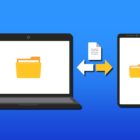How To Delete Google History On iPhone 8 and iPhone 10
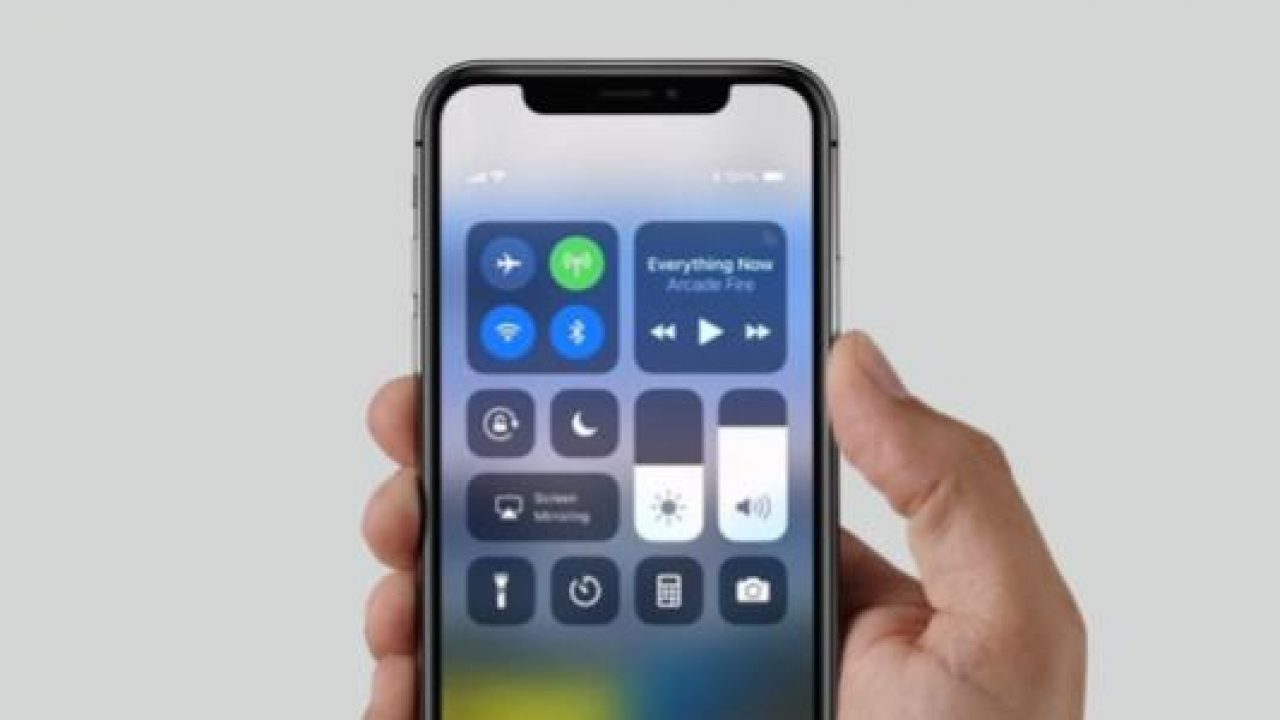
In this article, we will show you how to delete your Google history on your iPhone 8 and iPhone 10. If you wish to clear your browser history on your phone, or after using someone else’s iPhone, then this guide is for you. We will show you how to delete your Google history after browsing, and why it is important to do so.
Privacy is a very important thing, and maintaining it online is really hard. People nowadays leave a very large digital footprint and are not likely aware of it or are indifferent. Since Google has taken over browsers and search engines, you may have unintentionally left a massive digital footprint, including your email, YouTube history, browser history and more importantly, your Google searches.
So, apart from personal curious searches, recipes, houses, vacation surprises, and health symptoms, there are a number of reasons that may make you want to clear your Google browser and search history. Luckily, on smartphones such as the iPhone 8 and iPhone 10, this is just easy to do.
Deleting Google Chrome Browser History on iPhone 8 and iPhone 10
If you have been using Google Chrome as an alternative browser to Safari on your iPhone 8 and iPhone 10, you can delete your browser history by following the step-by-step instructions below.
- Open Google Chrome
- Select the three-dotted icon on the upper right-hand corner of the screen
- Tap on History
- Select Clear Browsing Data
- Choose the type of data you want to delete then hit Clear Data when done. If unsure, refer to the guide below on the different options.
The types of data you may opt to delete from your browsing records are browsing history, cookies and other site data, and cached files and images. Selecting Browsing History clears the url history and autocomplete feature that allows you to search the url bar faster. Cookies and other site data signs you out from the different websites you have logged in on your iPhone 8 or iPhone 10. Cached files and images removes the saved data for faster access such as images in a website and other preloaded files – this may cause slower browsing next time but frees up a good amount of storage space. You may also select the timeframe for clearing browser data – be it from the beginning of time or for the last hour only.
Once done, you have cleared a selection of browsing data on Google Chrome from your iPhone 8 or iPhone 10. Nobody else will now have access to what sites you visit on your Chrome browser and open your accounts without your permission.