How to Delete Google Home Reminders
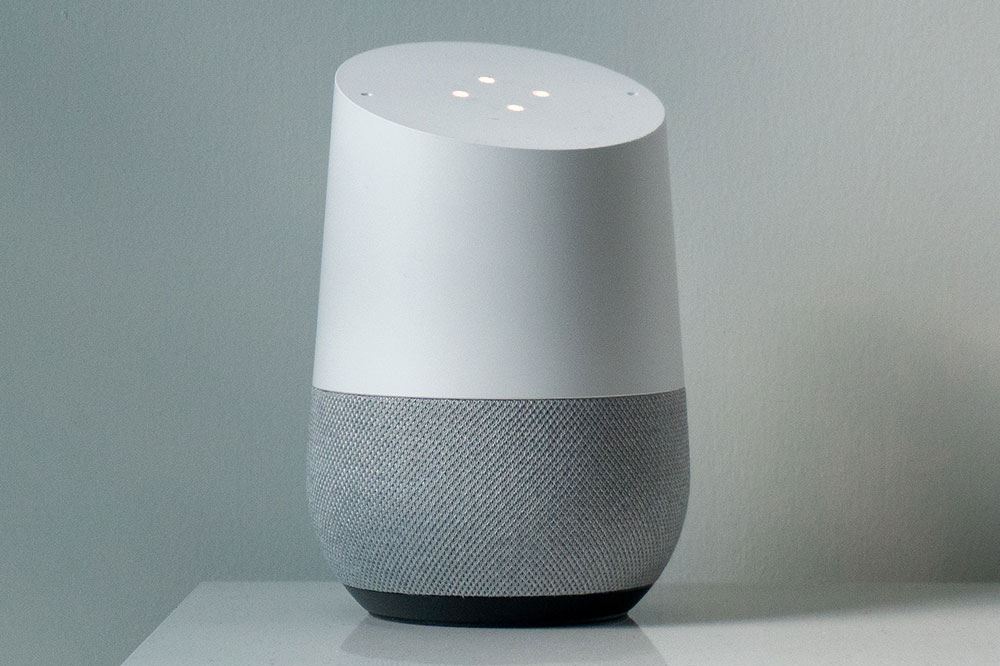
Google Home and Nest are brilliant, modern smart home tools. One of the best features these devices offer is the ability to set and manage your reminders. The notifications appear on your Google device or your phone whenever you’ve scheduled them.
Although dealing with Google Home reminders is fairly simple and straightforward, the best way to approach them is finding out a bit more information before actually making a start. Here’s how to manage your Google Home reminders.
Setting a Reminder
You can set a reminder using the Google Home app or your speaker. To do so, simply say “Hey Google, remind me to [insert reminder] at [time] on [day]” or “Hey Google, remind me to [insert reminder] at [location]“. Alternatively, you can set a reminder for someone in your family group, too. To do this, say “Hey Google, remind [family group member] to [what to do] at [time/day]“.
Keep in mind that you can’t set a reminder based on both location and time. In other words, you can’t set a reminder to go grocery shopping at the store at 4:00 pm, for instance.
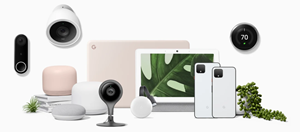
Checking a Reminder
Sometimes, you’ll want to check in on your reminder. To do so, simply say “Hey Google, show me my reminders“.
Deleting a Reminder
Naturally, you can cancel any one of your reminders. Make sure, however, that you’re specific here. You’ll have to clearly define the action within the reminder that you want to delete. To delete a reminder, say “Ok Google, delete my reminder to [action]“.
Turning the Notifications Off
You can turn off the reminder notifications by going to Account, then Settings, then More Settings, Assistant, Assistant devices, choose the device in question, and select turn on/off Home Screen And Notifications.
Android vs. Apple
If you’re trying to set your device up, you need to make sure that your device is Google Home-ready. Although Google Home supports both Android and iOS devices, there are some things to keep in mind, depending on which OS your device is running on.

Android
First of all, your Android phone needs to be running on Android 6.0 or higher. To check the version of the OS your phone is using, go to the Settings app. If your Android version is older than 6.0, you’re going to have to check for updates and install them if you want to use Google Home. If your phone can’t update to 6.0, it isn’t compatible with Google Home.
iOS
For iPhone and iPad devices, things are much simpler. All you have to do is download the Google Assistant app and set it up. Note: The app is necessary for using Google Home.
Setting Up the Voice Match
If you haven’t set up your Google Home reminder yet, or want to add a new user to the device, you’re going to have to set up Voice Match. Go to the Home dashboard on the Google Home app on your device. Select the device in question. Navigate to the top-right corner on the screen and press the settings icon. Scroll down the list until you see the Voice Match feature and tap it. Don’t worry, the device itself will guide you through the entire setup process.
It’s important, however, that you speak as clearly as possible, in the normal voice you’ll use for setting up, managing, and deleting reminders. This is the case with every other voice-based feature on Google Home.
Google Home Reminders
Setting up reminders on Google Home, as you can see, is fairly basic. Other than a couple of clicks, all you need to do is follow the instructions that the device itself is giving. As the case is with many modern devices, especially when we’re talking about the ones in relation to your smart home, the setup process is simple and the experience is very user-friendly and straightforward.
Do you find managing the reminders on Google Home simple? What’s your favorite thing about these reminders? How do you like Google as your own personal assistant? Feel free to discuss this and anything else Google Home-related in the comments section below.
















