How to Delete a GroupMe Group on Android

GroupMe is quite a convenient app for group messaging. You can chat with friends on your phone on the go, on your office computer, or on your tablet from the couch at home.
But what do you do if you no longer need a particular group and you want to delete it? Well, you’re about to find out. Let’s dive straight in and show you how to delete a GroupMe group on Android.
Deleting a Group
To end or delete a group in GroupMe on Android is a very straightforward process. First of all, make sure you have the most up-do-date version of the app. Then, all you have to do is follow these steps:
- First, select the group you no longer need by tapping its avatar. Optionally, you can swipe left.
- Go to settings,
- You will see two options: Leave Group and End Group. If you’re positive that the group is unwanted and unnecessary, tap the End Group button. Otherwise, you might want to just leave it.
Bear in mind that if you’re only a group member, you won’t be able to delete a group. Only the creator or an admin can end or delete a group. But you should be very careful with this — once you’ve deleted a group, you can’t recover it.
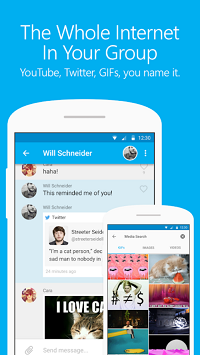
Removing a Contact from a Group
As a group creator, you can also remove old or unwanted contacts. There are two options for deleting a group member— to remove them manually or to block them.
To delete a contact manually, you should be logged in to your account first. Then, do the following:
- Open the app, then find the group you’d like to edit.
- Tap on the group’s avatar and choose Members.
- If you’re using the web version, simply hover over the unwanted member, then click Remove.
- If you’re in the app, find the member you want to delete, tap on them, then choose Remove from (group name).
Should you need to delete more than one member, find the three dots icon. Tap on it, then click on Remove members. Choose the people you want to delete, then select Remove.
Another way to delete a contact from the group is to block them. To do so, open the main menu and choose Contacts. Find the one(s) you want to block, then tap on Block. When the confirmation window pops up, click on Yes or Block.
Leaving a Group
As deleting or ending a group is reserved for the creator only, you, as a group member, have a few other options at your disposal.
What you can do is hide the group with a long press on the conversation. Note, however, that by doing so, you’re just archiving the conversation. If you want to delete the chat history, you will have to do the following: Go to the group and open settings, then click on “Clear chat history.”
The other option is to leave the group. To do that, you should click on the group avatar in the upper right corner or swipe left. Next, open the Settings menu, scroll down, and choose Leave Group. You will also find the End Group button here, but it won’t be applicable if you’re not a group creator. Should you ever change your mind, you have the option to join the group again.

Removing Photos or Videos from a Group
Deleting images, videos or messages from a GroupMe group isn’t possible. All the content that has been sent to the group stays there. Even if you leave the group, your messages won’t disappear. You may not be able to see them as you’re no longer in the group, but other members will.
The only way to remove images from the group is to delete it. However, only the admin can do that. Once they end/delete the group, all messages, pictures, videos, etc. will be removed for all members.
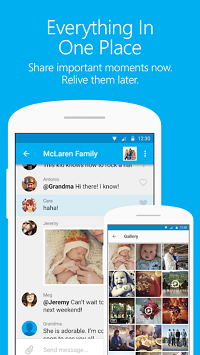
Trivia
GroupMe is a great way to keep in touch with family, friends and business colleagues. The app is easy to use and very convenient. But you might decide, for whatever reason, that you want to delete a group on Android. If you follow the steps outlined above, you can now do that whenever you want.
Have you ever deleted a GroupMe group on Android? Did you encounter any problems? Let us know in the comments section below.
















