How To Delete History on Netflix and Hulu
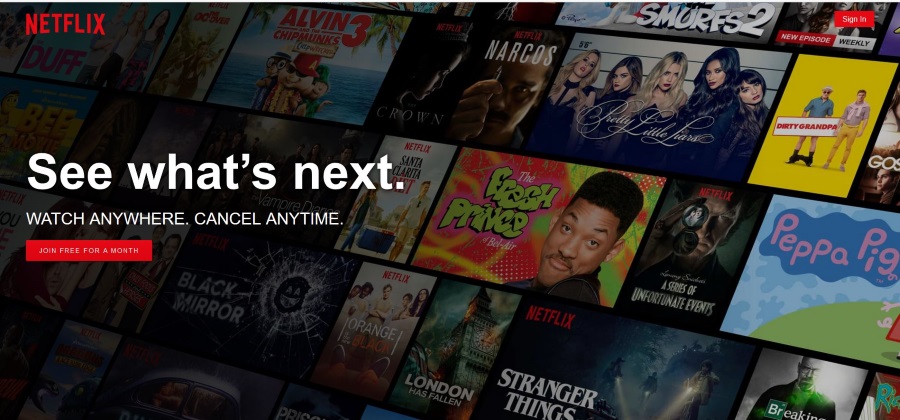
Anyone who used to sit around watching cable television will tell you that the advent of the streaming era of entertainment has made it easier than ever to try out new shows, without having to wait for them arrive to a specific network or to air at a certain time so that you can tune in and watch the program. The two most popular streaming services on the market today for catching up on movies and television, Netflix and Hulu, both offer a mix of their own original programming combined with older and current shows that arrive once the current season has finished airing (like Riverdale or Crazy Ex-Girlfriend), or when a new season is about to premiere (The Good Place). Whatever show or film you’re looking for, there’s plenty of content on both platforms that makes it easy to tune into your favorite shows or films, or try out something new to you.
That said, sometimes you’ll find a show or film you hate more than anything else. Whether it’s a show that makes you feel uncomfortable or offends your sensibilities, or it’s a film that pulls the rug out from under you and tricks you into thinking it’s something else entirely, we’ve all been let down by the entertainment in our life. And while traditional cable services let you forget and ignore that a certain show made you feel like you were wasting your time, Netflix and Hulu don’t let you forget what you watched. A bad series or movie in your viewing history won’t easily go away, especially if you didn’t finish the film. It’ll appear all over your Netflix or Hulu interface, from the continue watching section to your recommended movies.
Whether you’re embarrassed by what you watched, or you simply want to remove the series or film from your history, it’s easy to see why people might want to remove a specific piece of entertainment from their history. If that sounds like something you’re interested in, you aren’t alone. Whether you’re browsing on Hulu or Netflix, let’s take a look at how to delete your browsing history from both streaming services, to reset your viewing history and gain a clean slate.
Deleting Your History on Netflix
Whether you’re looking to delete select items on Netflix, or you’re looking to clean your entire history, deleting your history on Netflix is quick, easy, and simple to do, with just one small catch: you’ll need to load up the desktop version of the app in order to access your profile history. Like Hulu, Netflix uses a profile system, which means that you’ll need to access the profile you want to clear on Netflix by selecting the correct choice from the menu.
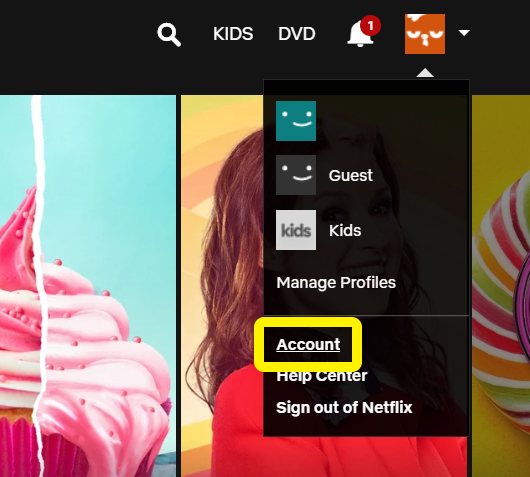
Once you’re on the main Netflix display, scroll your house to the top-right corner of the display and hover over your profile image. From this drop-down menu, select “Account” to load into your account settings, which has all sorts of options and selections you might not be familiar with, depending on how often you actually access Netflix through your computer or a browser. At the bottom of this menu is the option to view your profile settings, which has seven selections. At the top of the right-hand column, you’ll find “Viewing History;” select this option to continue onto your profile’s viewing history.
Deleting Select Titles
Your list of viewing history is thorough and complete, containing a full list of every single movie and episode of a television series you’ve watched in reverse chronological order. Deleting a single entry is incredibly easy; just find the title, click the circle with a line icon to the right of the title, and the title will be removed from your viewing history. Likewise, you’ll stop seeing recommendations based on the title within 24 hours, which makes it easy to remove certain content from your account and completely erase that you ever watched that content.
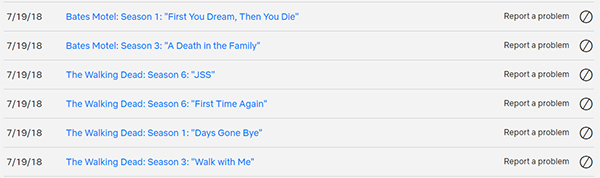
If you’re trying to delete an episode of a television series, you’ll need to erase every episode you watched individually in order to erase your viewing history. That said, Netflix makes it easy to automatically remove the series with just one extra click. Once you’ve erased a single episode of a series from your history, you can select “Hide Series” from the right side of the list. Selecting “Hide Series” will automatically erase the viewing history of every episode within that series in a single click, which makes it easy to remove a show you didn’t like from both your history and your recommendations.
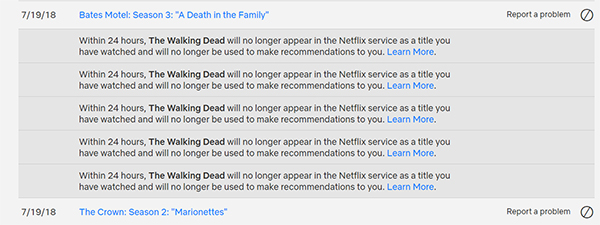
Deleting All History
Unfortunately, there’s no easy way to delete your entire viewing history on Netflix while retaining your account. That said, if clearing out your entire viewing history is something you’re interested in trying out, deleting your profile from your history makes it relatively easy to clear out your entire history and to focus on rebuilding a new profile with new suggestions.
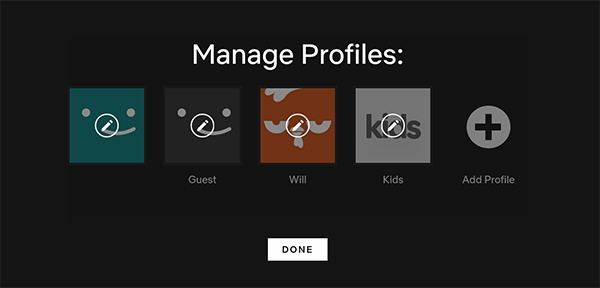
To delete your profile, you’ll need to scroll over your profile image at the top of the display and select “Manage Profiles.” This will bring you to the profile selection display, but each profile will have a small pencil on top of it. Click on the profile you want to erase, then select “Delete Profile” from the list of selections. Head back to the “Manage Profiles” display, and you can automatically add a new profile using the option to the right of your current list of profiles. With your new profile, you can reprogram a full list of options and recommendations, and start fresh and new without the baggage of your old account.
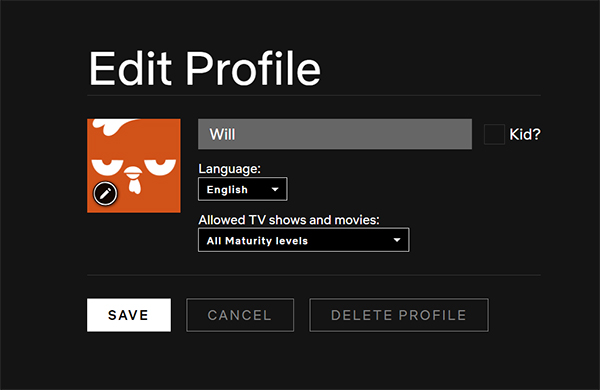
Deleting Your History on Hulu
While Netflix might make you load up your Netflix account on your desktop or laptop computer, Hulu requires the exact opposite: in order to properly clear your viewing history on your profile, you’ll need to log in using a smartphone or tablet, with the mobile experience. Hulu prioritizes its mobile application over the desktop version of its streaming service, so it’s unsurprising, albeit an interesting way to force users to download the mobile app. Nevertheless, let’s take a look at how to clear your history using the Hulu mobile application.
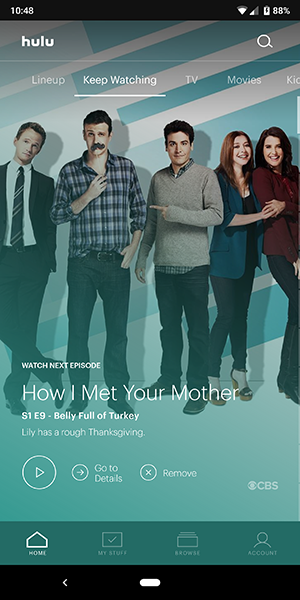
To start, you’ll need to select “Keep Watching” from the main display of the application; if you’re using the sliding gestures in the app, it’s just one swipe over from your lineup. Once you hit “Keep Watching,” you’ll see a list of content you’ve been streaming online. To remove the show or movie from your viewing history on that profile, simply select the “Remove” option underneath the show, then select the prompt that appears on your display. This removes the show from your viewing history and resets your progress on every single episode in the series.
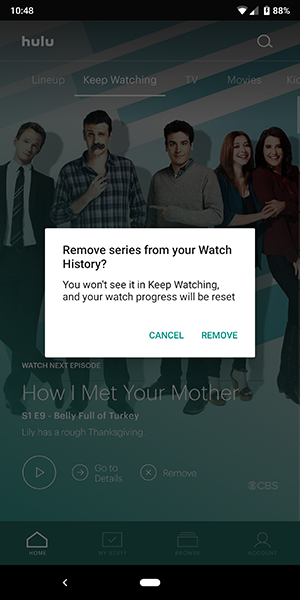
Hulu says you can also bulk delete and delete all shows within the mobile app by scrolling to the bottom of the “Keep Watching” panel and clicking on “All Watch History.” This gives you the option to select the shows using a checkbox selector to the side of each show, with which you can finally delete. It’s unclear whether our profile simply didn’t have enough shows to give us this option or the “All Watch History” page was moved elsewhere in the app (Hulu says it’s at the bottom of the “Keep Watching” page as of June 1st, 2018), but we couldn’t find the option on our end. Still, Hulu says it’s there, and we’re inclined to take their word for it for the time being.
***
When you’re trying out new shows or movies on Netflix, it can be tough to figure out what you will and won’t like based on a simple description alone. We’ve all tried out shows or movies recommended to us by other the streaming service at hand, or by a caring friend or family member, just to realize that, hey, maybe that show or movie isn’t for us. Thankfully, both Netflix and Hulu make it easy to hide that content from your viewing history. While it would be great to be able to access your viewing history easily from any device, Netflix and Hulu make it easy to log onto your account using either a desktop browser or a smartphone app to clear your history.
So the next time you’ve accidentally started a show you have no interest in continuing, don’t fret. Just log onto your profile settings and clear your history to set your Netflix or Hulu account back to normal.

















One thought on “How To Delete History on Netflix and Hulu”