How to Delete Your Viewing History in VLC

Everything that you do with your electronics leaves a digital footprint. If you watch a lot of videos using VLC, they will leave a trace as your recently watched history. Anyone with access to your device can quickly check this history to know what content you have been watching. Thankfully, you can clear your recently watched VLC history irrespective of the device you use to avoid prying eyes from going through it. Follow this guide to learn how.
How to Clear VLC Watch History on Windows
VLC is among the most preferred media players on Windows. It’s free, supports all file types and codecs, and packs several useful features. However, it’s not perfect. The media player reopens the unfinished video you’ve last played and saves your watch history, which might not be ideal if you are conscious about your privacy.
While clearing VLC’s watch history is simpler than hiding or deleting your Amazon orders, you must also prevent the media player from recreating your viewing history.
Follow the below steps to see how you can clear your recently viewed history in VLC on Windows and prevent the app from saving it further.
- Launch VLC on your Windows computer and click Media in the upper left corner.
- Click Open recent media from the menu.
- Hit the Clear button to delete your watch history.

- Now, click Tools and select Preferences from the menu.

- Uncheck the Save recently played items box.
- Hit Save.

This method will clear your VLC watch history and stop the app from saving it further. However, there is still a chance that VLC has saved your watch history as a cache on your computer. Clear the app’s cache for your complete peace of mind.
- Open Windows Explorer on your computer.
- Search %APPDATA% in the address bar at the top.

- Find the VLC folder and delete it.

- Empty your Recycle Bin.
After this, there won’t be any digital trace of your VLC watch history on your computer.
How to Delete VLC Watch History on Mac
Since the Mac version of VLC is almost identical to Windows, deleting your watch history is nearly the same. You can also prevent it from saving your data going forward. Here’s what you need to do:
- Launch VLC on your Mac and click File.
- Select Open Recent from the menu and hit the Clear menu button.

- Click on VLC from the menu bar at the top and Select Settings from the menu.

- Press Show all on the bottom left.

- Select Main interfaces and choose macosx.
- In the Behavior section, uncheck the box next to Keep Recent Items.
- Hit the Save button.

Like Windows, you must clear the cached VLC data to erase your viewing history.
- Access Launchpad and select Terminal.
- Enter the command defaults delete org.videolan.vlc.

- Access the Finder menu from the top menu bar and select Go from the drop-down menu.
- Select Go To Folder.

- Type User/(your username)/Library/Preference within the search bar and hit return.

- It should open a folder. Move all the files that say org.videolan.vlc to Trash.

- Empty the Trash to remove those files from your Mac permanently.
That’s it. Now, there shouldn’t be any record of what you watched on VLC left on your Mac.
How to Erase Your Recently Viewed History on VLC for Android
Deleting your VLC watch history on an Android phone is pretty straightforward. Let’s see how you can do it.
- Launch the VLC app on your Android phone.
- Tap the Menu bar at the top left.
- Press Settings and select Advanced.

- Select Clear playback history and hit Clear History.

While this method will erase your current playback history from the device, you still need to ensure that the app won’t start collecting the data again. To do that, follow these steps:
- Open VLC and tap the Menu bar.
- Select the Settings option from the menu.
- Search History Playback and deselect the box next to it.

Once unchecked, it will stop saving your watch history on the phone. However, like on a PC, your phone also creates a cache. Thankfully, removing VLC’s cache from your Android phone is as simple as clearing the cache of Apple Music and other similar apps. For this, navigate to Settings > Apps on your Android phone, find VLC, and clear its cache from here.
Alternatively, you press and hold the VLC shortcut from the apps menu > App info > Storage & cache and press the Clear cache button.
How to Remove VLC Watch History on iPhone
Unfortunately, you can’t delete your VLC watch history on an iPhone. It doesn’t allow you to clear your recently viewed history like other platforms offer. However, you can lock VLC behind a passcode to prevent snoopers from easily accessing this information.
- Open the VLC app on your iPhone
- Tap on the Settings option in the bottom right corner.
- Navigate to the Privacy section and enable the Passcode Lock toggle.

- Enter a passcode.

After this, every time VLC is opened, it will ask for the passcode to access the app.
Don’t Leave a Trace of What You Watch
VLC’s watch history is useful if you quickly want to resume viewing a movie you fell asleep while watching. However, removing your viewing history is important if you use a shared device or see things you don’t want other people to know about. Whether it’s your device or VLC watch history, your privacy should always be under your control.
Do you want to use VLC like a pro? Then, learn these essential VLC shortcuts.
FAQs
A. No, VLC doesn’t collect any personal data, statistics, or analytics. However, it does store your watch history and saves it as a cache.
A. No, VLC will not delete your files saved on your device. It can only read the files you give access to and can’t make any adjustments, such as editing or removing them.
A. To find VLC videos on a Windows computer, go to your system drive: C:\Users\[username]\Videos. Use the space bar and the cmd key simultaneously to open the search window and type Videos to locate the VLC Videos folder on your Mac.




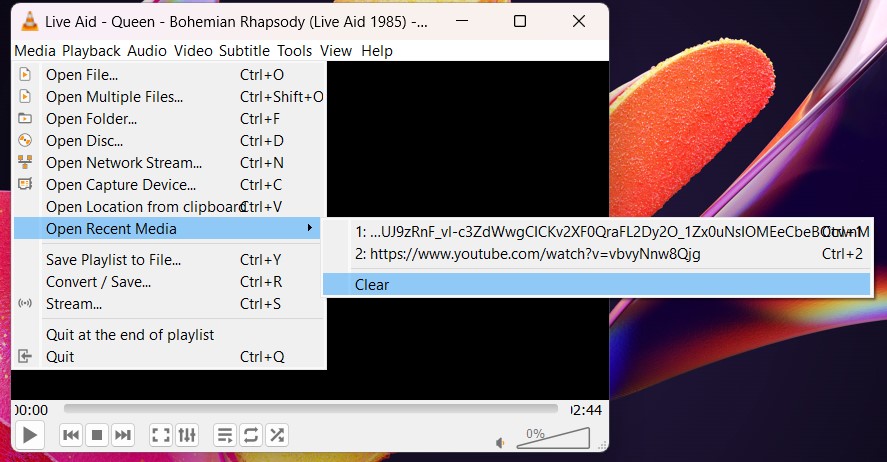
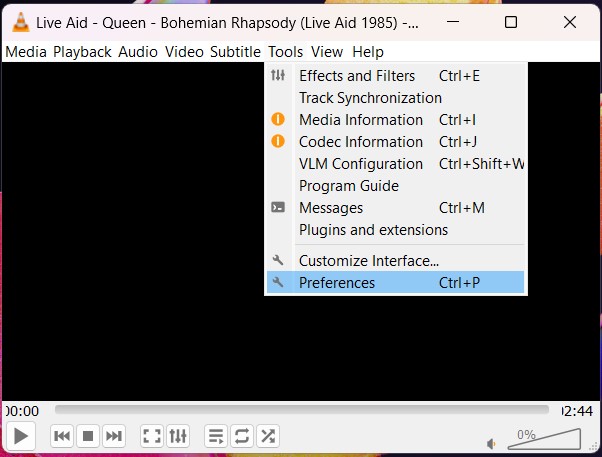
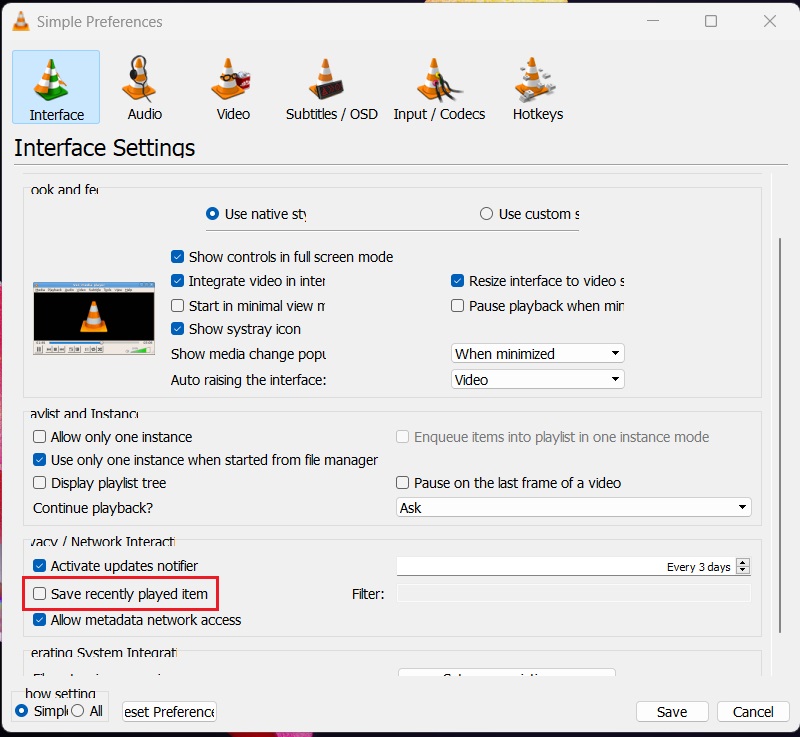

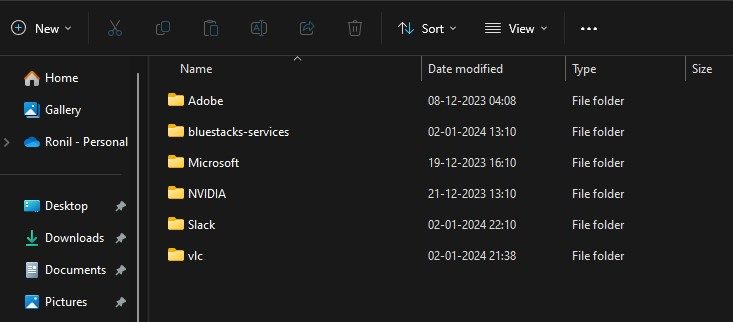
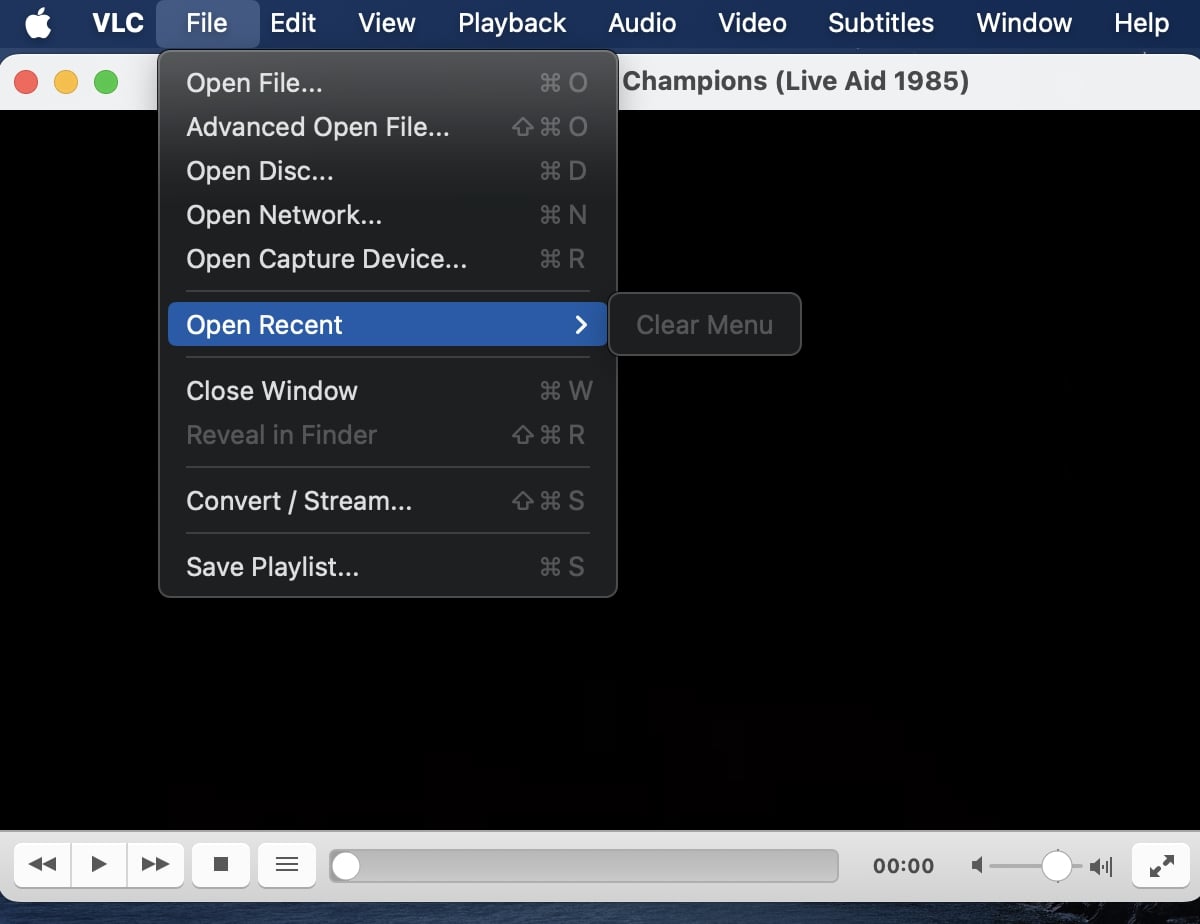
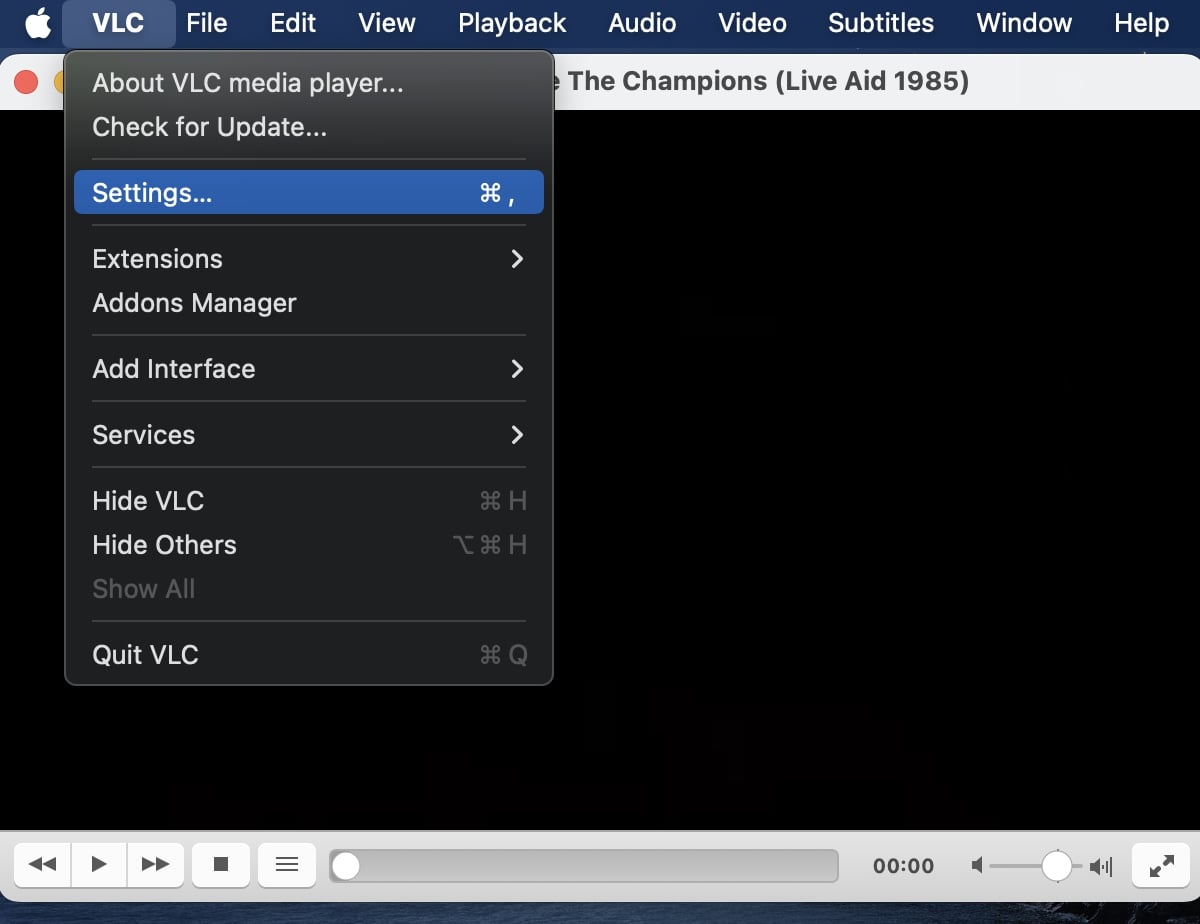
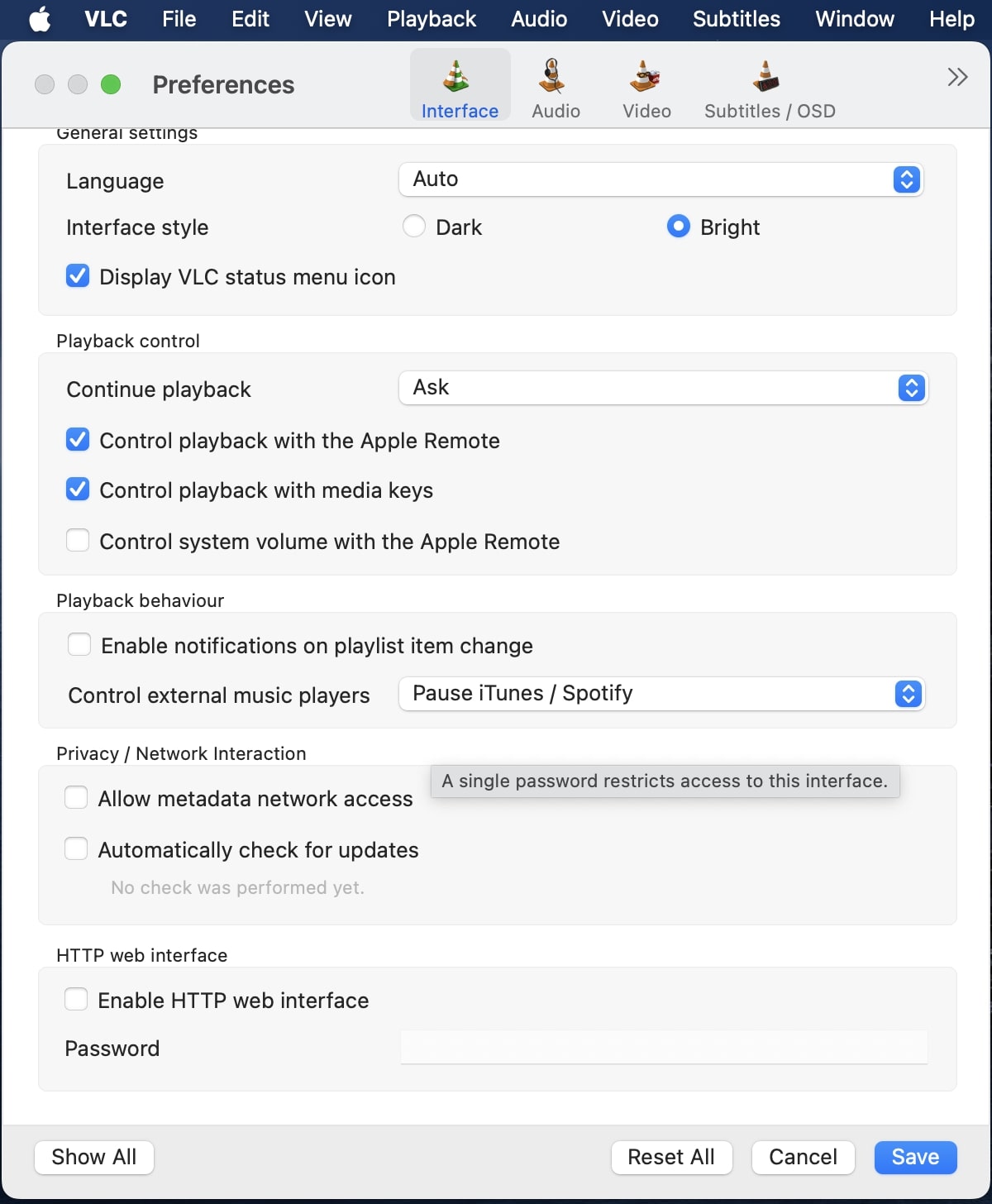
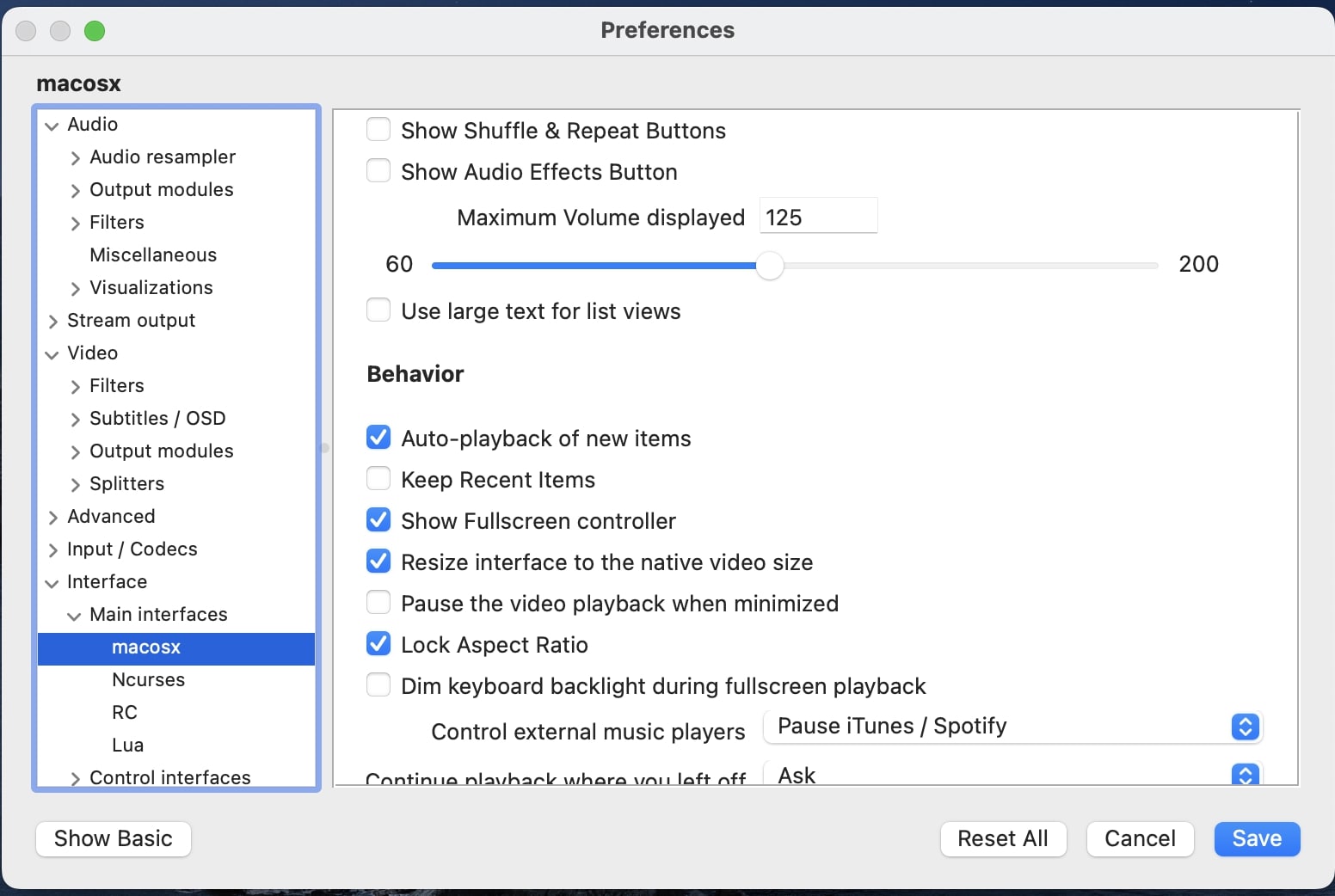
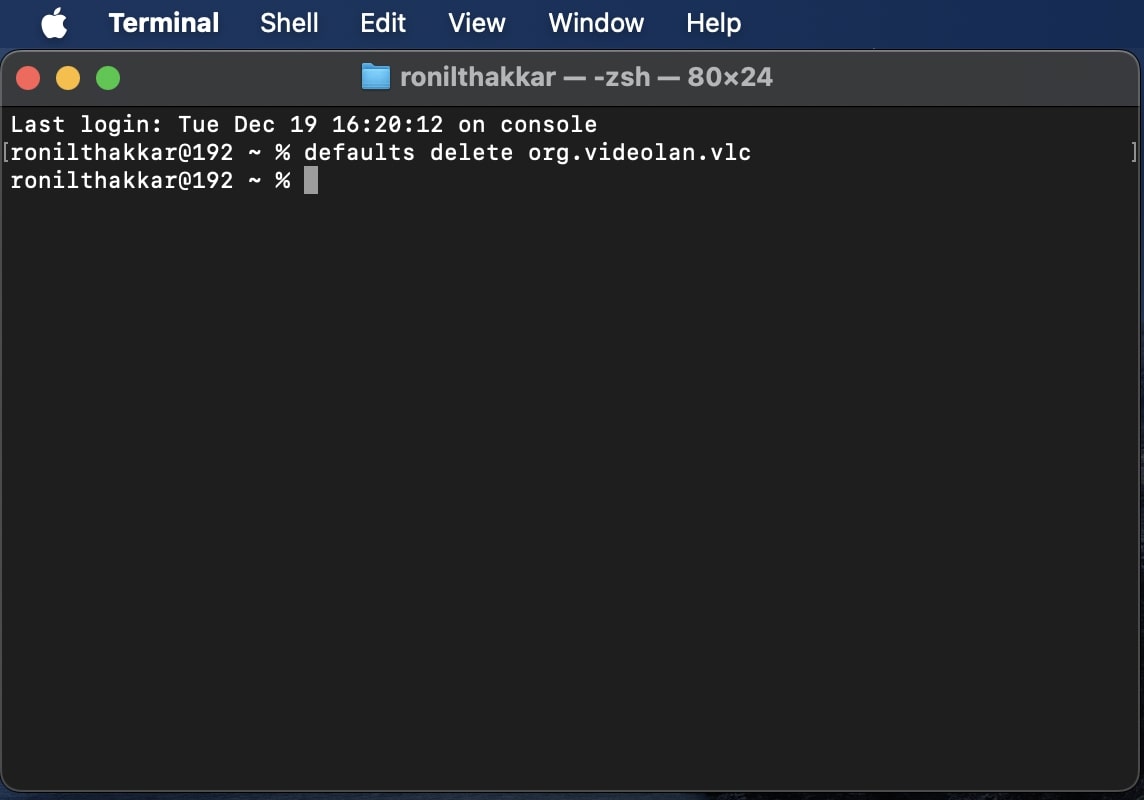
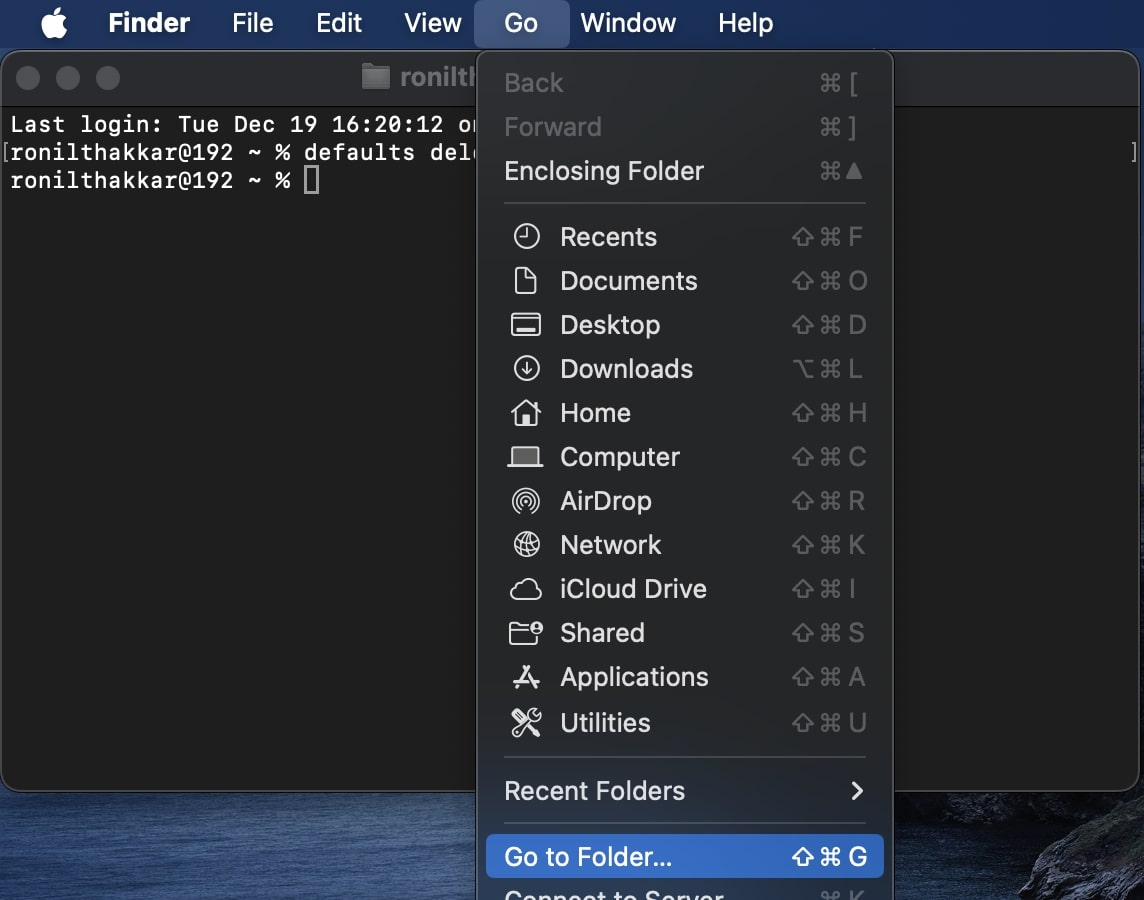
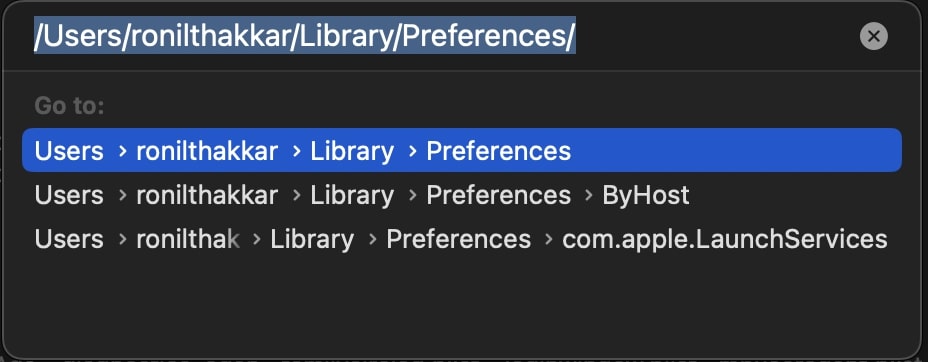
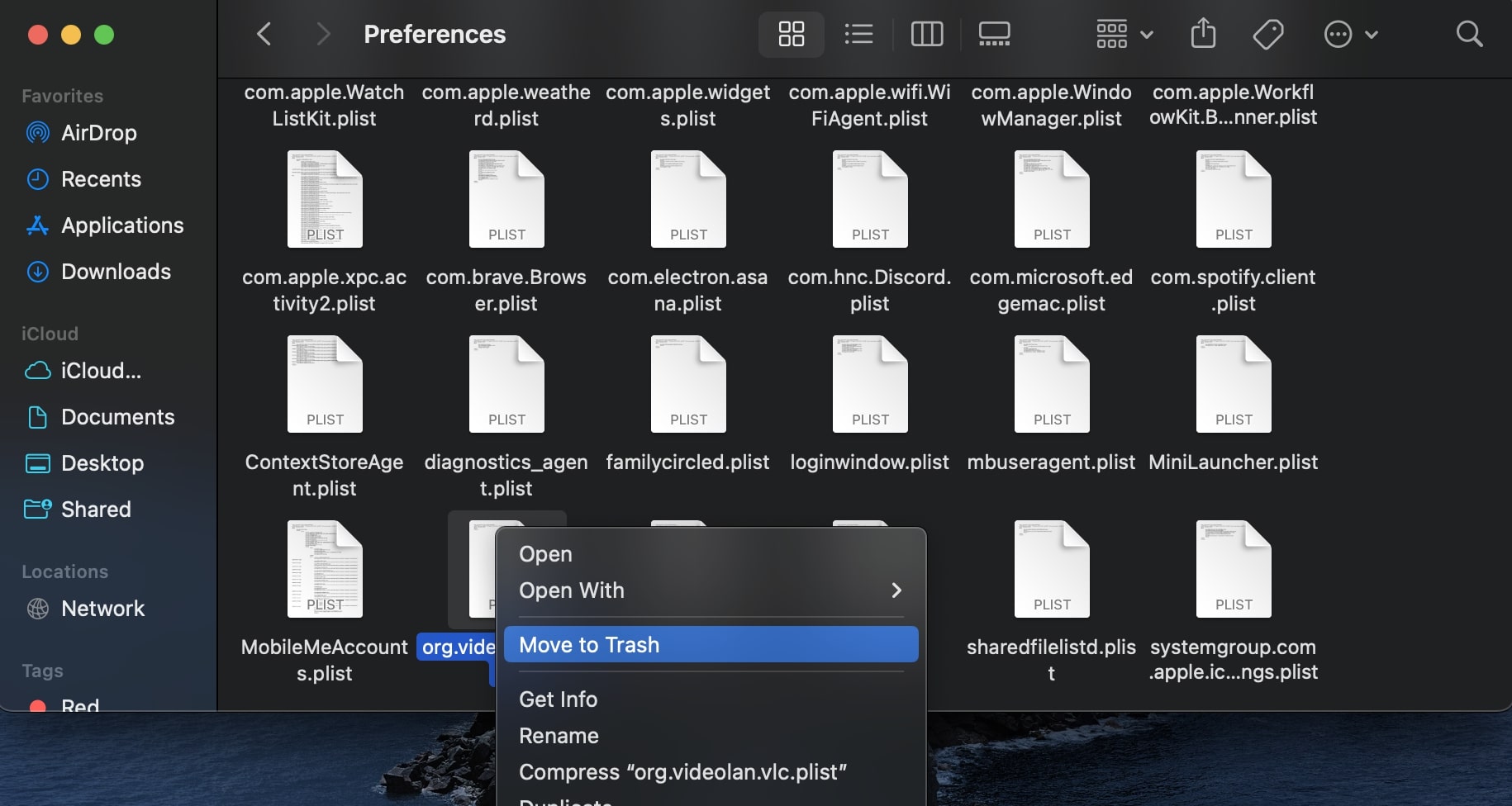
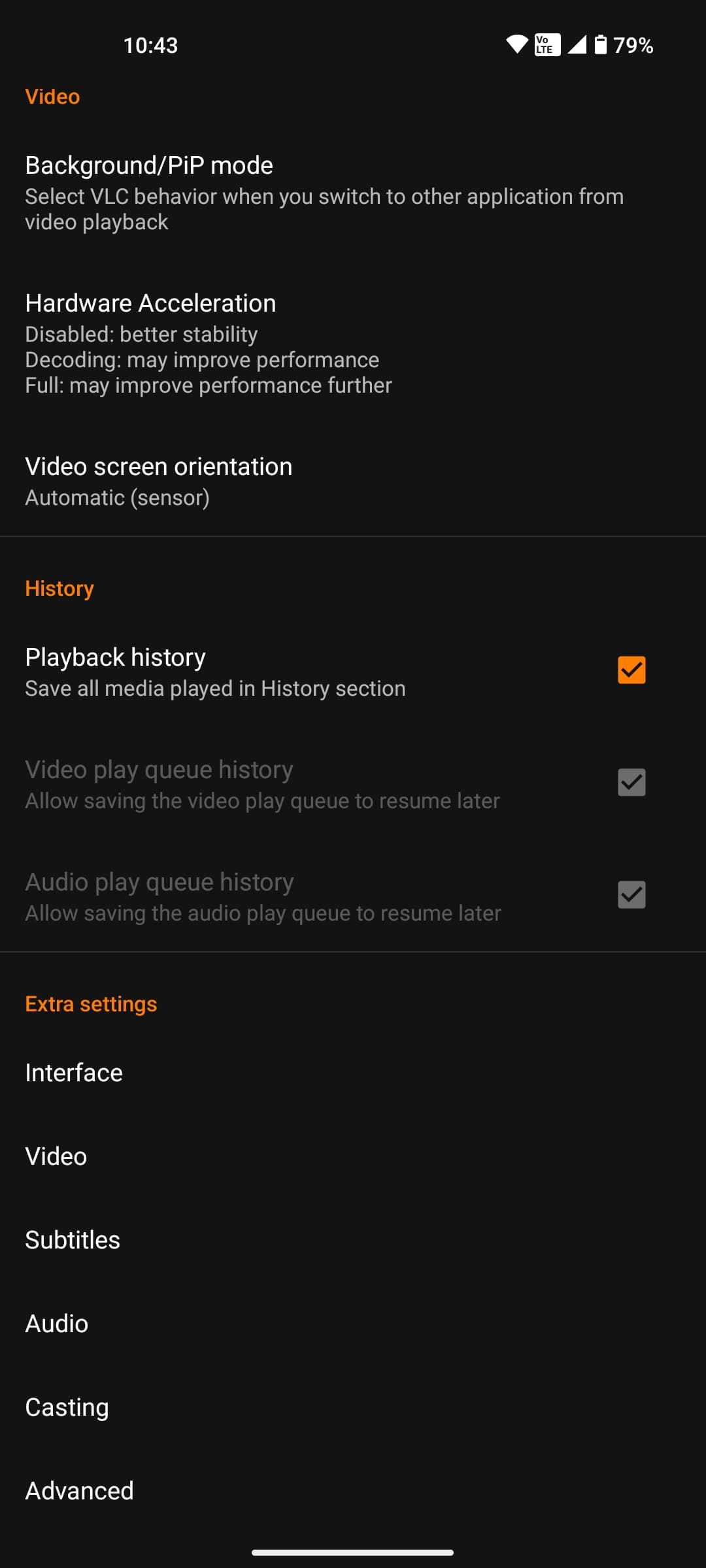
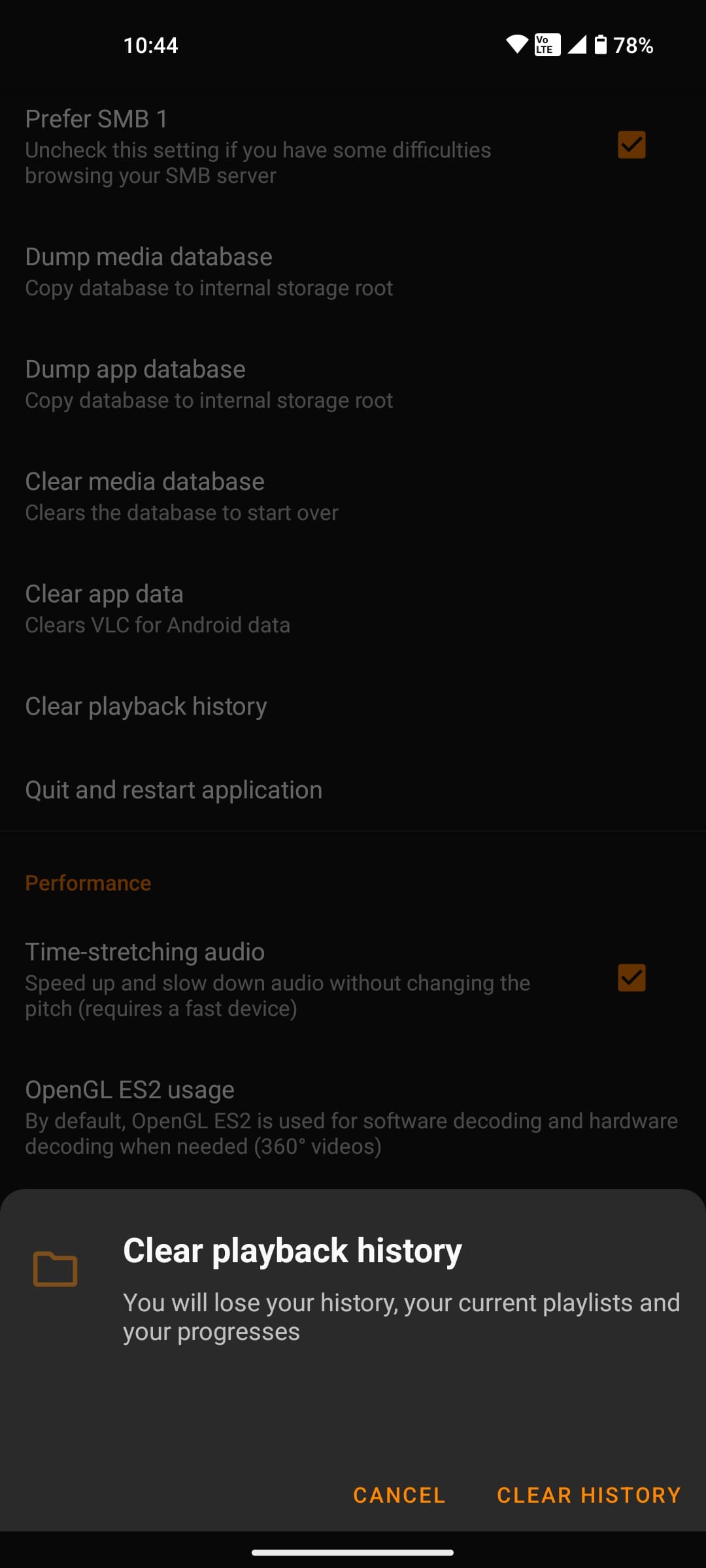
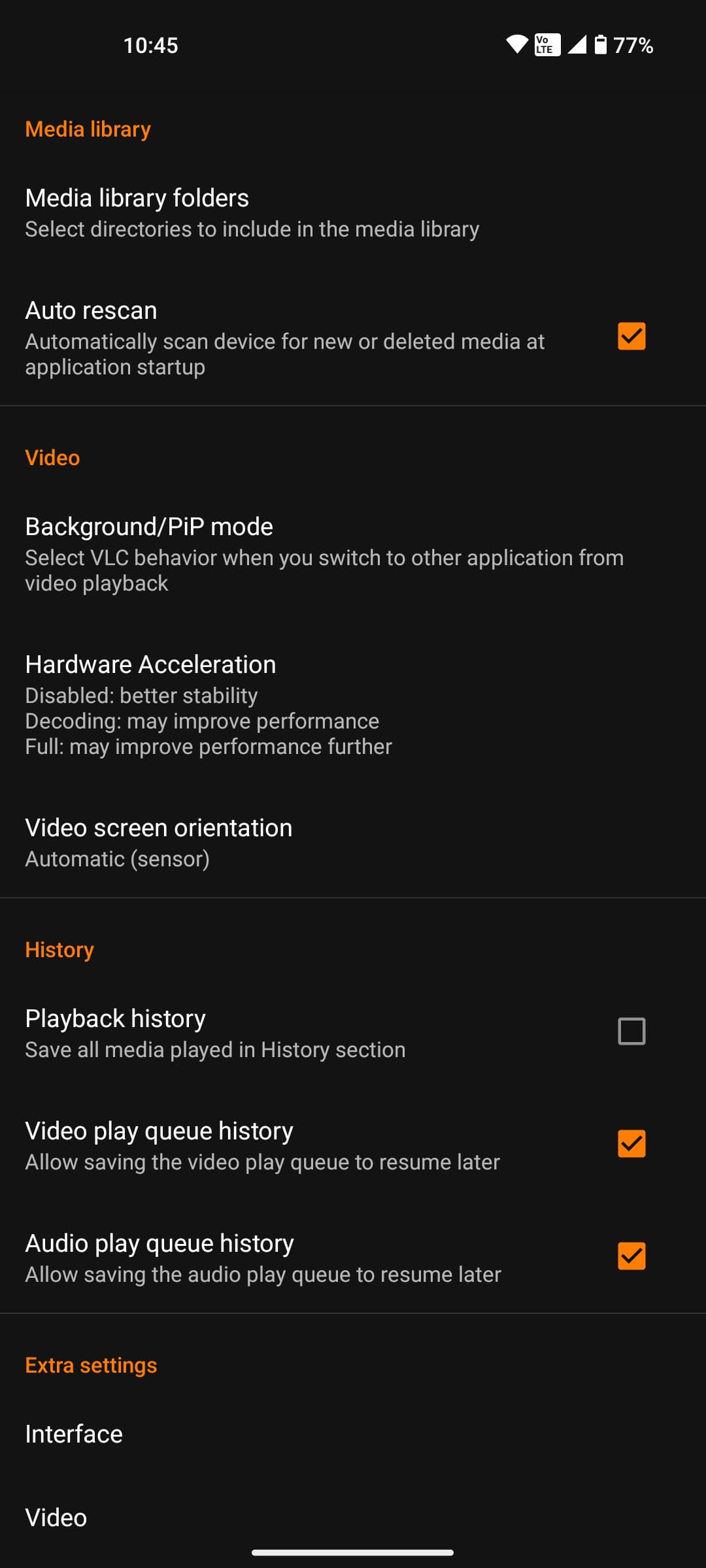
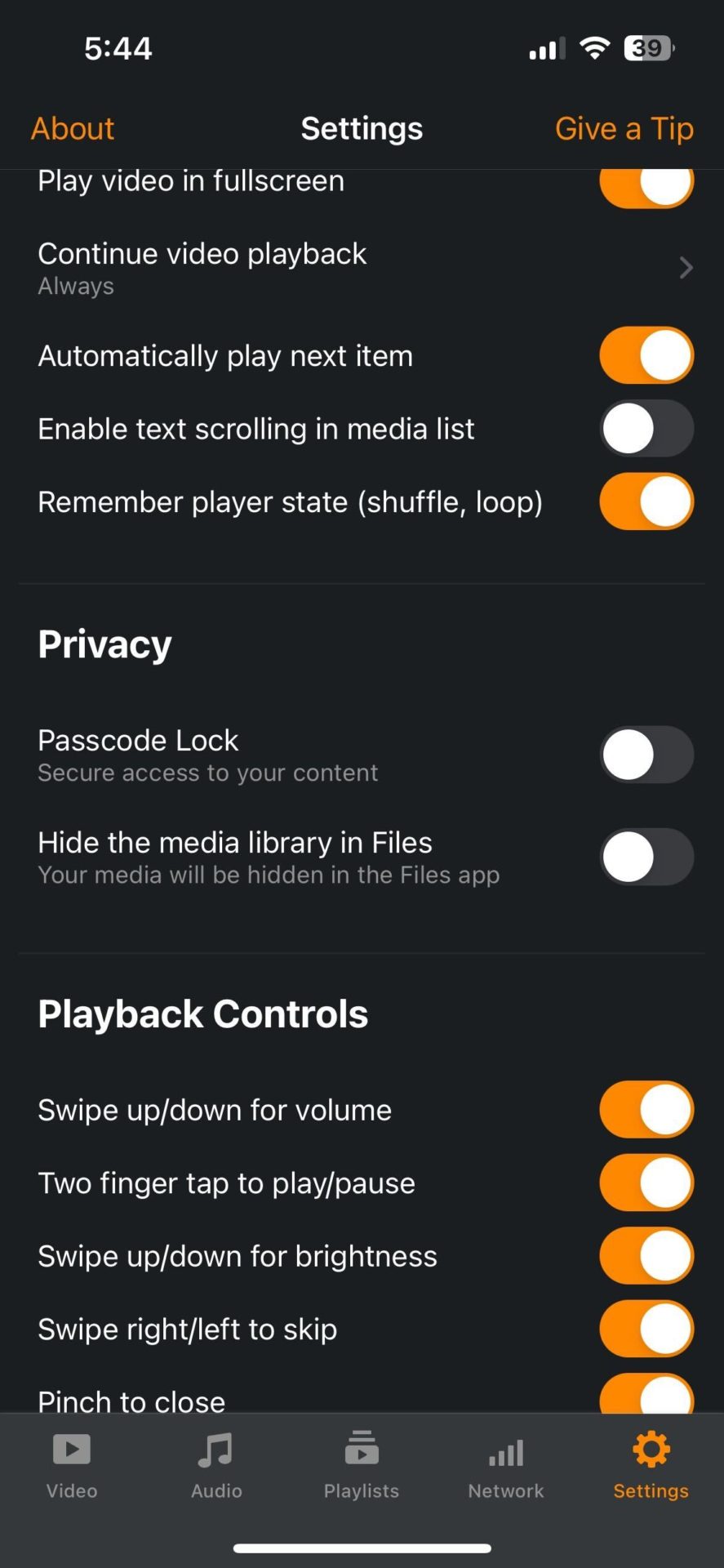
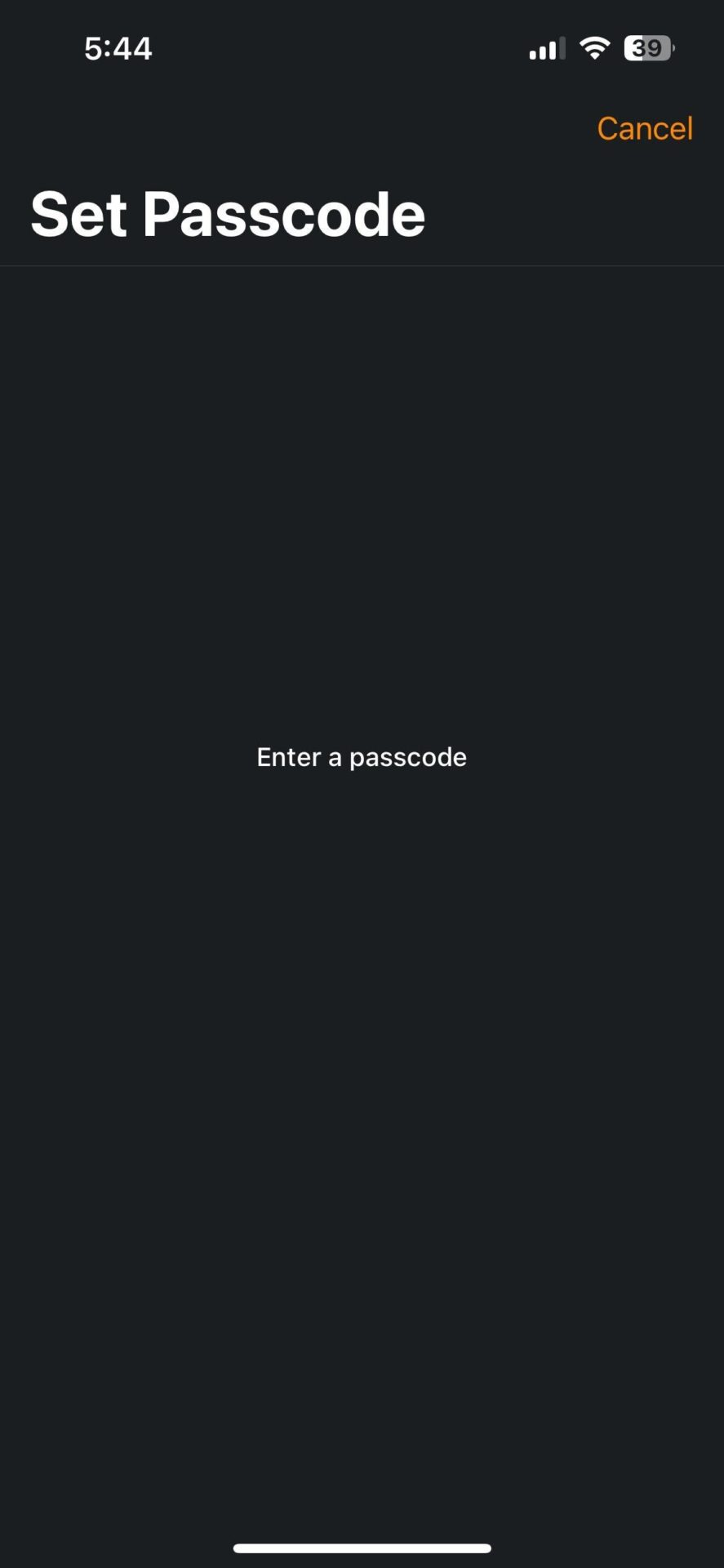



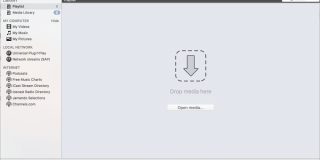








7 thoughts on “How to Delete Your Viewing History in VLC”
I saw that by clicking convert and save, someone can see my desktop history in a video form. He/she can see the recording of all the work I have done on my computer even the emails I have written for my clients. Is there any way to stop this access?
Thanks for your clear instructions on clearing the cache (it did take me a bit to find the clear history search check box because I needed to scroll down). However, this is not fixing my problem. The stream that I’m trying to watch is rtsp://IP address/overflow. It used to be rtsp://IP address/Overflow. VLC won’t let go of the upper case O. When I type in the address with the lower case o VLC automatically puts the upper case back in when I press enter. Somewhere VLC has the old one cached and I can’t figure out how to clear it. Any ideas would be greatly appreciated.
There is the option to delete the history under File>Open Recent>Clear Menu so that’s doable but to reiterate: there is no option in the preferences menu to toggle “save recently played items” on or off.
What can I do? I would like VLC to not keep a list of my viewing history that pops up when i right click on the VLC icon in the dock