How to Automatically Delete Installation Files & Free Up Hard Drive Space
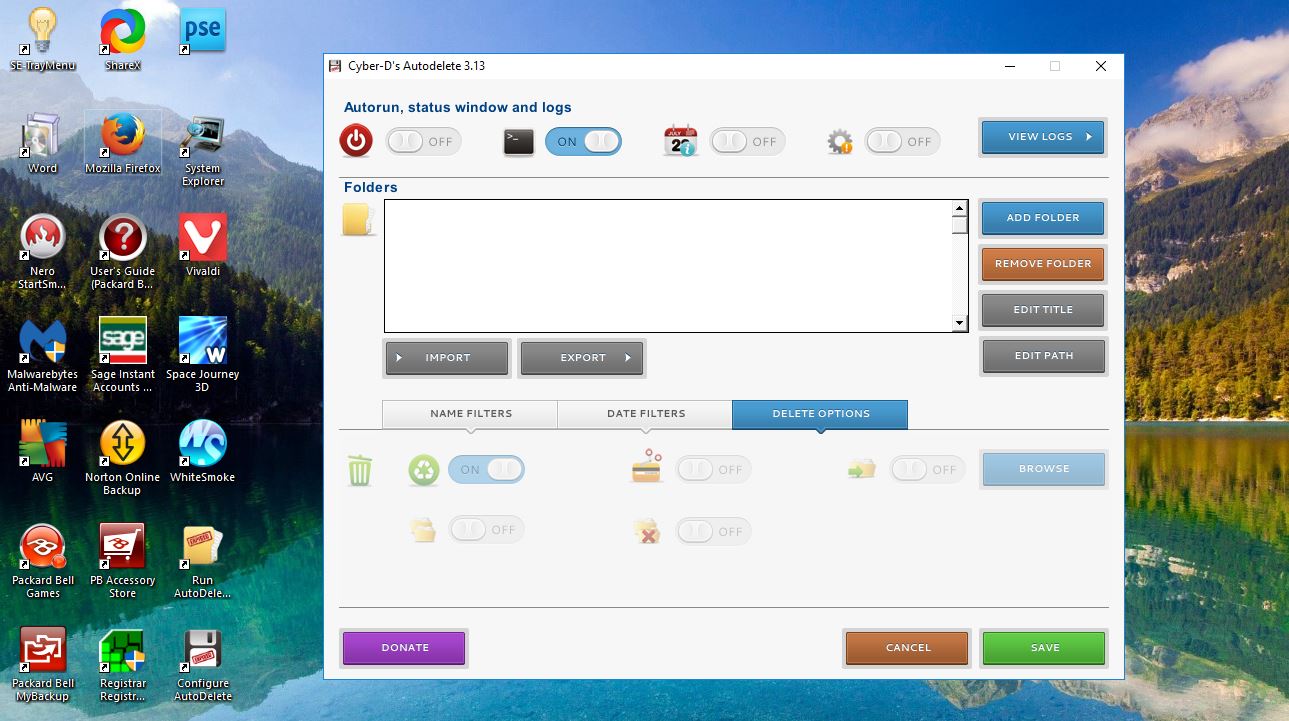
Most software packages you get from websites have installation, or setup, files saved in your Downloads folder (assuming that’s your default folder). These setup wizards can take up a few megabytes of storage space. You can save some hard disk space by deleting those installation files that have been in the Downloads folder for more than two months. You can delete them automatically with Cyber-D’s Autodelete, which is compatible with all Windows platforms.
This is the Cyber-D’s Autodelete Softpedia page from which you can save the program to your Downloads folder. Install the program with the autodelete setup. Then open the software’s window below.

Click the Add Folders button there, and select your Downloads folder. Then it should be listed on the window. Select that listed folder with the cursor and then click Date Filters as shown below.
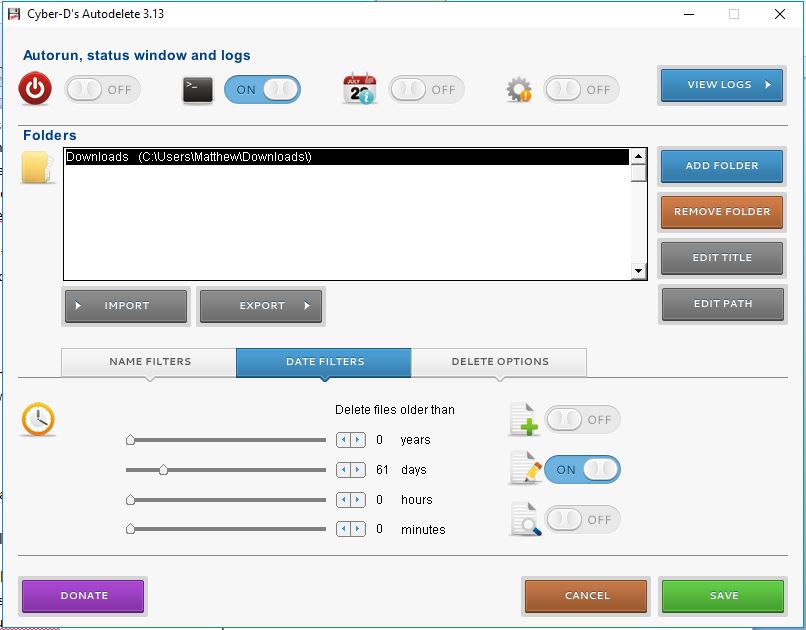
You can configure Cyber-D’s Autodelete to delete setup files in the Downloads folder by dragging the days bar to about 60 or 61. Now the software will only delete the installation files saved there for more than a couple of months. Note that it will also erase all file types and Zip folders unless they’re specified with filters. So that could include PDFs and other documents.
Press the Save button to apply the settings. A window opens asking if you want to delete the files now. If that’s so, click Yes. Click No to close the software without deleting anything. Instead, you can select the Run AutoDelete Now shortcut on desktop to erase the installation files.
Once you’ve selected to delete the files in Downloads folder, empty the Recycle Bin. Open the bin, and then click the Empty Recycle Bin button. To bypass the RB, select Delete Options on the software’s window. That tab includes a Send files to trash option which is selected by default.
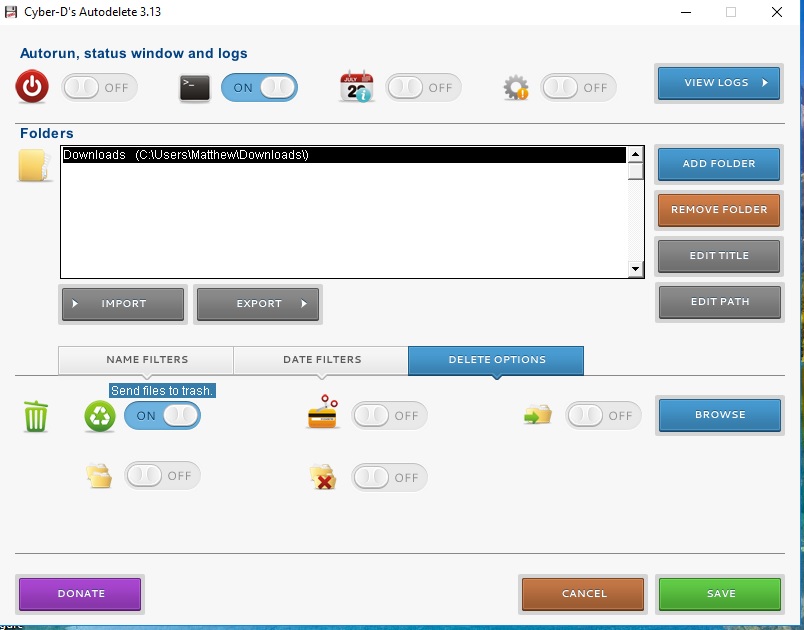
Now you can quickly erase setup files in the Downloads folder. You can also use this software to automatically delete any other file formats or subfolders much the same. So it’s a great file cleanup tool to free up some hard drive space with.
















