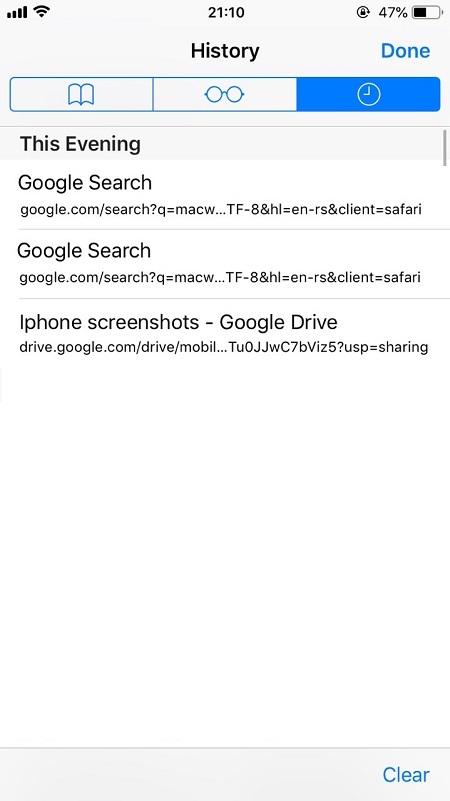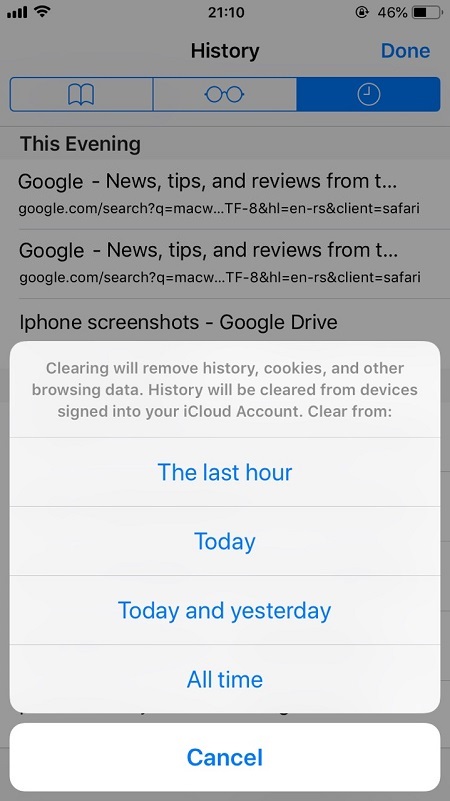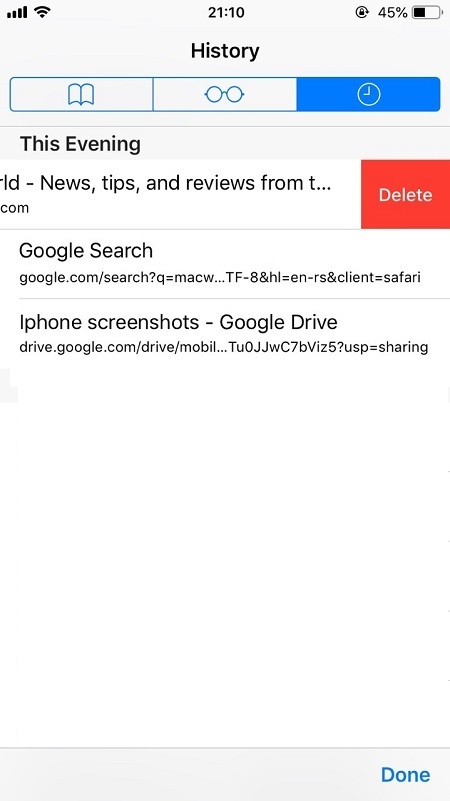How To Delete All Internet History on the iPhone

Most of us have been in a situation where we had to delete our browsing history. It might’ve been because we were looking for a gift for someone and didn’t want them to see it or to cover our tracks after visiting some dodgy websites. Some of us simply value our privacy and don’t want anyone taking a peek at what we were doing online.
Whatever the case may be, to say that many people are grateful for this feature would be an understatement. Every browser has it and pretty much everyone is using it.
On an iPhone, there are several ways to hide your browsing history. This is good news because there are many ways for someone to stumble upon the things they shouldn’t see due to the AutoFill option. What makes this worse is the fact that Safari syncs across all Apple devices.
Thankfully, there are some easy ways to make sure that this doesn’t happen.
Deleting Browsing History from Safari
The easiest way to delete all browsing data on an iPhone is to do it through the Safari app. Here’s what you have to do:

-
Open Safari.
-
Tap the Bookmarks It’s the one that looks like an open book at the bottom of the screen.
-
You’ll see three different icons at the top of the screen. Tap the clock one to open browsing history.

-
Tap the Clear button at the bottom-right of the screen.

-
Select the timespan for which you want to delete history. You can choose between ‘the last hour’, ‘today’, ‘today and yesterday’, and ‘all time’.

This is a very convenient way to go about this, but the only thing it does is ensure that nobody can see the websites you’ve visited. Even though many will be satisfied with this, there’s more to removing browsing data than just deleting the list of websites. Thankfully, there’s a more comprehensive solution.
Clear Browsing Data from the Settings Menu
Within the settings menu, you can find a variety of Safari settings that will help you wipe all the traces of your online activity. This extends beyond just the history, so here’s what you should do if you want to remove all browsing data:
-
Go to Settings > Safari.
-
Tap the Clear History and Website Data
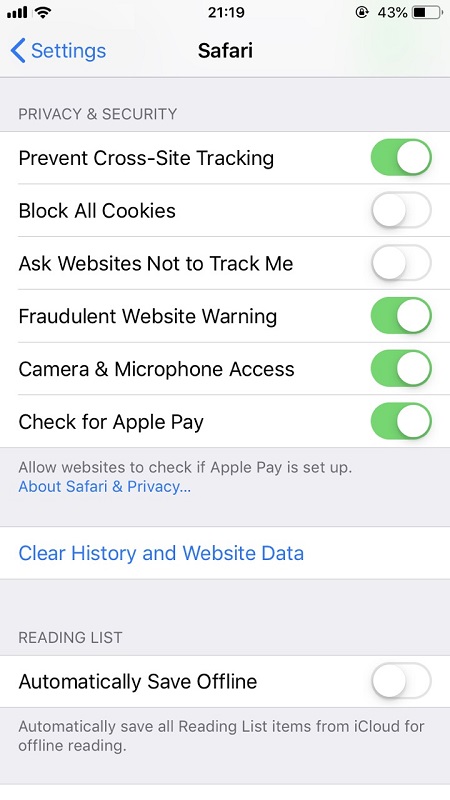
Aside from just your browsing history, this will remove cookies, as well as all other website data. Keep in mind that this will log you out of some websites that have saved cookies on your device. Furthermore, it won’t remove any AutoFill data or browser suggestions. Thankfully, you can change all of this within the Safari settings menu.
As easy as this is, there’s a much more convenient option. You won’t have to delete history if there’s no history to begin with. This is where the Private Browsing feature comes into play.
How to Use Private Browsing?
Ever since iOS 5, the iPhone users have had the chance to browse the web privately. Once you turn on this feature, Safari doesn’t keep the record of any pages you visit. If you’re visiting pages that you don’t want anyone to see, the best thing to do would be to use Private Browsing.
Here’s how to do it:
-
Open Safari.
-
Tap the pages icon in the bottom-right corner of the screen.
-
Tap Private in the bottom-left corner.
This will open a new browsing window. From that point, no information about the pages you visit will be stored. As soon as you close a tab, it can’t be accessed anymore. Keep in mind that all currently opened non-private tabs are still there. To access them, just tap the same pages icon and you’ll go back to normal browsing mode.
The Wrap Up
Apple has always been big on privacy, which is why it allows its users to remain anonymous on the web in an easy way. Deleting browsing history is a very simple process, and you can rest assured that your private information will be kept away from the prying eyes.
If remembering to delete history is something you find inconvenient, Private Browsing is the perfect thing for you. It will allow you to surf the web anonymously without having to worry about anyone accessing your history.
The ways to remove browsing history change as new software updates roll out. Currently, the two methods outlined above are at your disposal. This is likely to change in the future, and we might see some additional privacy features. To remain anonymous on the web, make sure to stay up-to-date with all the changes.