How To Delete your Life360 History

Thanks to modern day technology, life feels easier and safer than ever before. Smartphones are making a breakthrough, combining many smaller devices into a single one, saving lots of time and money (though some might consider the latter debatable). One of the more useful functions is the GPS, which helps us in case we get lost or need to find our destination.
Life360, a social network meant for families, further improves upon this concept. It lets your family members keep track of your location. This could be useful, for example, if somebody is in a store and you’d like him or her to pick up something for you, and even more so if you’re in any sort of danger.
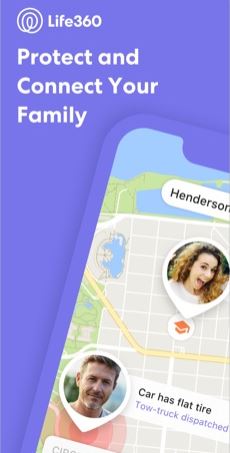
The Disadvantages of Using Life360
Giving away this information comes with a huge downside: the application shows your location to other members of your group (or Circle) as long as your location sharing is turned on.
This can be a huge problem as Life360’s doesn’t always work out as planned. Overly protective parents may keep such a close watch over their child that it feels suffocating, be it called for or not. The fact that it’s officially stated by the developers that you can’t delete any part of your history makes it even worse.
Luckily enough, if you have the free version of this app, the location and driving histories disappear after three days. But what if three days is not good enough? What if your parents paid for the full app for your phone?
You’ll be glad to know that it’s still possible to work around this, but only to a point.
Having that said, if you want to work around the app’s features, we strongly suggest that you speak to other Circle members about your Life360 usage first. This app might make lives worse if abused. On the other hand, your parents might be doing this for your own good, as you never know when you might need it the most, unless they are excessively paranoid.
Disabling Location Sharing
As mentioned by the official Life360 website, you can disable Location Sharing, but this affects individual Circles. Here’s how you can do this:
- Tap on ‘Settings’ in the lower right corner
- In the Circle Switcher, select the Circle you want to stop sharing location with
- Tap ‘Location Sharing’.
- Turn it off.
The method is very similar on all devices: iPhone, Android, and PC.
Note: Your Circle will be able to find out that you’ve paused your location sharing.
Ways to Trick the App
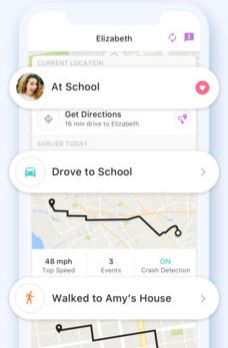
If you’re absolutely positive you don’t need the app, talk to your Circle about deleting it, as it’s the easiest solution. If this is not an option, you can try the following. (You’re welcome. We’ve looked for various ways so you don’t have to.)
- Turn off your WiFi and mobile data. If that doesn’t help, try turning GPS off. Life360 will show your last location, but it will also show that you are not online, so keep that in mind. It’s highly recommended that you also turn off Background App Refresh and turn on Low Power Mode just to make sure the refresh is turned off.
- Try using apps that fake your location. Both Android and iOS have at least one app called “Fake GPS Location”. Note that it might not work on your device.
- Change your device. Install Life360 on your tablet, for example, and delete it from your smartphone. If you’re using an iPhone and want to relocate the app to your iPad, be wary, as people may find out that you (your Life360, actually) are on your iPad and not on your iPhone. Life360 reportedly also shows your battery level.
- Try deleting the app. This is a risky move, because it might become apparent that you aren’t checking in or sharing your location.
- Buy a backup phone. The riskiest, most expensive, and possibly most effective way, you can always buy a new cellphone relatively cheaply if you really need to fake your location. You can take this one step further by not letting anyone know about your new phone and just have calls to your old phone forwarded.
Word of Advice
It’s important for each and every Life360 user to realize it has both upsides and downsides. Unfortunately, most users only think about one side: worried parents always mention the upsides, while some young people are rightfully aware of just the downsides.
Our advice would be to try to understand the other party’s point of view and talk things over. Finally, remember that Life360 can make a difference in life or death situations and turn out to be really helpful when it matters most.
















