How to Delete a Microsoft Account

There are plenty of reasons to want to delete a Microsoft account. Maybe it’s a duplicate you’ve made by mistake, or maybe it’s something you don’t really use. Whatever the reason, there’s more to the process than simply deleting a single account. For it might be more connected than you’d realized.
In this article, we’ll show you how to delete a Microsoft account, and the important considerations when doing so.
Services to Consider
Microsoft offers several services that require an account to activate them. These services are directly linked, and deleting the account will also affect them greatly. Before you decide to delete your Microsoft account, make sure that you either don’t have these services, or have backed up those that can be backed up.
- Xbox Live – Your gaming profile and purchase history is tied to your Gamertag ID which becomes inaccessible once you delete your Microsoft account. There is currently no way to transfer Xbox Live profiles to other Microsoft accounts.
- Skype – You can’t use Skype if it’s not connected to a Microsoft account, and deleting the account connected to it will remove all your contacts associated with the Skype ID. You can transfer contacts to a new account though, so this isn’t as severe as Xbox Live.
- Microsoft OneDrive – The least onerous of the services, OneDrive is a Cloud file storage service that can hold either 5GB or 1TB of files depending on your subscription. Make sure that you either don’t have files saved to OneDrive, or download files that are.
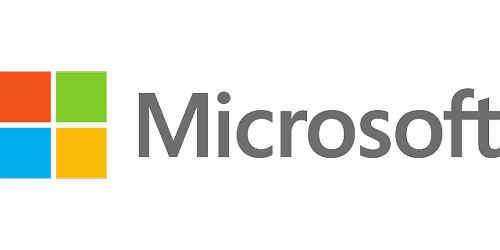
A Final Checklist
If you’re still determined to nuke your account, then proceed to do this final checklist. This is just to make sure that anything of value left on the account is gone. If you’re already sure that there’s nothing in the account, you can go directly to deletion. Otherwise, read on:
Check if any services connected to the account still has money in it.
- Log in to your Microsoft Account.
- On the menu at the top click on Payment & Billing.
- Choose Payment Options.
- This will show you if you have money still on your account. If there is, spend it.
- You can also log onto Xbox Live to see if you have credits there.
- Log in to Skype if you have an account. If you have credits, it will be displayed beside your name.
Check your Subscriptions. Most will be inaccessible once you delete your account. Cancel any that are active.
- On the Microsoft account menu, click on Services & Subscriptions.
- Choose an active subscription and click Manage.
- Choose Cancel, or Upgrade or Cancel when you are prompted.
- Follow any instructions that are given on the cancellation page.
If you have an Outlook, Hotmail, Live.com, or MSN.com email associated with your Microsoft account, set an auto reply to sender. These addresses will continue to receive email for 60 days after the account is deleted, and you won’t be able to access them. The auto-reply should tell people that the email account will be deleted and give a new email address for them to send messages to.
- Download any files you have on OneCloud.
- Save any product key you have for any Microsoft Product in case you’ll need to reinstall them.
- Once these are done, proceed to deletion.

Deleting the Account
Once everything on your checklist is done, you can finally proceed to get rid of your account. Go to the Close your Account page, and proceed with these steps:
- Read the information displayed on the screen then click Next.
- Tick all the check boxes listed on the page.
- Choose an option on the Select a reason dropdown list.
- Choose Mark account for closure.
60 Day Waiting Period
The Deletion request system will wait for 60 days before permanently deleting your account. Before that 60-day period is over, you can still recover your account if you want to. Logging in before that time is over, allows you to cancel the deletion request. Once the period is done, however, your account is permanently removed.
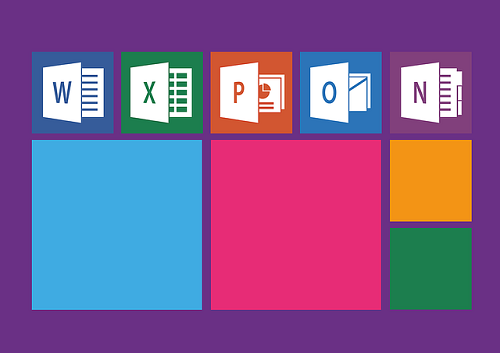
A Decision Not Taken Lightly
It’s obvious for the deletion process that Microsoft really wants you to think twice before removing your account. And for good reason. Most of Microsoft’s products need an account to fully function, and most are connected to said account in one way or another. Unless you’re sure that you have nothing connected to it, deleting a Microsoft account is a decision not to be taken lightly.
Have you ever had to delete a Microsoft Account? Share your thoughts in the comments section below.
















