How To Delete Music from your iPhone
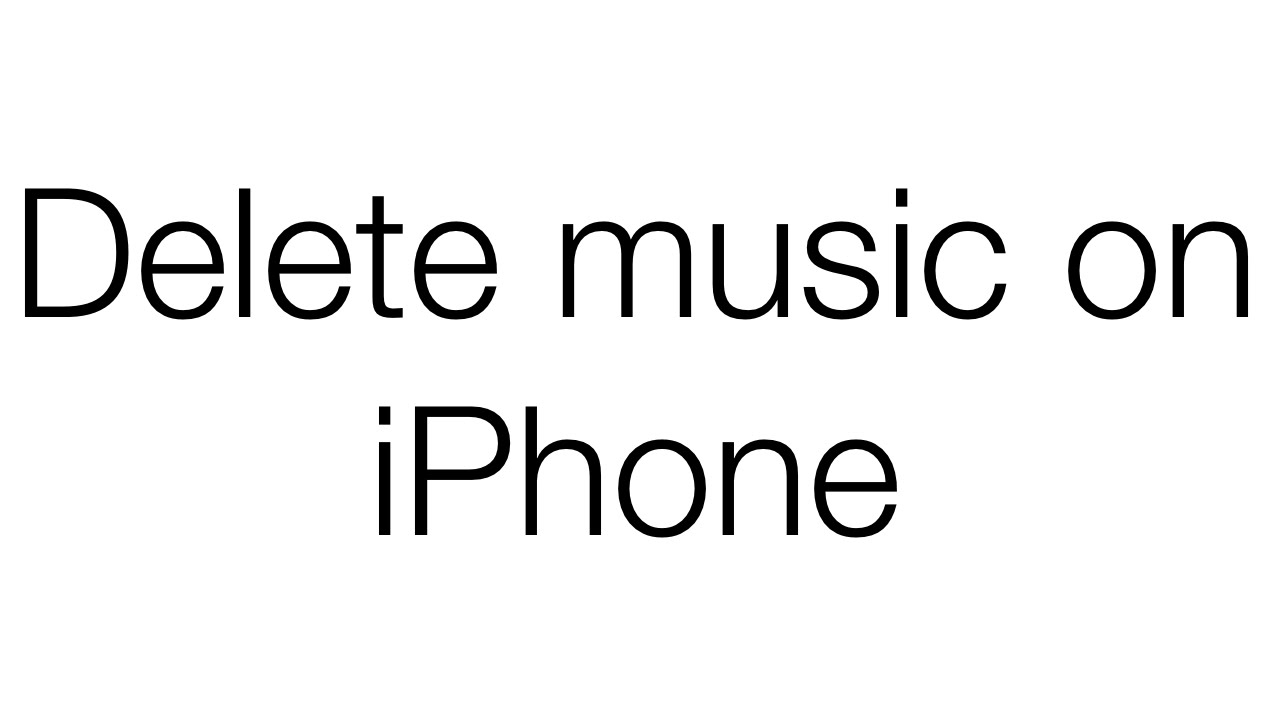
While the iPhone has the word “phone” in its name, it is so much more than just a way to call someone. It can basically do everything a modern computer can do including browsing the internet, watch videos and yes, even play music. In fact, we would argue that playing music and other types of audio content is one of the most common and popular things that people do on their iPhones.
However, while the music on the iPhone is one of its best features, there are also some problems with having music on the iPhone. One problem is that our tastes change when it comes to music. So if you no longer like a certain amount of music, all it is doing on your device is wasting space that could be used for other things. Another problem is that a ton of music on a device can take up a lot of storage, which is extremely important on the iPhone.
Of course, the thing to do if you face either of these issues is to delete the music off of your phone. But how do you delete this music off of your iPhone? Unless you know where to look or what to do, this can be a somewhat difficult process. Thankfully, this article is here to tell you exactly how to delete music off of your iPhone.
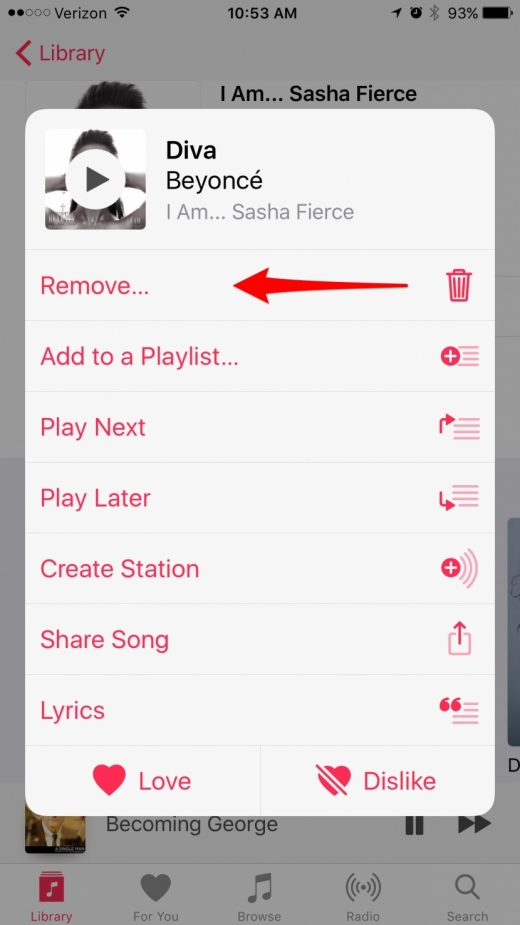
When it comes to deleting music off of your iPhone, there are a few different ways you can do it. If you just want to get rid of a single song or album, that is done by first finding your way into the Music app and then your library. Once in the music app library, it’s time to tap on the song you want to delete, and then tap the Remove/Delete icon and then confirm it. If you want to delete an album, simply click on the album instead of a single song and follow the same prompts. Once you know where to look and do a little digging, it becomes extremely simple to delete songs or albums off of your iPhone.
However, deleting individual songs or albums on their own can take a ton of time, especially if you want to get rid of a lot of them. If you want to completely eliminate all the music on your iPhone, you can do that as well. To do this, you need to go to Settings, then General, followed by Storage and iCloud usage. Once there, you need to go to Manage Storage and then Music. From there, simply swipe left on All Songs, which will let you delete them all. Of course, make sure that you really want to delete them all before you go ahead and do it.
However you decide that you want to delete your music, we hope that this article has helped you to free up more space on your device and learn how to delete music with ease in seconds. If you don’t want to have to go through the often painstaking process of constantly adding and deleting music off of your iPhone, you can opt to go with a streaming service such as Spotify or Apple Music. For a small fee every month, these services give you access to millions and millions of songs instantly, for a tiny fraction of the storage that having downloaded songs on
Some people definitely still prefer to just download all of their music and remove/add when they want, but if your main reason for deleting music is to save space, definitely look into a streaming service. Hopefully, this article has helped you be able to now understand and know how to delete music off of your iPhone device.
















