How to Delete Your Skype Account
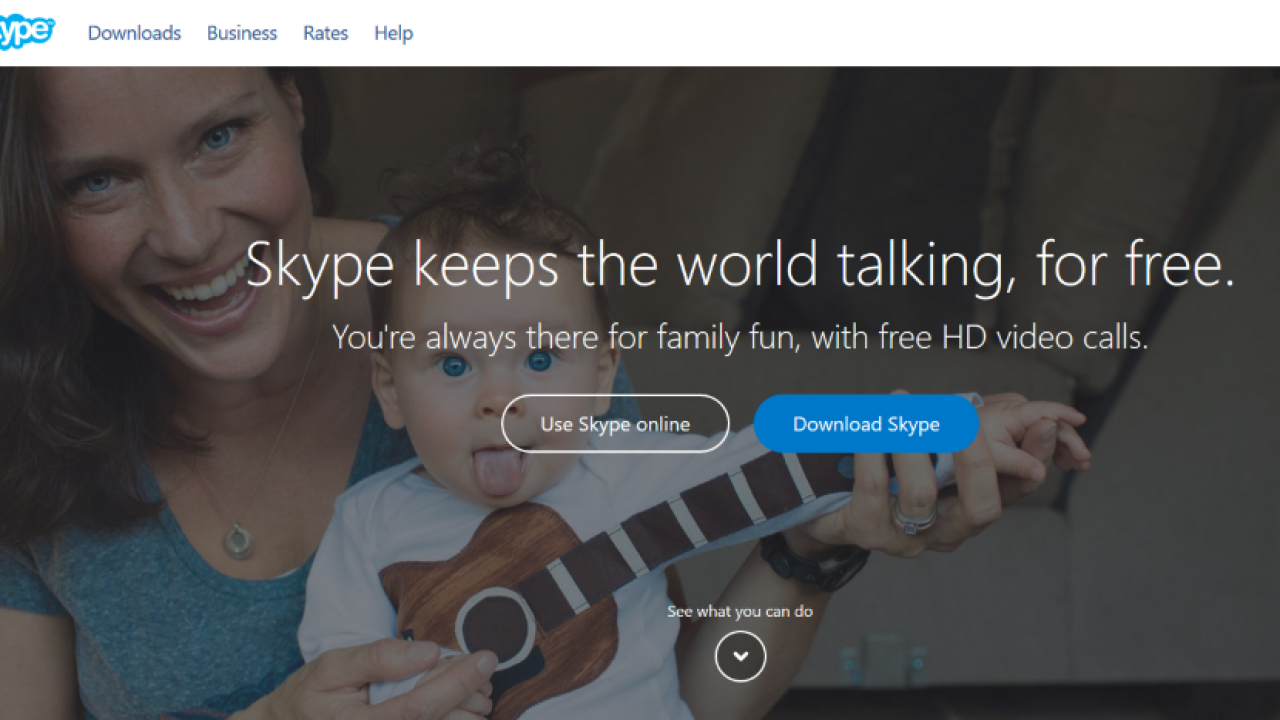
If you’ve moved on from Skype to Zoom or another popular alternative, you might want to go ahead and delete your Skype account.
Unlike other apps, Skype makes it quite difficult to delete an account entirely. While it’s easy to find out how to deactivate your account, you’ll have to take a few extra steps to permanently delete it.
Let’s take a look at how you can quickly and permanently delete your Skype account.
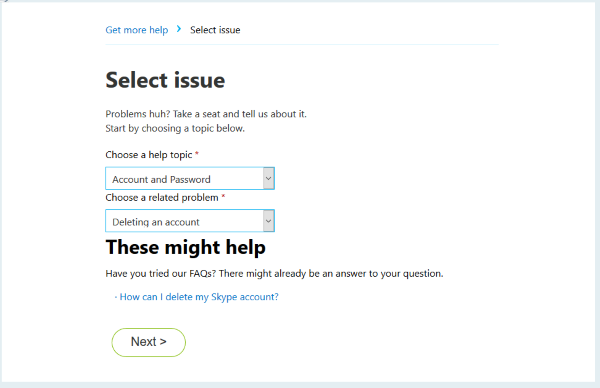
Before You Delete
Before we teach your how to delete your account, there are some things you need to know!
To cancel your Skype account you’ll need to cancel your entire Microsoft account associated with it. We’ll review some tips to make your Skype account more private if you still need to keep your Microsoft account below.
If you have any remaining balances like a gift card or funds you’ve added, you won’t get those back. So be sure that your balance on all of your Microsoft affiliated services is zero before proceeding.
If your Xbox Live account is tied to your Microsoft account (and that’s tied to your Skype account), you’ll lose game progress, purchases, and more. Other services like Word, Excel, and PowerPoint will also close so be sure to transfer those documents elsewhere.
Lastly, any contacts, emails, or personal information will also disappear forever. Now, if you’re ready to delete everything we’ve listed, follow the next steps. However, if you’re having second thoughts skip ahead.
How to Delete Your Skype Account
Your Skype account is linked to your Microsoft Office account so the process isn’t as simple as clicking a ‘Delete’ button and moving on with your life. Because Microsoft Office encompasses several features, subscriptions, and secondary software, we’ll walk you step-by-step through the process of closing your Skype account.
Cancel Subscriptions
Although closing your account should cancel any subscriptions that you have, it’s better to go ahead and cancel those first to prevent any additional charges in the future.
Visit the Skype account webpage to begin. You’ll need to sign in and click on your profile icon in the upper right-hand corner. Click on ‘My Account’ to visit the Overview Portal.
Any subscriptions you have will be listed on the left-hand side. Click on ‘Manage.’
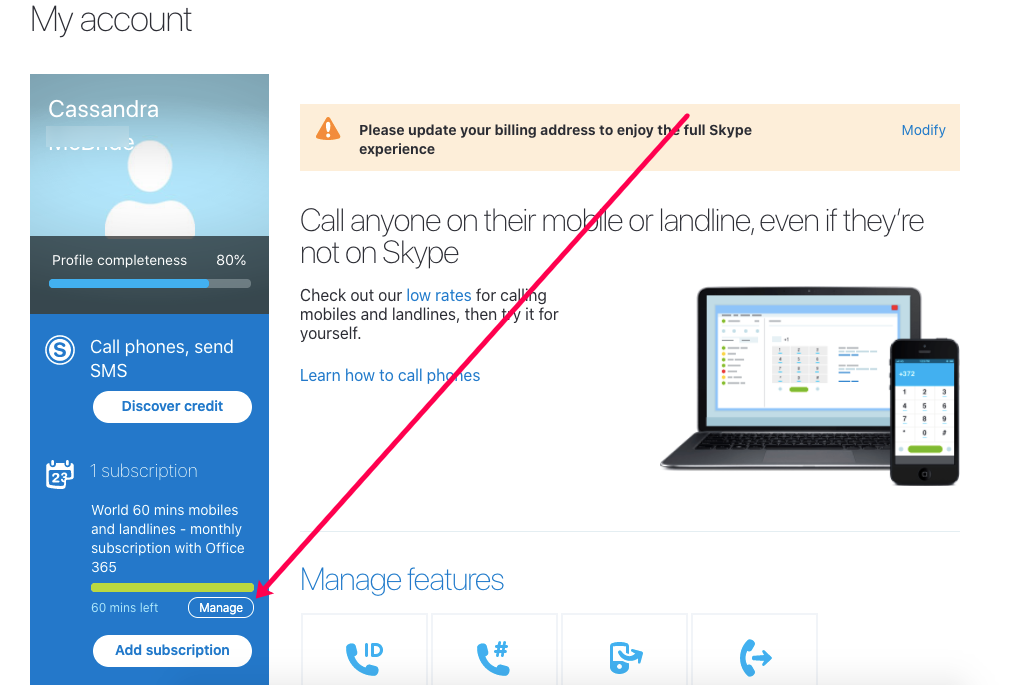
Now, click on Cancel Subscription and follow the prompts to stop future payments. Keep in mind, this may redirect you to cancel another Microsoft service (such as Office 365) since the services are all linked together.
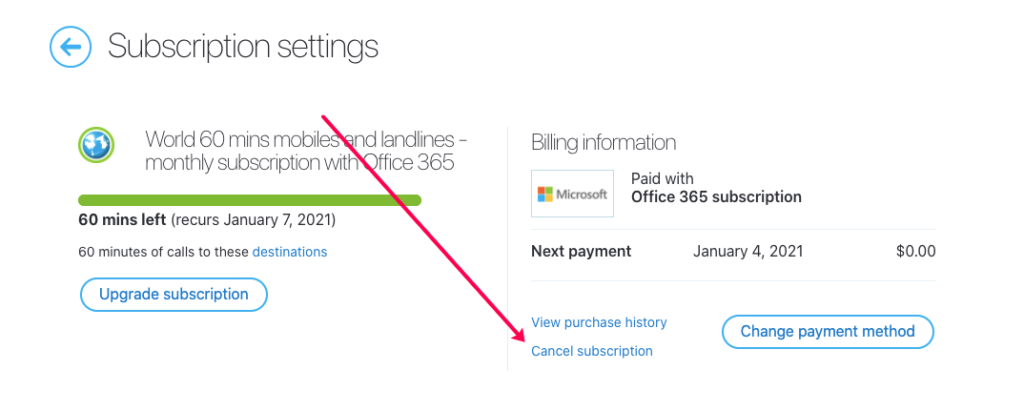
Now, let’s go ahead and get to the account deletion process.
Delete Your Account
The process of deletion isn’t too difficult once you know where to start. We’re using the Skype desktop client because it’s really simple, but you can also go to the Microsoft website to close your account.
From the desktop client click on the profile icon in the upper left-hand corner, then click on Settings.
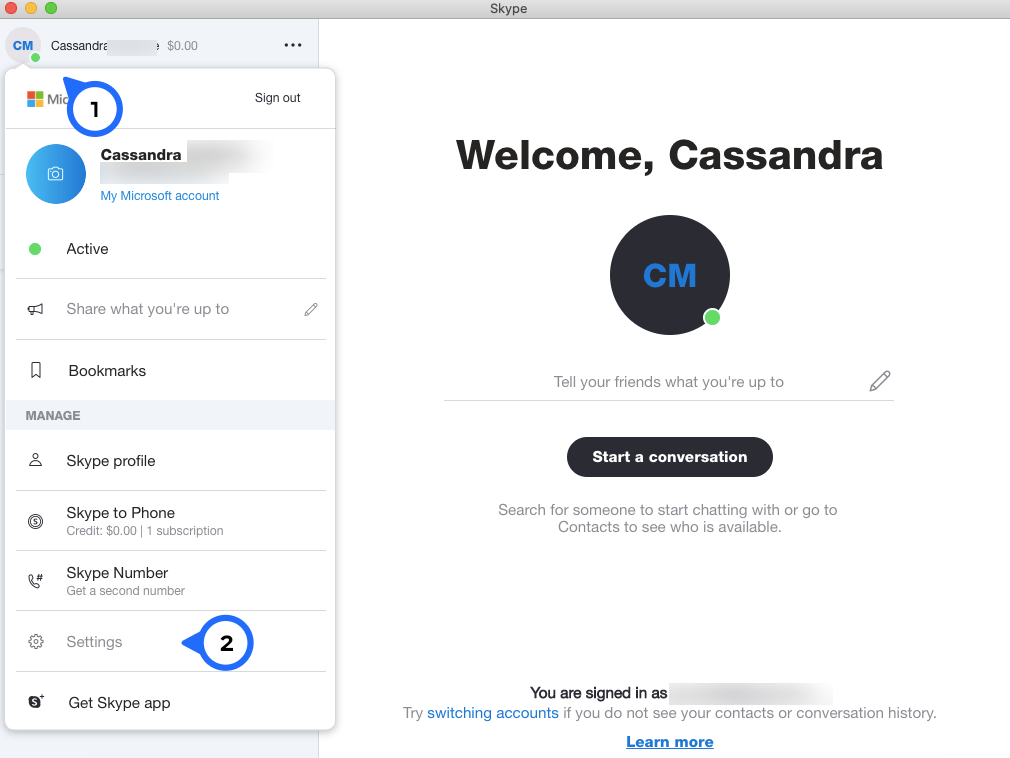
Now, click on Close Your Account at the bottom of the pop-up window. This option is listed under the Account & Profile section.
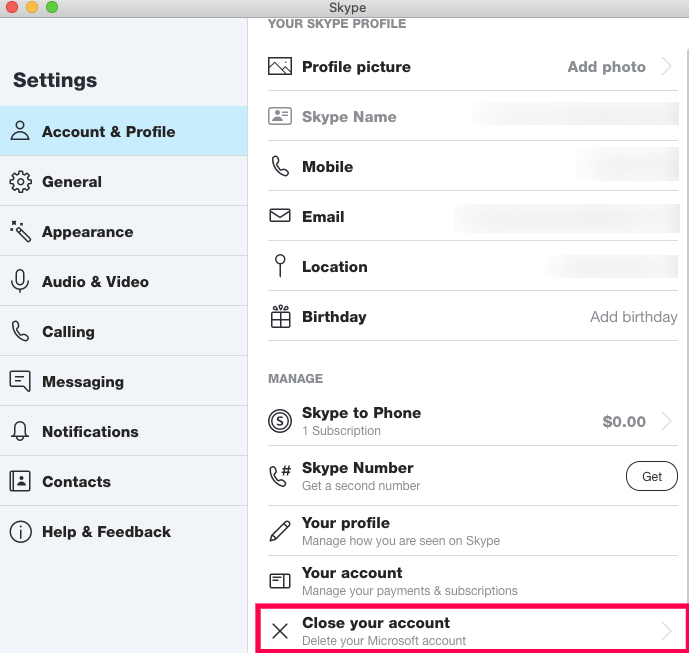
You’ll need to sign into your account again and if you have two-factor authentication enabled you’ll need to work through some extra security steps. Follow the prompts by clicking ‘Next’ at the bottom of the page until you see the option to confirm your account deletion.
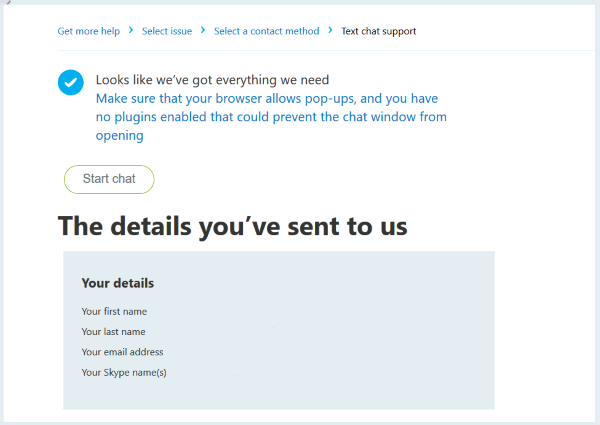
It does take 60 days for Microsoft to completely delete your account (including Skype). This means that other contacts will still have the option to look you up on Skype during that time frame and you can reactivate your account by logging in. After the 60 day period is over, your account is permanently closed and you won’t have an option to recover any of the data.
If you do choose to delete your Skype account, it is permanent. That means losing all your contacts, chat history, settings, and everything associated with the account. You will have to create a new account from the beginning should you wish to return to the app.
How to Make Your Skype Account Private
If deleting your entire Microsoft account simply isn’t an option, you can make changes that secure your Skype account.
First, let’s set our online status. Skype offers four options for online status and it’s really simple to toggle between them. Whereas ‘Active,’ ‘Away,’ and ‘Do Not Disturb,’ gives others details about whether or not you’re online, the ‘Invisible’ status doesn’t give other users any information (but you will still receive messages and calls). Just click on the small dot within the profile icon to access this menu.
If you log out of Skype completely, your status will automatically show ‘Offline.’ This last one is probably best for what we’re trying to accomplish.
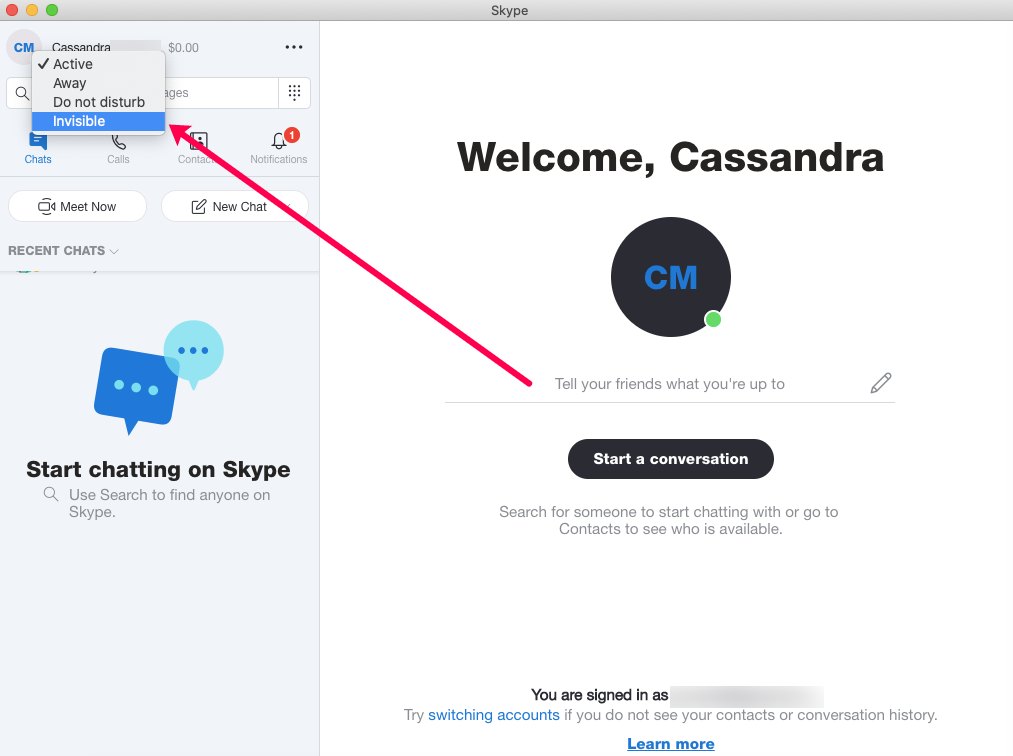
Next, we’re going to visit the ‘Profile Settings’ of our Skype account to make some changes. Following the same instructions as above to access the ‘Settings’ from within the Skype desktop client, click on the ‘Your Profile’ option just above the ‘Close Your Account’ option.
A new webpage will open where you can tweak your account settings. Scroll down to the ‘Profile Settings’ heading and make changes. If you want no communications from Skype and you don’t want others to find your account, simply uncheck all of the boxes.
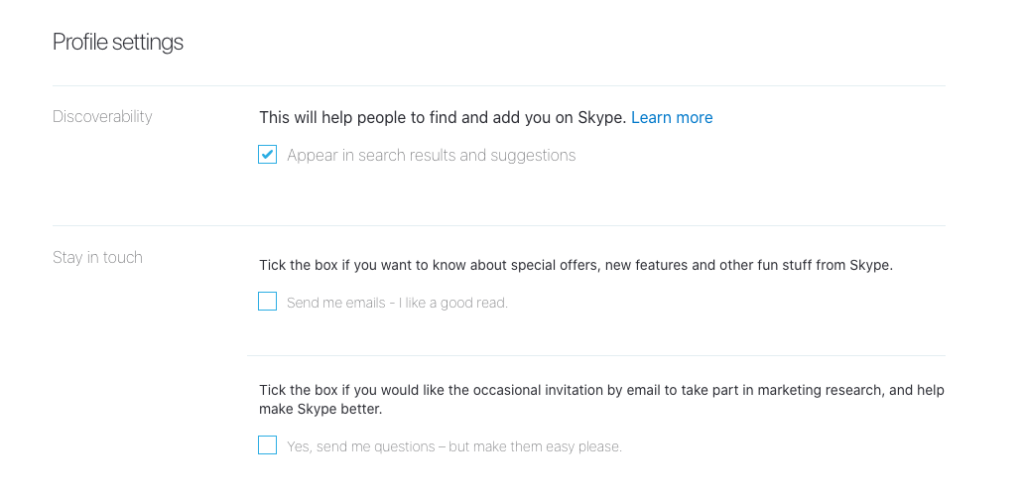
Lastly, on this same page, you can change your contact information, remove your birthday, and more. If you want to update your phone number to one that is not traceable to you, we have an article here. We also have an article to get a temporary email address here.
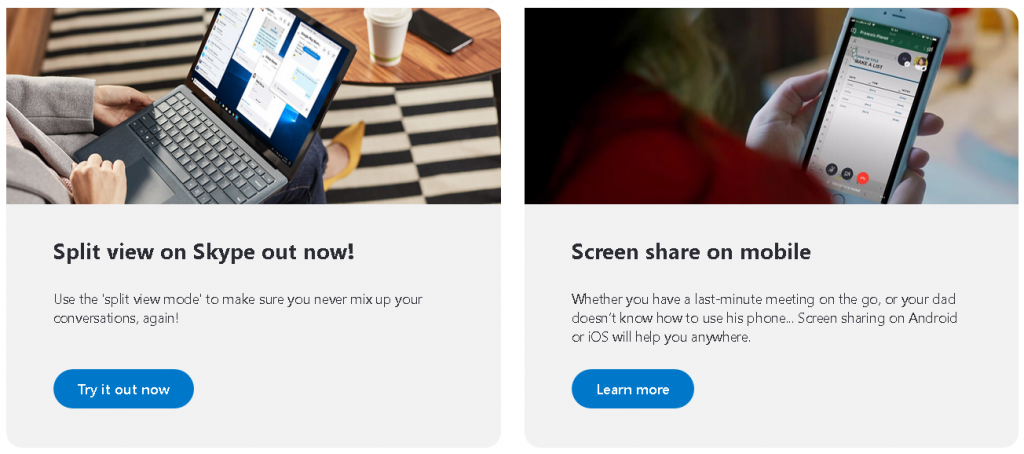
Skype Alternatives
If you’re tired of Skype but still need a voice and video chatting app for work or social purposes, there are plenty of great alternatives available.
Some of these alternatives include:
- Zoom: a popular cloud-based video conferencing app designed specifically for large companies. Supports large group chats and is available on all major operating systems.
- Discord: a video, voice, and text chat app designed for gamers, but has become popular with casual and professional users as well.
- WhatsApp: a free app that offers video, text, voice, and group chat. Users only need a phone number to sign up and take advantage of the app’s functionality.
- Google Hangouts: a Skype alternative designed for users already immersed in the Google ecosystem. Integrates with Gmail and other Google apps to provide a seamless chatting experience.
- Viber: offers free video, text, and voice chatting, and paying customers can make calls to any phone number in the world. Does contain ads, but they tend to be fairly non-intrusive.
Each of these options has its own advantages and disadvantages, so take a look to see which of these Skype alternatives best suits your needs.
Final Thoughts
Skype is a great platform for being able to communicate with your friends, family, and colleagues through talk, text, and video chat. However, newer platforms like Zoom have become favored by many for their online communication needs.
If you’ve decided to move on from Skype, just follow the steps listed above and you’ll be able to permanently delete your account in no time at all.







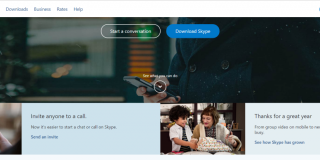









2 thoughts on “How to Delete Your Skype Account”