How to Delete Your Starz Account on Amazon Prime
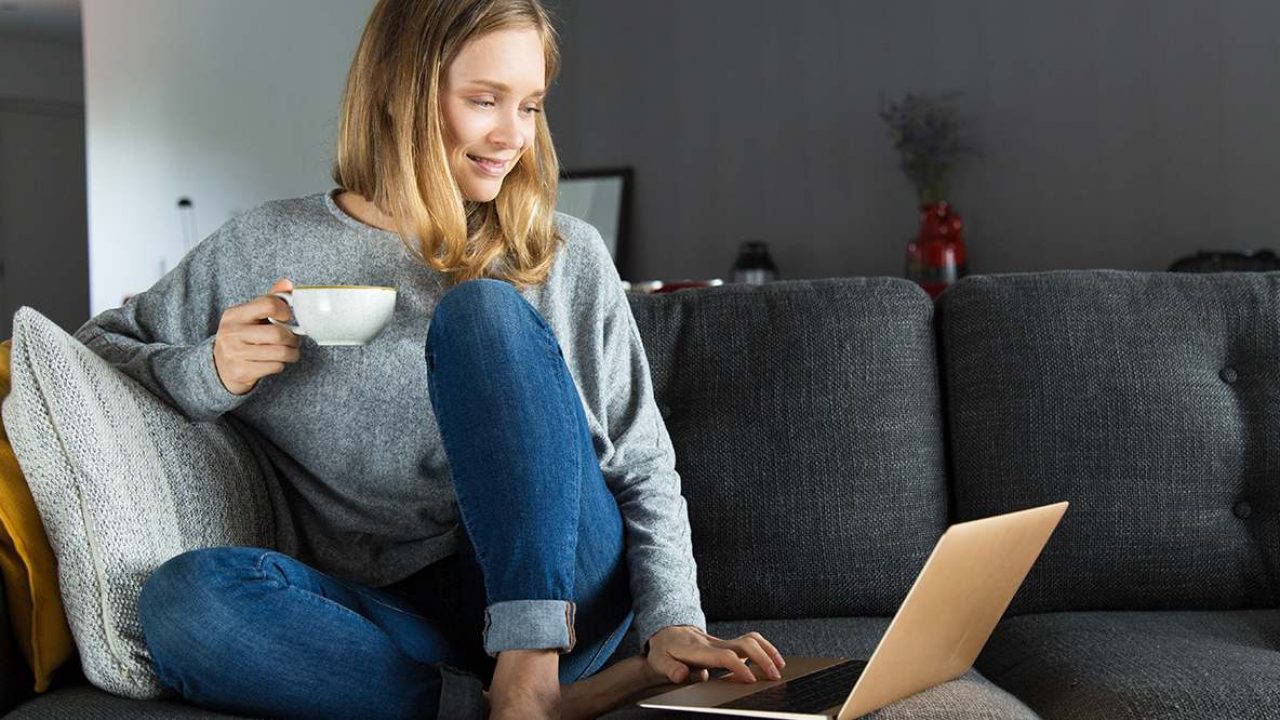
Our personal taste can change every day, and we can get easily bored watching the same TV channels. If you no longer want to use Starz on Amazon Prime, you can delete your account and leave space for some new channels. In this article, we’ll tell you how to do so on any device you may be using.
Also, we’ll explain one thing that some people find tricky, and that’s canceling your Starz free membership. It isn’t as straightforward as it probably ought to be, so you have to be very careful.
Canceling Starz Subscription on Amazon Prime
If you want to cancel your subscription, you can do so from any device. The only thing you need is your Amazon prime credentials. Here’s what you have to do:
- Sign in to your Amazon Prime account.
- Click on Accounts and Lists.
- Select Memberships and Subscriptions.
- Click on Prime Video Channels.
- Scroll until you see Starz.
- Click on Cancel Channel (you’ll see this option under the Actions).
- Confirm that you want to cancel your subscription.
That’s all! If you’re not sure you’ve canceled it, just check your email inbox. There should be an email confirming your cancellation.
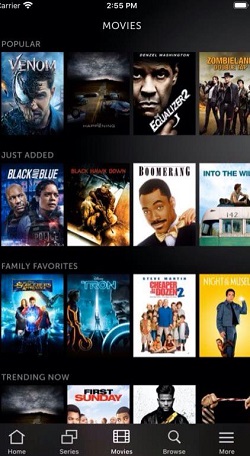
Deleting Starz Account Using the Browser
You can use this option if you’re using your TV, your computer, or even a Roku device or Amazon Firestick. You can complete this action using any browser that you regularly use. Here’s how to delete Starz:
- Open the browser and go to starz.com
- Log in using your credentials.
- Go to the bottom of the page and click on Account.
- Click on Subscription.
- Click on Cancel Subscription.
- Select the reason why you want to cancel.
- Click on Continue Cancellation.
That’s it. You should get an email confirming your cancellation. But even if you don’t, you can easily check whether you’ve done everything right. If you can’t log in to Starz any longer with your previous credentials, you did everything correctly.
Deleting Starz Account Using Your Phone
If you don’t want to use or don’t have access to your computer, you can do everything using your smartphone. There’s only one requirement: the Google account you used to subscribe to Starz should be added to your phone. If you’re using a different Google account, don’t worry. You can add more Google accounts, so go ahead and add one now, and then begin the process.
- Open the Google Play or App Store.
- Tap on the Menu.
- Select Subscriptions.
- Scroll down until you see Starz subscription.
- Tap on it.
- Tap on Cancel.
- Tap on Yes to confirm canceling your subscription.
There you have it. By canceling your subscription, your Starz account will automatically be deactivated. Of course, if you ever want to subscribe to Starz again, you can activate it whenever you want.
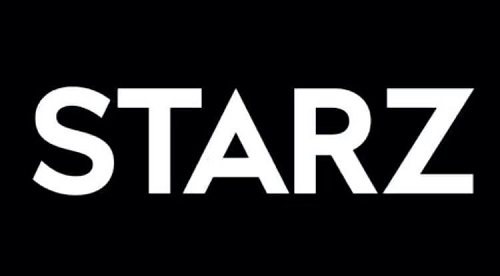
How to Cancel Starz Free Trial
If you signed up for a free trial, you might expect to find information on how to cancel under the Memberships and Subscriptions menu, just as we described in the first guide. But that’s not always the case. Of course, their goal is to discourage customers from canceling their free trial, which may be why they’ve made this option somewhat difficult to find.
What’s more, the Auto-renewal option is automatically turned on, as you’ll discover in a moment. Here’s how to turn it off and cancel the free trial:
- Log in to your Amazon account from your computer.
- Click on Accounts and Lists.
- Select Your Account.
- Scroll down until you see the Digital Content and Devices option.
- Click on it and then select Apps and more.
- Click on Your Subscription.
- You should see the details about your Starz free trial.
- Turn off the Auto-renewal option.
That’s it. It’s essential to do this before your free trial expires. Otherwise, you’ll be automatically charged for the next month as if you have a regular subscription, and that’s probably something you want to avoid. You can use this process when you want to cancel some other free trials as well.
Manage Your Subscriptions
It’s essential to check your subscriptions regularly. If you’re like many people, you probably subscribe to more services than you actually should, especially if there are free trials and similar promotions. With so many things going on, it’s sometimes hard to remember all your subscriptions.
If you no longer like Starz, we’d like to know whether you’ve found an alternative. Are you going to replace it with some other channel on Amazon Prime? Let us know in the comments section below.
















