How To Delete Temporary Files in Windows
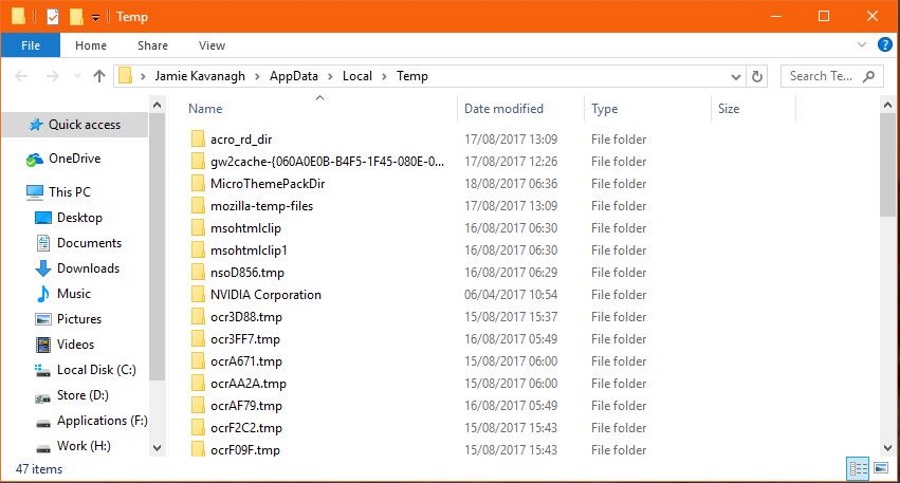
Windows is rapidly becoming more reliable but true efficiency is still a long way off. It will still hoard files and folders like they were worth something and will keep multiple copies of everything just in case. That’s fine most of the time but if your computer is beginning to run slowly or you need more disk space, it can become an issue. That’s why I’m covering how to delete temporary files in Windows.
You have three options. You can manually delete temporary files, let a new Windows 10 feature take care of it or get an app for that. I use an app but I also get to clean out client computers all the time so will show you how to do it yourself.
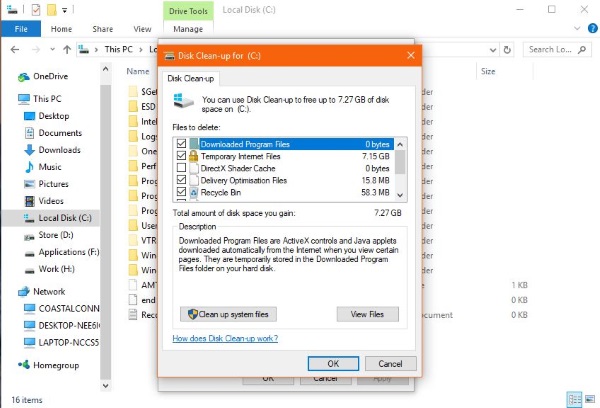
Delete temporary files in Windows
Deleting temporary files in Windows does no harm. You’re just clearing out the trash that Windows downloaded, used and doesn’t need anymore.
- Select Windows key + R to open the run dialog.
- Type or paste ‘%temp%’ into the box and hit Enter. This should take you to C:\Users\Username\AppData\Local\Temp. This is the temp file store. Add your own username where you see Username if you want to navigate there manually.
- Press Ctrl + A to select all and hit Delete.
You may see a message that says ‘File in use’. Feel free to select Skip and let the process complete. If you see multiple warnings, check the box that says apply to all and hit Skip.
You can also navigate to C:\Windows\Temp and delete files there too for an extra bit of space. There is also a folder in C:\Program Files (x86)\Temp if you run 64-bit Windows which can also be cleared out. Told you Windows liked to hoard!
Disk cleanup in Windows
If you find you need more space, you can perform a disk cleanup to see what else you can safely get rid of.
- Right click a hard drive in Windows Explorer and select Properties.
- Select Disk Clean-up.
- Check all boxes with over 20MB listed in the center box.
- Select OK and then confirm in the next window.
- Select Disk Clean-up again.
- Select Clean up system files and check all boxes over 20MB.
- Select OK and confirm in the next window.
This should clean up most of the easily accessible files on your hard drive. If you recently upgraded Windows or have patched, cleaning out system files could save you several gigabytes of disk space.
If you have more than one hard drive, repeat the above process for each one. It takes a little while but could free up a serious amount of disk space if you haven’t done it before.
Storage sense
If you use Windows 10 Creators Update there is a new setting called Storage sense which will do a lot of this for you. It was introduced in the last big update but passed a lot of people by. It is Microsoft’s attempt to make Windows a little more efficient. It will automatically delete the contents of the Temp files and Recycle bin after 30 days which will work for most users.
- Open Settings by right clicking the Windows start button and selecting it.
- Select System and then Storage in the left menu.
- Toggle Storage sense to on underneath the list of attached drives.
- Select the ‘Change how we free up space’ text link underneath.
- Make sure both toggles are set to on.
From now on, Windows 10 will automatically clean out your Temp folder and the Recycle bin every 30 days.
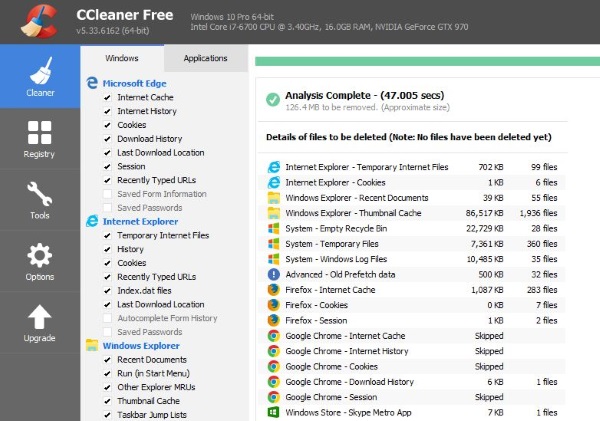
Use an app to delete temporary files in Windows
Regular TechJunkie readers will know that I often recommend CCleaner. It has a free and a premium version and does everything in this post and more. It is well worth a download. There are other file cleaners on the market, some of them are very good but I keep coming back to this one for ease of use, utility and the fact it is free.
- Download and install CCleaner onto your computer.
- Open CCleaner and you should be on the Cleaner tab.
- Select Analyze at the bottom and let the process complete.
- Select Run Cleaner to clear out the space.
CCleaner has the advantage of cleaning all of your drives at once and taking only a few seconds to do it. There are other system cleaners out there but this is the one I use and suggest to my IT clients.
There you have a couple of ways to delete temporary files in Windows. There are lots of other ways to free up disk space but that is a topic for another day. Hope this helps!
















