How To Delete Your YouTube History From Any Device
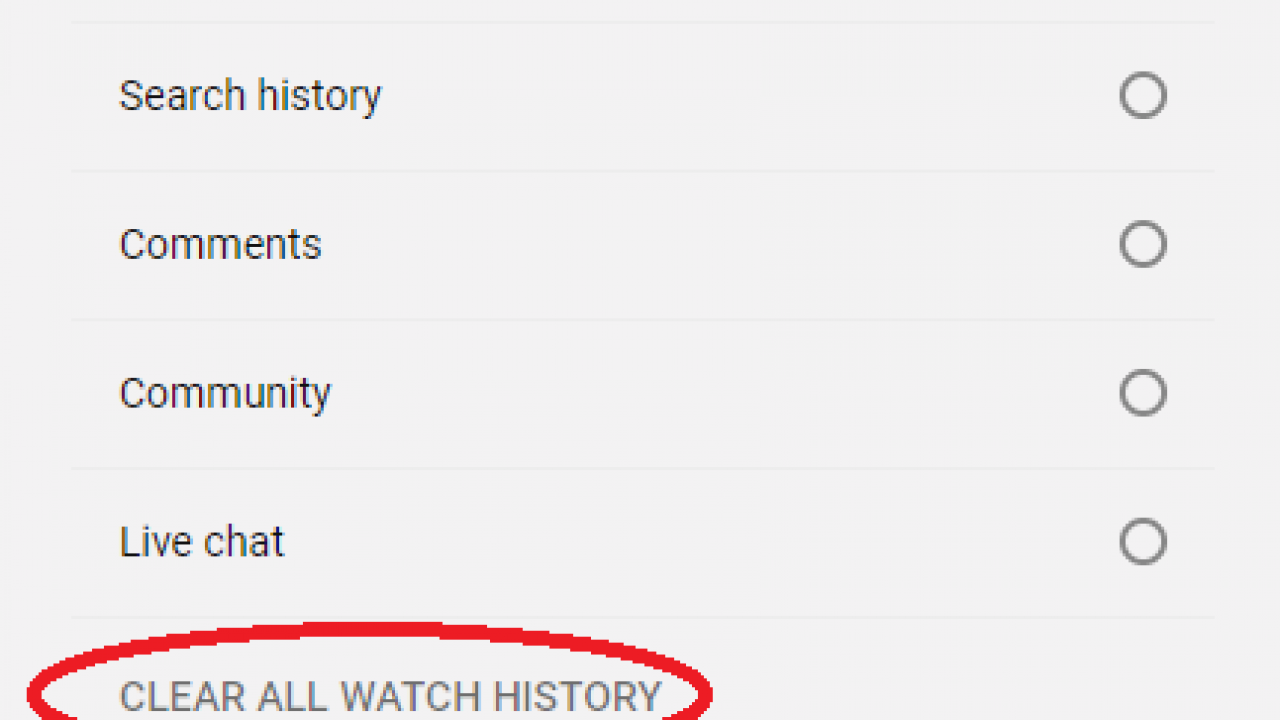
Many people watch all kinds of videos on YouTube, and it sometimes becomes necessary to clear your history and remove any indication that you’ve been watching videos. The reasons can vary widely – maybe you don’t want your roommates to find out you binged on watching cute puppy and kitten videos all weekend. More seriously, you may be using YouTube on a work computer and need to get rid of the evidence before the IT department finds out. And of course in some countries, watching YouTube videos can be a political or even criminal act, and the reasons to cover up those tracks should be obvious.
Regardless of your reasons, the purpose of this tutorial is to show you how to clear your YouTube history on just about any device. The process to clear your YouTube history differs by device, so in this article I cover web browsers, iOS, Windows, Android and smart TVs.
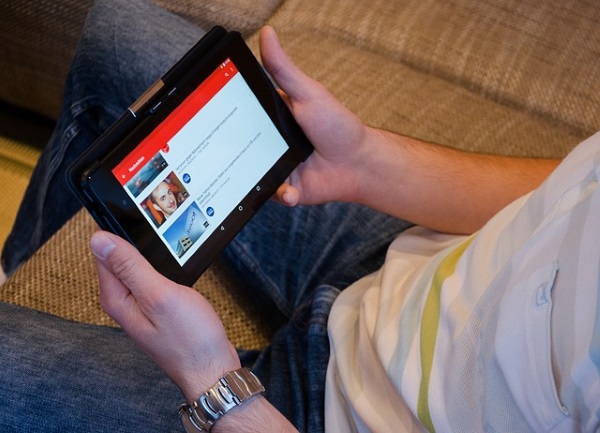
Clear YouTube history from desktop/web browser
Clearing your history on a computer desktop, i.e., from a web browser, is very straightforward.
- Access the YouTube website from your browser and log in.

- Click the menu icon (three lines) in the top left of the screen.

- Select History to see what the website remembers about your viewing habits.

- Click Clear all watch history to remove everything.

- Clear the gray X in the right of an individual video just to clear that one.

If you don’t want YouTube to retain a viewing history, click the Pause watch history button within the History window. You can also clear your searches from within YouTube by selecting the Search history tab and selecting Clear all search history. You can also pause history too.
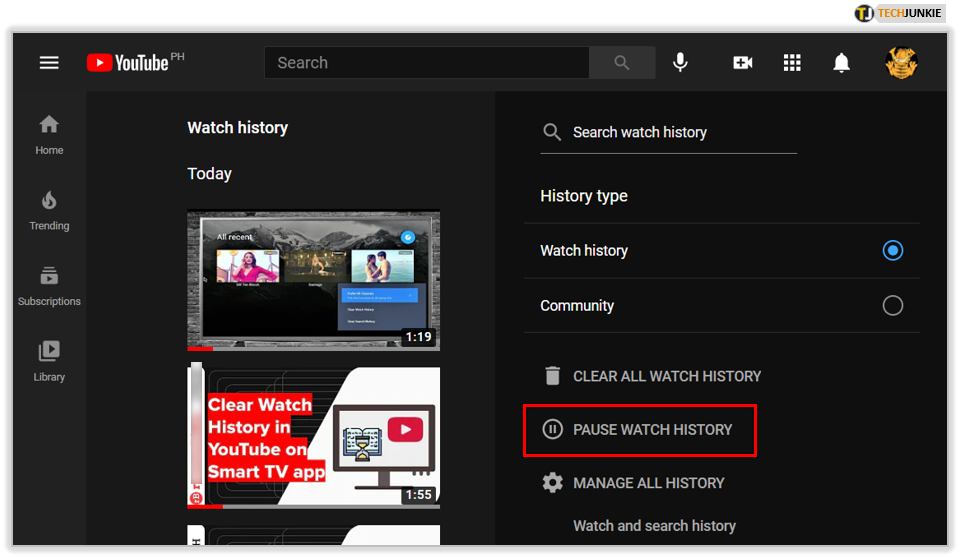
Clear YouTube history from iOS
If you use the YouTube iOS app you can quickly clear your viewing history, but if you use the Safari web browser to access the YouTube website you currently cannot delete your history. It is a subtle distinction but one worth noting if you need to keep your viewing habits to yourself.
Using the YouTube app:
- Open the app and select the three line menu icon in the top left.
- Select History to see everything you have watched recently.
- Tap the trash can to clear all YouTube history from the device.
Like desktop, if you just want to clear a single video you can. Tap the Clear button on the right of the video entry and that video alone will disappear.
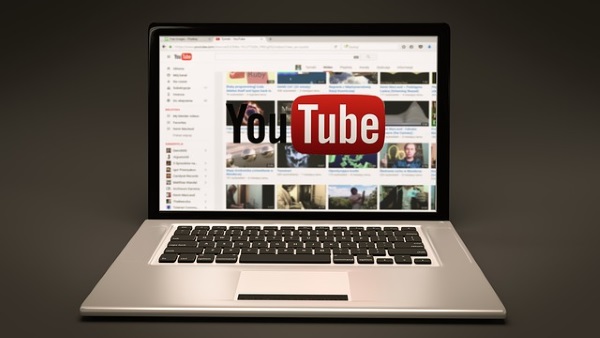
Clear YouTube history from Android
The process for clearing your YouTube history from Android is similar to that of iOS. There seem to be a few updates of the YouTube app floating about though and I have seen at least three different UIs and ways to access history so you may have to search a bit to see yours.
- Open the YouTube app and tap on your profile picture in the top right.

- Select Settings and you should see History. Different versions of the Android app seem to display it differently but it is in Settings somewhere.

- Select History & privacy and then Clear watch history to wipe your YouTube history

Like with desktop and iOS, you can clear individual videos by tapping to the right of each entry in the list. Just go to the Library and select History.
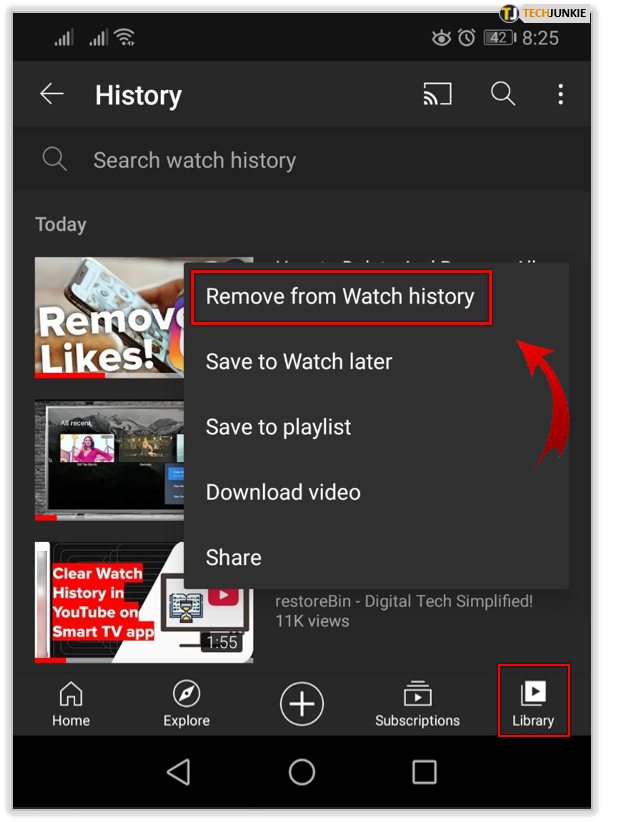
Clear YouTube history from a smart TV
The instructions for clearing your YouTube history from a smart TV will differ slightly by manufacturer but the process should be roughly the same as they all use the app to play videos.
- Open the smart menu on your TV and navigate to the YouTube app.
- Open the app and select the three line menu icon.
- Select Settings and History.
- Select Clear watch history to remove everything from the list.
As with the other apps, you can clear individual videos, clear your search history and individual searches from your TV.
As I mentioned above, there are a few versions of the YouTube app floating around right now across all devices. I have seen the menu as three lines or a gray cog. On some versions, the gray X beside an individual video is actually three dots with more options. One of them is called delete, so just use that.
In places where YouTube is not allowed or where watching certain content can get you into trouble, it is well worth doubling down on your security. While you can clear your YouTube history from the app, it is well worth checking in your Google account too. Your viewing history is also saved in your Google Account if Videos you watch on YouTube is turned on. If you really need to view without leaving a trace, make sure to delete all history from your Google account too!




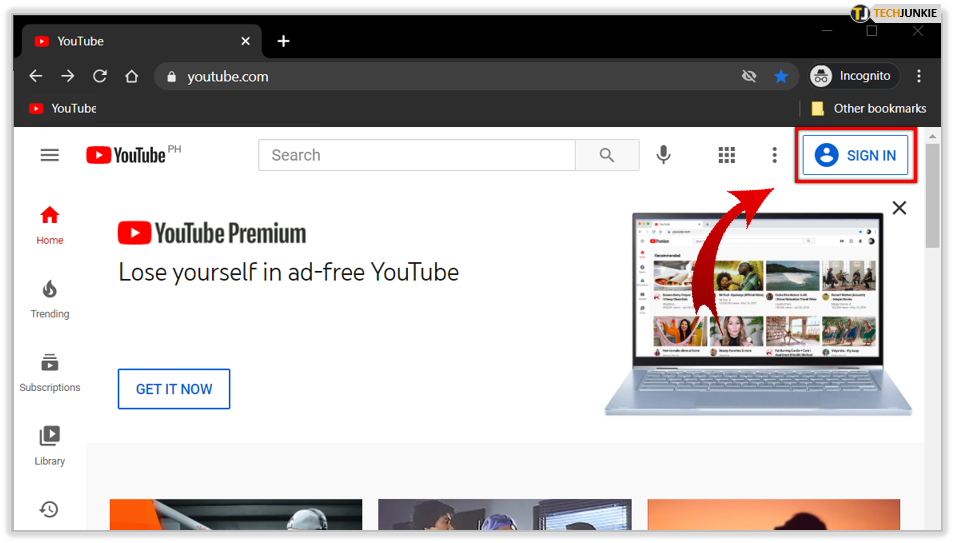
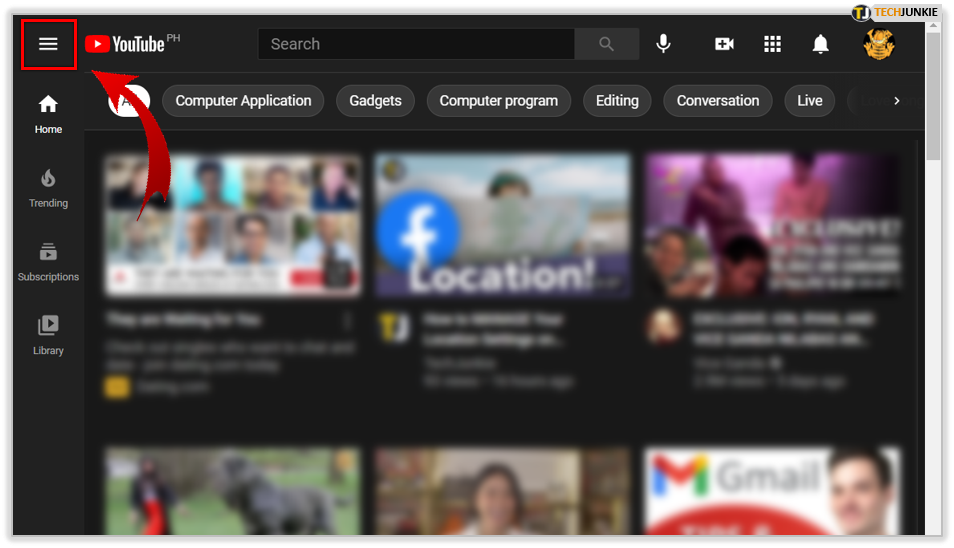
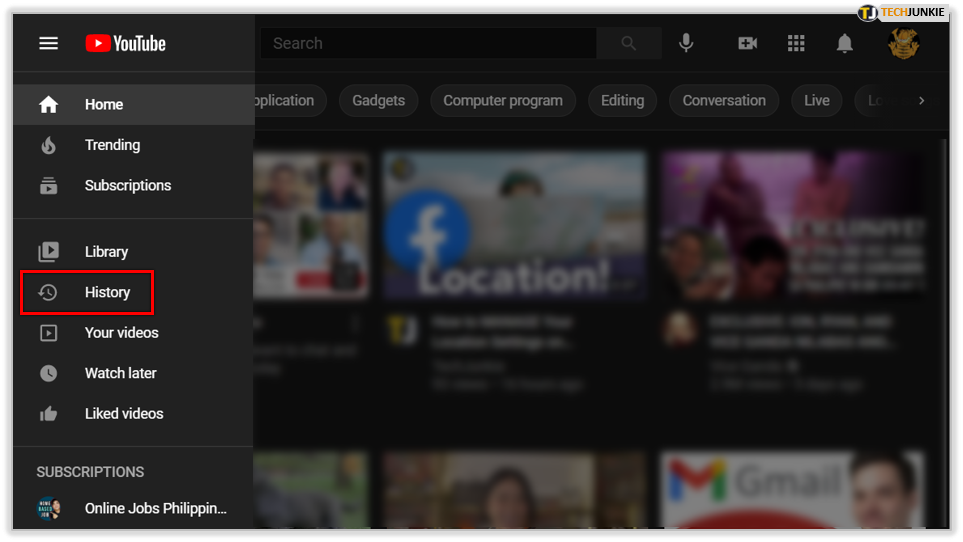
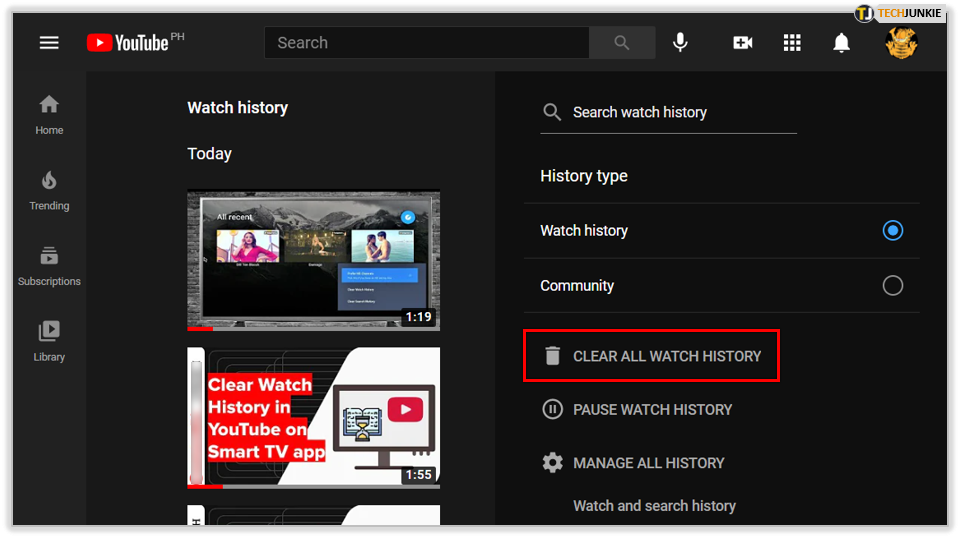
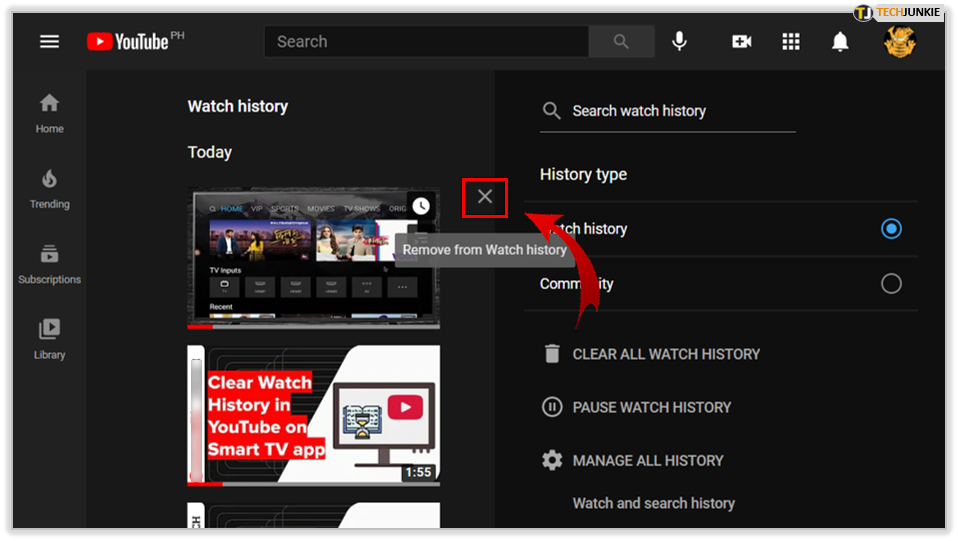
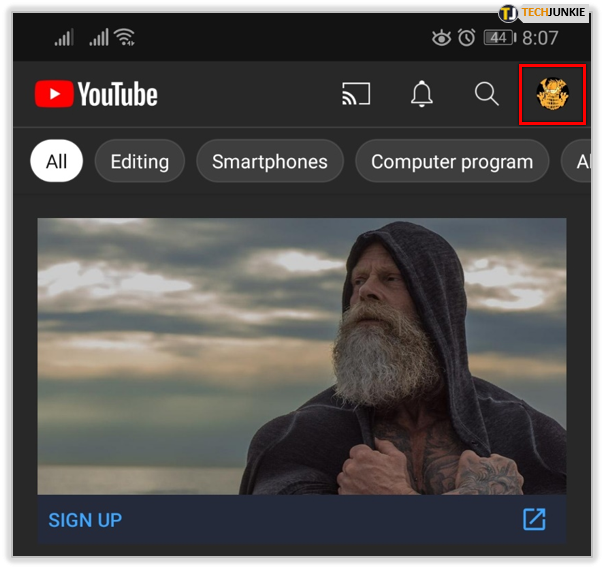
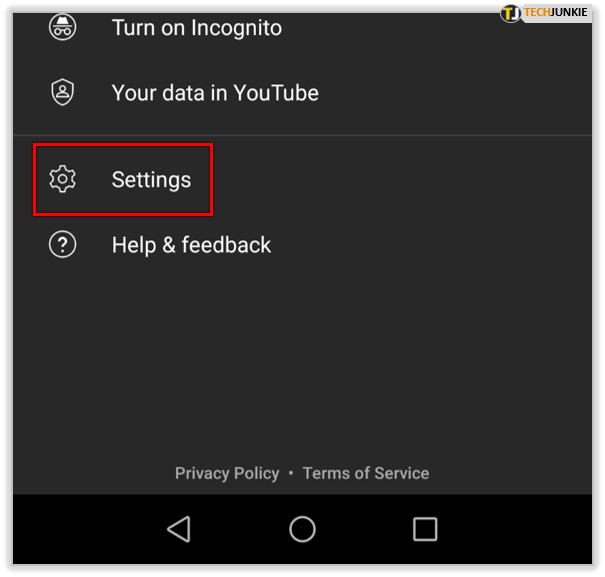
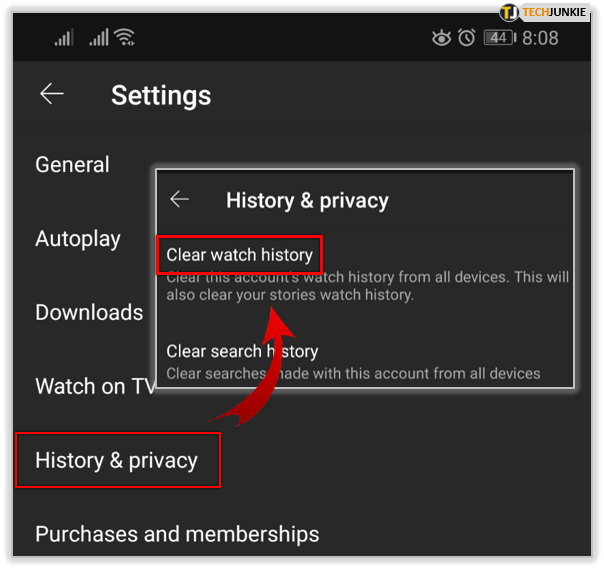













2 thoughts on “How To Delete Your YouTube History From Any Device”
I don’t want my History Videos of my Cellphone to apear on my Smart TV