The Difference Between CC and BCC

The meaning of these two terms may have been obvious to everyone when we first started using email, but they are quite antiquated today. Both CC and BCC are ways of sending copies of the same email to multiple recipients. CC stands for “Carbon Copy” and BCC stands for “Blind Carbon Copy”. The difference between the two is that every recipient can see the addresses that you add to the CC field, while those in the BCC field are visible to none.
The Three Recipient Fields
It is equally easy to add people’s email addresses to either of these fields. But you should always consider who needs to receive a particular email and how. This depends on things like your relationships, the organization you work for, its culture, and location.
People often use these fields inappropriately. This makes an email’s purpose less comprehensive to those receiving it. But if you use them correctly, it can help your recipients know whether reading your email should be among their priorities or not.
You can type addresses into the following three fields:
To – The recipients in this field are the main audience of the message.
CC – These recipients will get a copy of the message, so it’s almost the same as adding people in the To field.
BCC – The sender can discretely inform other individuals of the communication that took place. No one else involved will see their addresses.
People also use BCC when they don’t want to confuse others with an insanely long list of addresses. Moreover, it’s a good option when the recipients shouldn’t necessarily know each other. It is also important to note that neither those in CC nor BCC will see any of the other recipients’ replies.
How to Use the To Field
If you want to reach eight people, you can put one address in the To field and the remaining seven in the CC field. But you can also place all eight of them in the To field. It doesn’t make much of a difference since they will all receive the same email. They will be able to see the rest of the recipients too.
However, things are a bit different if you practice proper email etiquette. If that’s the case you should only add the recipients who are directly affected by your message. So, if you want to ask certain individuals to take some kind of action, put them in the To field. The names of whoever’s address you place there should be included at the beginning of the email. Something simple like “Dear Andrea, Samantha, and John” should be enough.
In short, use the To field to target those who you want to urge to take an action.
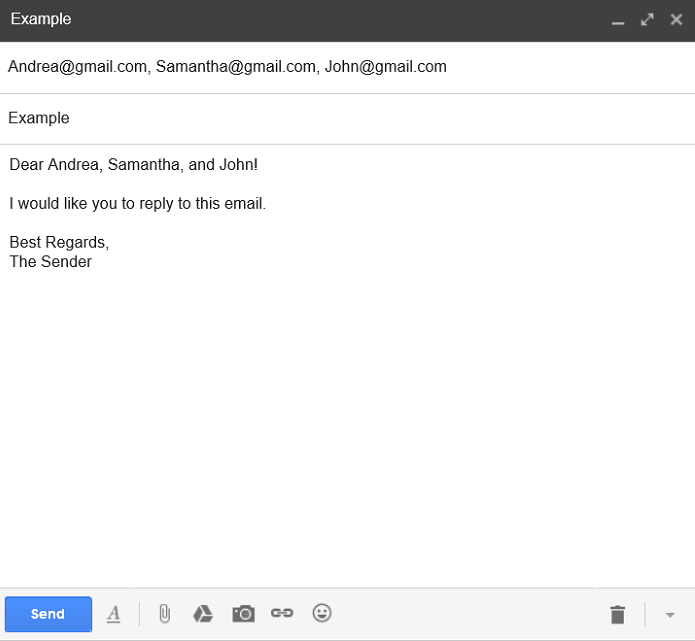
How to Use the CC Field
When you’re placing addresses in the CC field, the list you create will be visible to all recipients. The main function of the CC field is to let other recipients know that this particular communication is taking place. Including an address this field is like saying “for information only”. In this case, you should only expect a “good to know” response from the recipients.
Additionally, people also refer to CC as a “Courtesy Copy”.
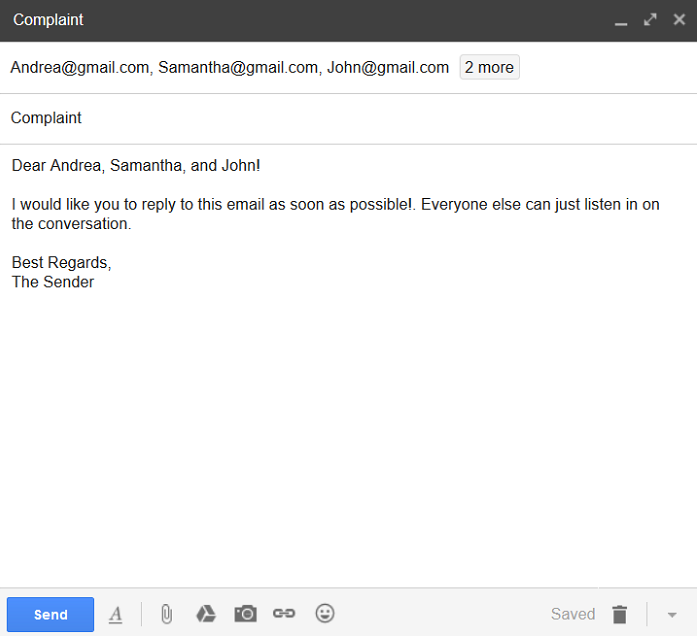
How to Use the BCC Field
Whoever’s address you place in the BCC field will not be seen by any of the recipients in the To and CC fields. If you want someone to see the content of the email but not take action, add their address to BCC. It’s also a good option to use when you want to share the same information with a group of people at once but don’t want any of them to see who else is receiving it.
The BCC field is also very useful in sensitive situations or arguments. It’s a secretive way to let someone else listen in without the recipient knowing about it. For example, you can add your manager’s address to the BCC field when a customer is asking for a refund.
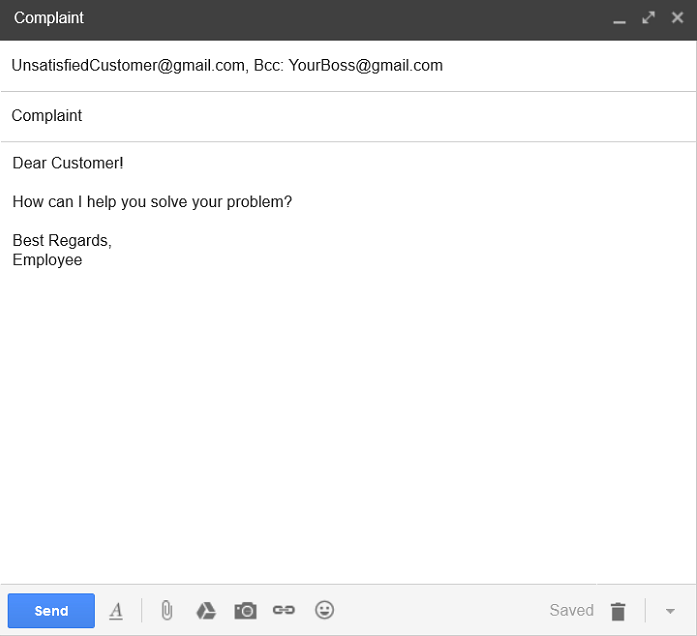
How to Use the Reply All Button
If you are the recipient of an email and want to respond to its sender, you have two options – Reply and Reply All. The Reply button allows you to respond directly to the sender so that no other recipients can see your message. There’s also the Reply All button, which will automatically send your response to all recipients whose addresses are in the To and CC fields.
Although convenient, the Reply All button isn’t always a good option. You should only use it when it’s important for all recipients to receive your message.
Most users click or tap this button without realizing it. That can be pretty annoying for the recipients who are not interested in your answer. Clicking on this button by accident can also be very awkward, especially if you’re sharing personal information with the sender and don’t want other participants to read it. Being mindful of how you use this function can thus save a lot of frustration for everyone involved.
Use the Reply All button only when it’s absolutely necessary that the original author and everyone else on the recipient list see your response. Group discussions about work projects are a good example of this.
Don’t use the Reply All option when:
- There’s at least one recipient who doesn’t need to see your response
- Your message is something very simple like “All right” or “Thank you!”
Things to Keep in Mind
Remember to always keep track of who you’re sending an email to and why. Use the To, CC, and BCC fields mindfully and your email etiquette will improve greatly.
You should also keep track of whether you’re an addressee (To) or whether you received a carbon copy (CC). That way, you can decide if the email requires your immediate attention or not.
When replying to emails, it is always best to send a standard reply and add any extra recipients manually. You can also copy their addresses from the original email to make it easier. But in any case, make sure to double-check the recipient list before you press “Send”.
















